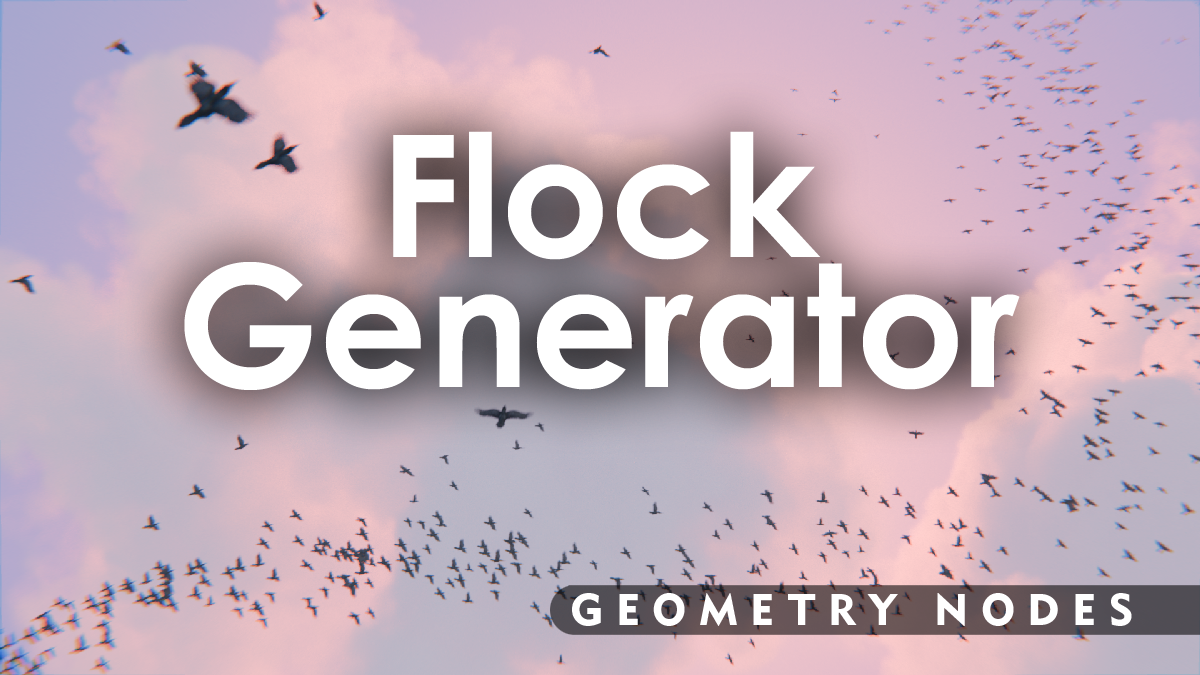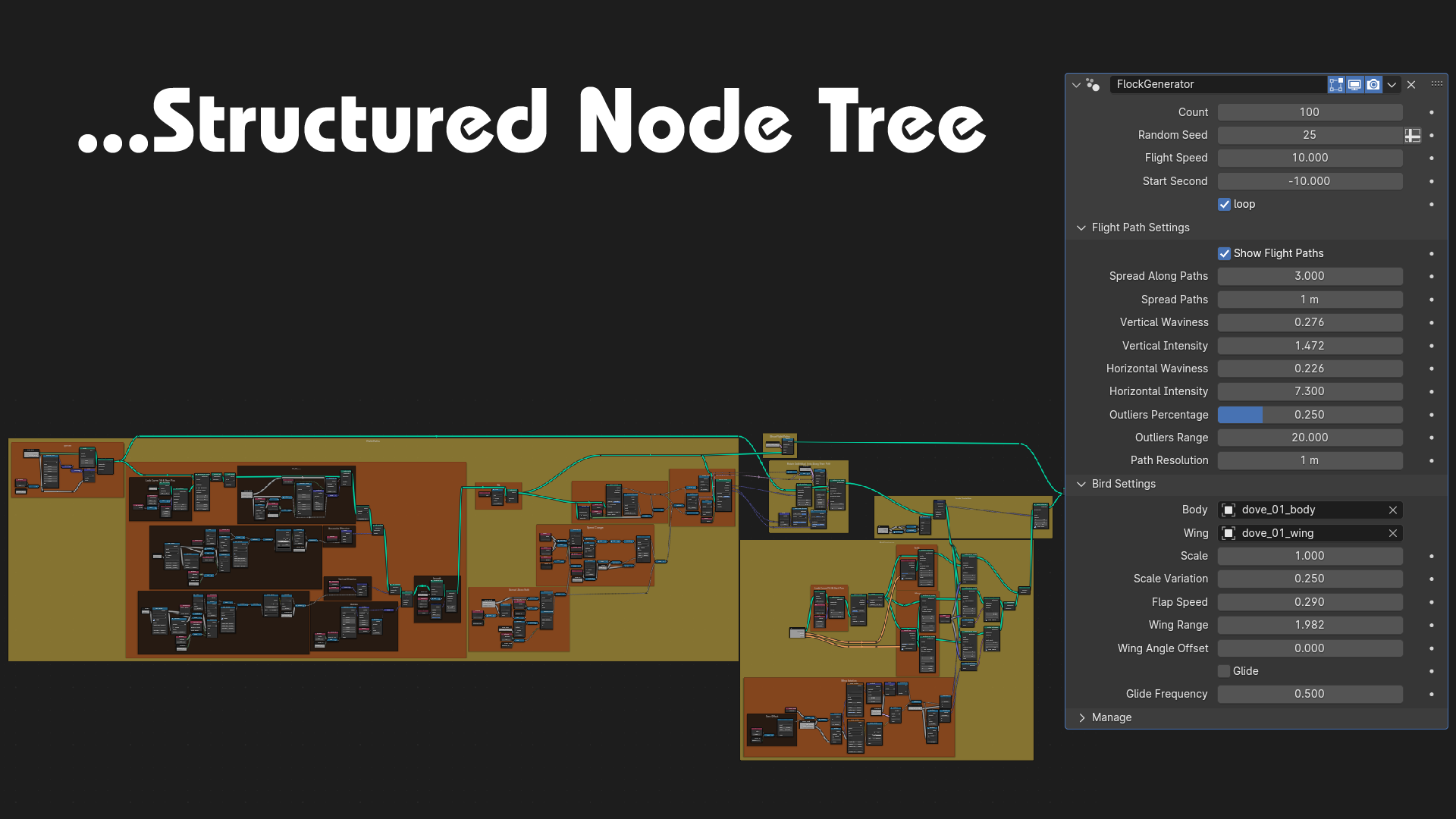Flock Generator
Set Up the Asset Library
To set up the asset library,
go to Edit -> Preference -> File Paths,
click the "+" icon under Asset Libraries,
select the file path where you extracted the “ FlockGenerator_v1.0.rar” file,
click on Add Asset Library.
Now you can go to the asset browser and select the FlockGenerator Library, where you can find preset bird flocks to drag into your scene.
Settings

Count - Sets the number of birds in the flock.
Random Seed - Changes the random seed for variability in bird positions and behaviors.
Flight Speed - Adjusts the speed at which the birds fly.
Start Second - Determines the time offset for the start of the flock's animation.
Loop - Toggles continuous looping of the flight animation.
Spread Along Paths - Controls how far the birds spread along the curve path.
Spread Paths - Adjusts the distance between multiple flight paths.
Vertical Waviness - Sets the amount of vertical movement variation.
Vertical Intensity - Controls the intensity of the vertical movement.
Horizontal Waviness - Adjusts the horizontal movement variation.
Horizontal Intensity - Controls the intensity of the horizontal movement.
Outliers Percentage - Determines the percentage of birds that deviate from the main flock path.
Outliers Range - Sets the distance range for outliers from the main path.
Path Resolution - Adjusts the resolution of the flight path curve.
Body - Selects the bird body model.
Wing - Selects the bird wing model.
Scale - Adjusts the overall size of the birds.
Scale Variation - Controls the variability in bird sizes within the flock.
Flap Speed - Sets the speed of the wing flapping animation.
Wing Range - Adjusts the range of wing movement.
Wing Angle Offset - Changes the angle offset of the wings.
Glide - Toggles the gliding behavior for the birds.
Glide Frequency - Sets how often the birds glide during flight.
Flight Path Control
To control the flight paths of your flock, you can edit the flock curve in Edit Mode.
The first Control Point of the curve is automatically snapped to the origin and can not be moved, so i suggest to choose a starting point for the flock first (by moving the flock in object mode) and only then start editing the further flow of your flock.
To change spread of the birds in your flock at certain points in the path you can change the radius of the individual Control Points (either by pressing “Ctrl+r” or in the Control Panel (Open with “N”) under item -> radius)
Discover more products like this
realistic High Performance flock #nature Doves geometry nodes environment design murmuration lowpoly Seagulls Crows Flight-animation flock simulation birds 3dbirds aerial