Motion Textures - Load Multiple Images On One Material (Random Or Orderly)
Here are some explanations
- Textures UV: Input the UV map witch one used to map the image.
- Offset UV: Input the offset UV (project form view (bounds), see the video for more details), used to offset the image texture, starts at the lower left by default.
- Rows(X) & Columns(Y): Input the number of rows and columns(based on offset uv map).
- Flip X & Flip Y: Flip the mapped image order horizontally or vertically.
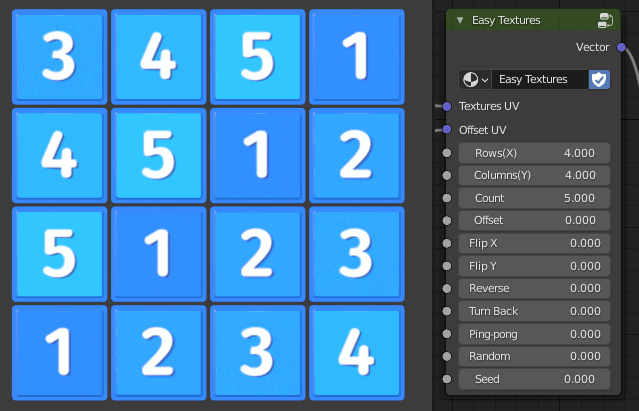 Flip X & Flip Y
Flip X & Flip Y
- Reverse: Reverse the order of the images, for example, there are five images in total, 1, 2, 3, 4, 5 will become 5, 4, 3, 2, 1.
 Reverse
Reverse
- Turn Back: The order of the images will be snaked back, as shown below:

 Turn Back
Turn Back
- Ping-pong: The order will be ping-pong arrangement, for example, 1, 2, 3, 4, 5, 1, 2, 3, 4, 5... will become 1, 2, 3, 4, 5, 4, 3, 2 ,1...
 Ping-pong
Ping-pong
- Random: Used to enable random.
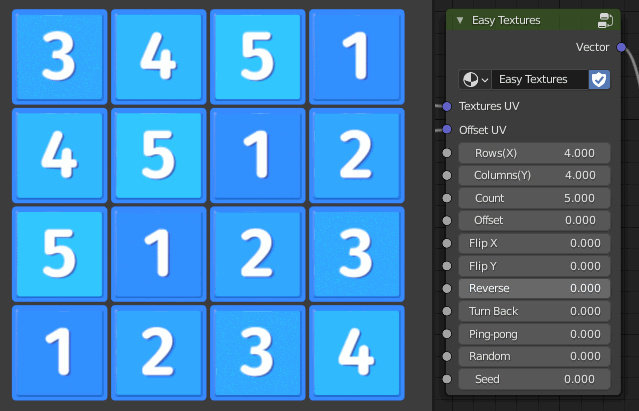 Random & Seed
Random & Seed
- Seed: Set random seed, this value is only useful when random is turned on.
Note
- The offset uv starts at the lower left by default, you can use Flip Y to make it start at the upper left corner.
- Due to udim title limitation, a maximum of 998 images can be supported.
- Offset UV is mostly used in orderly arrangement, If you just want the image to be random, you don’t need it, but be sure to keep the row and column value at 1. You can see the example in the video.
- If the image is on the side of the object (assuming you project the offset UV from the front), the image may overlap, similar to the overlapping surface in modeling. For solve this problem, you can set the transformation pivot point to "Individual origins" in the UV editor, than select all offset UVs, press the S key and 0 key zoom it to zero to avoid this problem.
 Solve overlap
Solve overlap
Discover more products like this
summer23 summer22 orderly image procedural texture eevee preset nodes motion graphics random texture udim multiple images on one material book shelf particle system node group node preset how to make poker in blender spring24 window photo walls multiple images leaves multiple-textures nodesetups motion-textures bfcm24 Cycles Playing cards quick textures books material preset Cycles preset windows NodeTree random image summer21 scatter summer24 nodepack spring22 winter24 multiple textures on one material easy textures newspapers spring23 nodegroup geometry nodes random udim title poker particle loveblender