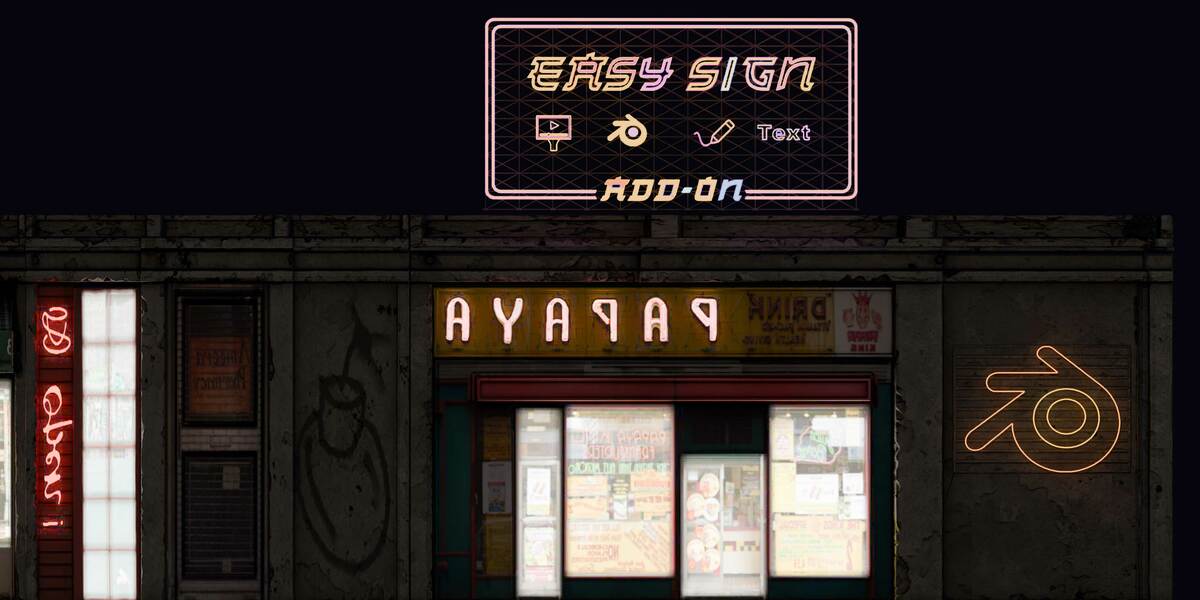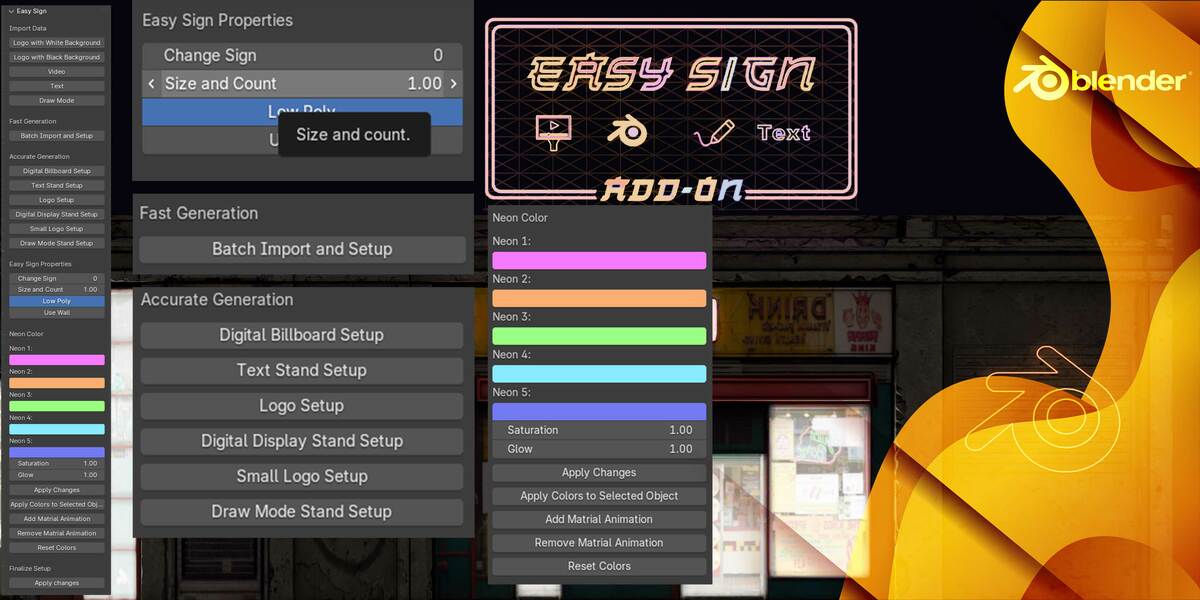Easy sign: A Professional Blender Add-on for Neon Signs & Digital Billboards
1. Introduction
Easy sign is an advanced Blender add-on designed to streamline the process of creating neon signs and digital billboards. With inputs such as text, video, drawn designs, and logos, this tool transforms your creative ideas into stunning outputs with just a few clicks. Perfect for environment artists, CGI professionals, and those in the gaming and animation industries.

2. Key Features
Versatile Input Options
-
Logo Input:
- Import logos via either the “Import logo with white background” or “Import logo with black background” option.
- Note: Ensure the logo background is uniformly colored.
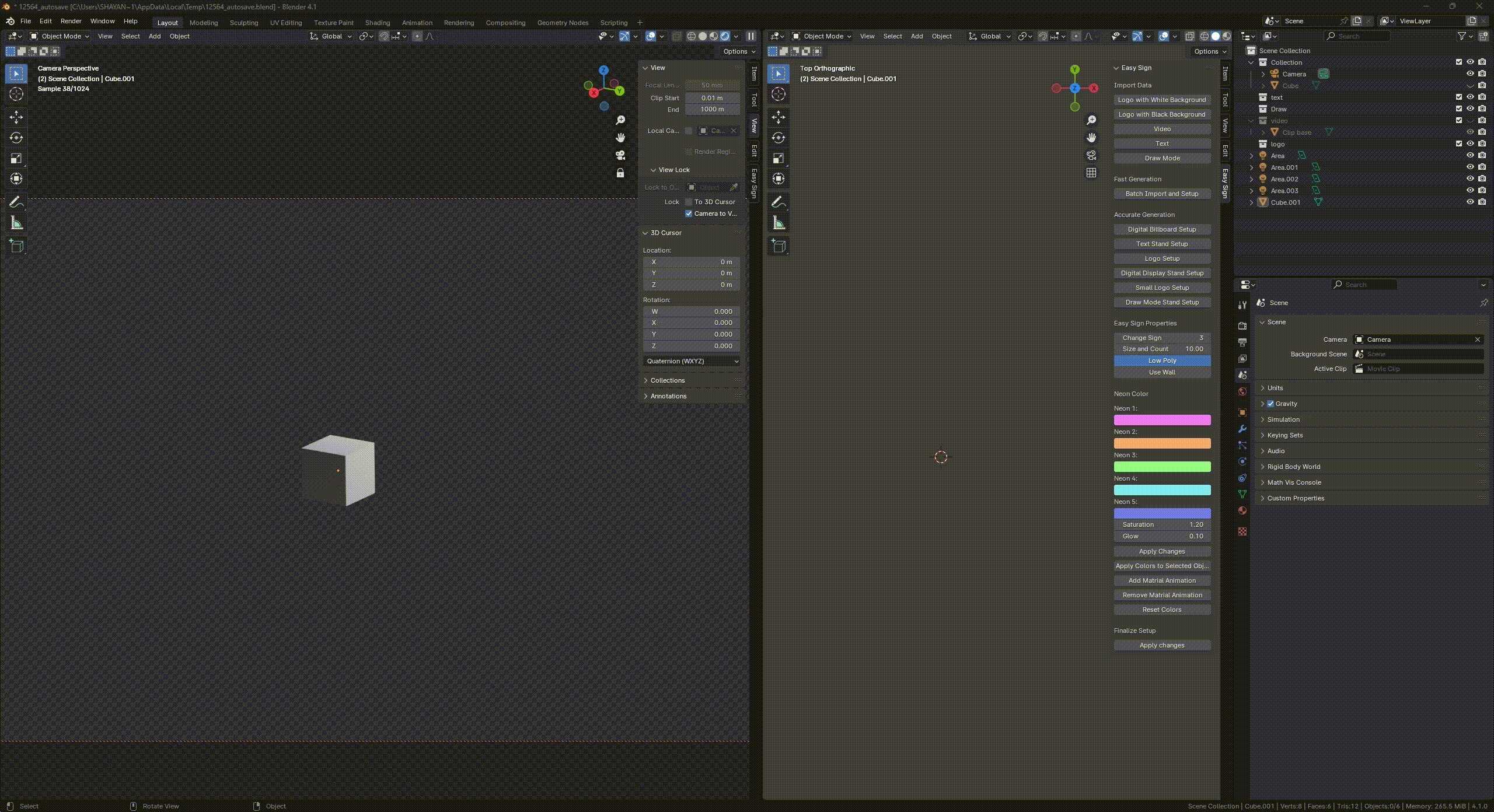
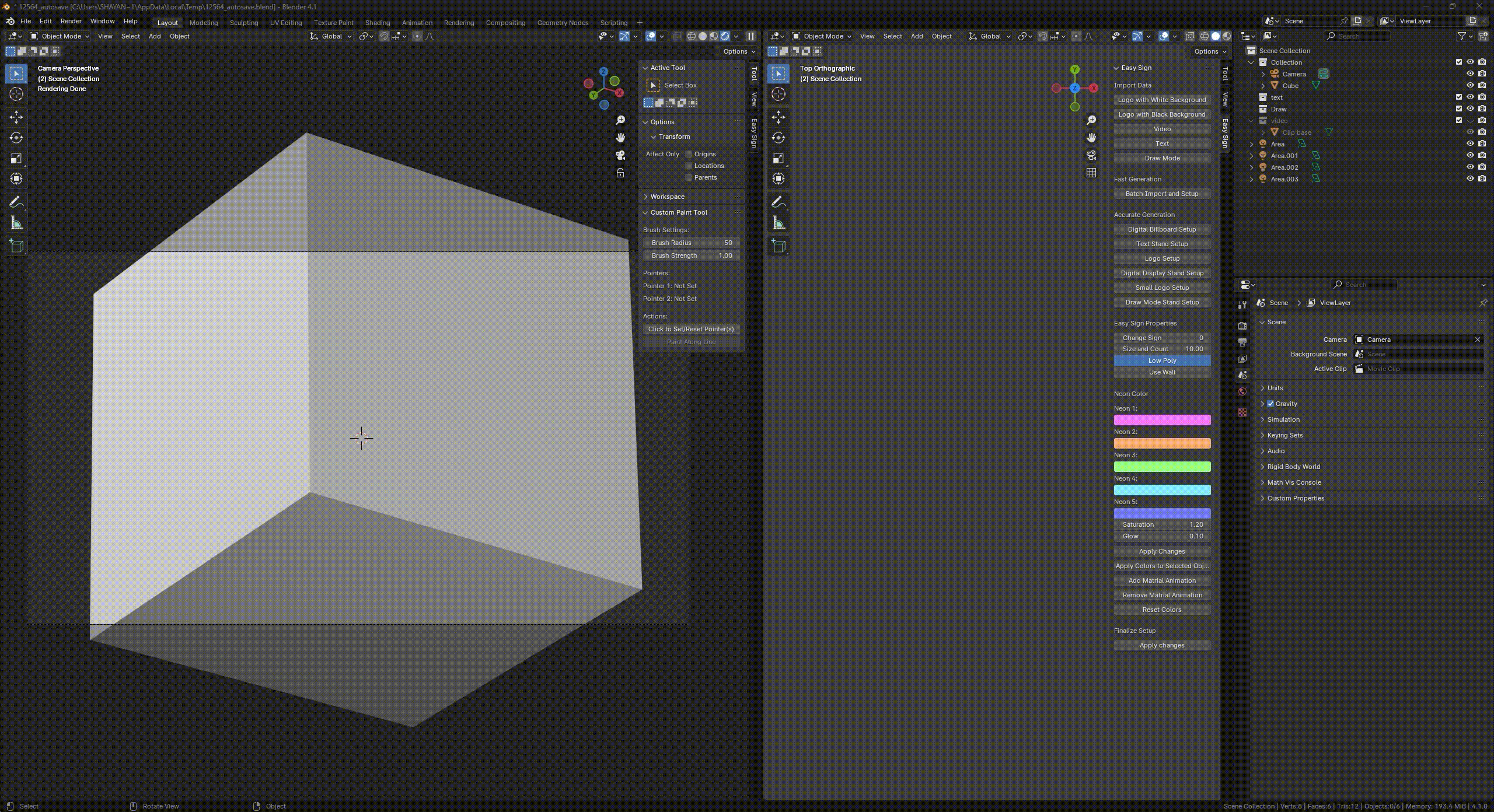
-
Text Input:
- Enter custom text through the dedicated Text panel with an automatic setup for Blender.
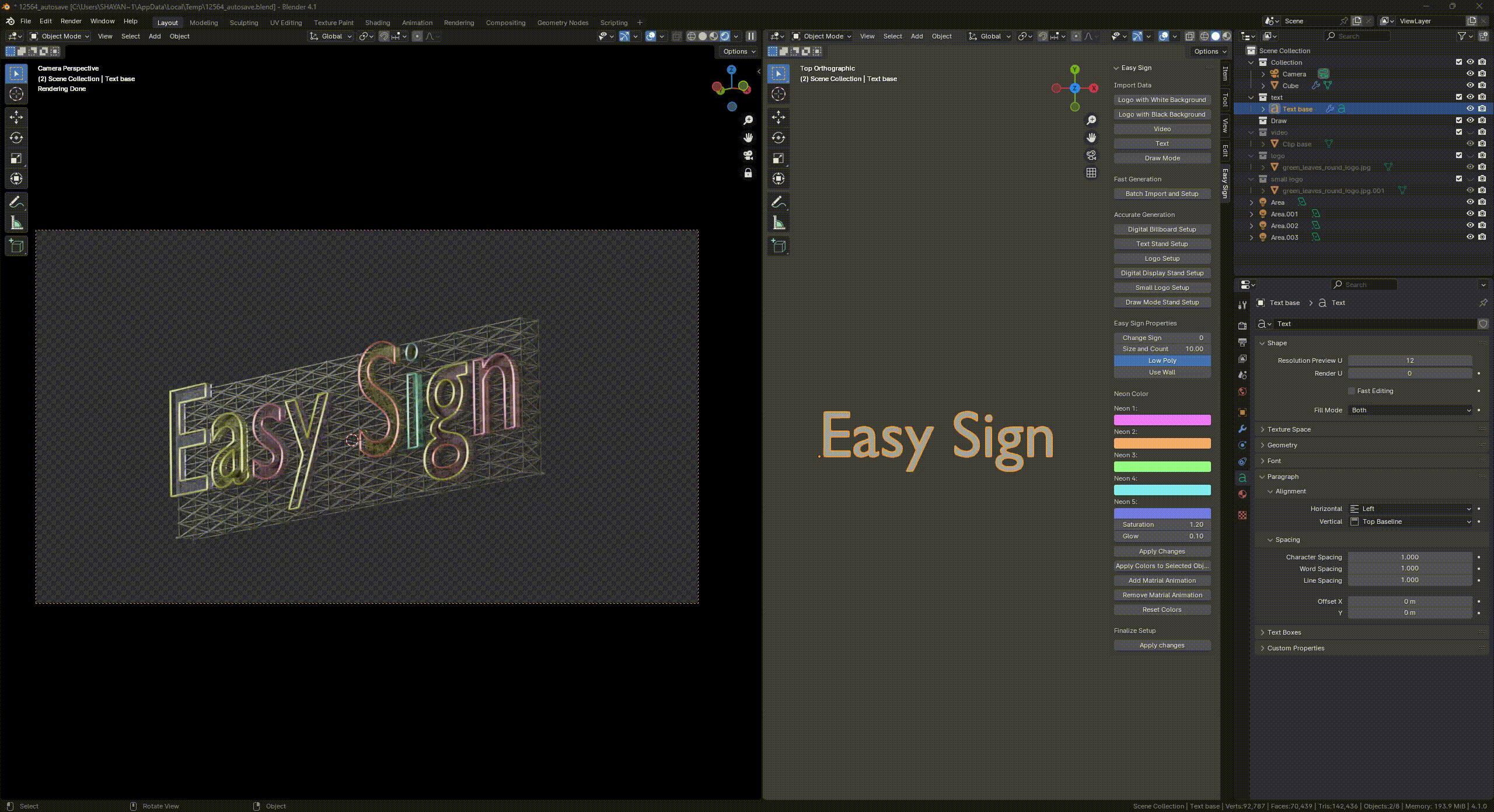
-
Draw Mode Input:
- Sketch designs directly within Blender using Draw mode.
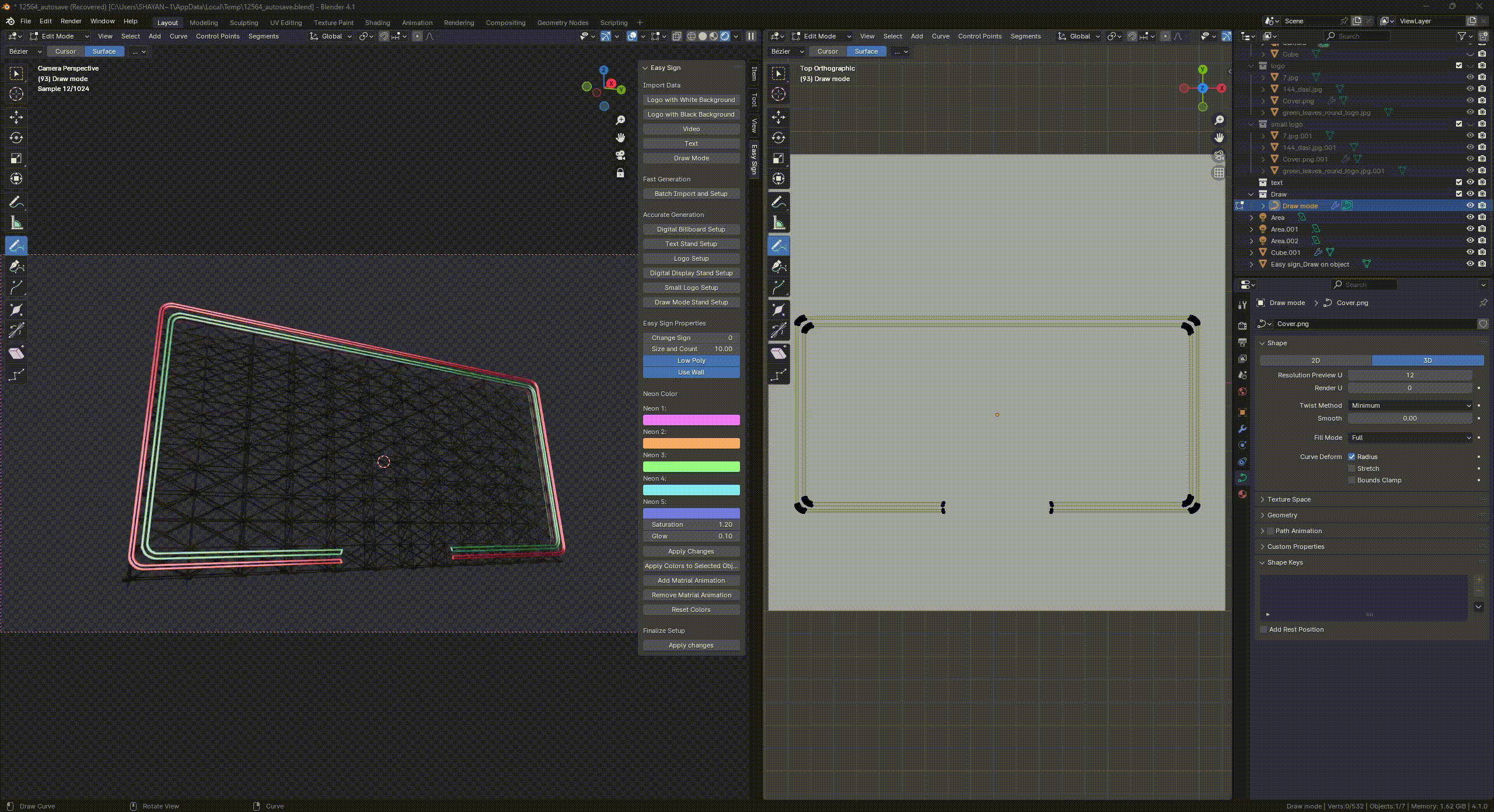
-
Video Input:
- Import video files—the add-on applies a specialized video setup for digital billboard creation.
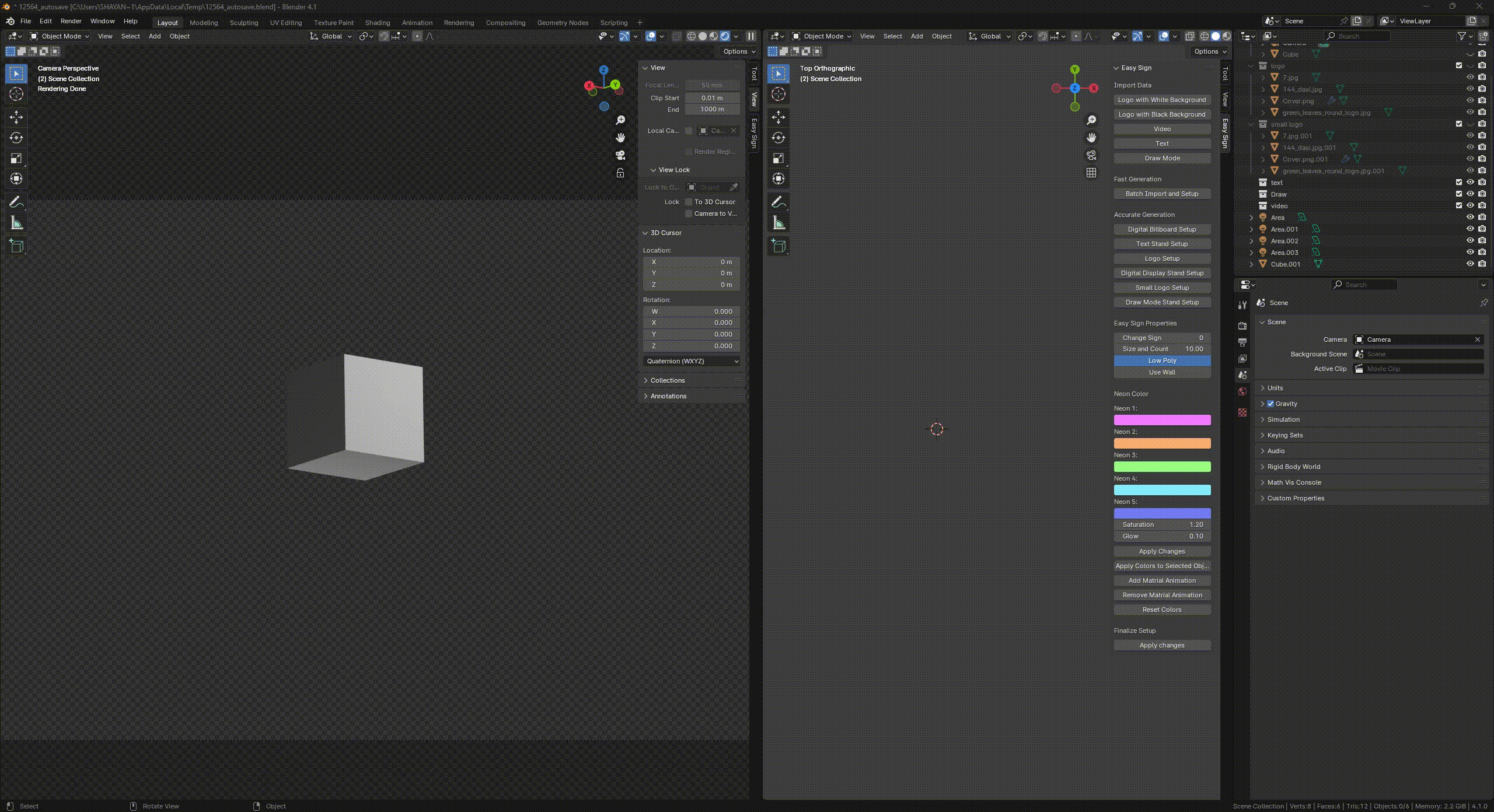
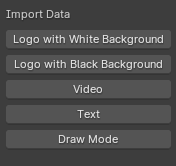
Generation Modes
-
Fast Generation:
- Automatically converts all inputs into 4 types of signs and 1 digital billboard with a single click.
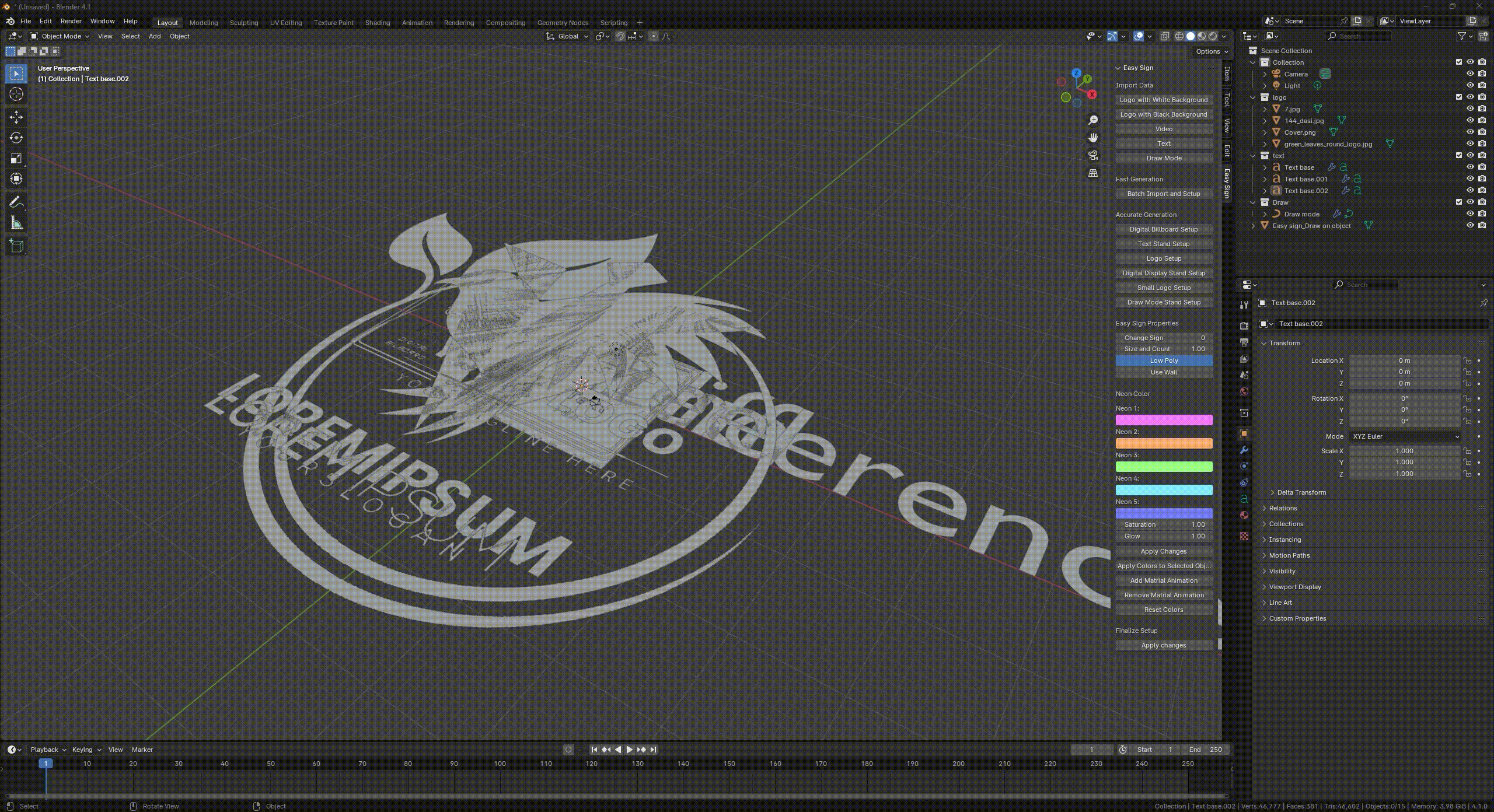
-
Accurate Generation:
- Place symbolic objects (e.g., cubes) in your scene to mark exact locations, then select the desired sign type for precise generation.
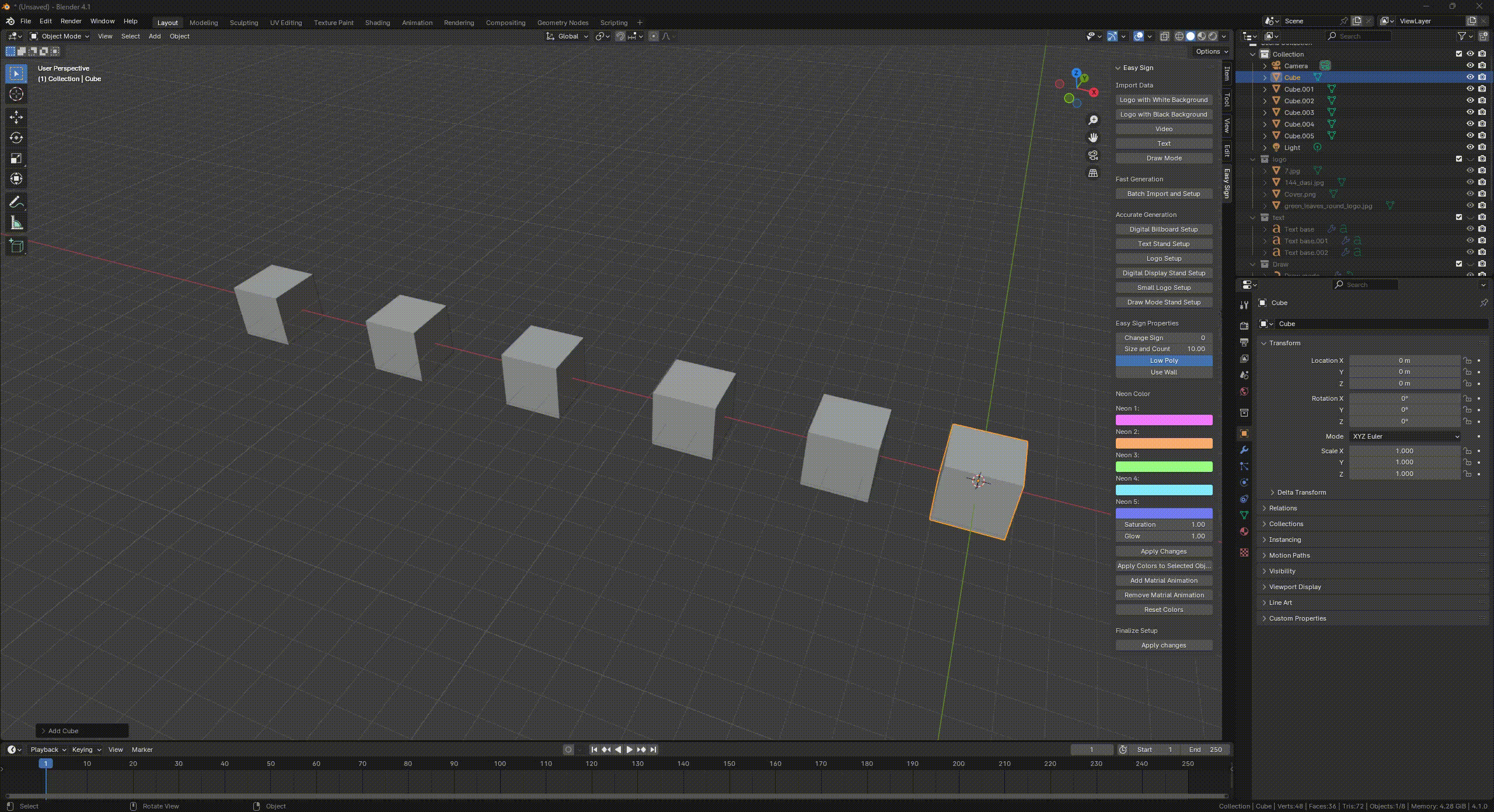
[Insert Video: "Fast vs. Accurate Generation Demo" Here]
Control Parameters
-
Change Sign:
- Rearrange multiple inputs for your desired configuration.
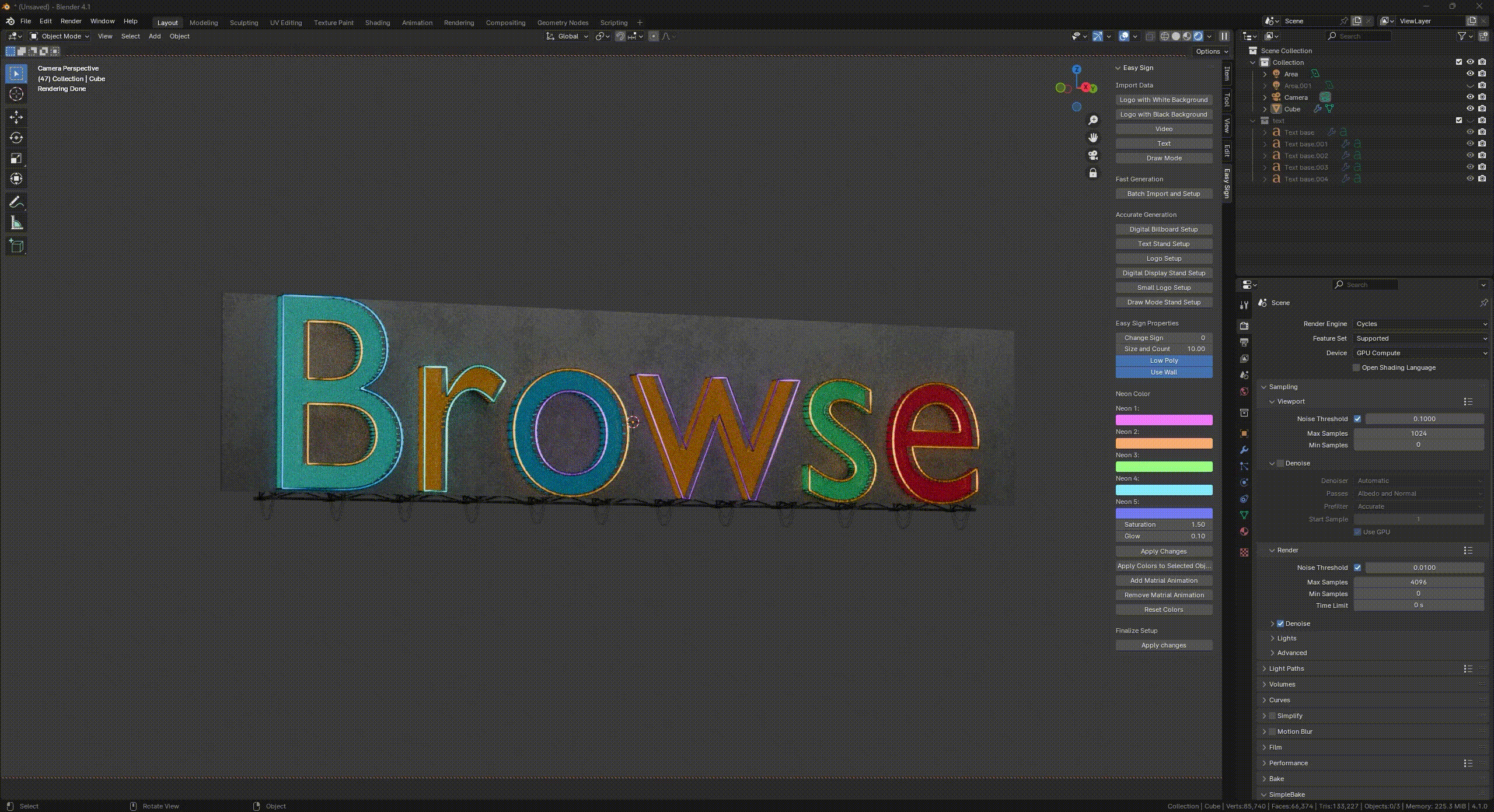
-
Size and Count:
- Adjust the size and number of supporting structures.
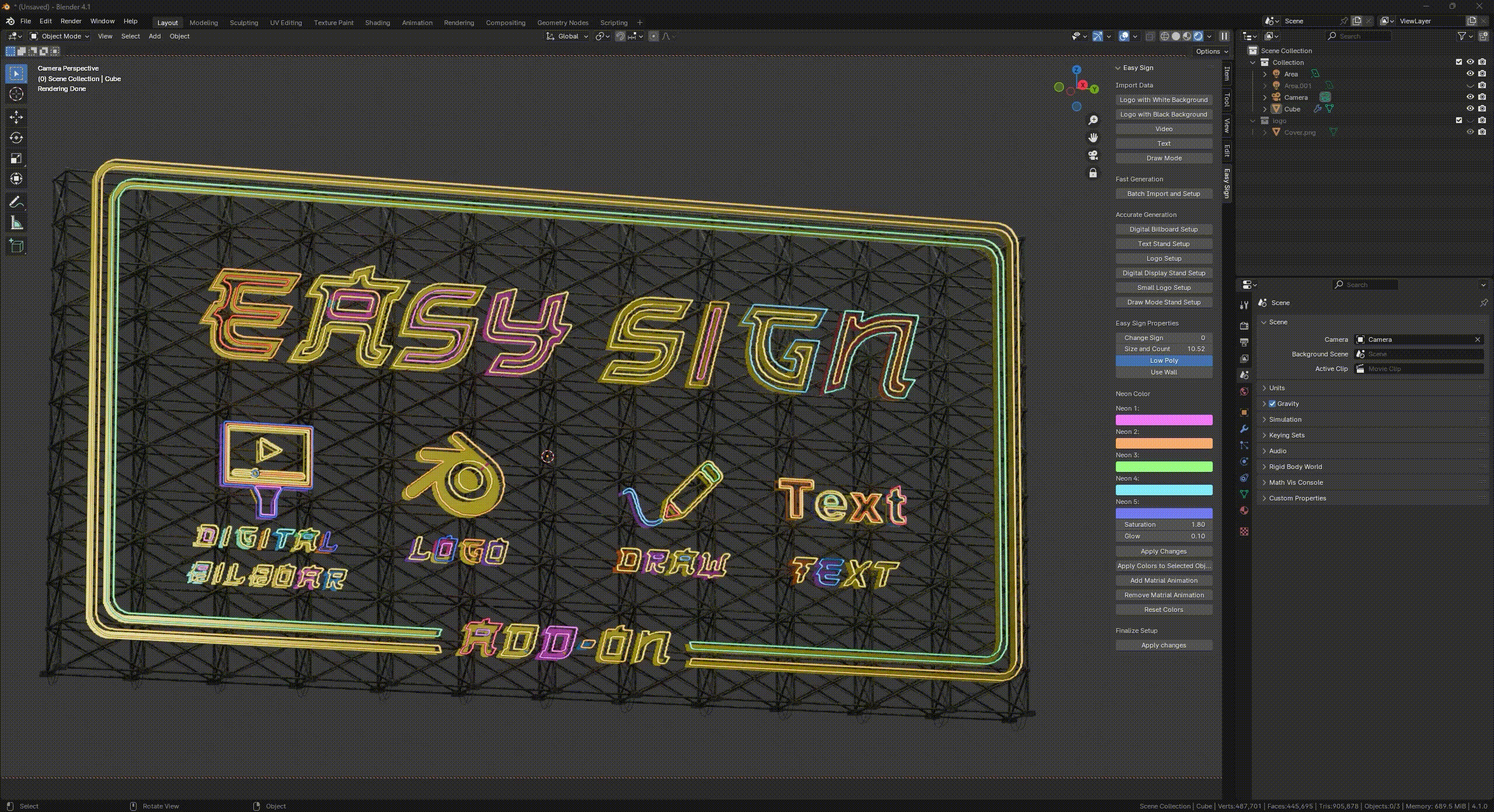
-
Low Poly Toggle:
- Optimize render performance by enabling or disabling low-poly mode.
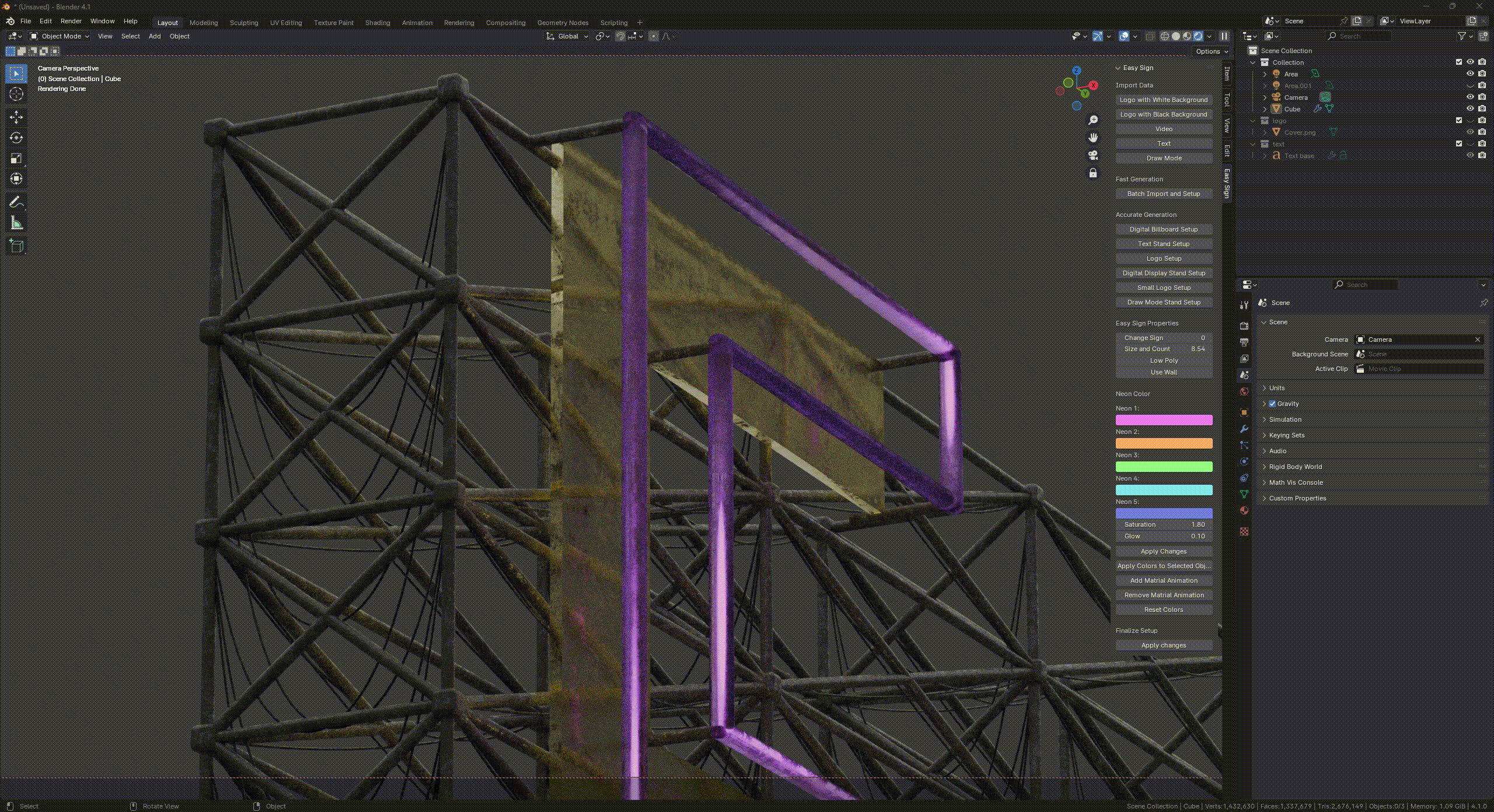
-
Use Wall:
- Add a neon panel background for a cleaner look in text and logo setups.
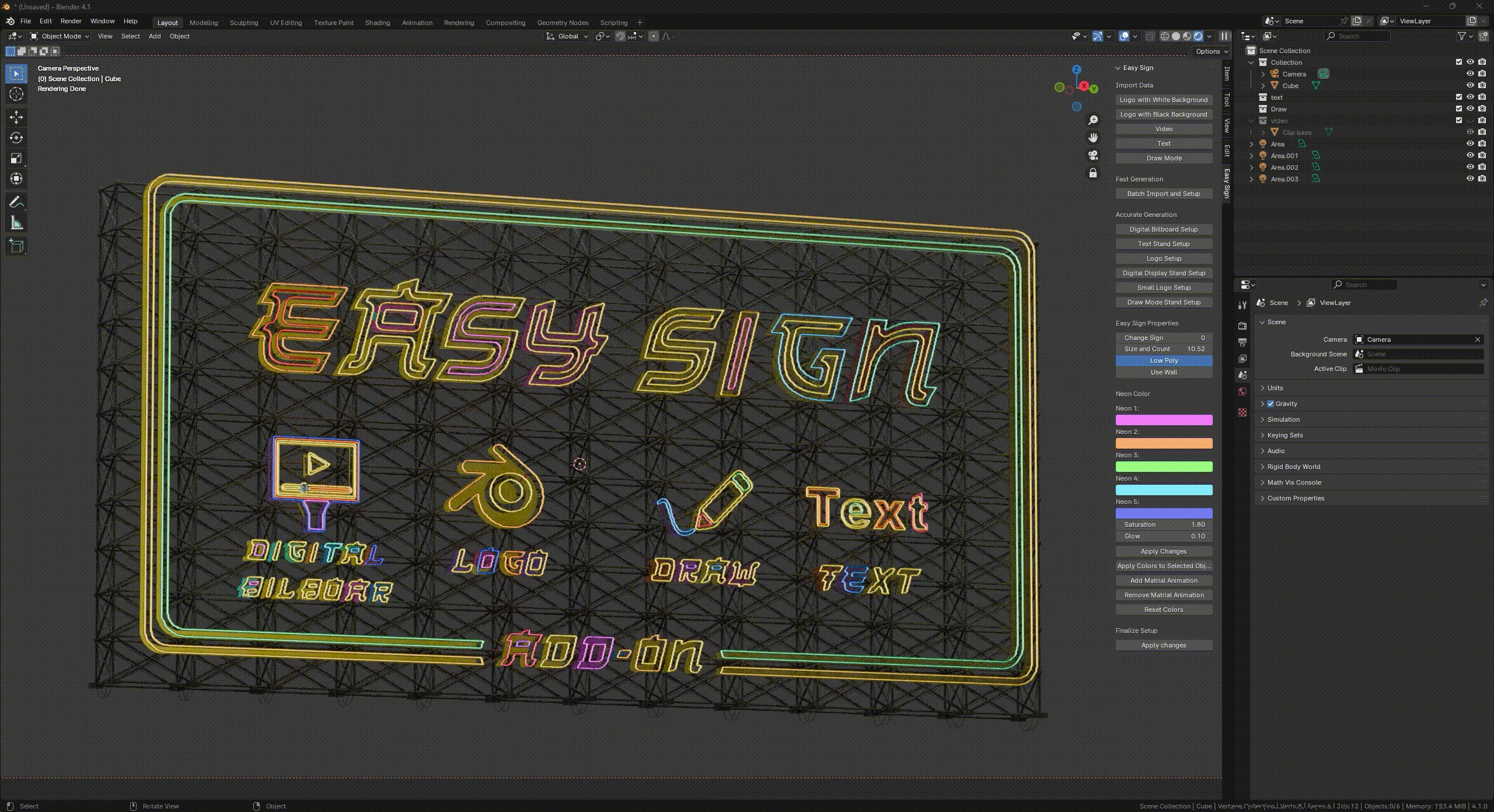
Material Control
-
Neon Material Customization:
- Choose from 5 neon colors and modify them with the initial material setup.
-
Selective Application:
- Use “Apply Colors to Selected Object” to target specific signs.
-
Material Animation:
- Toggle neon material animations using the Add/Remove Material Animation buttons.
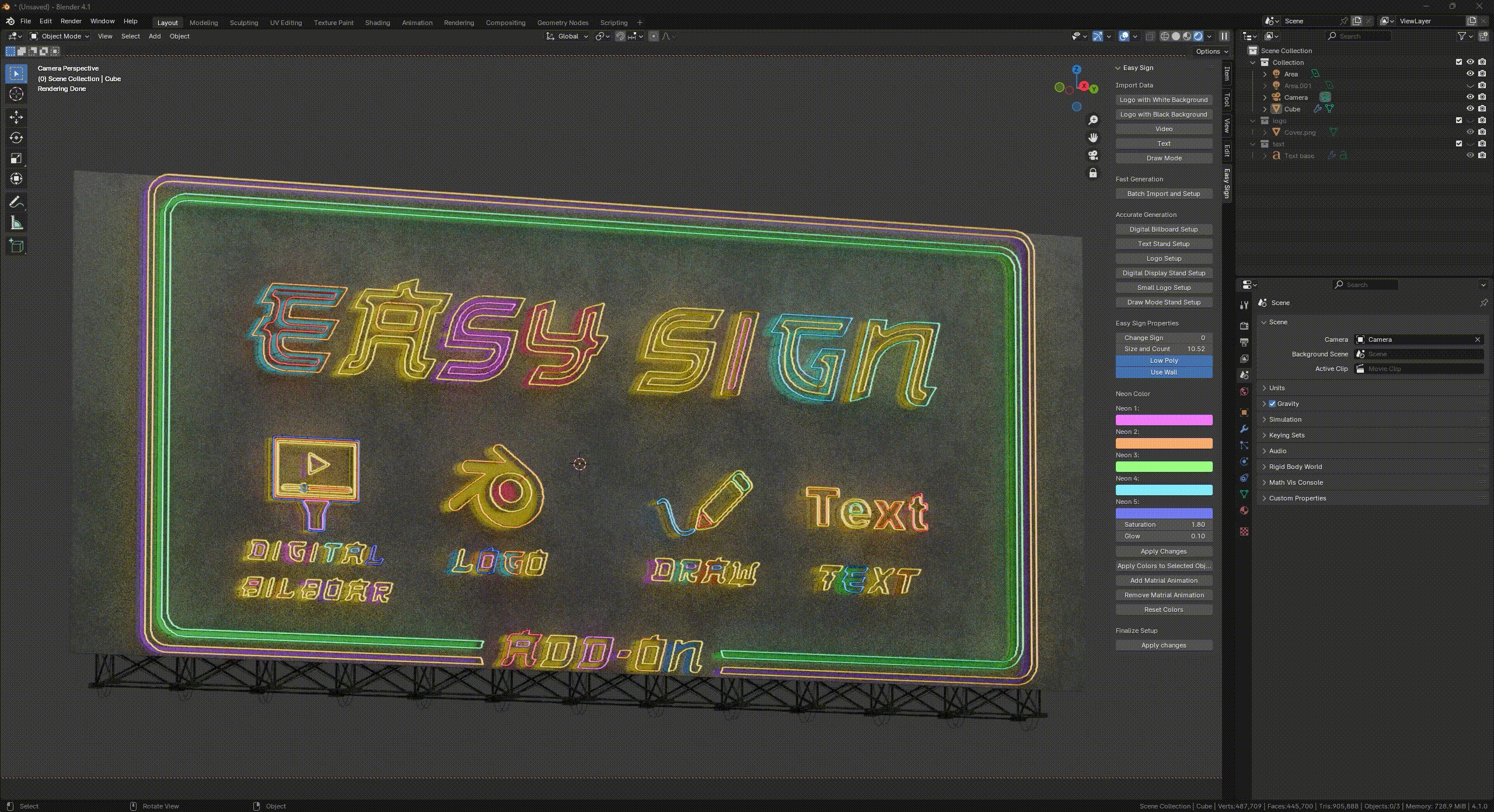
Batch Import & Logo Base for Small Sign Setup
-
Batch Import:
- Import all your data at once and generate all outputs with a single click.
-
Logo Base & Object Conversion:
- Utilize the advanced Logo Base feature to automatically convert your logo image into a fully editable object—ideal for creating small, wall-mounted neon signs.
3. How to Use Easy sign
3.1. Inputting Your Data
-
Text Input:
- Click the Text button in the dedicated panel to enter your custom text.
[Insert Image: "Text Input Interface" Here]
- Click the Text button in the dedicated panel to enter your custom text.
-
Video Input:
- Select the Video option to import your desired video file.
[Insert Image: "Video Import Process" Here]
- Select the Video option to import your desired video file.
-
Draw Mode:
- Activate Draw mode to sketch your design directly within Blender.
[Insert Image: "Draw Mode Interface" Here]
- Activate Draw mode to sketch your design directly within Blender.
-
Logo Input:
- Choose between importing a logo with a white or black background.
[Insert Image: "Logo Import Example" Here]
- Choose between importing a logo with a white or black background.
3.2. Generation Modes
-
Fast Generation:
- With all inputs in place, click the Fast Generation option to produce outputs instantly.
-
Accurate Generation:
- Place symbolic objects (such as cubes) in your scene, then select the appropriate output type to generate the sign exactly where needed.
[Insert Video: "Accurate Generation Process Walkthrough" Here]
3.3. Fine-Tuning with Control Parameters
- Change Sign: Rearrange your inputs to achieve the perfect configuration.
- Size and Count: Modify the size and number of supporting structures.
- Low Poly Toggle: Enable or disable the low-poly setting based on your rendering needs.
- Use Wall: Enable this option to add a neon panel background for text and logo setups.
3.4. Material Adjustments
- Color Selection: Choose your desired neon colors.
- Selective Application: Apply changes using “Apply Colors to Selected Object” for specific signs.
- Animation Control: Use the Add/Remove Material Animation options to toggle animations on or off.
3.5. Finalizing Your Output
- Once all adjustments are complete, click “Apply Changes” to finalize your sign.
6. Conclusion
Easy sign simplifies the creation of neon signs and digital billboards in Blender. With versatile input options, dual generation modes, advanced controls, and comprehensive material settings—including the powerful Logo Base for object conversion—Easy sign is the smart choice for your next creative project.