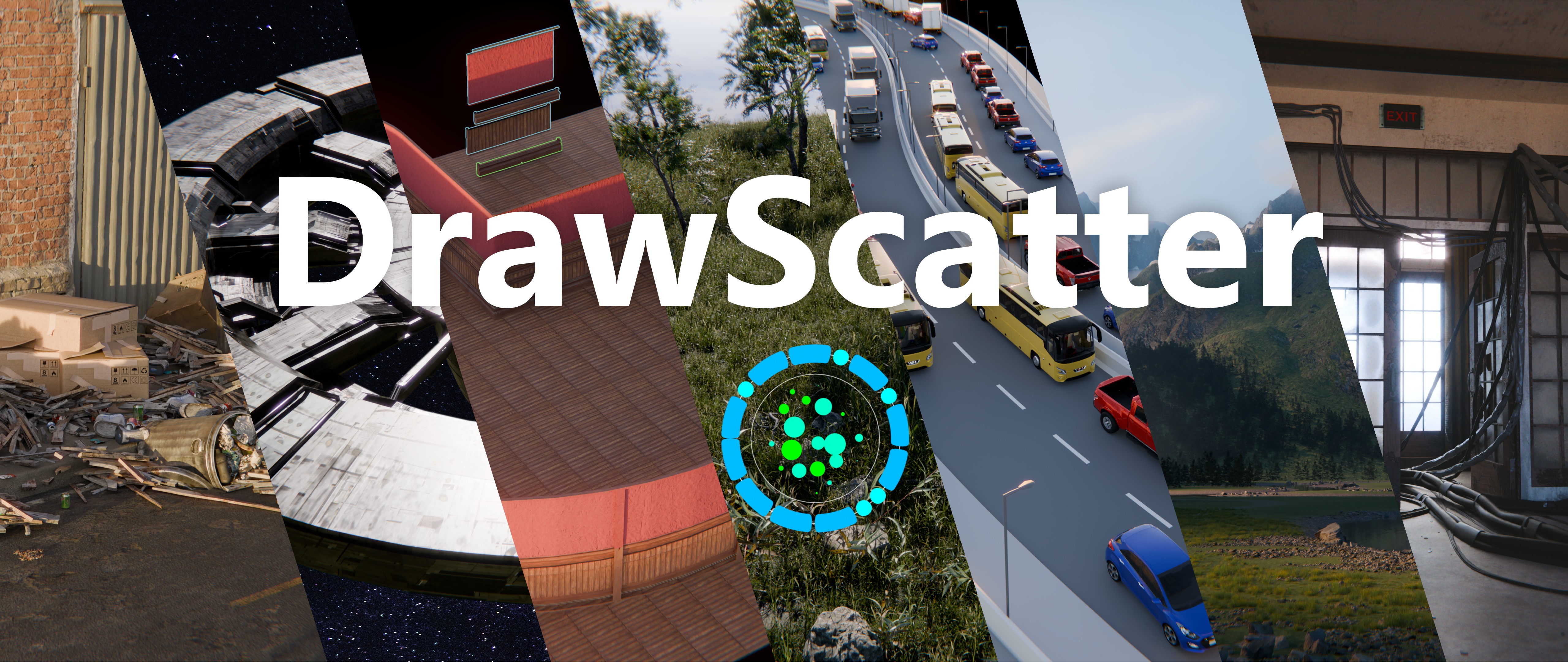Drawscatter V2
DrawScatter and DrawArray are 2 modifiers that will change the way you work in Blender with your assets.
Just add the folder as an asset library and start sketching!
Update V2 of DrawScatter and DrawArray, comes with the addition of DrawMesh!
This version also adds Modules to have even more control and possibilities for your scattering and array needs!
The V3 of DrawArray is for Blender 4.2+ only.
Wait, why another scattering system?
They are very simple scattering and array system but this is also where their strength is.
DrawScatter and DrawArray are meant to be accessible to anyone using Blender, from the beginner artist wanting to push their art to the advanced users looking for a lightweight and easy to use system that can be incorporated in any workflow.
Who is it made for?
DrawScatter and DrawArray are made for people who need to scatter assets quickly and don't want to deal with too many settings and heavy setup while having a versatile tool that can be used in creative ways.
Just pick a collection and start drawing your scatter around.
The power of these tools is that you can combine them with themselves to create complex setup very easily and everything stays procedural.
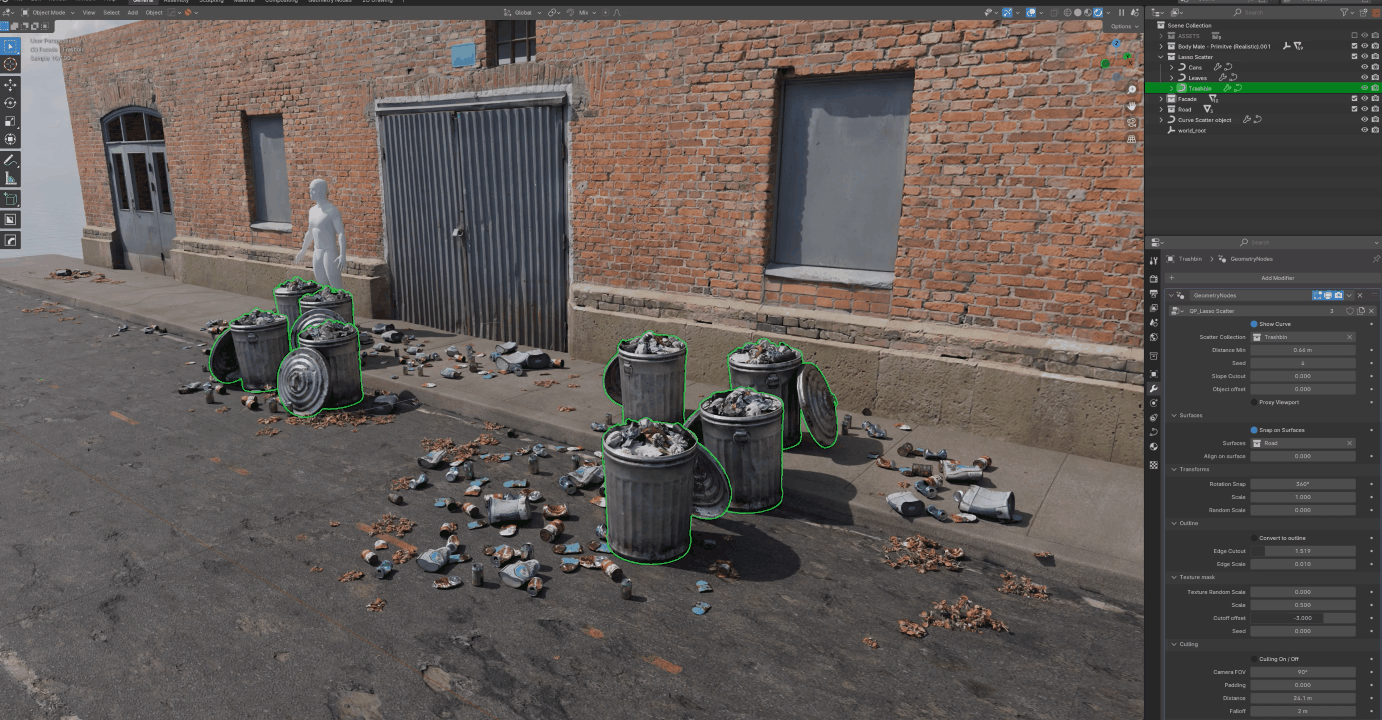
_______________________________________________________________________________________________
As for all my tools, I try my best to make them accessible to people from any technical background and any experience level in Blender.
They also are what I call workflow agnostic, meaning that they don't lock you in an ecosystem but are made to be integrated in most ways of working.
_______________________________________________________________________________________________
Check the tutorials on my YouTube Channel:
DrawScatter Tutorial
DrawArray Tutorial
DrawMesh Tutorial
DrawScatter Features
Easy to setup, just drag and drop from your asset library, or call the modifier in the modifier tab, then pick a curve and start drawing.
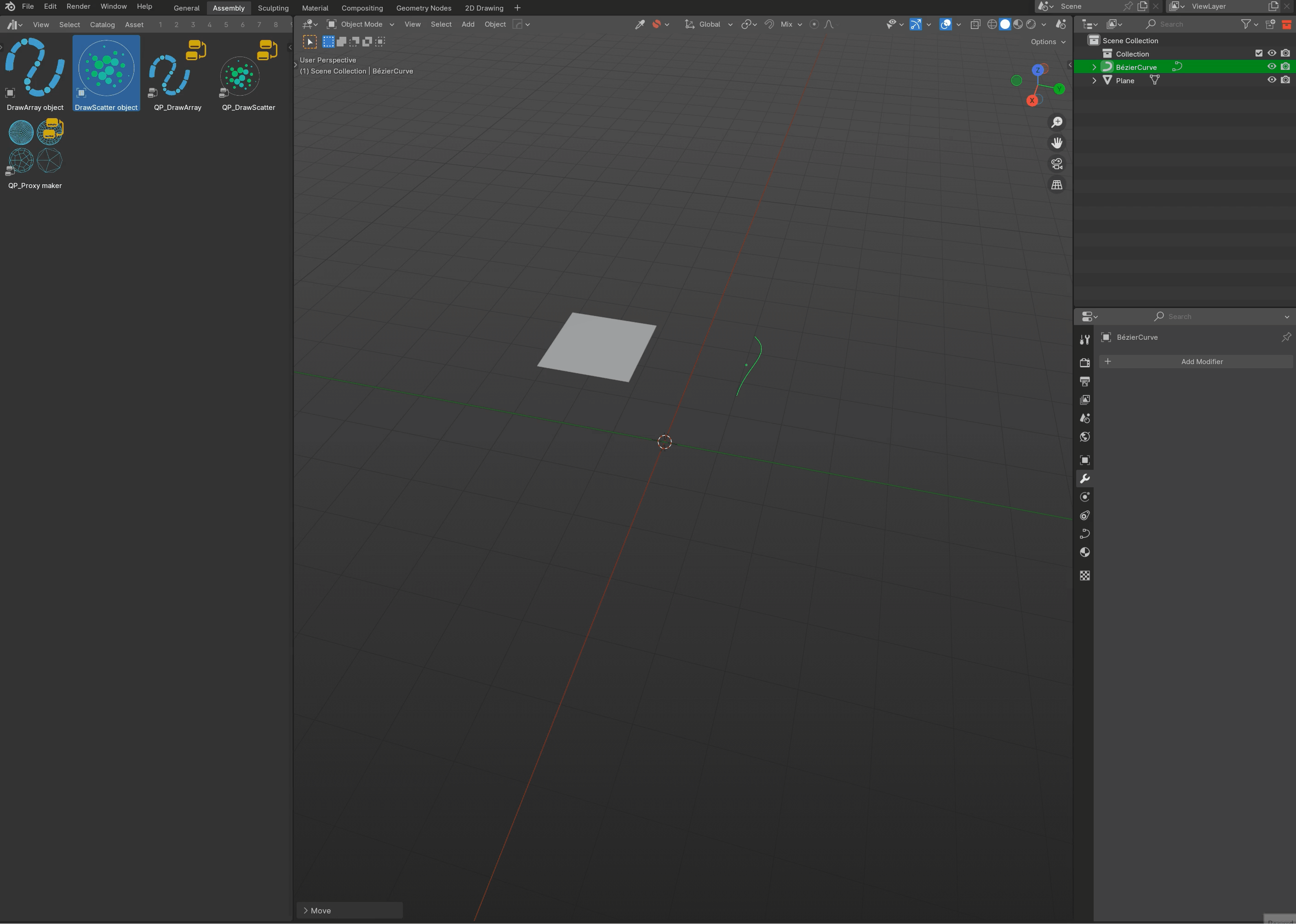
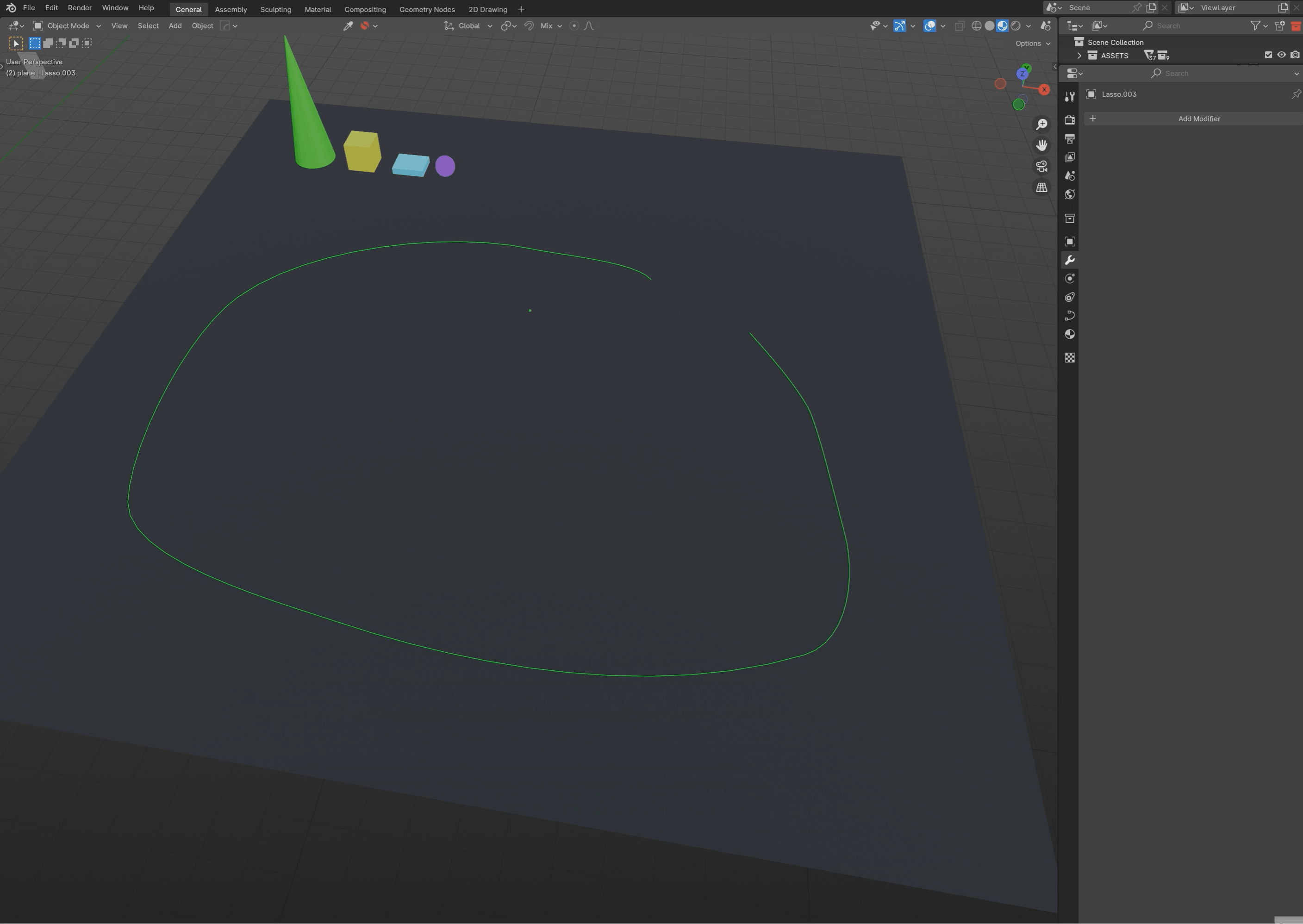
You can also combine multiple DrawScatter to create a biome-like effect by having objects being scattered at the most center part of the curves you draw, and smaller objects spreading more around it.
You can even turn the scatter into an outline to have objects being scattered only around the curve.
To do it, just duplicate instance (ALT+D) your curves and change your scatter settings, after that, continue drawing and all your setup will update at the same time.
You can convert the scatter to an outline and have your assets only scattering around the curve instead of inside.
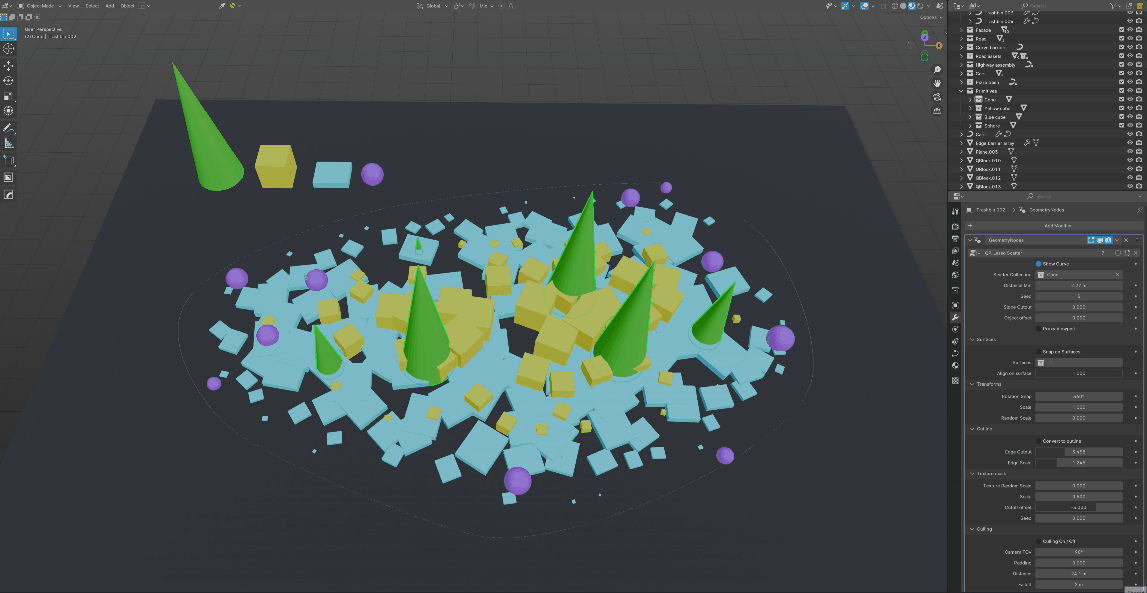
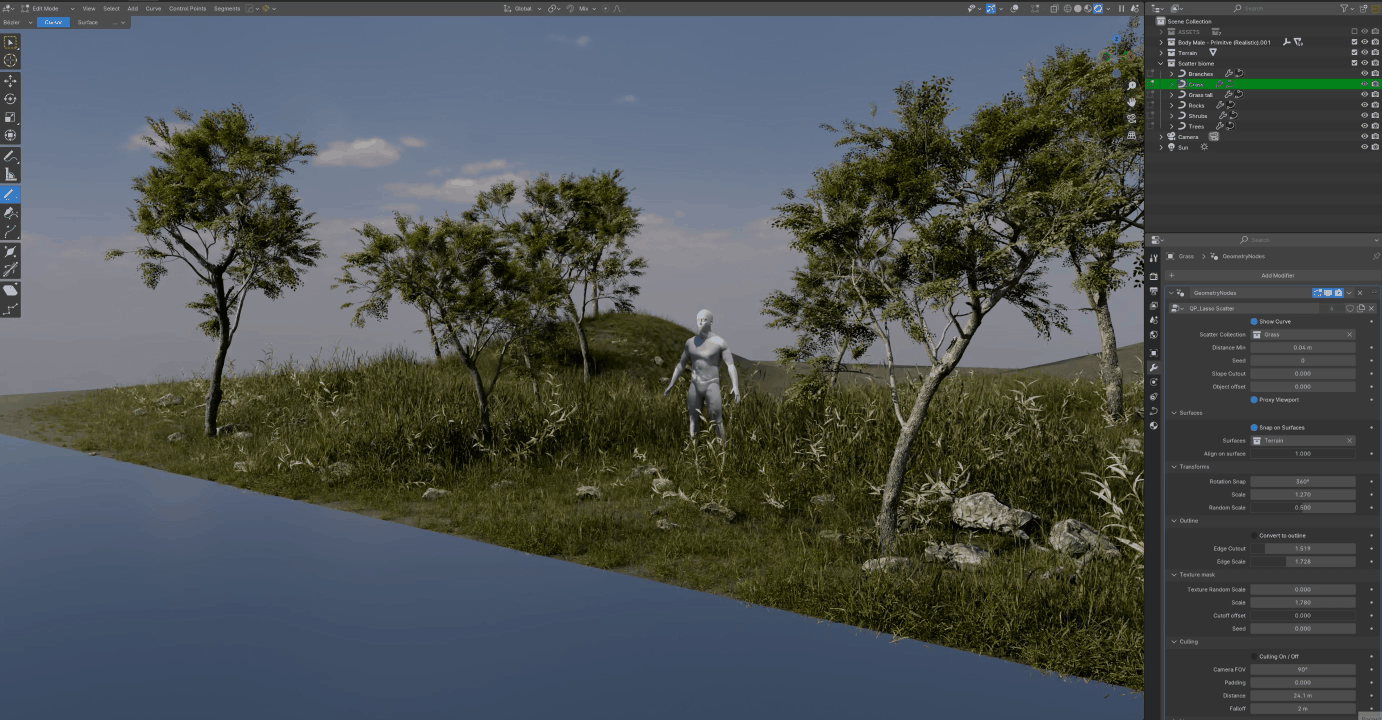
You have full control over the way the assets are scattered, they can follow surfaces from a collection, have random scale, rotation.
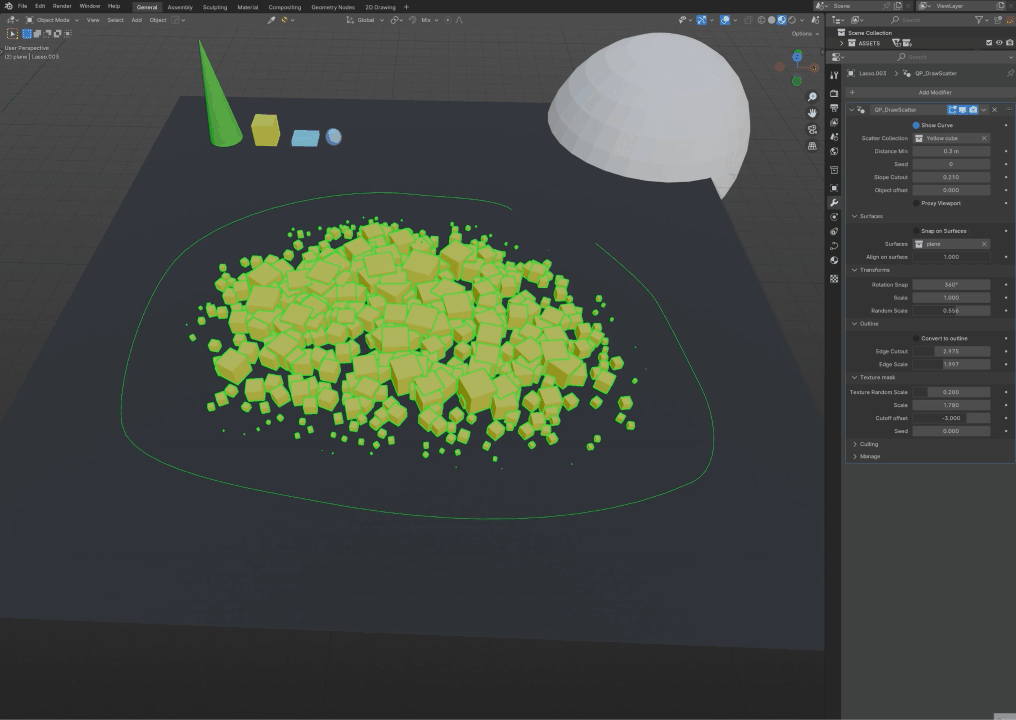
But you can also snap the rotations of the assets to a particular angle for man-made objects like buildings for example.
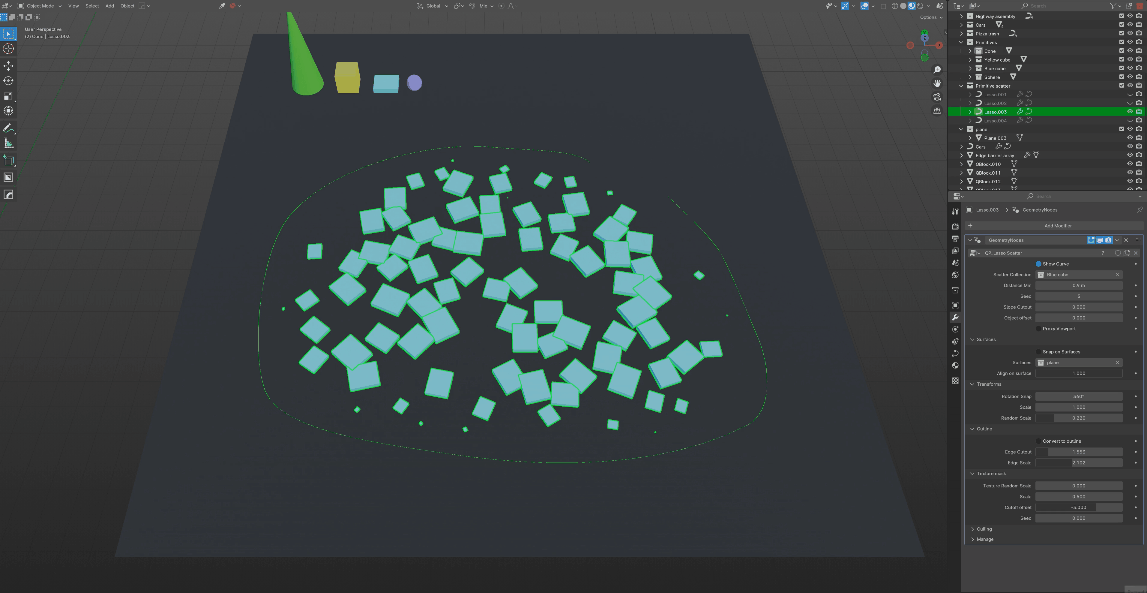
DrawArray Features
DrawArray is a very versatile tool, allowing you to:
Draw assets
Array on a line
Combine multiple arrays for complex effects and designs
etc
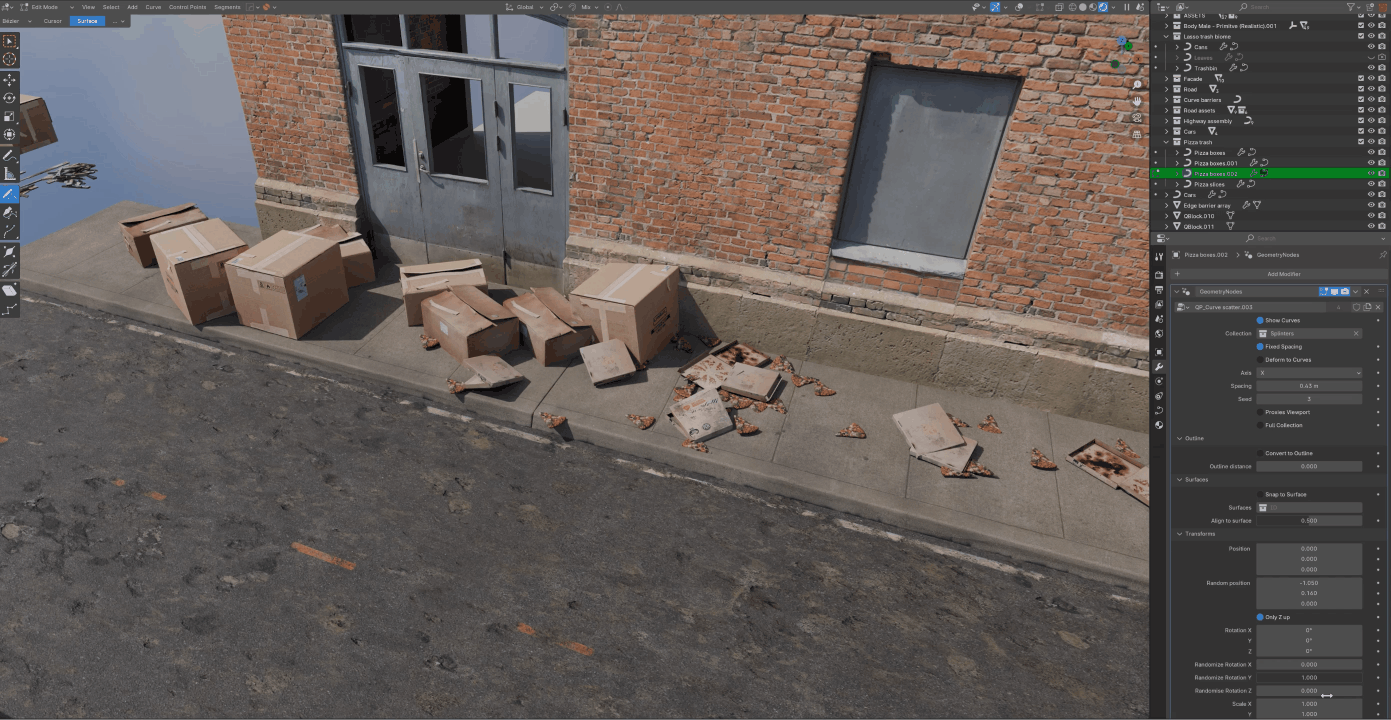
It will respect the size of your assets to make sure they are perfectly placed next to each other.
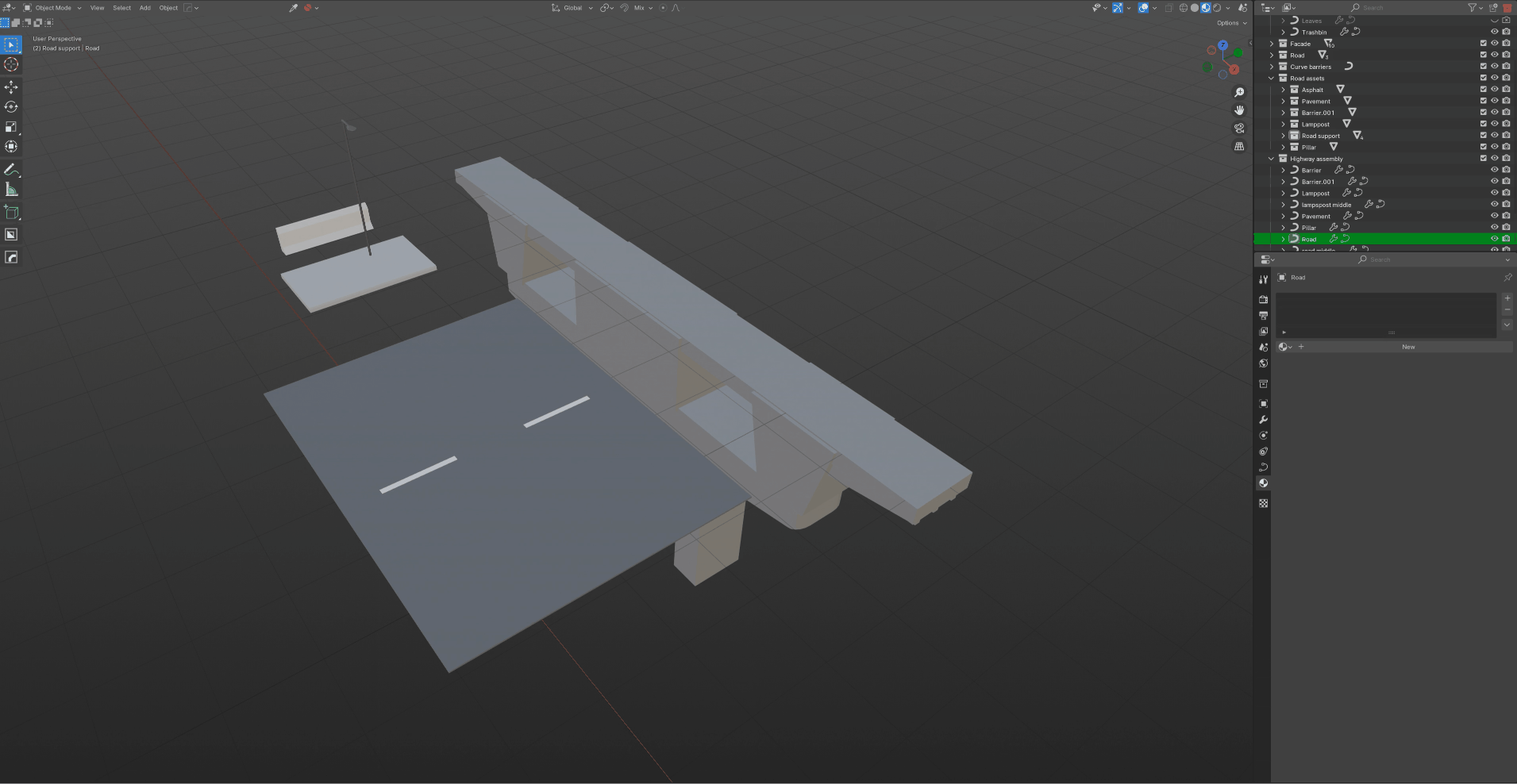
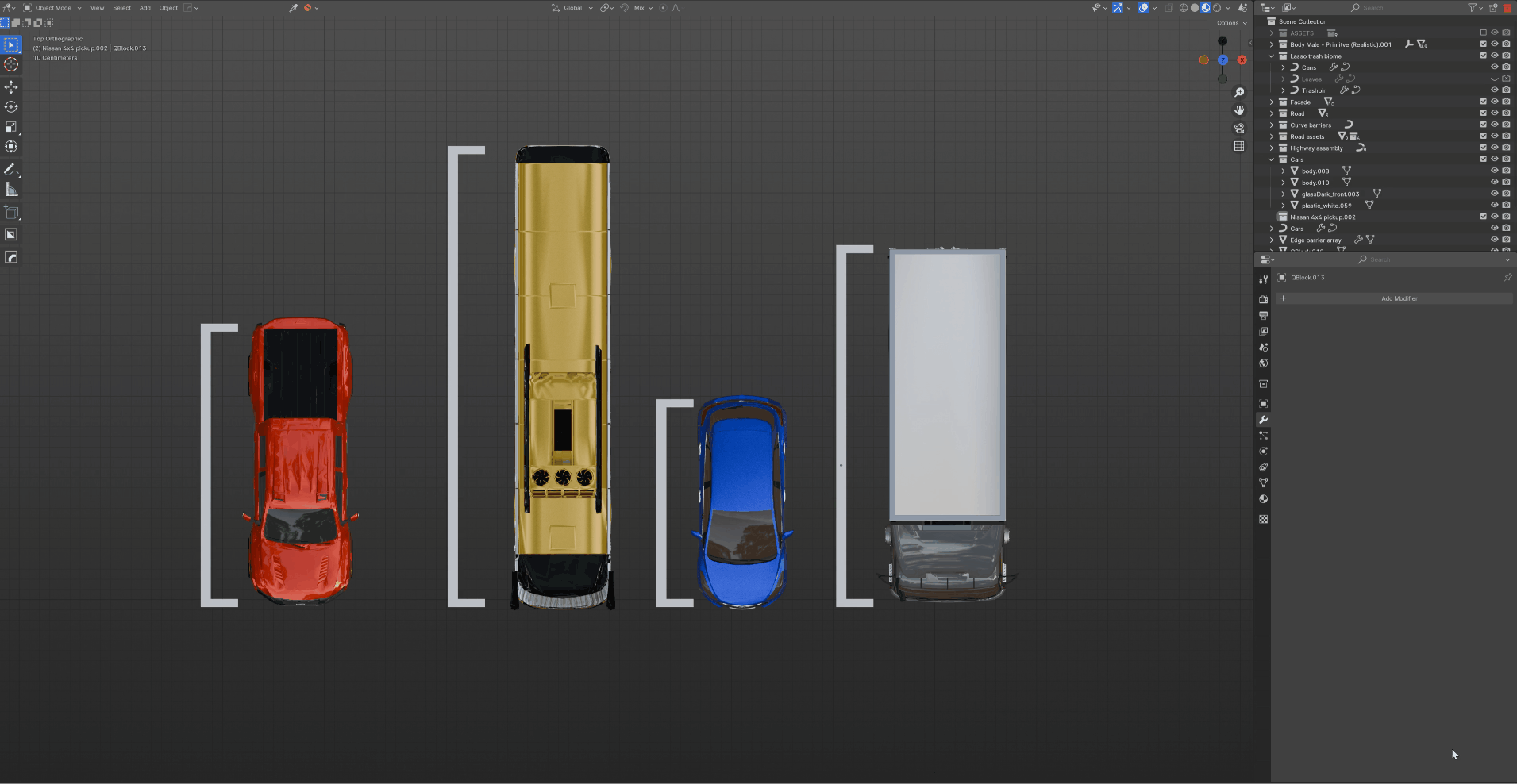
Outlines are a very powerful feature that give you extra options for creative/complex setups
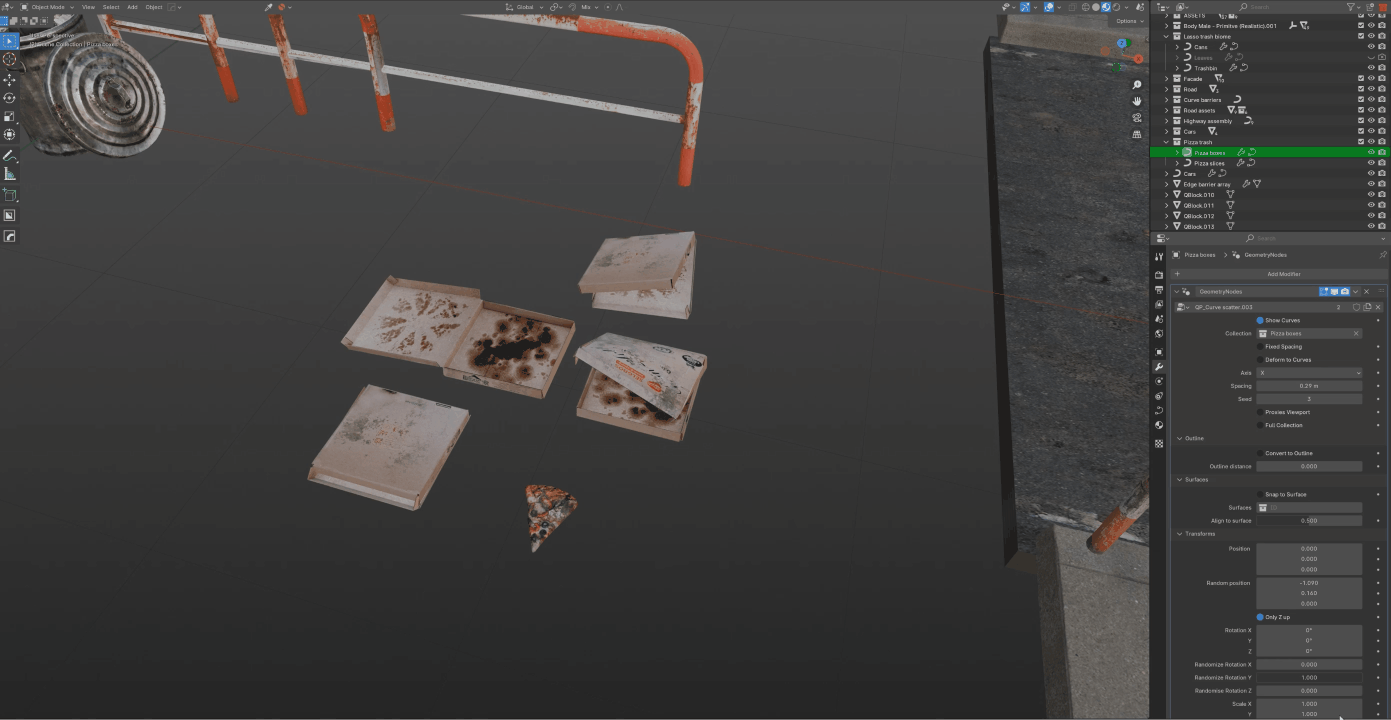
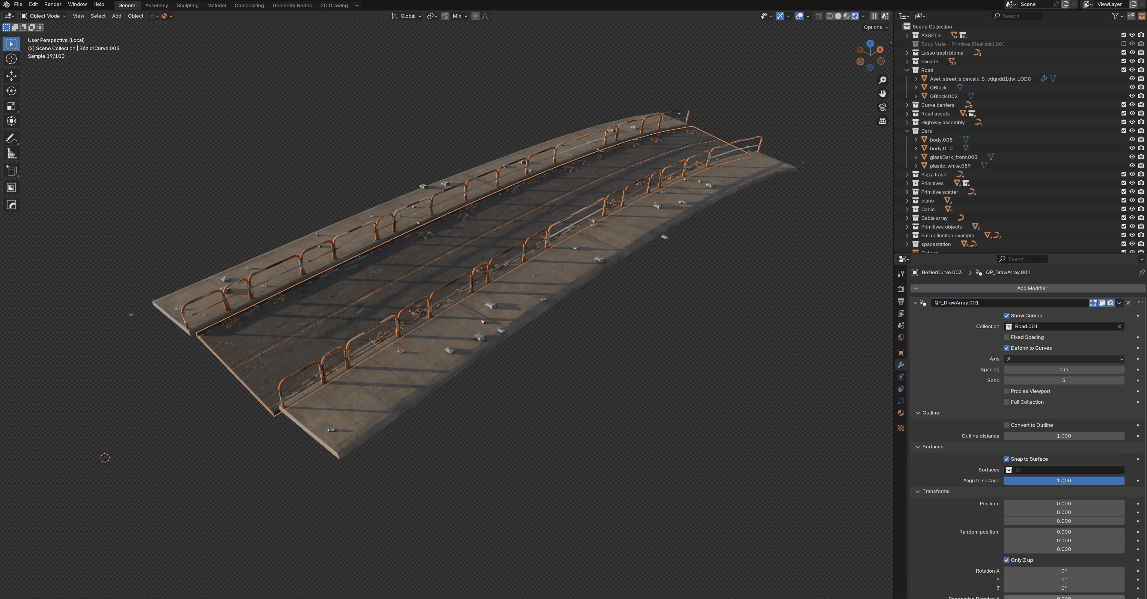
You can scatter by drawing assets, but you can also use it as an array system and combining multiple instanced curves or meshes you can start building scenes very quickly while keeping everything editable.
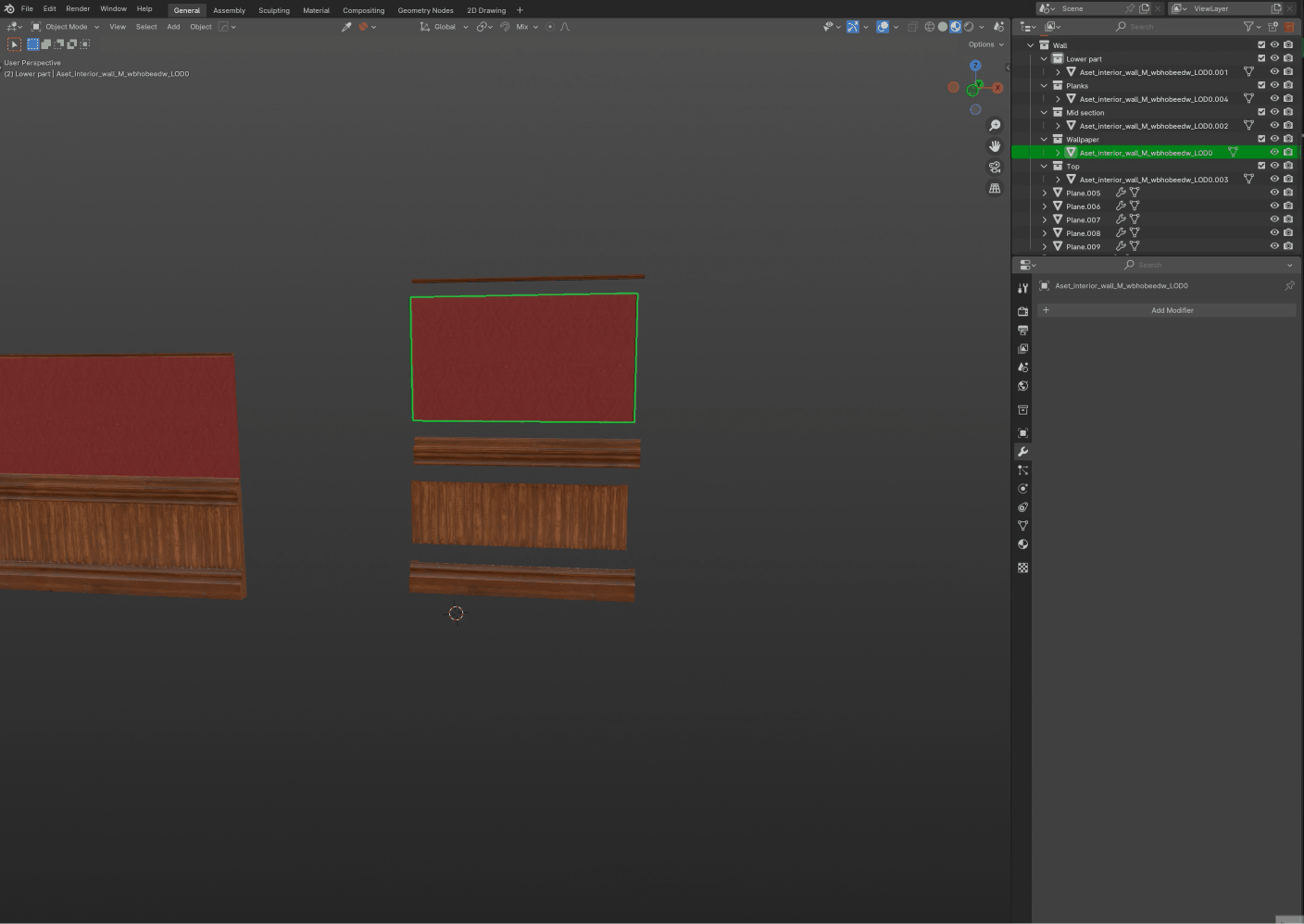
With the 2 modifiers comes another one called Proxy Maker. Just add the modifier to your asset, setup with the best suiting mode and your asset will appear as a proxy in the viewport. It will be reversed to the original mesh for the render.
It has 2 modes:
Delete points: Very good for foliage assets, it helps you keep visual fidelity in the viewport while removing a large part of the polygons. Which helps Blender tremendously.
Decimate: This works best for solid assets with a lot of geometry. You can choose how much decimation you need by increasing the %.
Remesh: This will remesh your object with a more basic geometry. Works best with solid objects, if the Remesh mode looks empty, try to modify the Mesh Simplify. This mode can struggle with objects with thin thickness.
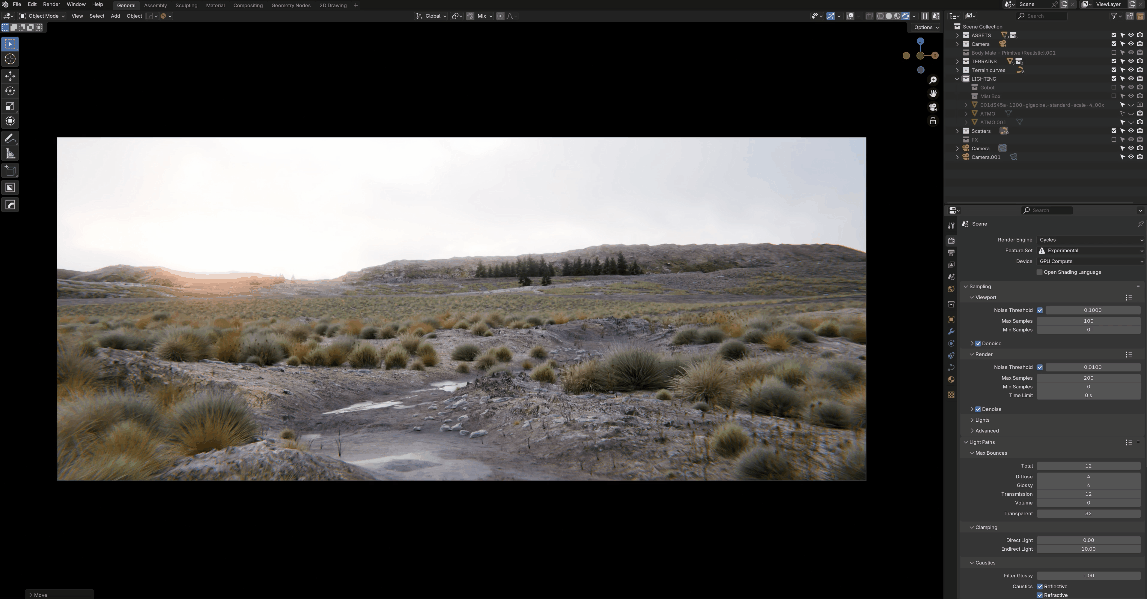
Finally, you have the option to Array Full collections. Which unlocks another level of possibilities for non destructive designs.
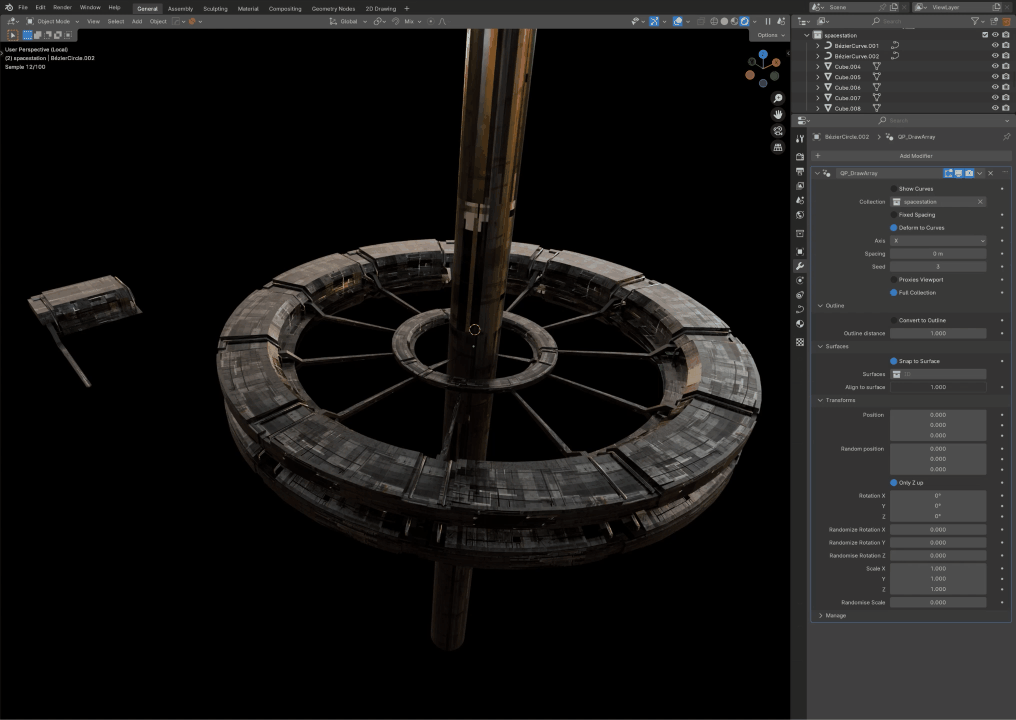
DrawMesh Features
DrawMesh is designed as a sketching tool in 3D. Allowing you to sketch shapes, objects to sculpt, set dress or add details to your scenes.
That's the reason why I call some settings brush in this tool.
The tool lets you Choose between different primitives and Custom objects or collection to instance.
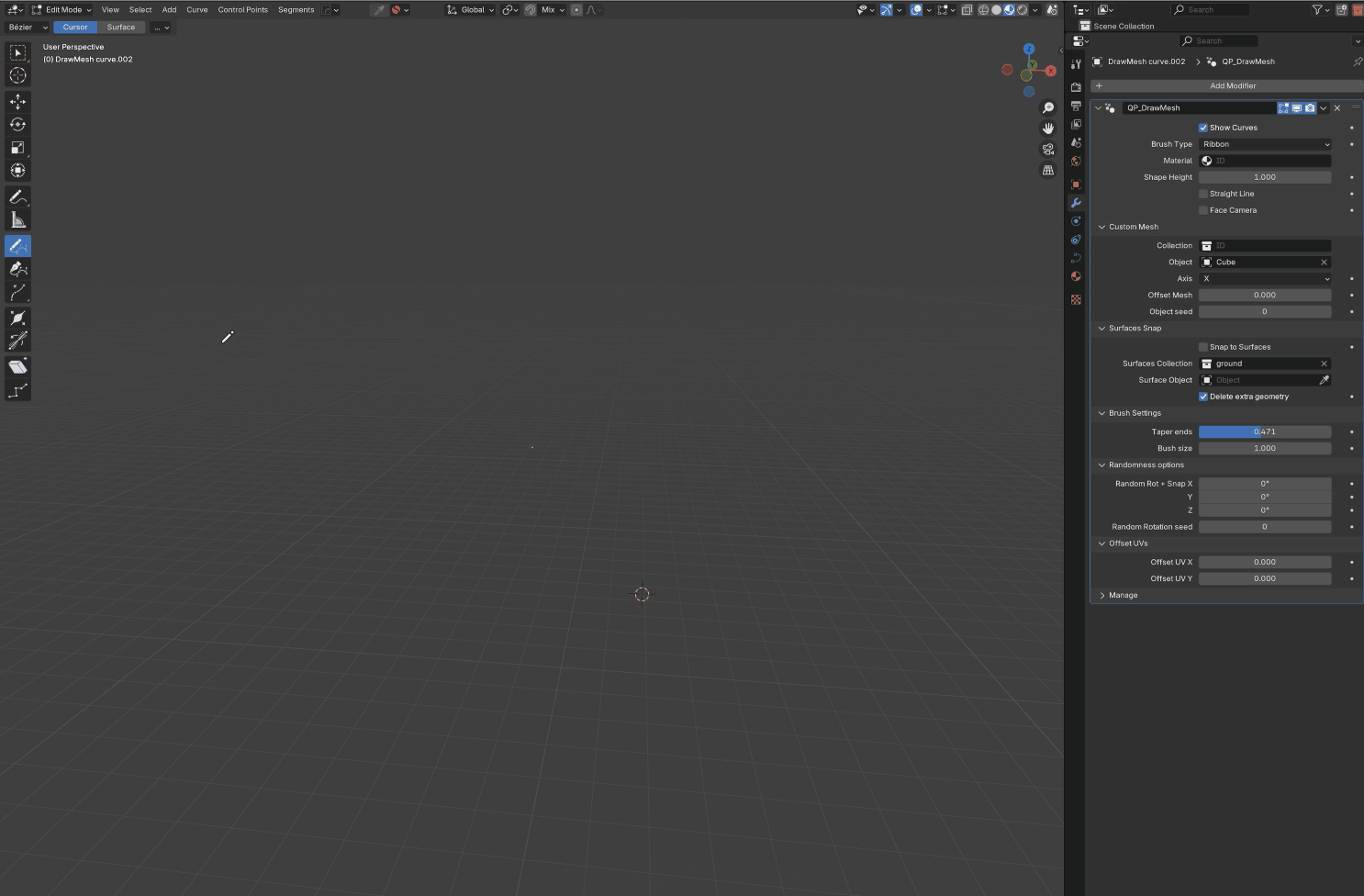
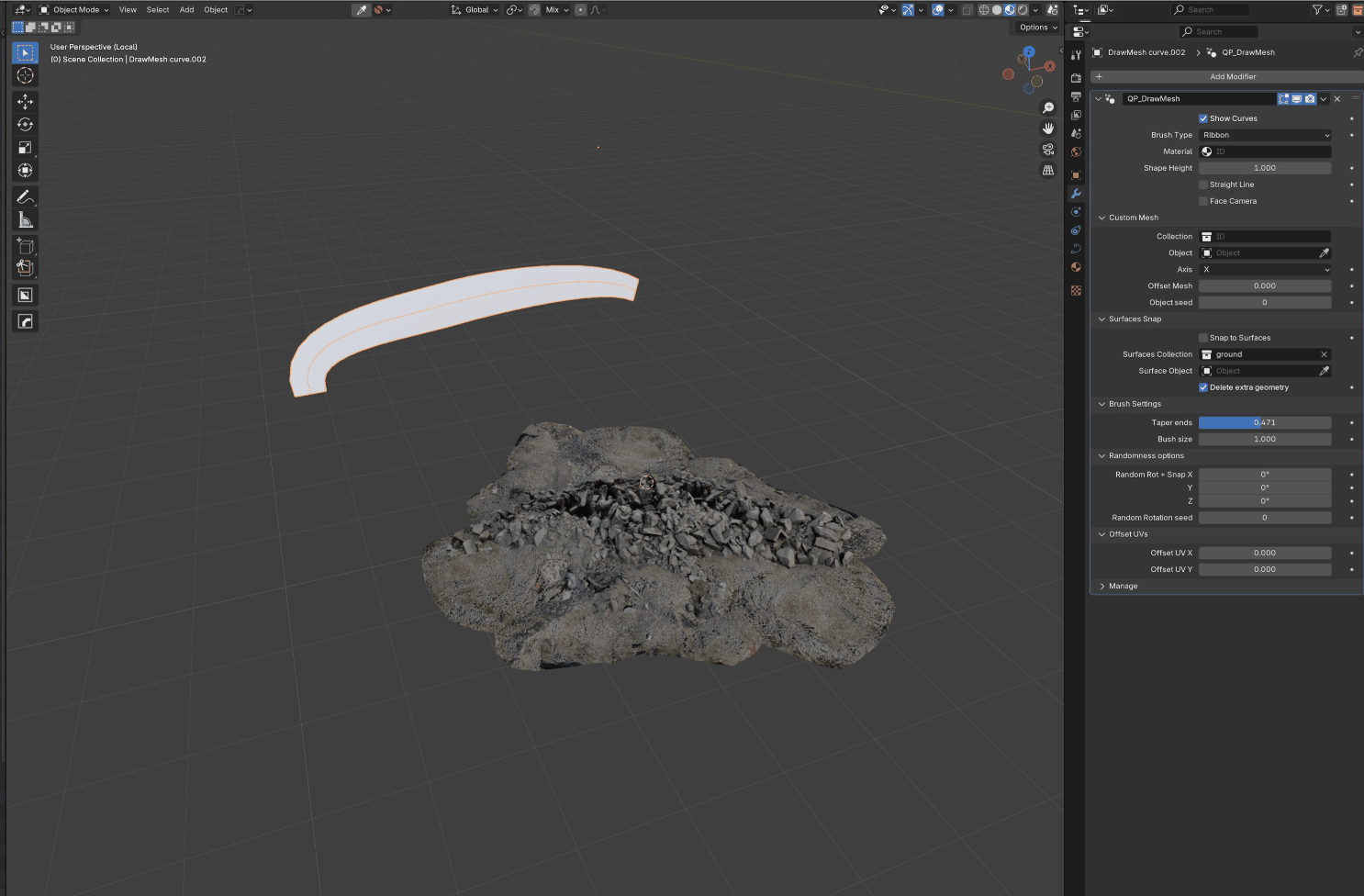
You have the option to turn your curves into Straight Lines and to make them face the active camera.
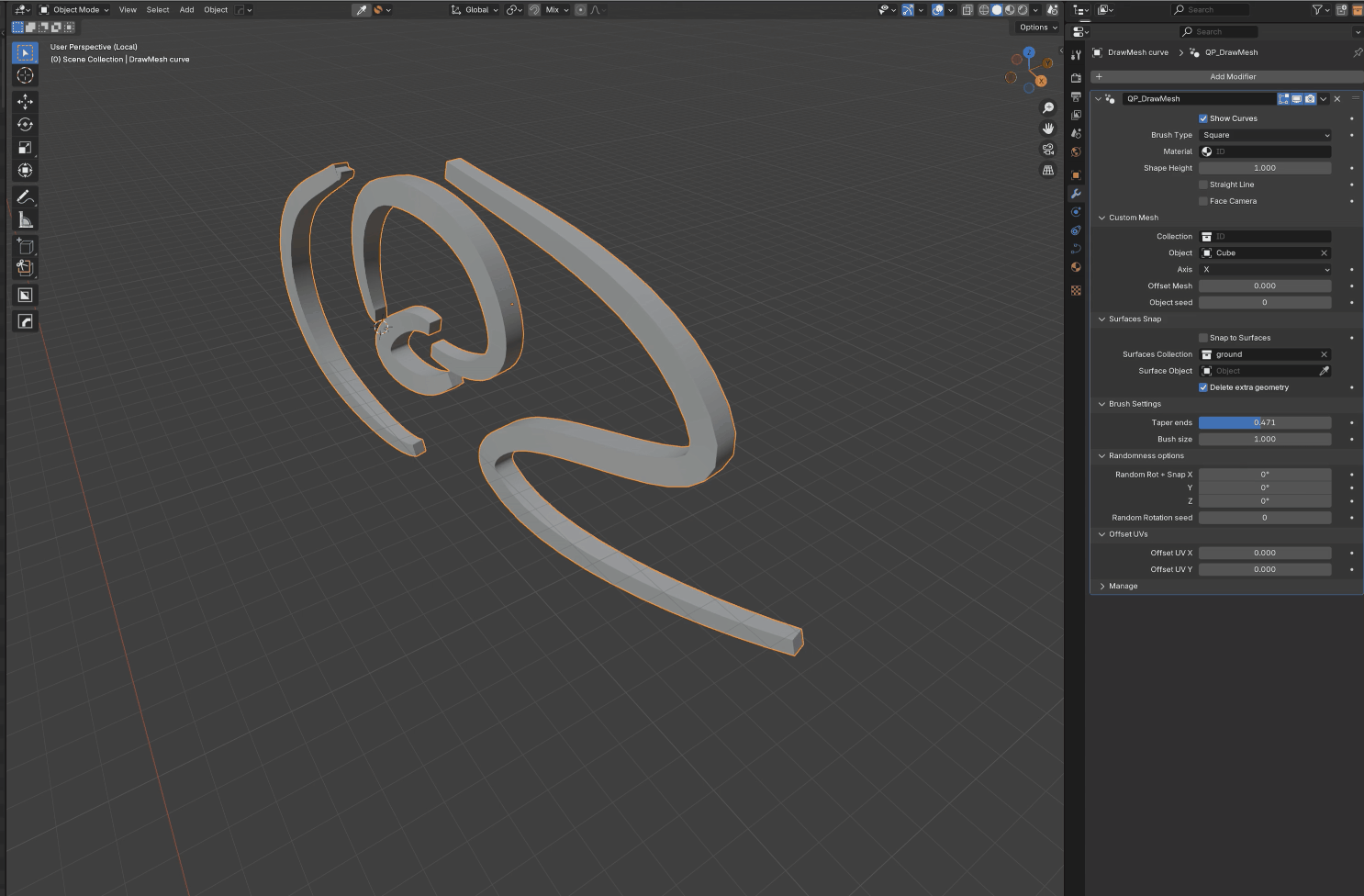
I also added a module modifier to perturb the geometry and give a more stylized/organic look.
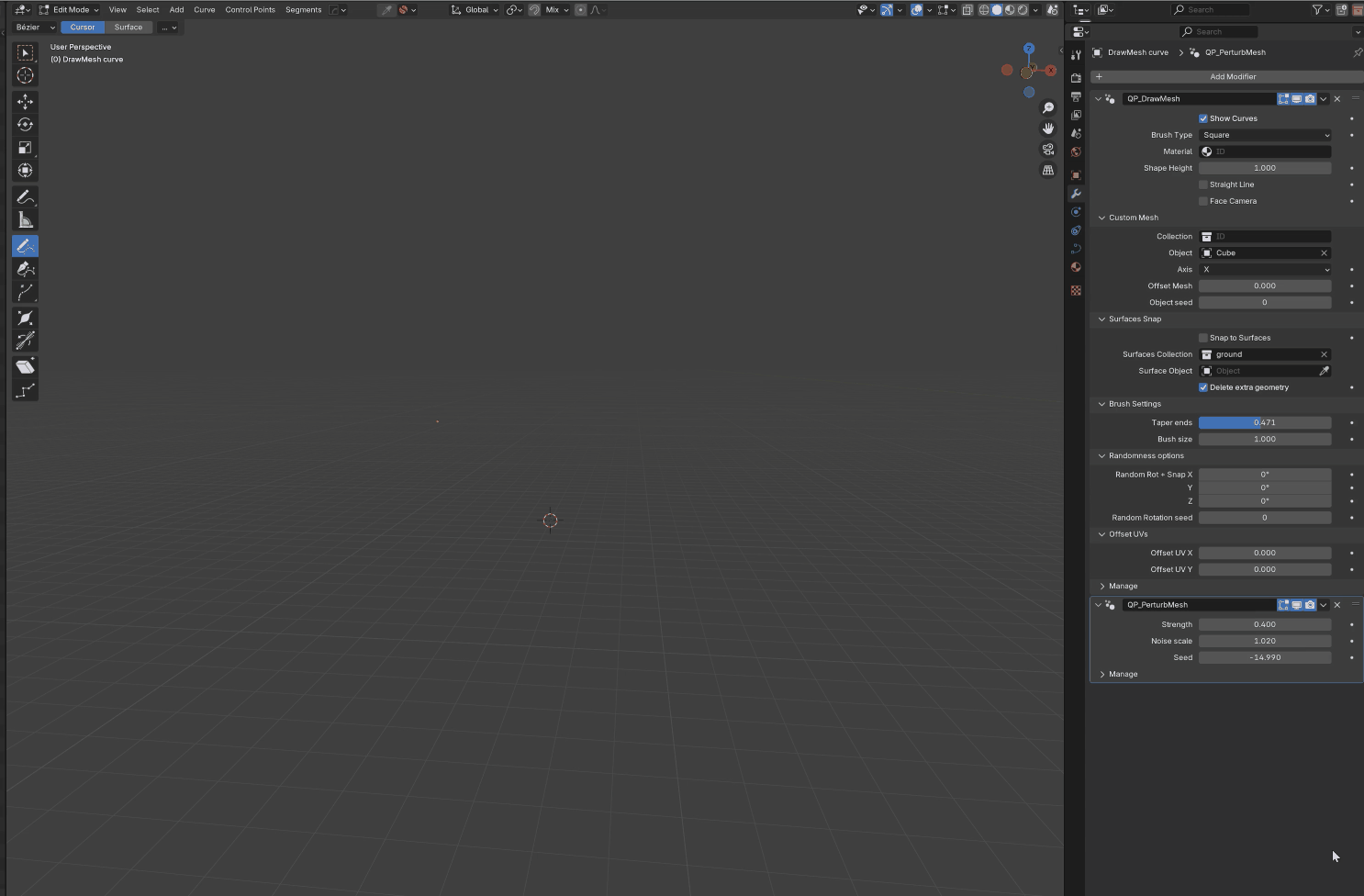
You have a various of settings for the scale of the brush and add Taper to the ends of your brushstrokes.
The Random Rotation and Scale settings let you add some variation and chaos to your sketch.
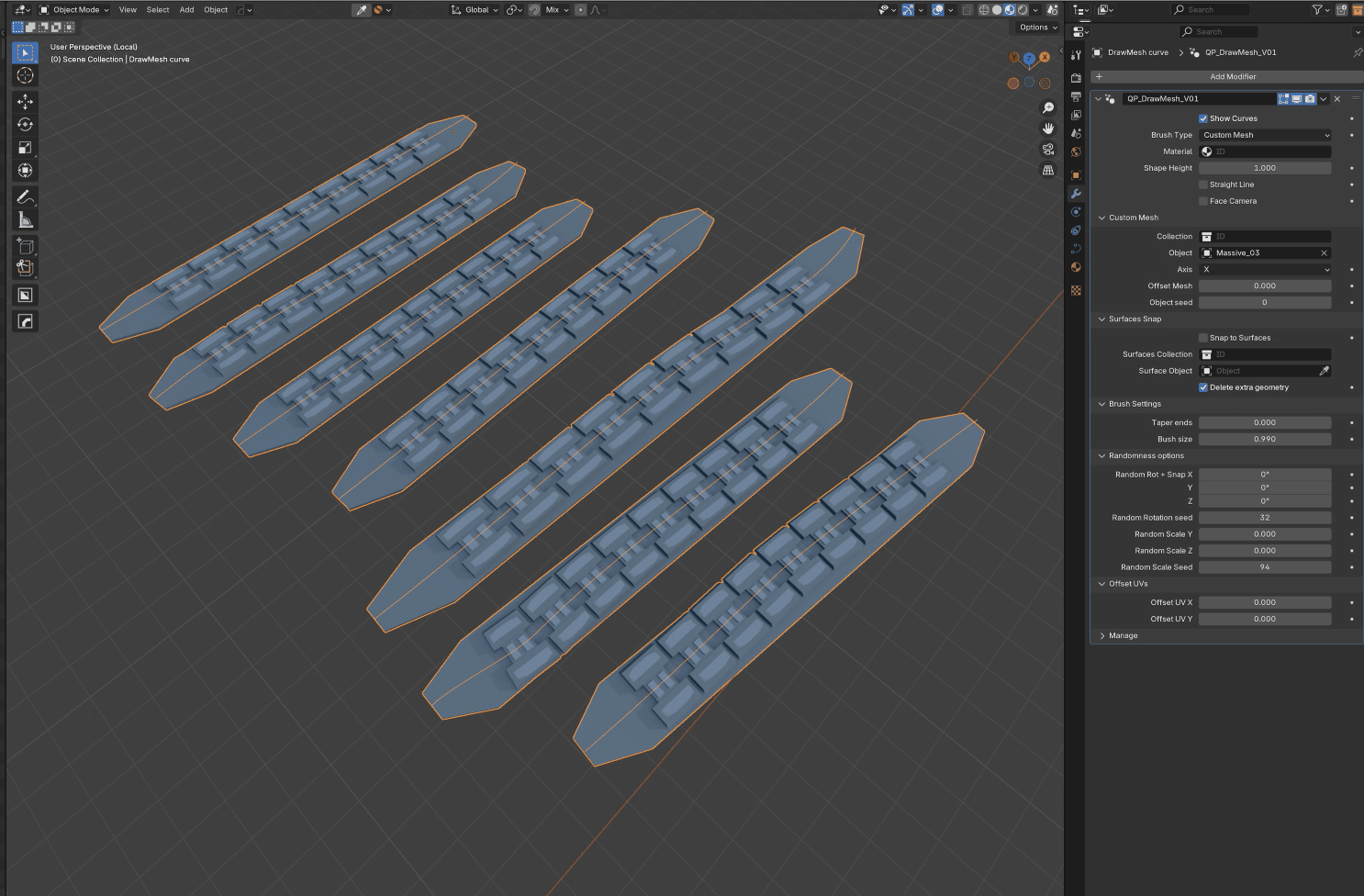
As for DrawScatter and DrawArray, DrawMesh comes with the same system for Snapping on surfaces.
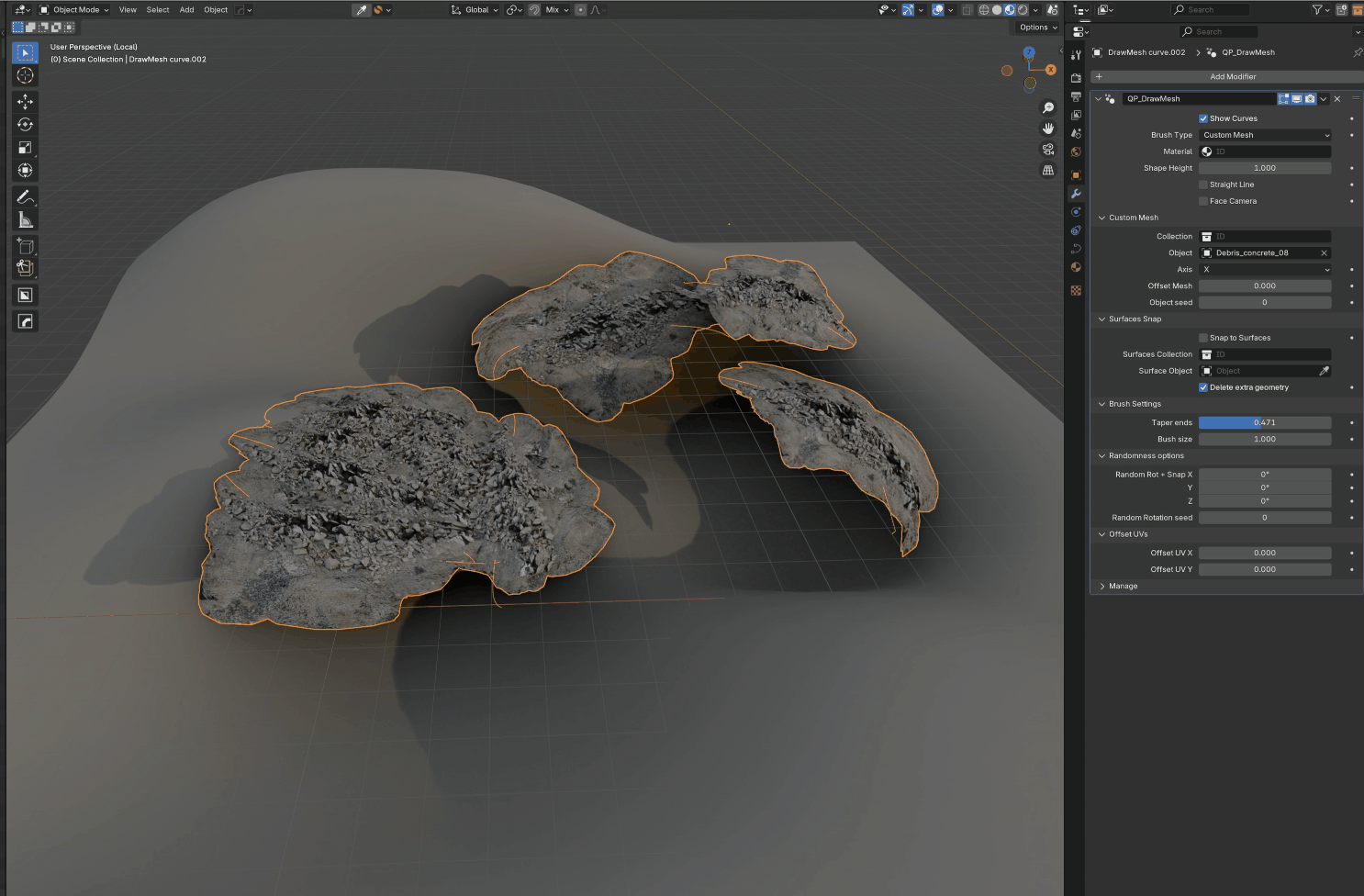
Changelog:
V02 - 2024-10-02
- Fix Align orientation to surface
- Changed random rotation to have a nice flow on low random angles + access to the 3 axis
- Adding a simple Object input so you don't have to put objects in a collection if you want to scatter just one.
- Combining collection plus single object works for Full collection instancing, perfect to add variations to an array.
- Changes on how scale, transform and rotation is handled in v3.
- DrawArray v3 is an overall rewrite.
- ProxyMaker V02 with more options and more robust remesh.
- Many Bug fixes.
- New Offset UVs options for DrawArray.
- New 3 modules:
QP_Boundary Isolate
QP_TrimCurve
QP_SelectEdge
-New modifier : DrawMesh
New QP_Normal Transfert modifier and QP_Shader_Normal Transfer to access the aligned normal in the shader.
New QP_PerturbMesh modifier.
Discover more products like this
Blender geometry nodes concept art 3d scatter scattering 3d illustration