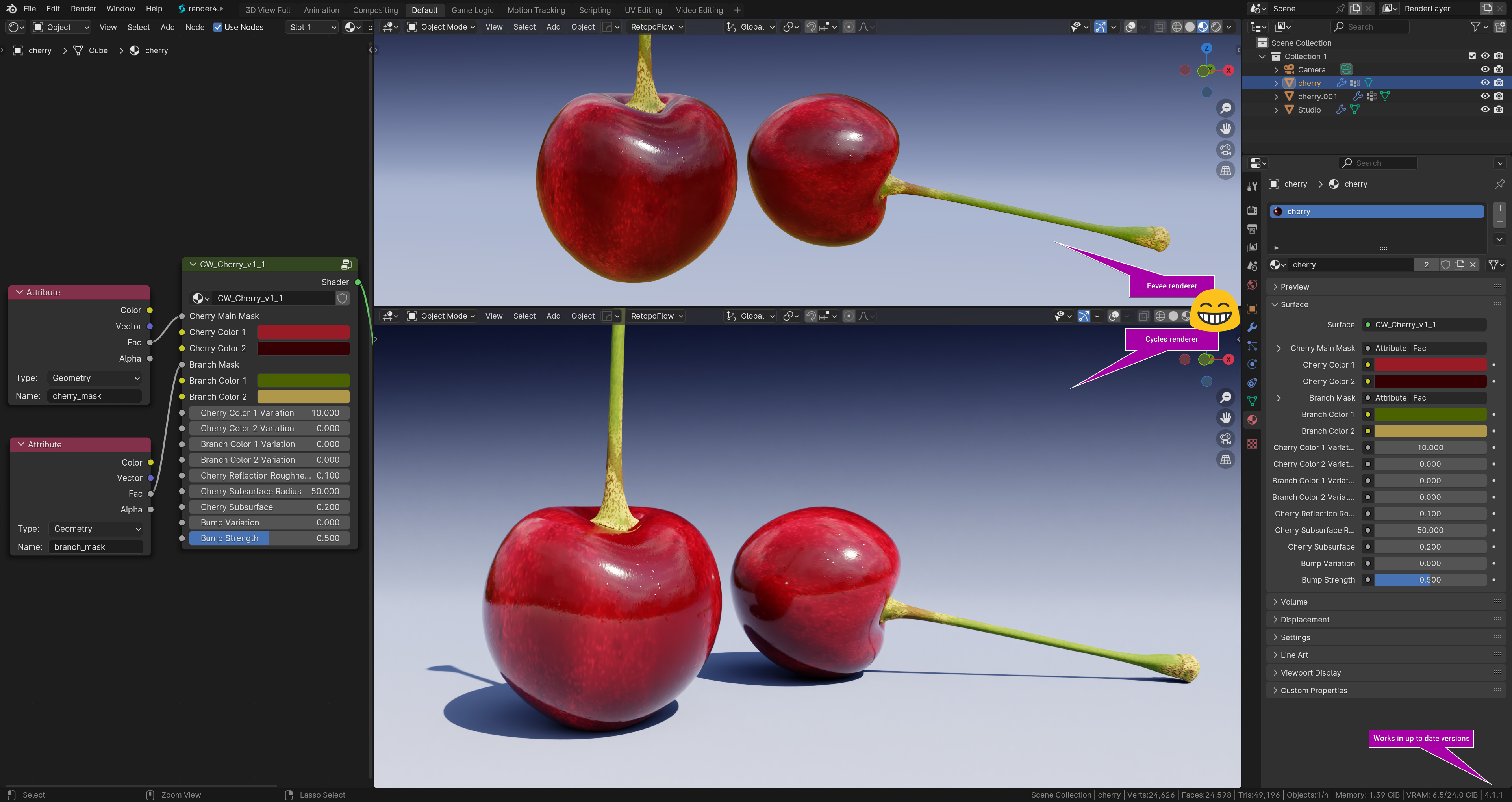Compatibility
CW Cherry works in the following Blender Versions:
- Blender 3.3 - Blender 4.1 (CW Eye version 1.4)
- Blender 2.81 - 3.2 (CW Eye version 1.3)
Info | 11. January 2022
CW Cherry is also working in Eevee renderer. The only current limitation is the missing of the subsurface scattering effect you get in Cycles.
Here's a screenshot rendered in Eevee (Blender 3). Use right mouse button to open the image in original size in a new browser tab or download it:

Version 1.1 | Updated 19. June 2018
CW Cherry is a procedural material shader tree for Blenders Cycles Renderer to create cherries.
You can create countless cherry variations just by changing some values in the shader.
The cherry material is dynamic. As soon as you duplicate your cherry model, the new cherry looks different. All cherries look unique!
Features
- No UV information needed to create cherries
- Set cherry and stem colors
- Experiment with pattern variations
- Set options like reflection, subsurface scattering or bumpmap
Description for version one
Package includes
.blend file ( Created in Blender version 2.79 )
- Two cherries in a simple studio setting (Including the cherry material).
- Demo Scene. Including the procedural branch material for free!
- Two high resolution renderings of my demo scene you see in the shop gallery.
Please don't sell or transfer this shader without my permission. You are allowed to use the cherry shader and the branch shader for your own projects, commercial and free.
By buying this product you support my work to create more cool stuff. :-)
Update infos
Version 1.1
- New: Bumpmap variation control
- New: Bumpmap intensity control
- New: Bumpmap variation by object copy
Installation
CW Cherry is a shader tree material. It is not an AddOn. To use the material in a fresh scene or in your own project just follow this instructions:
1. After the download of CW Cherry, unzip the ZIP-file to your preferred folder.
2. In Blender go to the main menu and choose File->Append
3. In the upcoming file browser open your local CW Cherry folder and choose the CW Cherry .blend file.
4. The .blend file opens and show a scene tree. Click on the Material folder and choose the CW Cherry material.
5. The CW Cherry material is now added into your project and you can assign it to any object via the material tab in the object properties.
If you have problems to install CW Cherry, watch the installation video example on my YouTube channel or contact me please.
"How to install" video
I've prepared a short installation instructions video on my YouTube channel for you if you are not familiar with appending materials in Blender: