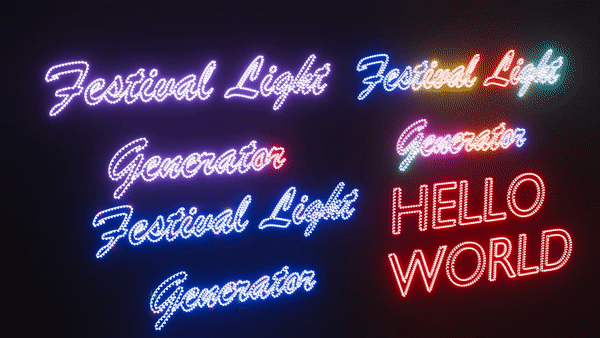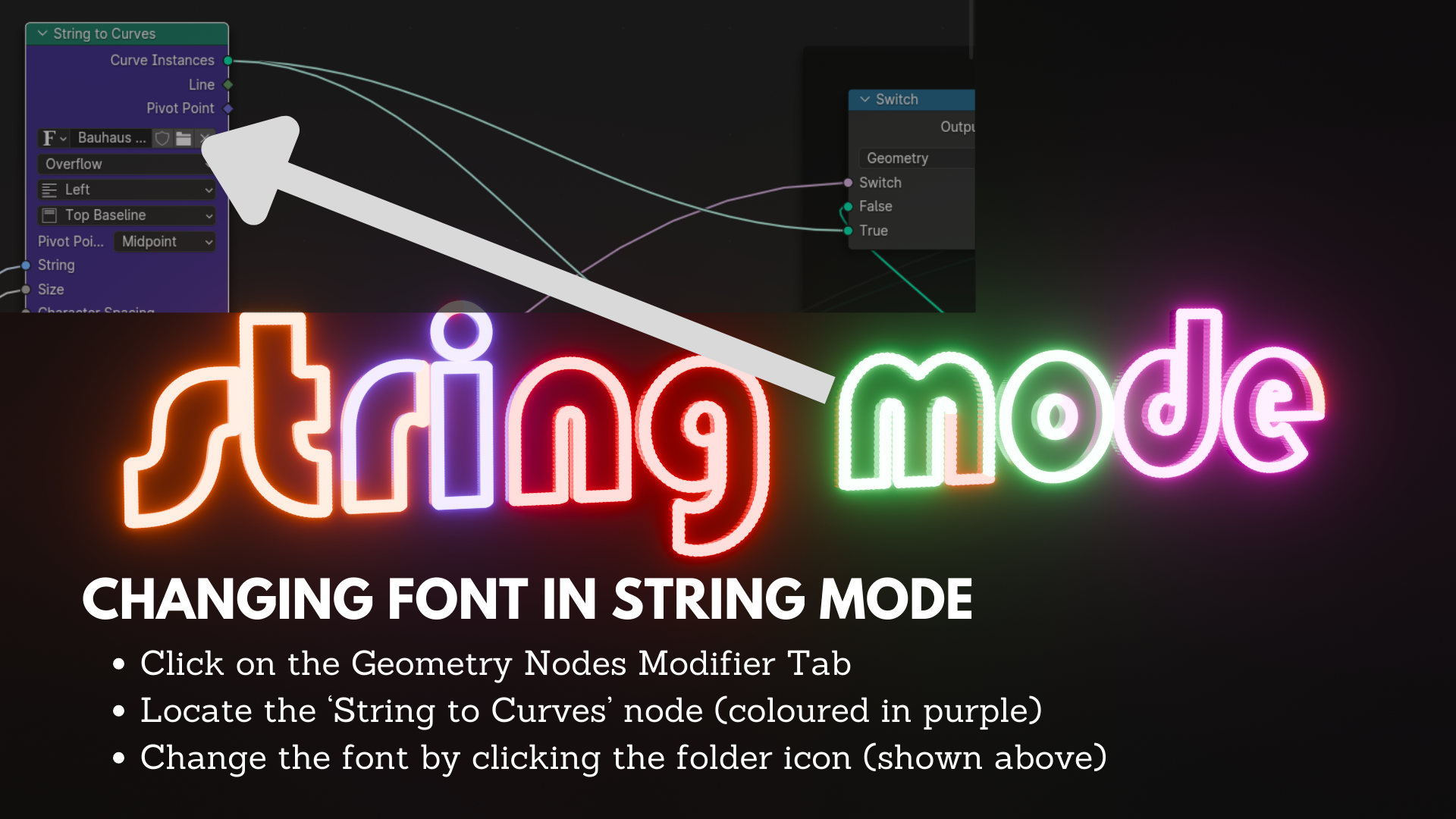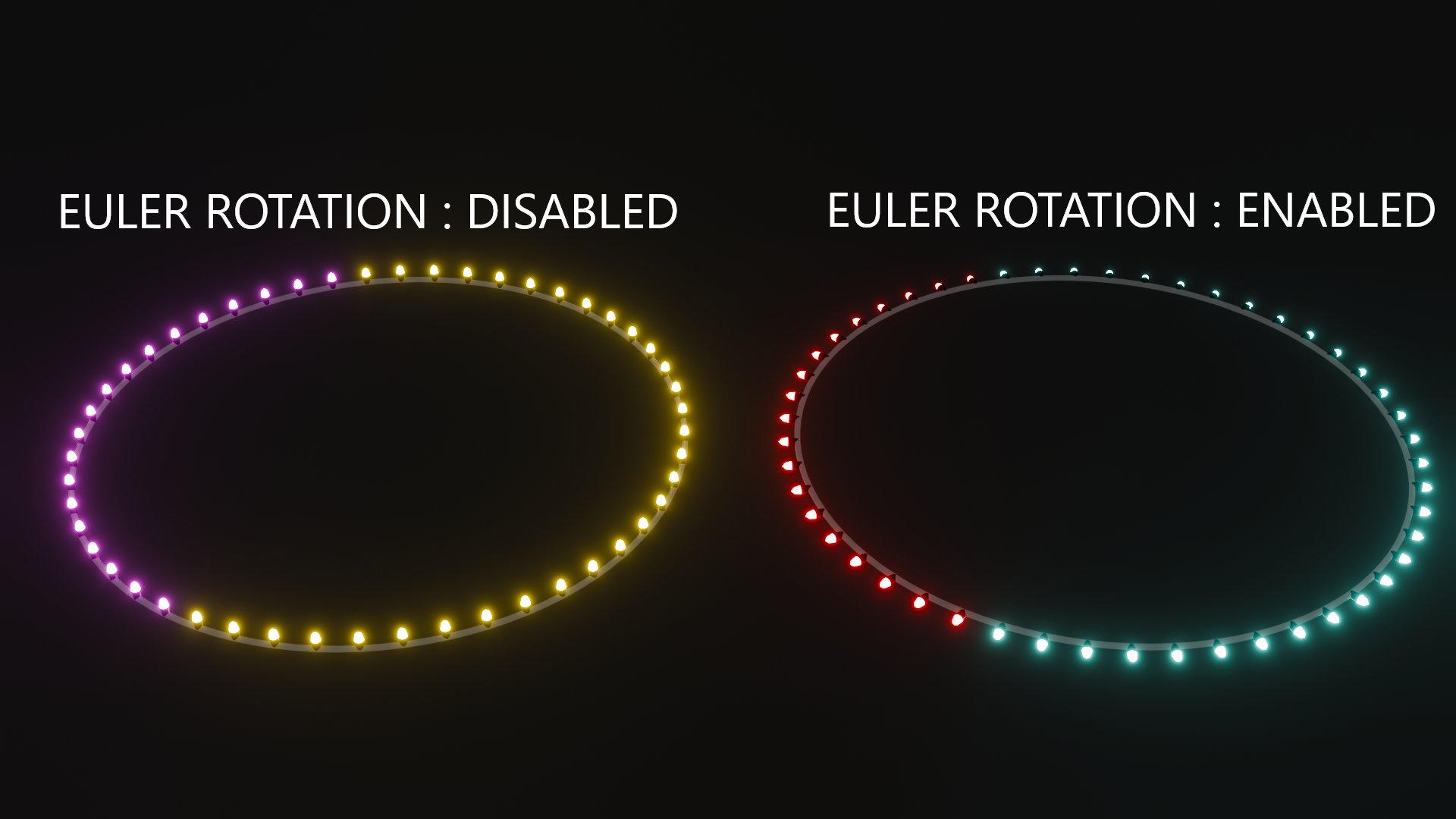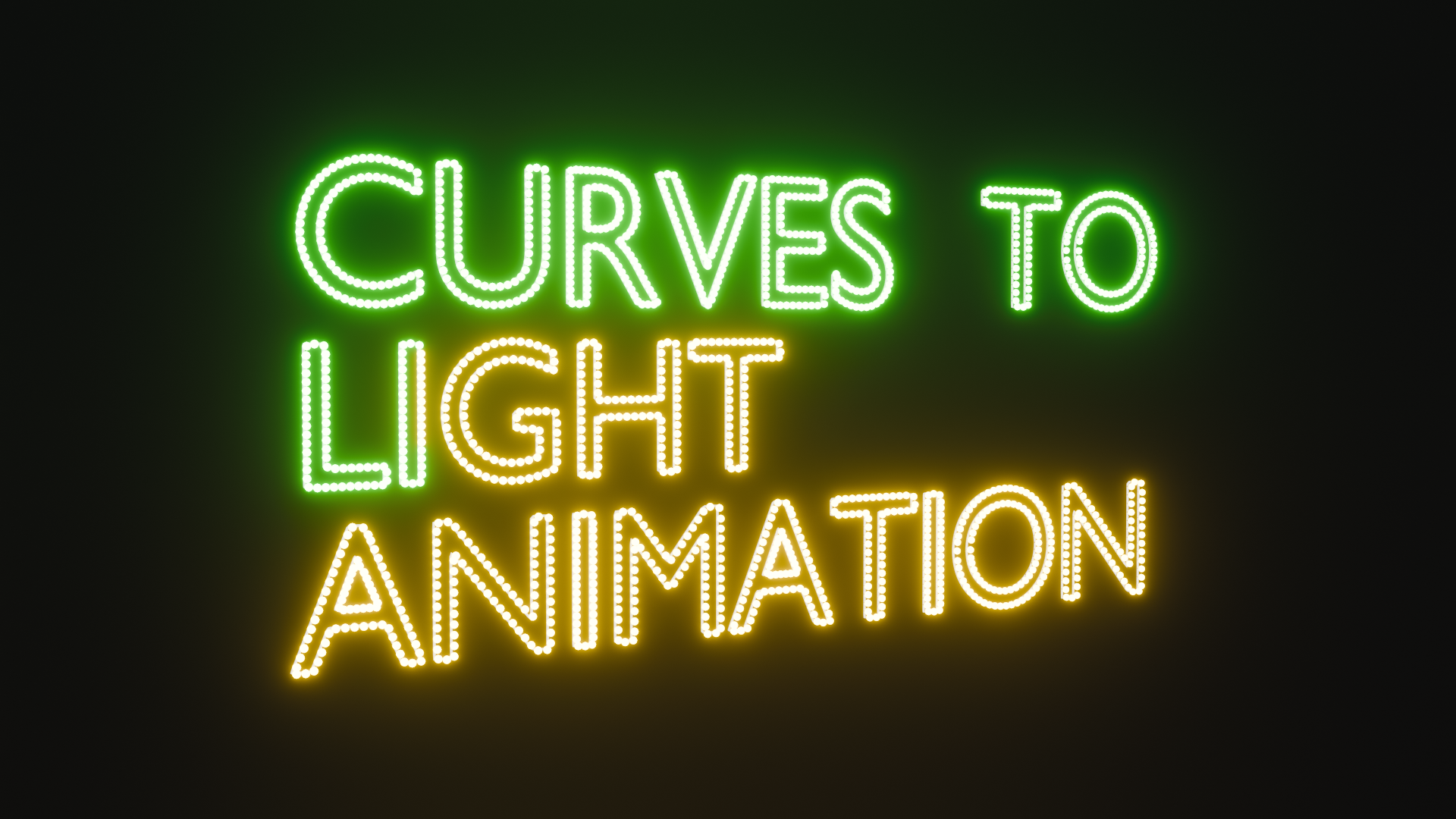Colourful Festival/Display Board Lights Generator
NEW
AVAILABLE FOR BLENDER 4.3, 4.2
FOR BLENDER 4.2, 4.3:
Whether EEVEE or Cycles; In the compositor tab check 'use node' and add a 'glare' node set to 'fog glow' will create result similar like bloom in previous versions of blender eevee engine. (This has been already done for you in the blend file, PLEASE NOTE THAT THE GLOWING EFFECT WILL BE VISIBLE AFTER RENDERING, AS COMPOSTING RESULTS ARE SEEN POST RENDER.)
FOR BLENDER 3.6 , 4 & 4.1:
Tip:
Using with EEVEE Render Engine : For quick and effortless renders, use EEVEE Render Engine and enable 'Bloom'.
Using with Cycles Render Engine : In the compositor tab check 'use node' and add a 'glare' node set to 'fog glow' will create result similar to bloom in eevee.
Note: If you are in Blender 3.6 use Blender_3.6_Decorative_Festival_String_Curve_Light_VER_2 blend file otherwise use the other file for other versions of blender.
You can also experiment with different settings in the colour management options in render settings and go with the one which suits best for you.
'Slow Factor' is now an option in glow settings to have more control over animation speeds
About the Product
Enhance your Blender projects with the quick 'Colourful Festival Lights Generator' – a versatile Geometry Nodes modifier specifically designed for curves and strings. Create captivating animations with dynamic and vibrant light displays, bringing your curves and strings to life.
Also create mesmerizing festive aura around your texts, curves and give a celebration feel to it !

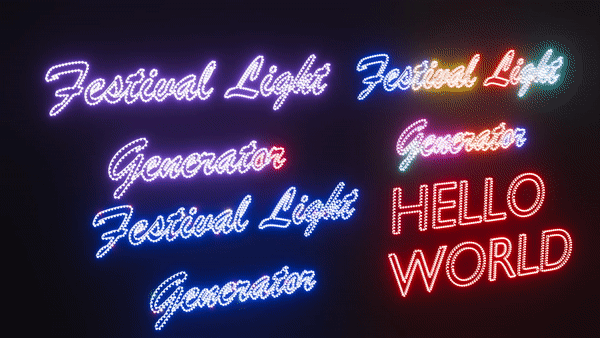
Key Features
- Tailored for curves and strings in Blender.
- Create dynamic and vibrant light animations effortlessly.
- Perfect for adding life to Display Board Texts and text animations.
- Using with text objects : In the text object settings check the 'fill' from 'both' to 'none' , then apply this geometry node modifier.
Guide
Follow these steps to use the 'Colourful Festival Lights Generator' with curves and strings:
-
Open the downloaded blend file.
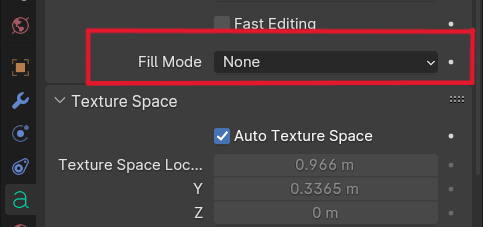
- Add any curve/text object {Please make sure that fill mode is set to 'none' in case of a text object, (see image)}
- Access the Geometry Nodes editor and apply the'Decorative_Festive_Lights_Generator_simpoly' modifier.
- Hit the play button to see the animation.
- Adjust the modifier settings to customize your light animations.
- Preview and render your animation to see the stunning results.
Modifier Settings:
NEW! 'Slow Factor' is now an option in glow settings to have more control over animation speeds.
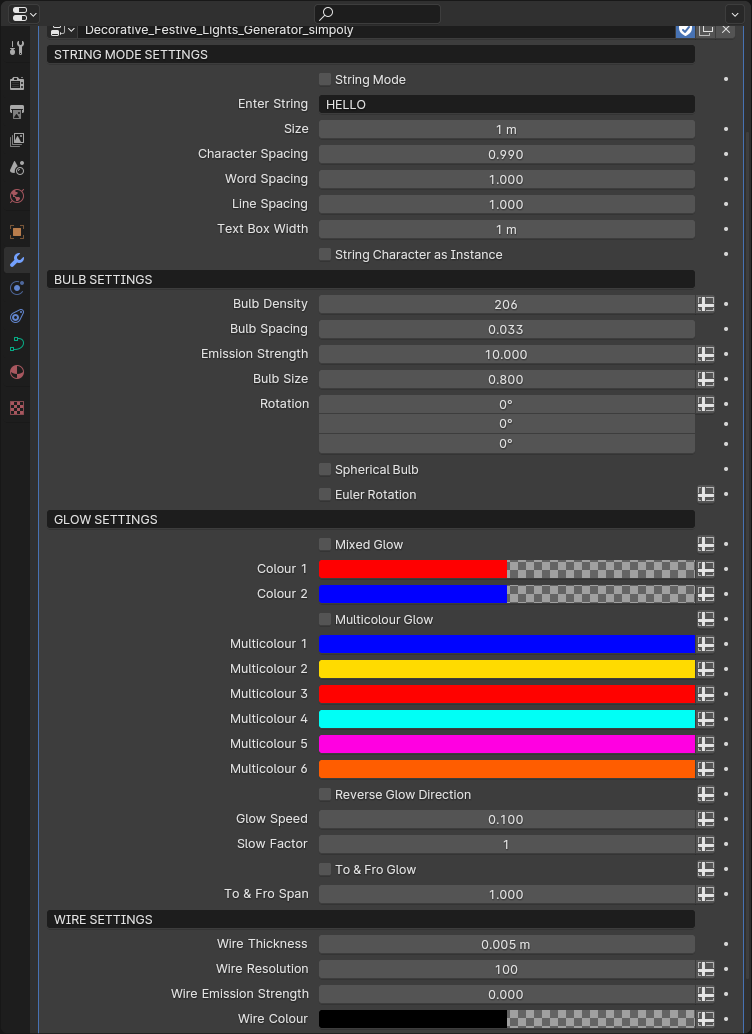
- Following are the inputs which can be tweaked to generate multiple type of animation effects and light glow patterns.
- By default the twin colour sweep animation is enabled, Light colour 1 and Light colour 2 affect this glow pattern.
- Multicolour and Mixed Glow Mode can be selected to change the glow pattern to generate various animations.
- Each colour in the multicolour mode is customizable.
- The Speed and span of glow can be altered in the 'To and Fro' glow option.
- A separate 'String Mode' for direct string input.
- 'Bulb density' and 'Bulb Spacing' can be changed to get more finer control over distribution of bulbs over the curve.
- Wire thickness, colour, emission strength all customizable along with the resolution.
- Bulbs can changed to spherical.
- 'Slow Factor' can be increased to further slow down the animation.
About the String Mode :
■ Checking the string mode option will override curve/text object and the string will be generated based on whatever input you give in the 'enter string' tab.
■
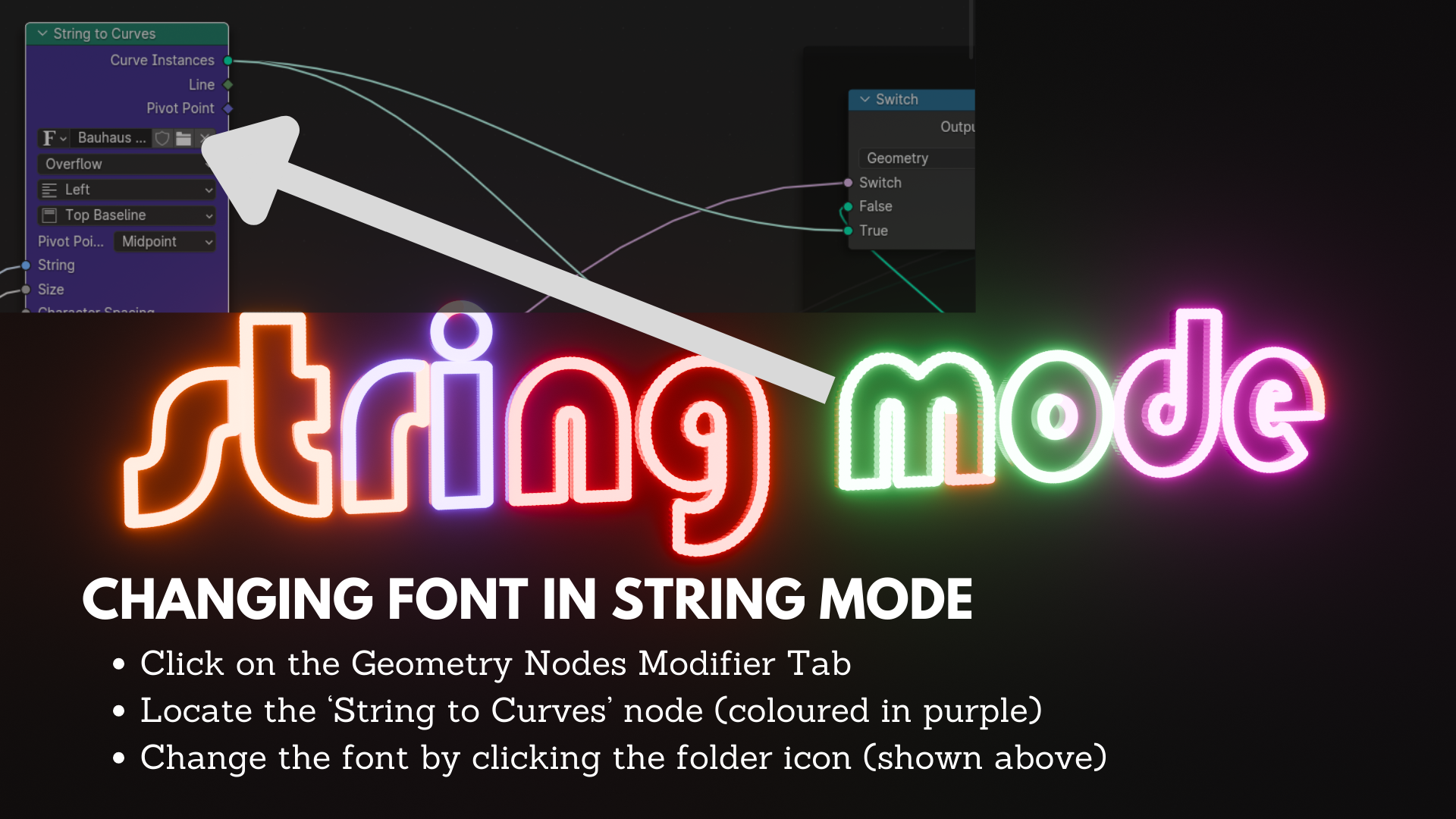
Support
For any questions or assistance, message me here on Blender Market. I'm here to help you make the most of your creative projects!
SimPoly 3D