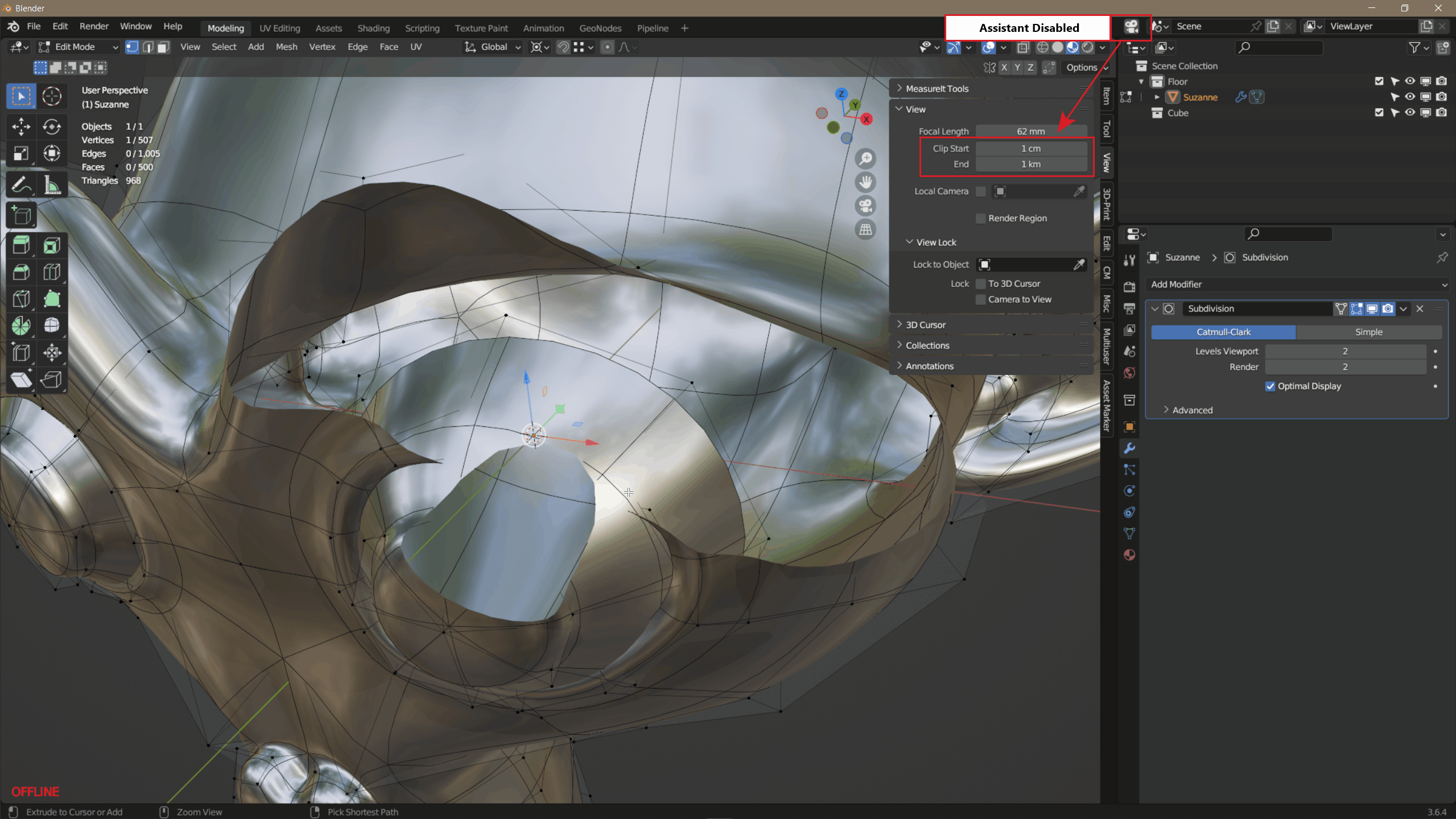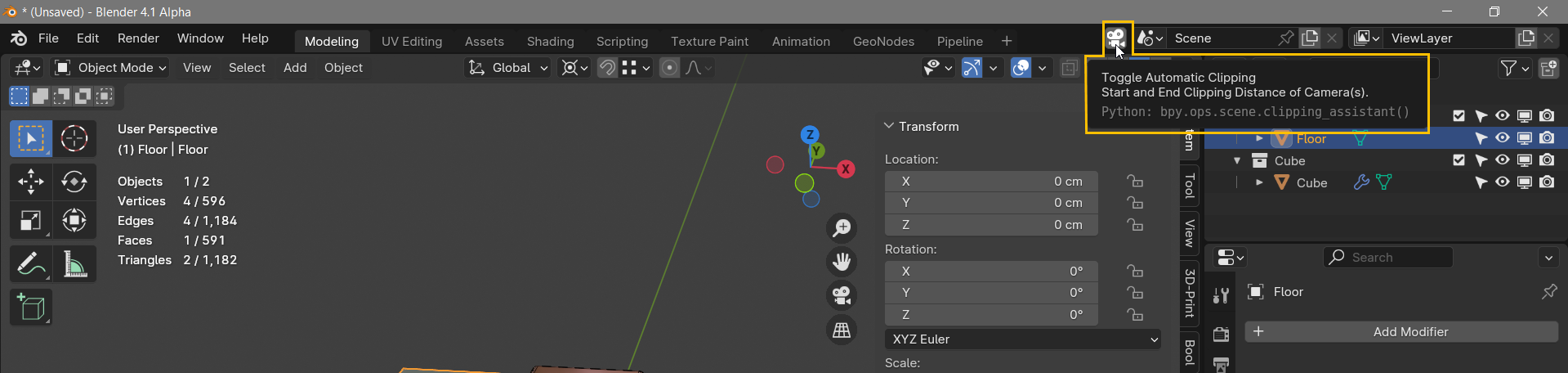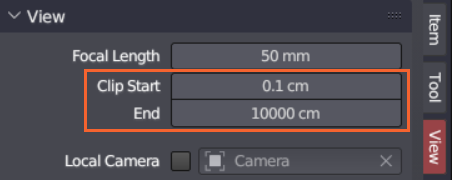Clipping Assistant
Installation
Download the addon ZIP file.
Open Blender.
Go to
Edit>Preferences.Click on the
Add-onstab.Click
Installand select the downloaded ZIP file.Activate the addon by checking the checkbox.
Usage
Activate the Clipping assistant by clicking the Camera icon in your Top Bar. Once the Camera Assistant is enabled, the clipping distance will be automatically adjusted for you.


Settings
Factors to adapt the clipping distances can be adjusted in the addons preferences:

Apply Clipping To Active Camera
This will enable the clipping assistant to adjust the near and far clip distance of your active camera so your renders are showing the same distances as the viewport.
Apply Clipping to Volumetrics
This will enable the clipping assistant to adjust the near and far clip distance of your volumetrics. Volumetrics clipping distances can have an impact on performance and create some artefacts which can be minimized by having an optimized clipping range.
Auto Clipping
Enabling Auto Clipping uses an automated calculation of the clipping distance (default).
The calculation of the clipping distance can be adjusted with the Clip Start and Clip End Multiplier sliders.

Disabling Auto Clipping uses a fixed clipping distance, which can be useful if you switch to different windows in blender and don't want to bother adjusting them for every new window.
The clipping distance can be adjusted with the Clip Start and Clip End Distance sliders.

Discover more products like this
addon camera addon Automatic zoom viewport camera volumes distance addon scripts camera clipping assistant addon for blender