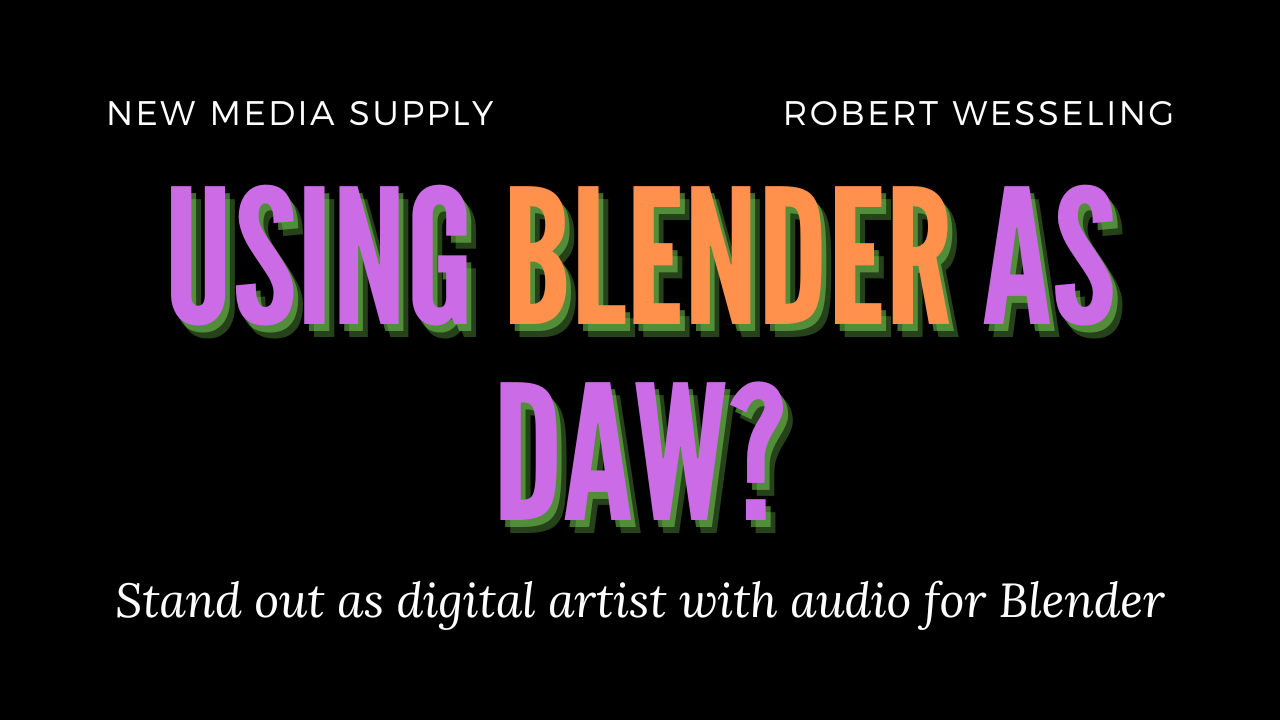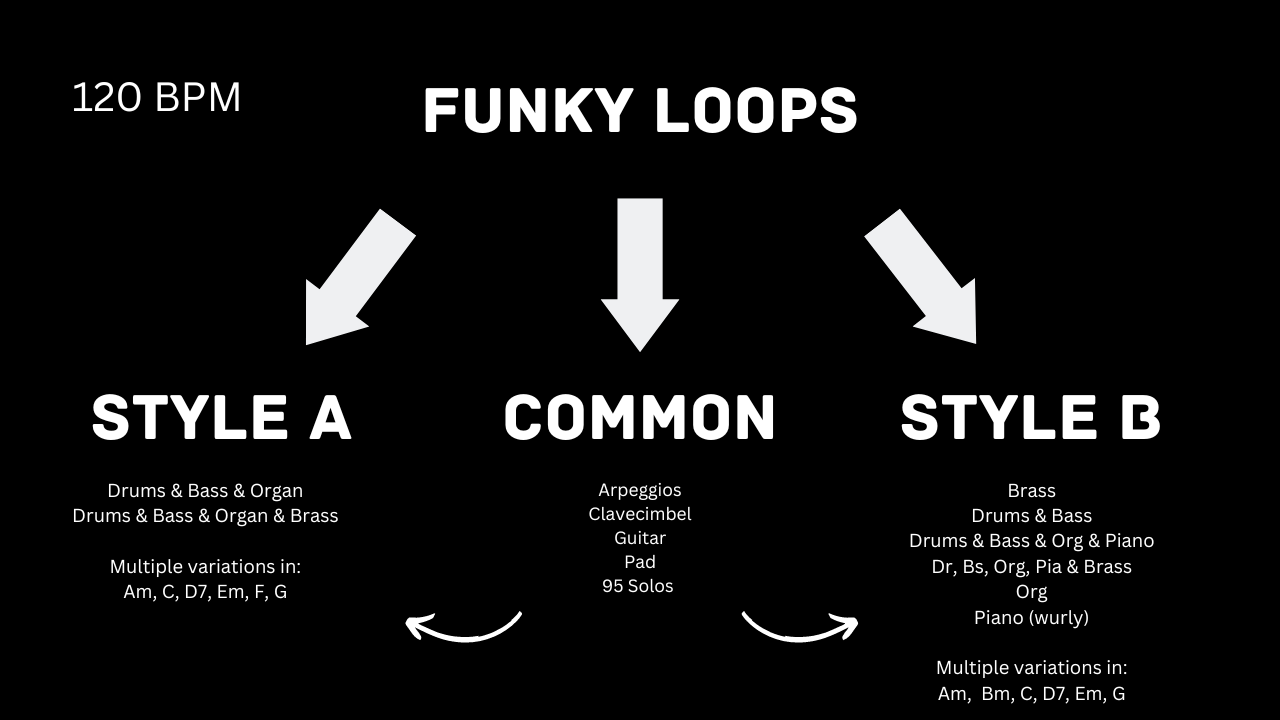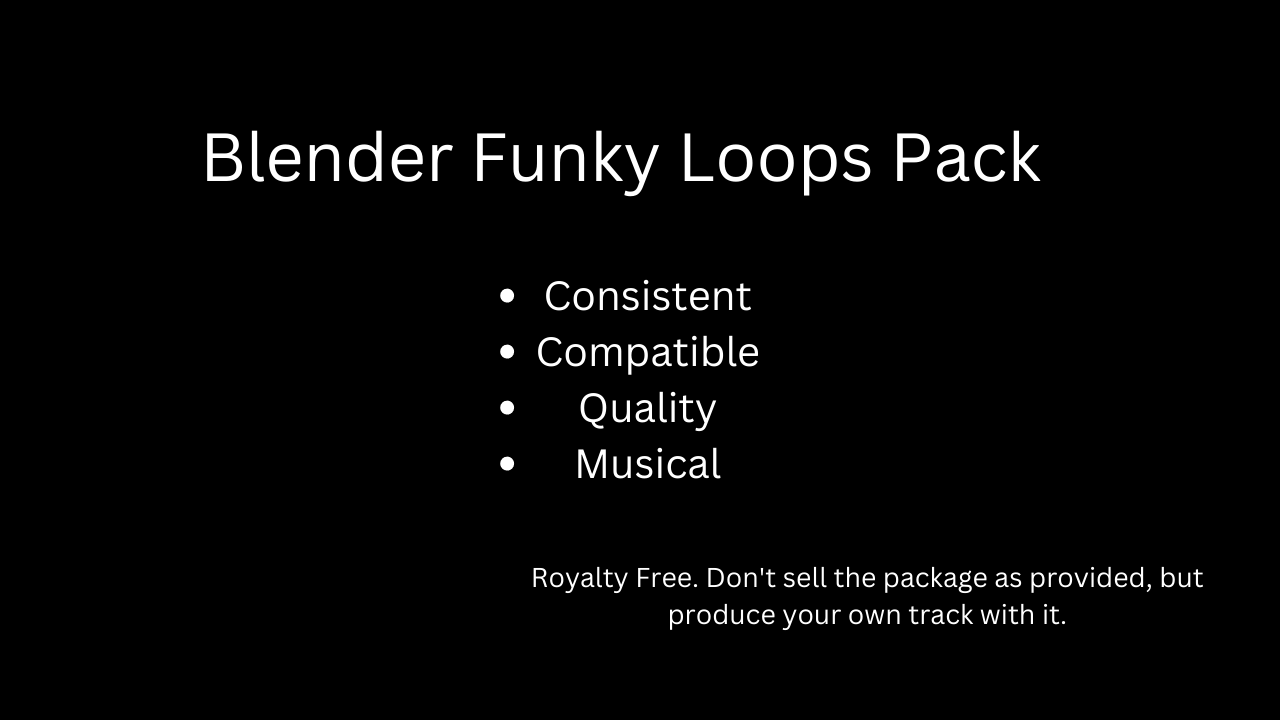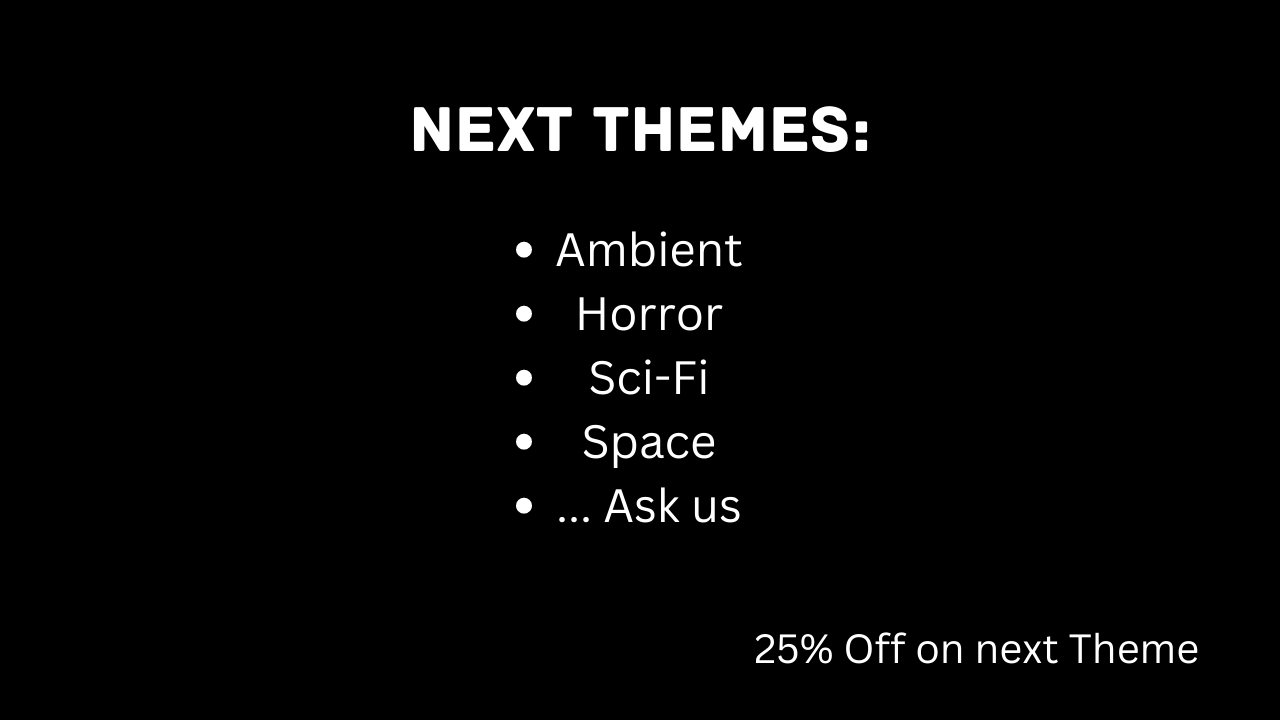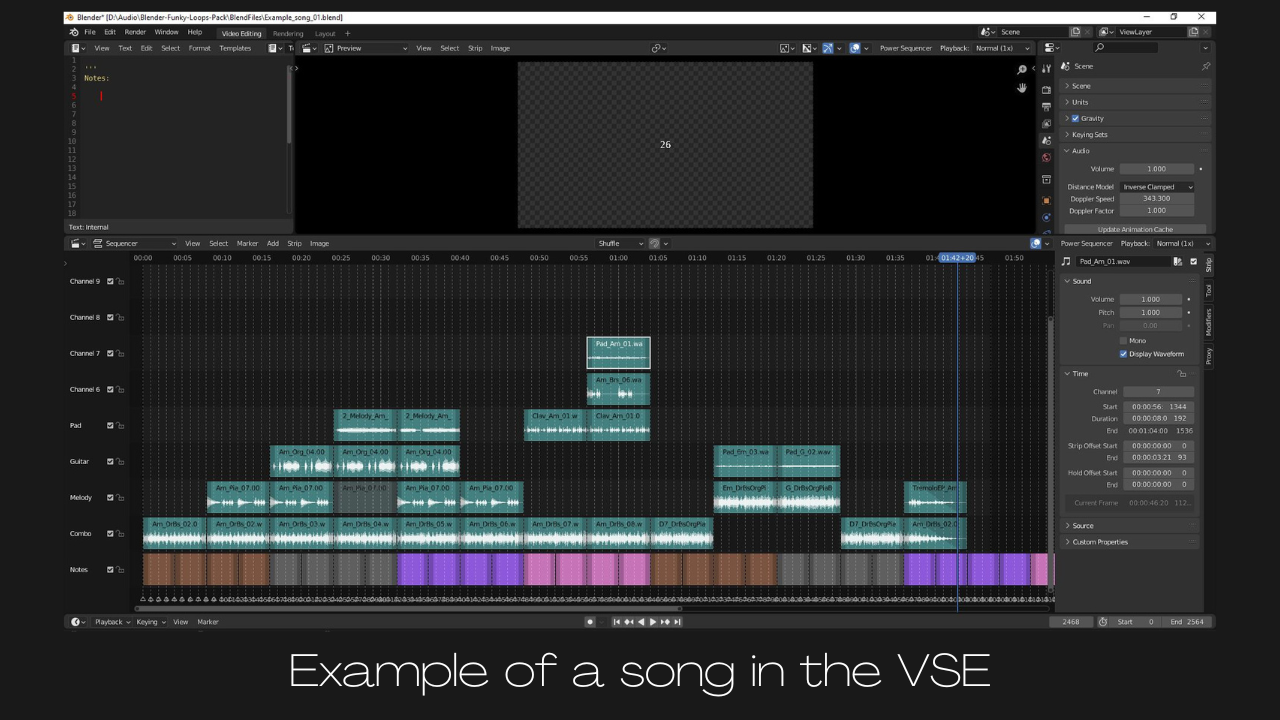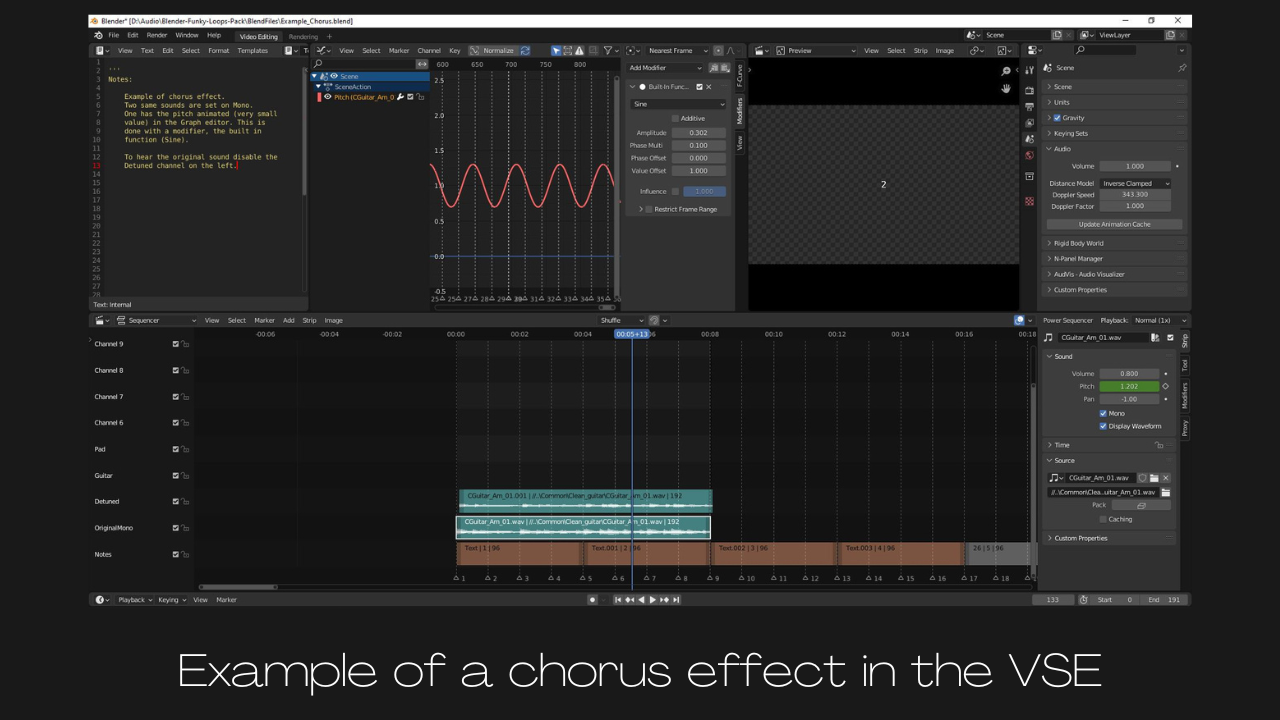Blender Funky Loops Pack
Installation and quickstart
In the download, you will find the Blender-Funky-Loops-Pack.zip. Unpack the .zip file, and you will see a structure as follows:To Start, open de BlendFiles folder, and you will see the following structure:
NOTE: Due to a Blender bug, we could not pack the sound files in the Example files. This means that the examples only work in the directory they are in. If you move the Blend file out of the directory or move the audio files, the examples cannot find the audio.
You can load some examples to get the hang of the product, but usually, you will want to start with the Audio_StartFile.blend. And the Audio_StartFile.blend looks like this:
In section 4, you see 194 markers. Each marker represents a bar, and thanks to these markers, you know where to place the sound files. Other sections:
- 1: Here, you can leave notes, and in the example file, you see that I left some notes there that explain the setup.
- 2: A screen that shows the text that is defined in the bottom row in 4. Don't put too much here if you want to have a stutter-free experience.
- 3: Here, you can define the names of the channels.
- 4: The section where you will be active, placing audio files, effects and loops.
- 5: There is a button called "Update Animation Cache". Sometimes I use this when there is a stutter in the audio.
- 6: After loading an audio file, you can go to this section and go to Time > Start and set it on 0 (or another value) to place the audio at the very start.
Workflow
- Open the startup file.
- Be sure that your mouse cursor is in section 4, and press Shift+A.
- Navigate to Style B > MasteredSection > DrBsOrgPiaBrass (This is a very lazy workflow and quick, but not that flexible).
- Start with Am (you can also start with other chords, but Am is the best choice), and pick any variation.
- Then place other chords and variations (randomly).
- Play the file and replace the sound where you want.
- Once you are happy with the result, you can go to Render > Render Audio. I recommend rendering it out in wav S24 bit (Signed 24 bit) or higher. If needed, you can post-process the audio file in other software like Audacity or DAW, for example. (You could also render out tracks separately if needed).
Tip: You can double-click each sound file in File Explorer (Windows) and hear a preview.
Workflow Video
Discover more products like this
audio loops bcon22 loveblender spring23 bfcm22 vse samples video sequence editor