Bend Twist Taper Stretch Geometry Nodes Pack
How to install
You can either install these nodes through our add-on included in the download page or you can use the manual option. If you use the add-on, it will also add a useful menu option under the Object menu. Just download the file Simple-Deform-Geo-Nodes.zip and install it as an Add-on. That's all! The add-on will automatically take care of everything else. Detailed instructions with screenshots are given in the product installation document.
If you want to rather install the geometry nodes manually, without using the add-on, then take the blend file (Simple-Deform-Geo-Nodes.blend). Append the 4 geometry nodes (Bend, Twist, Taper, Stretch) to your existing/ new project. Then assign a Fake User for each of them (you can set this option while appending). Once you install them, they will be available for use in any new project. You can also use them in your existing projects after you append them to those projects.
How to use Bend Geometry node
1. Add enough subdivisions for the object you want to bend. Remember, the node won't work without the subdivisions.
2. Add a Bend Geometry node either as a modifier or within a geometry node tree as shown below.

How to use Twist Geometry node
1. Add enough subdivisions for the object you want to bend. Remember, the node won't work without the subdivisions.
2. Add a Twist Geometry node either as a modifier or within a geometry node tree as shown below.

How to use Taper Geometry node
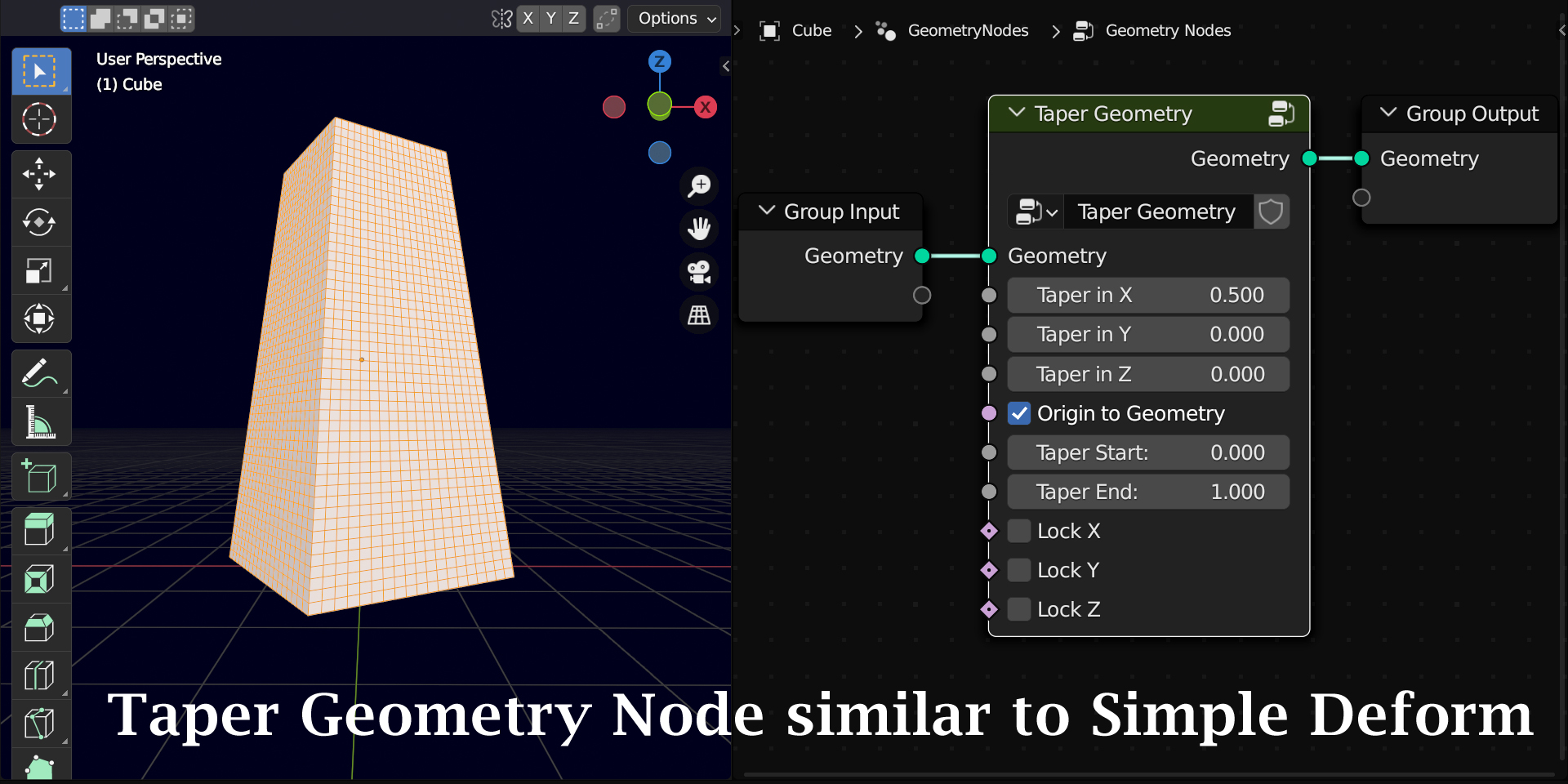
How to use Stretch Geometry node
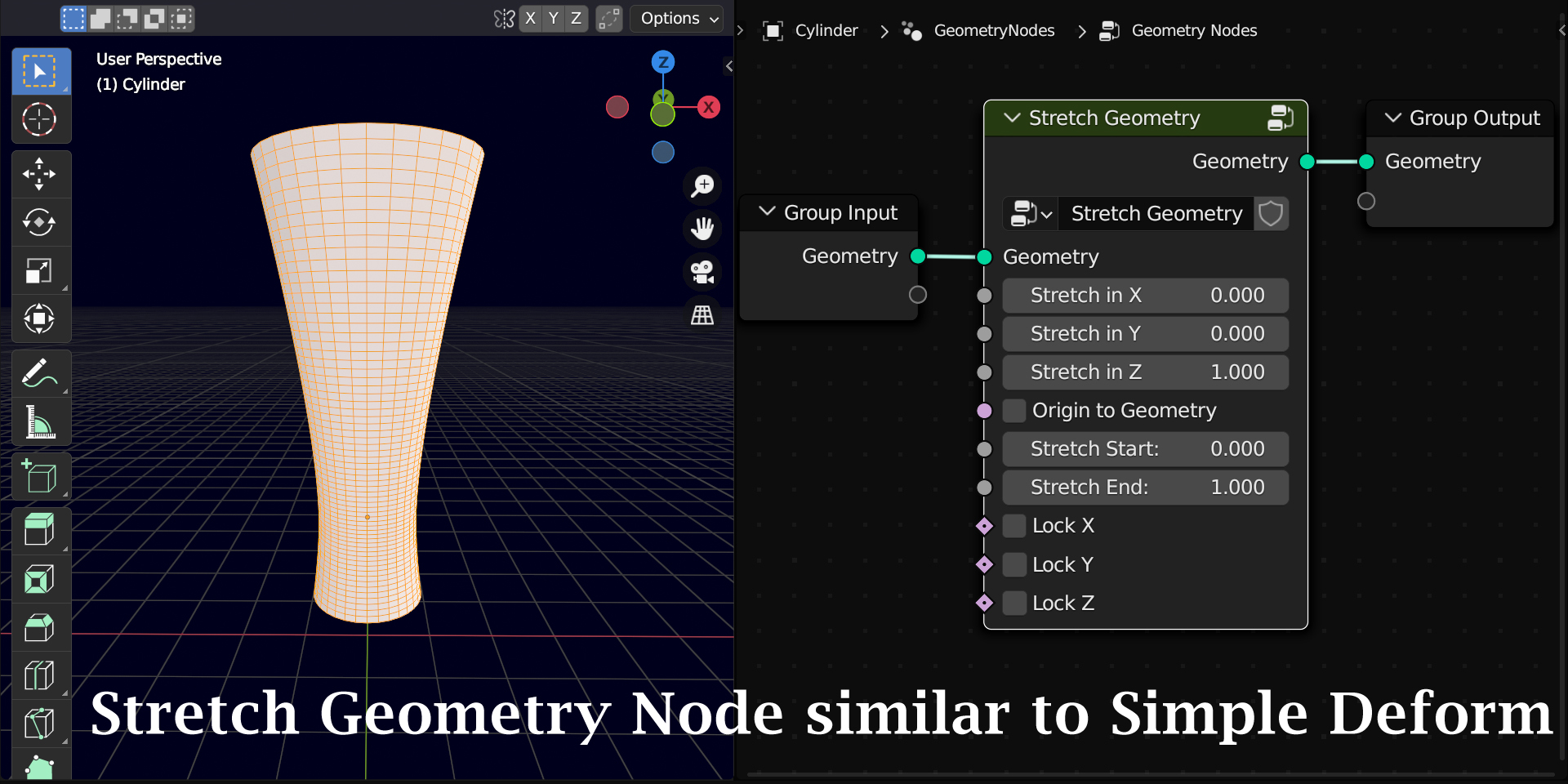
Origin to Geometry
There is a new field added in this version called Origin to Geometry. By default it is enabled and we should keep it enabled. There are very specific scenarios where we may need to disable this. Suitable examples are given in the How-to-Use product document. Usually before the object is bent, the origin is temporarily moved to the center of its geometry. Post bending, the origin is moved back to its earlier position. If this option is disabled, Bend Geometry won't recalculate the origin. It will take the existing origin itself and bend the object. But if you disable this option, you must ensure that the origin is set at the correct position first.
If the nodes are not giving an expected output, please check if you have added subdivisions appropriately. Also apply the transformations and check if the problem gets solved. If the output is still not correct, please feel free to raise it to us via email, we will check and get back to you at the earliest. You can mail us at [email protected] or send a msg to our Instagram account or connect to us on our YouTube channel.
Discover more products like this
geometry nodes easy-bend spring24 bfcm24 modify-geometry winter24 blender modeling tools summer24 simple-bend 3d-modeling-tools tapered stretched easy-bending deformation loveblender bend-geometry deform taper stretch-geometry simple-deform-modifier deforming bend bending simple deform 3dmodeling geometry node blender modeling addons taper-geometry twisted twist stretch Modeling tools twist-geometry simple-bending stretching 3d modeling twisting modeling