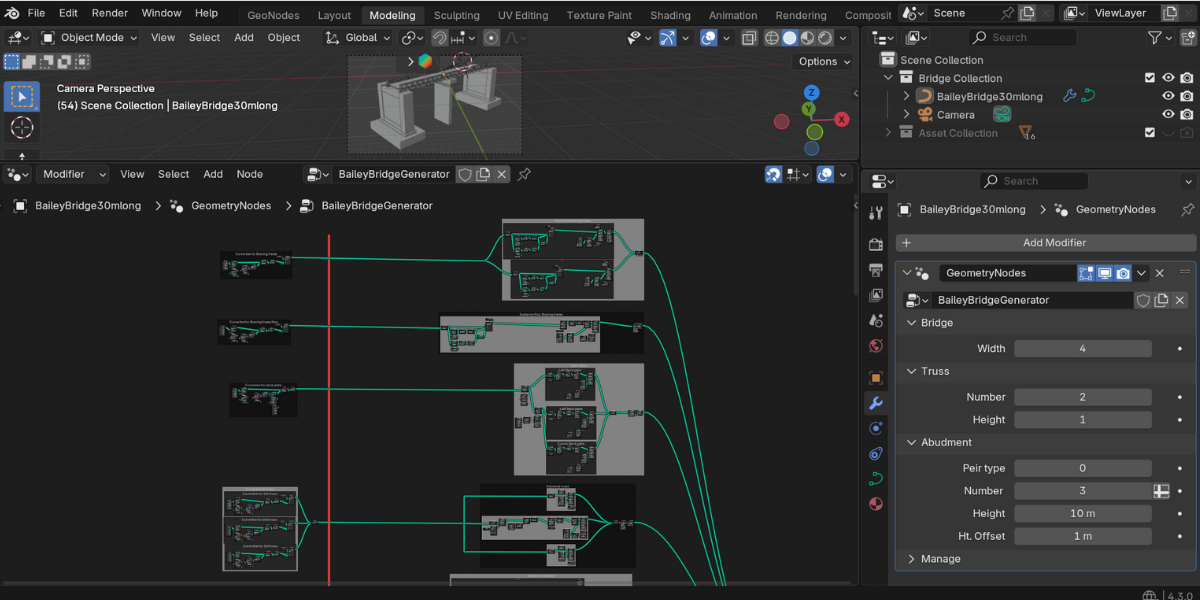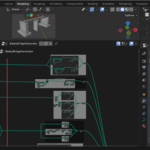Bailey Bridge Generator
Textures Used: I would like to thank AmbientCG for providing high-quality textures that were used in this project.
How to use You tube Link: https://www.youtube.com/watch?v=Ja9oF51BUz0
How to make tutorial You tube Link: https://www.youtube.com/watch?v=_AT9MBb3R_Y
Truss Bridge Generator – How to Start/Install
Option 1: Use the Provided Blend File
You can start working directly in the TrussBridgeGenerator.blend file, which already contains the Geometry Nodes setup.
Option 2: Append the Modifier to Your Own Project
If you want to use the generator in another Blender project, follow these steps:
- Open your Blender project.
- Click File > Append.
- Navigate to the TrussBridgeGenerator.blend file.
- Click on the Blend file to open it.
- Select Node Tree and choose Truss Bridge Generator.
- After appending, press M and move it into a new collection for better organization.
Fixing Missing Textures
If textures appear missing, follow these steps:
- Ensure the textures folder is located near the Blend file.
- In Blender, go to File > External Data > Find Missing Files.
- Select the folder containing the textures.
- Click Find Missing Files, and Blender will relink them automatically.
Discover more products like this
bridges blender procedural steel truss geometry node BlenderGeometryNodes bridge bailey bridge bridge-3d