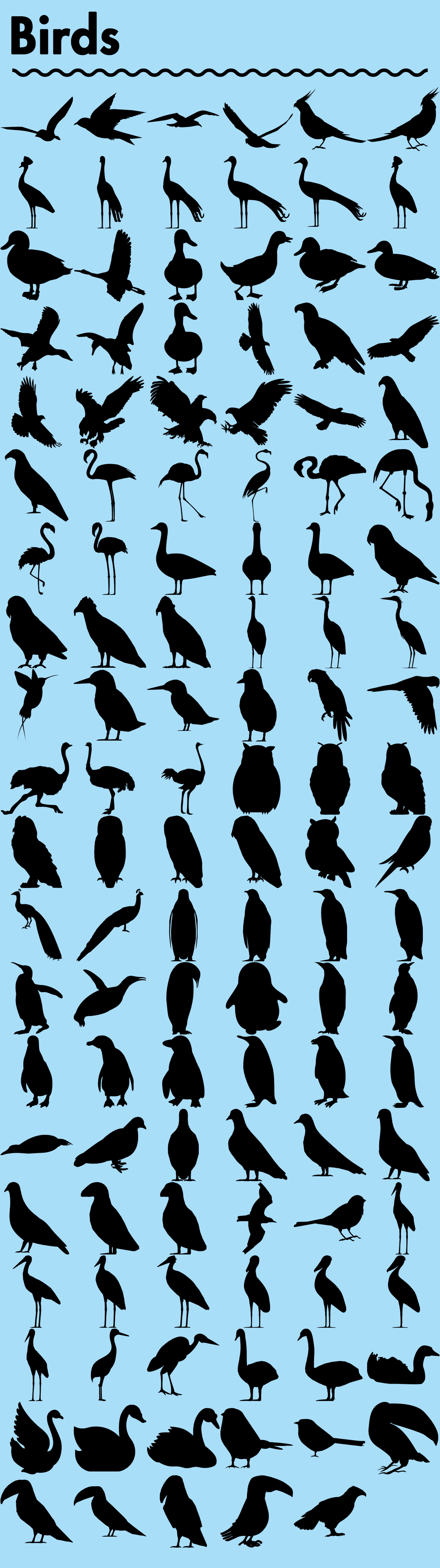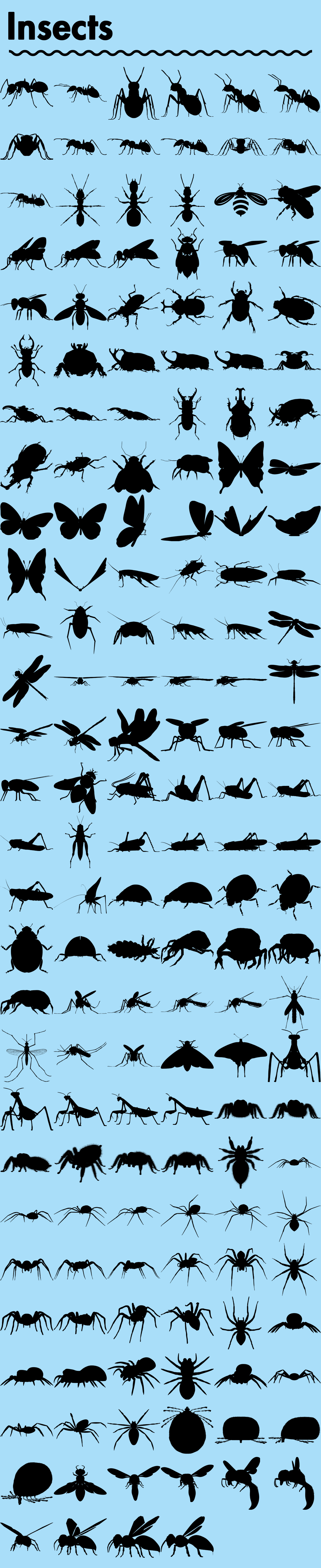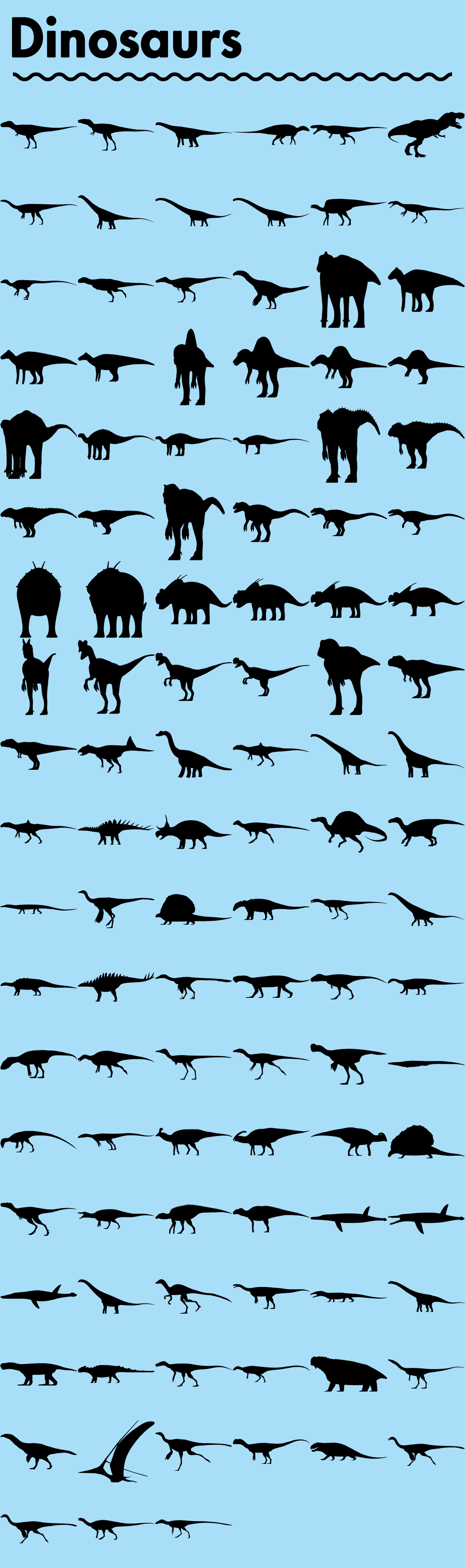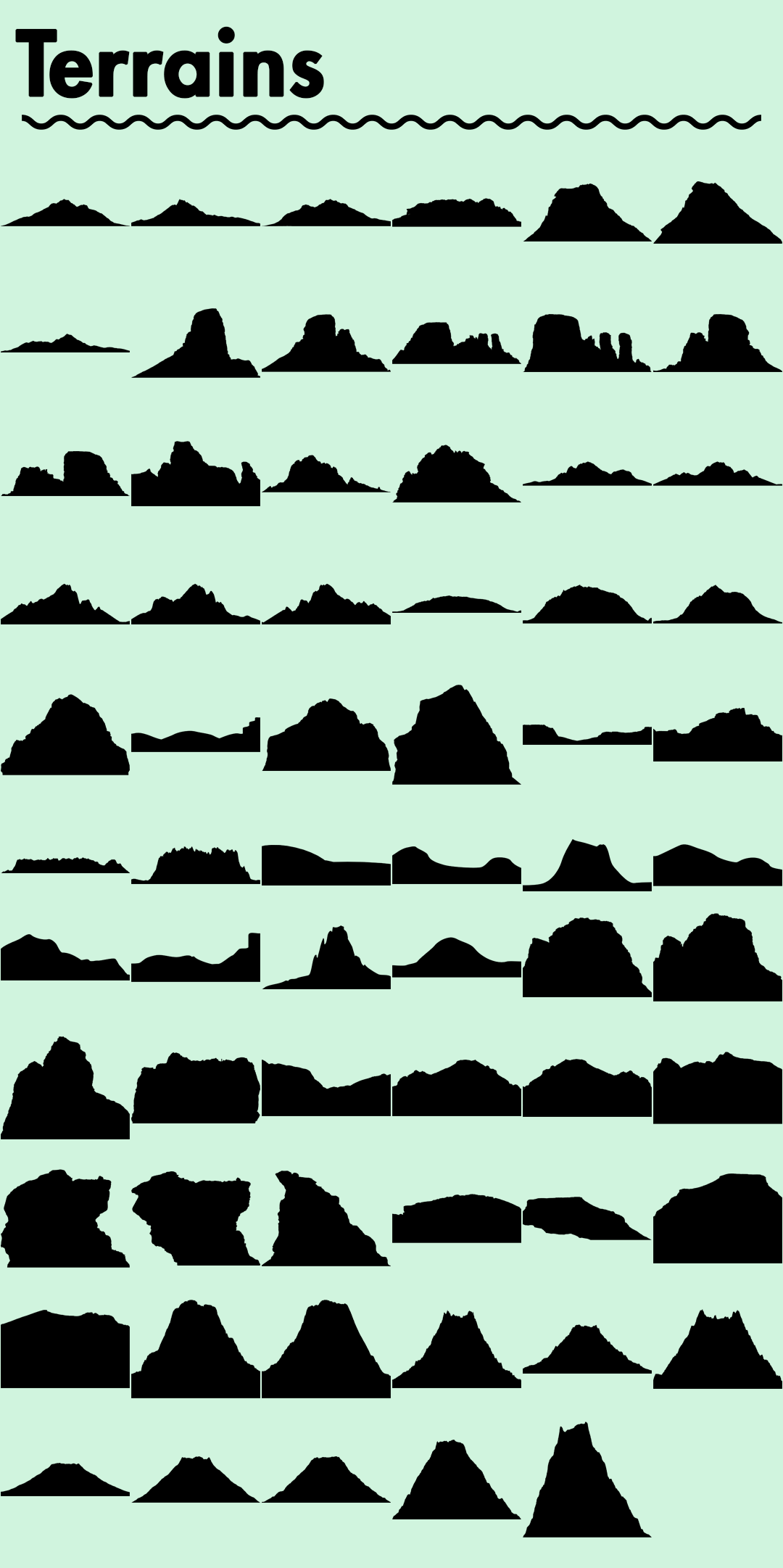Alt Tab Silhouettes 3000+ Assets
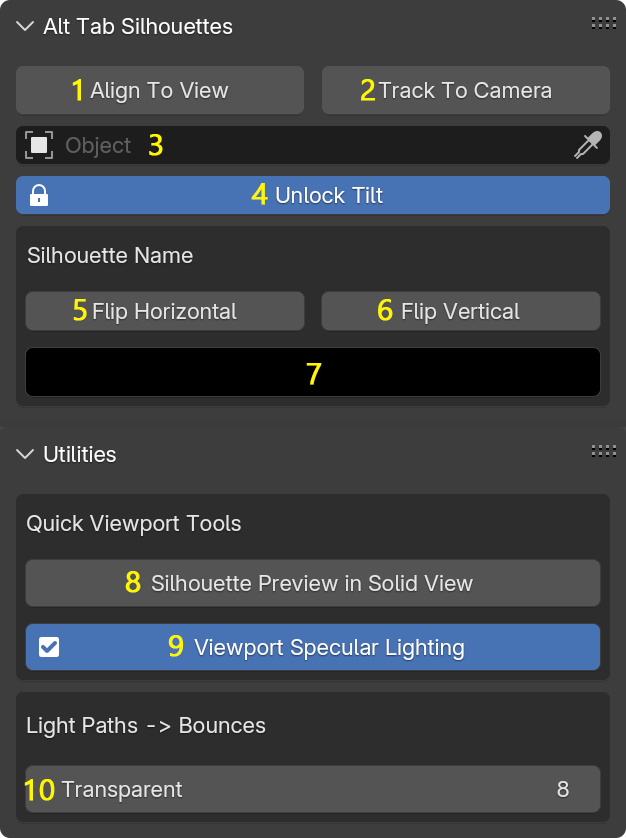
1: Aligns the selected silhouettes to the view of your 3D viewport.
2: Tracks the selected silhouettes to the camera selected in the field bellow.
3: Pointer to the camera you wish to track the silhouettes to.
4: Unlocks / Locks X and Y rotation. While working with silhouettes you usually don't want to rotate them on X and Y axes because doing so can break the illusion of depth and perspective, making the 2D asset feel out of place or inconsistent within the 3D environment.
5: Flips selected silhouettes horizontally (not visible in solid view even if the viewport color setting is set to texture).
6: Flips selected silhouettes vertically (not visible in solid view even if the viewport color setting is set to texture).
7: Changes the color of the active silhouette and any duplicates/instances of the same silhouette (not visible in solid view even if the viewport color setting is set to texture).
8: Sets the viewport shading to solid view and changes the viewport color settings to texture to enable working with silhouettes in solid view (any flips or color changes to the silhouettes are not visible in this view).
9: Enables / Disables specular lighting in the solid views shading settings. Enabling it help to see the edges of any overlapping silhouettes while working on your scene.
10: Controls the maximum number of transparent bounces in Cycles. Having multiple silhouettes in close proximity of each other may cause some visual glitches if this number is too low.
How To Install
Addon (Blender 4.2+):
- Download the [Addon] alt_tab_silhouettes_1.0.0.zip file to a folder of your choosing (DO NOT UNZIP)
- Drag & drop the .zip file into Blender
Addon (older versions of Blender):
- Download the [Addon] alt_tab_silhouettes_1.0.0.zip file to a folder of your choosing (DO NOT UNZIP)
- Go to: Edit > Preferences > Add-ons > Install
- Locate the .zip file of the addon and accept
- Check the box to enable the addon
Asset Library:
- Download the .zip file to a folder of your choosing
- Unzip the .zip
- Go to Blender: Edit > Preferences > File Paths > Asset Libraries and click on the "+" sign
- Locate the folder that you unzipped
- The silhouettes should now be in your Asset Browser
Procreate:
- Download the ABR Bruhes.zip
- Unzip
- Open the individual .abr files in Procreate (Share > More > Procreate) OR drag & drop into Procreate if you have Files and Procreate in split-screen
Photoshop:
- Download the ABR Bruhes.zip
- Unzip
- Open Photoshop
- In the Brushes panel go to the top-right menu and click Import Brushes
- Locate and select all the .abr files
FAQ
Q: What is the file size of the whole asset library?
A: 743 MB
Q: What is the size of the .abr brush files for Procreate / Photoshop?
A: 818 MB
Q: Can I upgrade from an individual pack to the Pro or Ultimate variant?
A: Yes, the price gets discounted by the amount you paid for the individual pack.
Q: What resolution are the Silhouettes?
A: All Silhouettes & Brushes are 4K.
Best Practices
For the best looking results when working with silhouettes adding a volume to your scene is key.
Simply go to the Shader Editor and select the shader type to world. Add in a Principled Volume BSDF and play around with the settings.
For an easier experience of adding an atmosphere to your scene we recommend you take a look at our Easy Fog 2 ;)
Silhouette Library
Discover more products like this
procreate vegetation photoshop 2d silhouettes silhouette planes blender-2d alt tab silhouettes dinosaurs Workflow Trees 2d Terrains blender alt tab 2D art vehicles insects animals water animals silhouette birds images as planes silhouettes land animals buildings 2d-3d people 2d animation 2d-addon