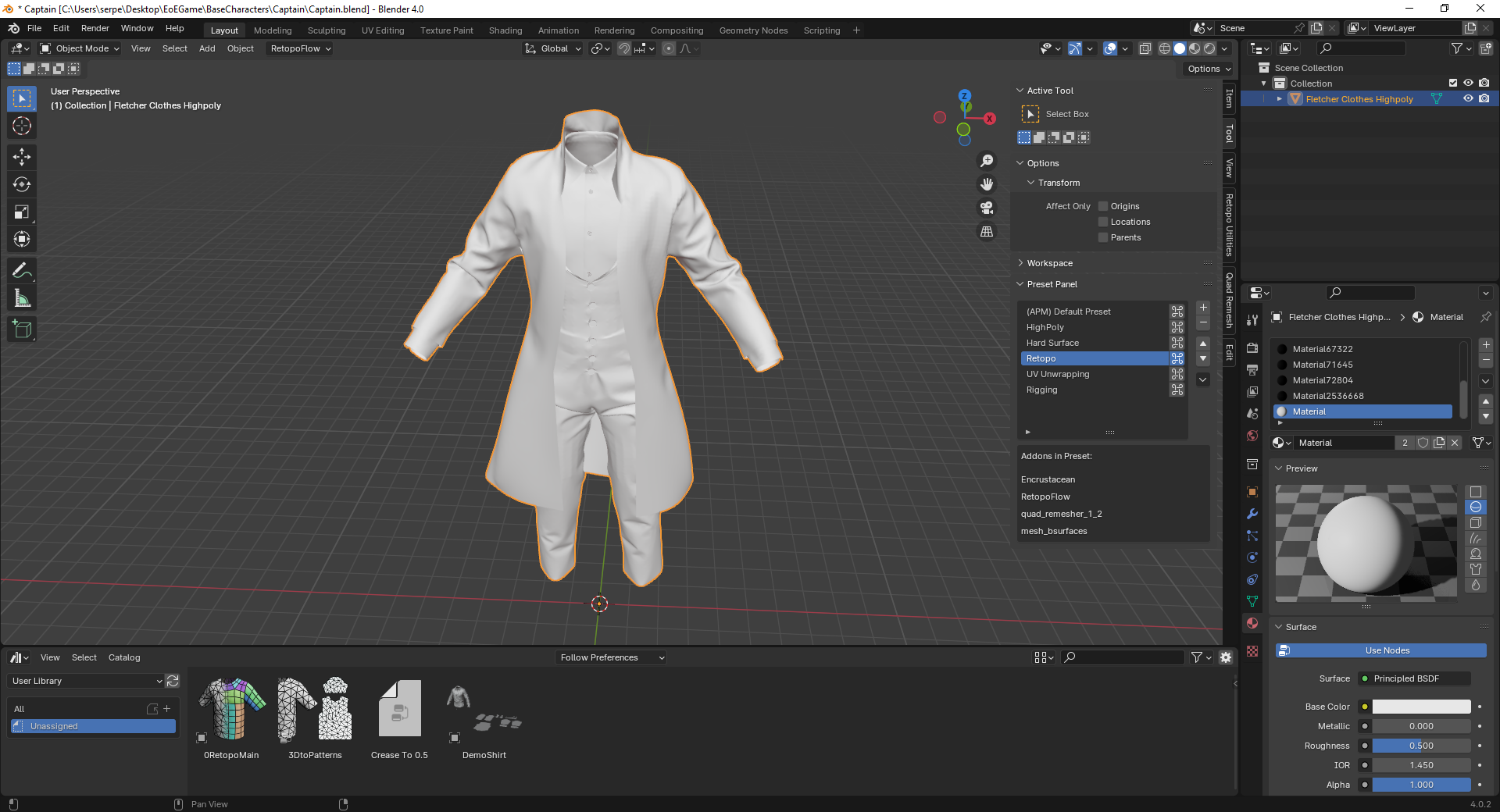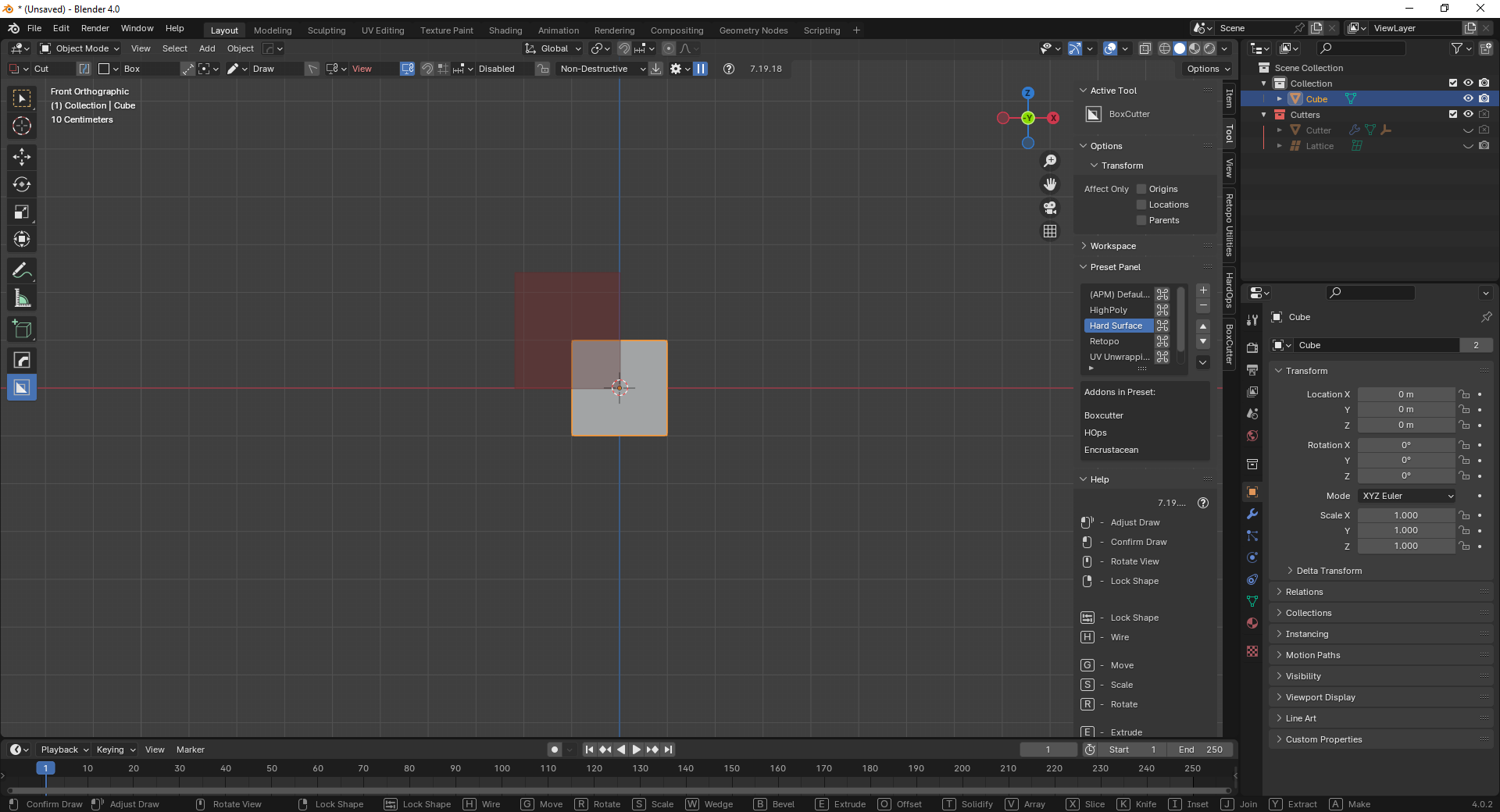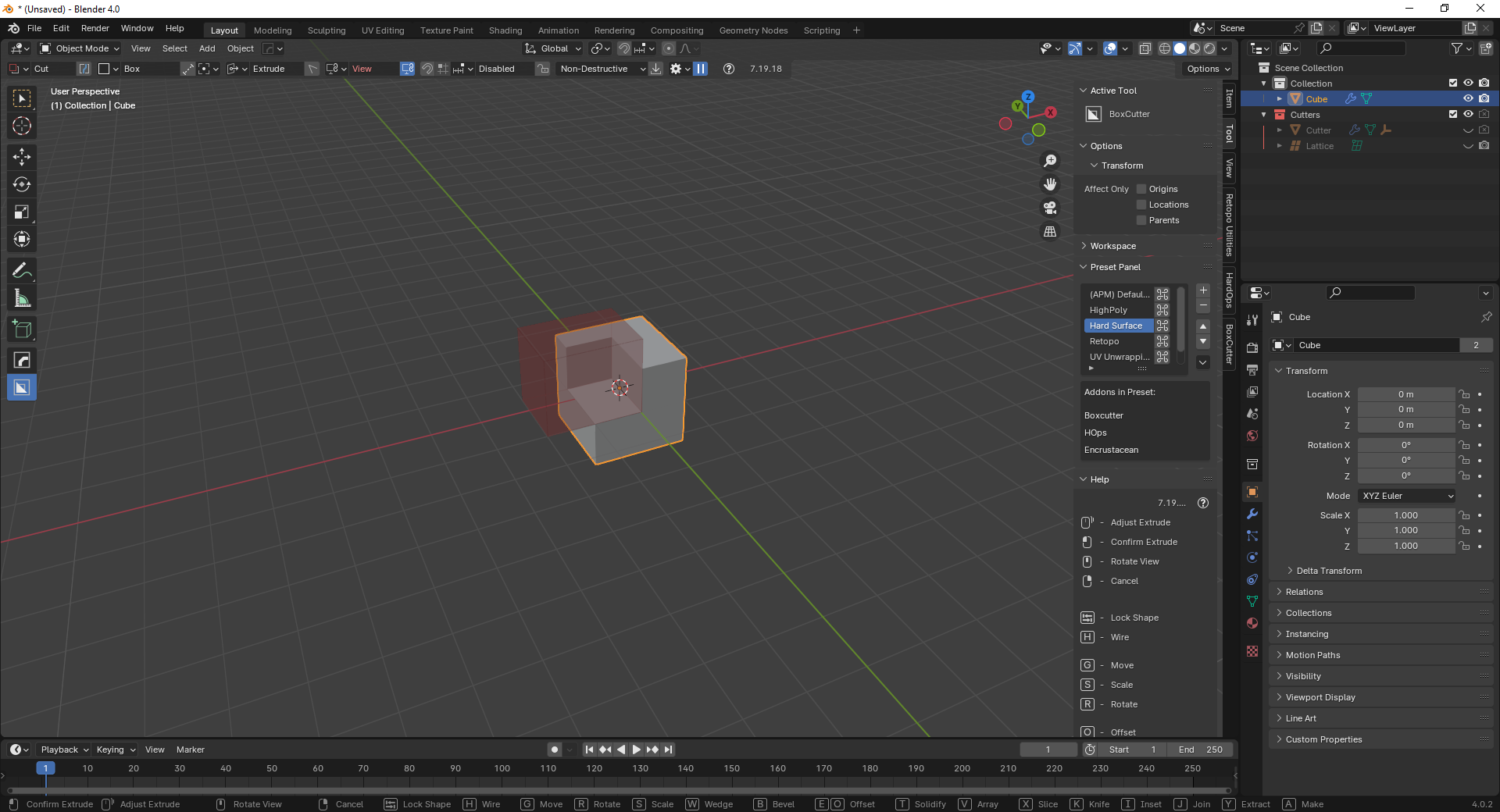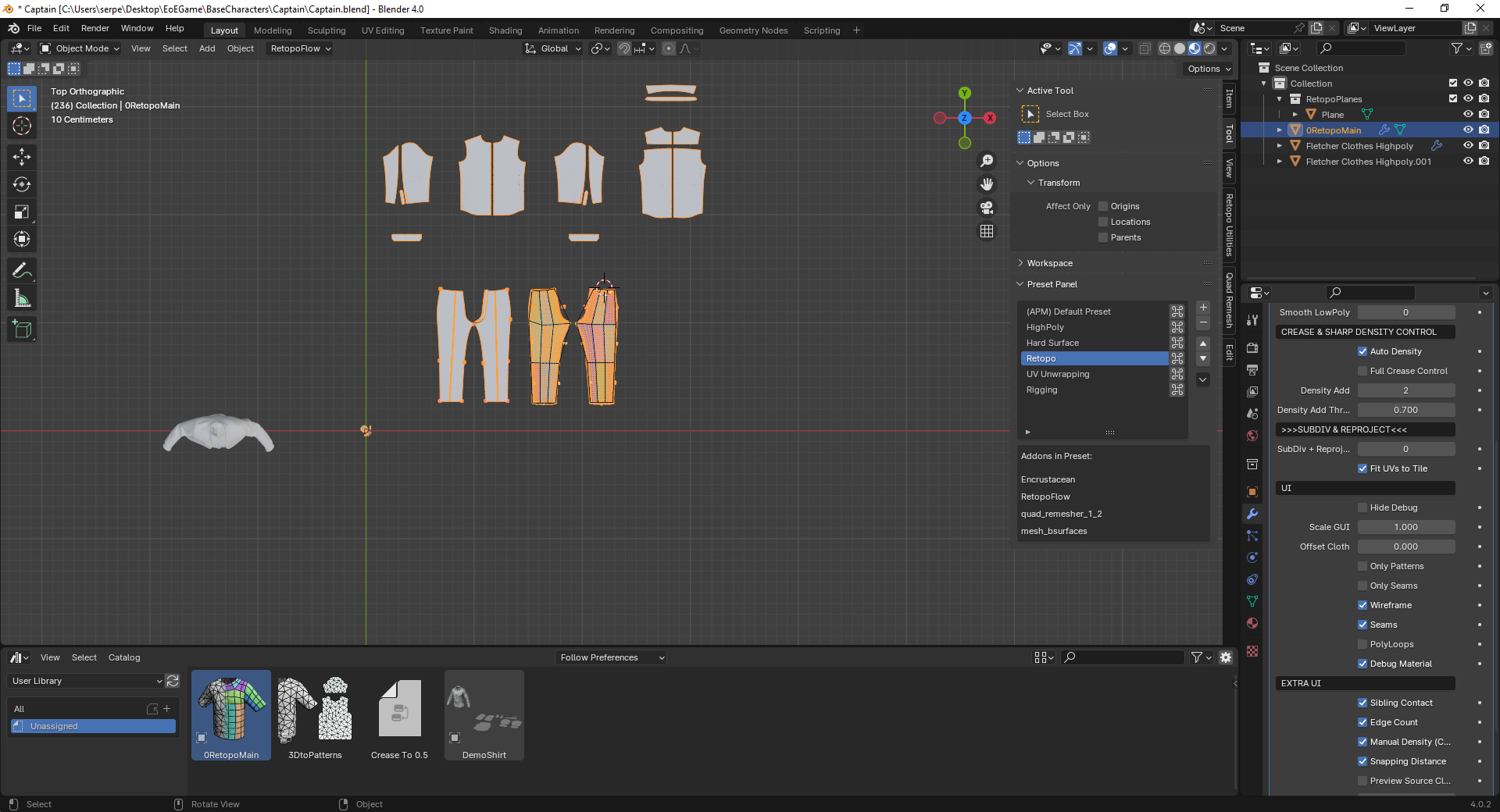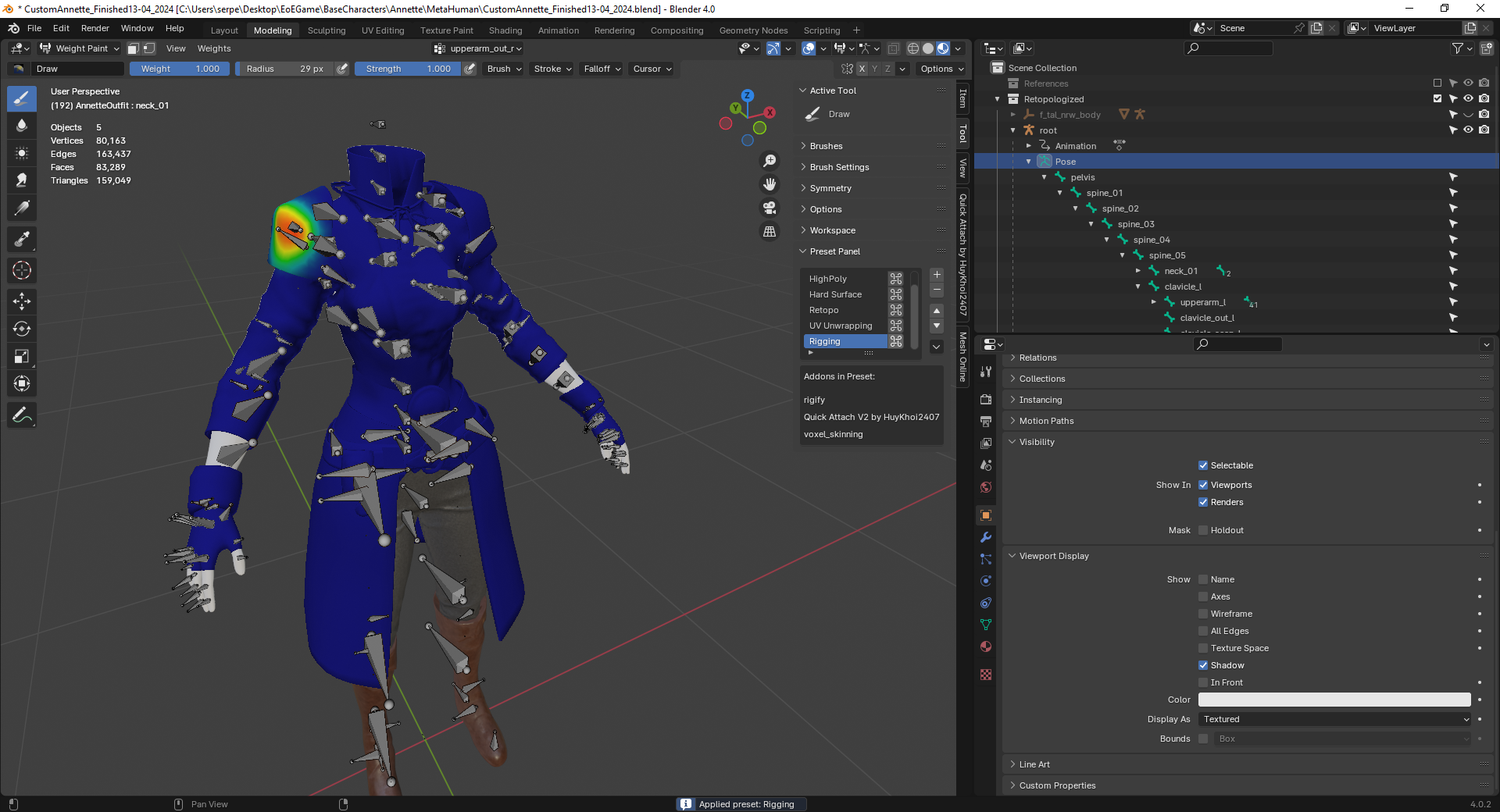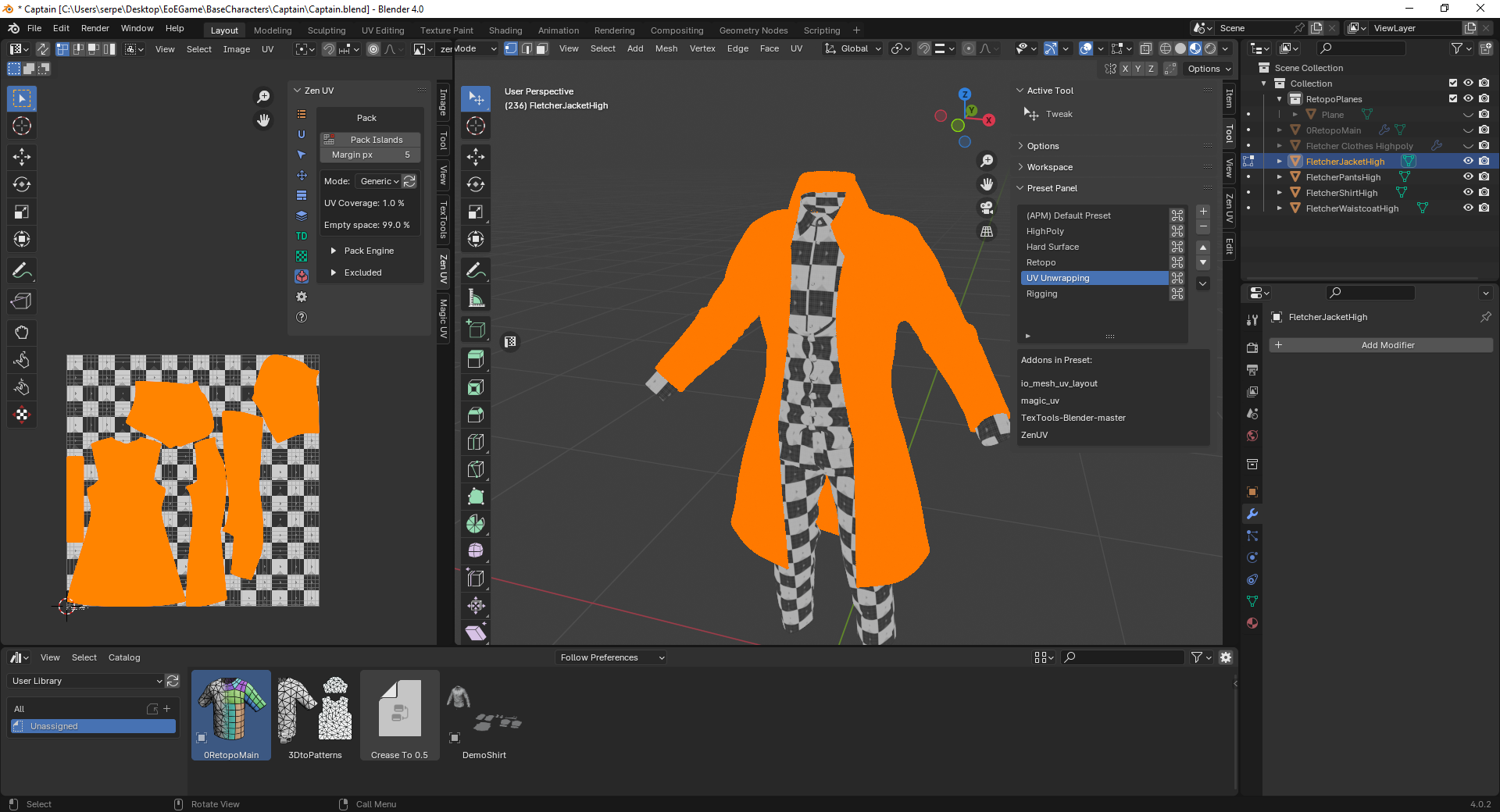Addon Presets (Master)
Unlock Efficiency in Your Blender Workflows with Add-on Presets Master
Imagine seamlessly transitioning between different Blender tasks without the hassle of manually enabling and disabling add-ons. Introducing Add-on Presets Master (APM), your ultimate solution for efficient workflow management.
Add-on Presets Master (APM) is a powerful tool designed to streamline your Blender experience by managing and organizing your add-on configurations. Whether you’re a seasoned artist or a beginner, APM empowers you to work smarter and faster.
Key Features:
-
Initialize APM with Ease:
- Click the “Initialize APM” button in the sidebar (shortcut: N) to set up APM. Remember to do this each time you restart Blender or re-enable the add-on.
-
Presets for Efficiency:
- Save your currently enabled add-ons to the Default Preset (APM) before diving into your workflow.
- The Default Preset keeps essential add-ons enabled at all times, ensuring a seamless experience when hot-swapping presets for different workflows.
-
Create Custom Presets:
- Use the “+” button in the presets panel to add new add-on presets.
- Disable all add-ons except APM, then enable the necessary add-ons for your specific workflow.
- Save your custom preset by selecting it and clicking “Set Preset.”
-
Organize Add-on Presets:
- Rename presets to reflect their purpose.
-
Instant Application:
- Apply presets instantly by clicking the hand icon next to the desired preset or using the “Apply Preset” option from the dropdown menu.
-
Shortcuts for Efficiency:
- Assign shortcuts to Apply a specific add-on Preset for quick swapping between workflows.
- Persist shortcuts across Blender sessions (feature coming soon).
-
Save/Load Preset Groups:
- APM auto-saves configuration changes.
- Save and load individual presets or entire preset groups.
-
Individual vs. Group Presets:
- Individual presets hold lists of enabled add-ons.
- Set, apply, save, or load individual presets as needed.
- Group presets manage entire sets of add-on presets.
-
Intuitive Interface:
- Use the buttons along the preset list to manage presets.
- “+” adds a new preset, and “-” removes the selected preset.
Enhance your Blender workflow today with Add-on Presets Master!
Discover more products like this
blender presets 3D Workflow Optimization 3D Art spring24 addon efficiency