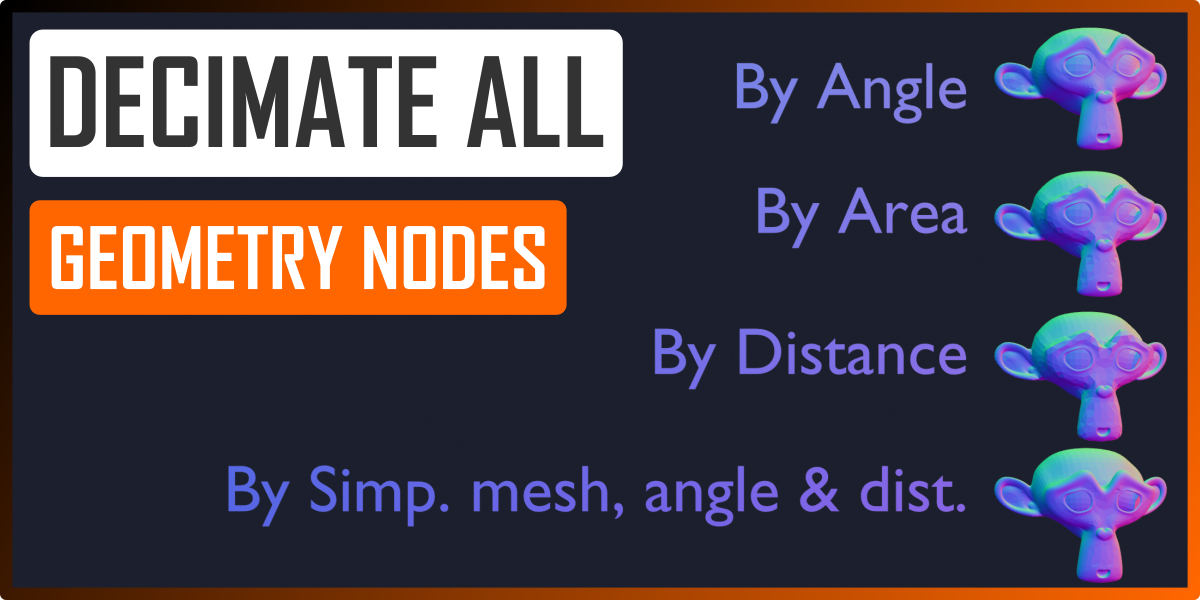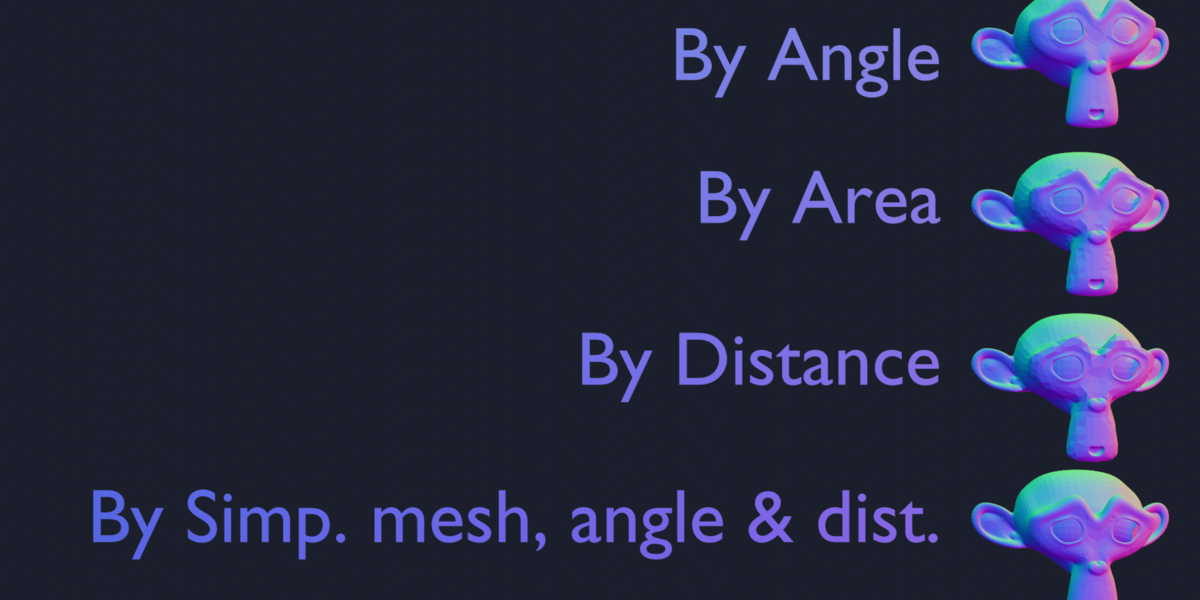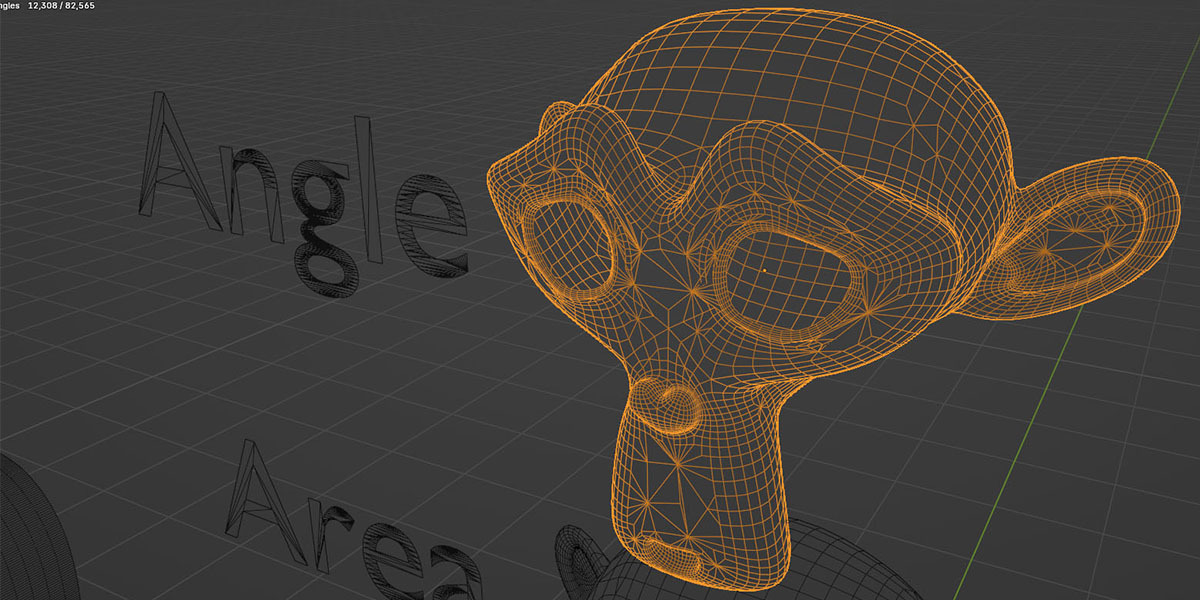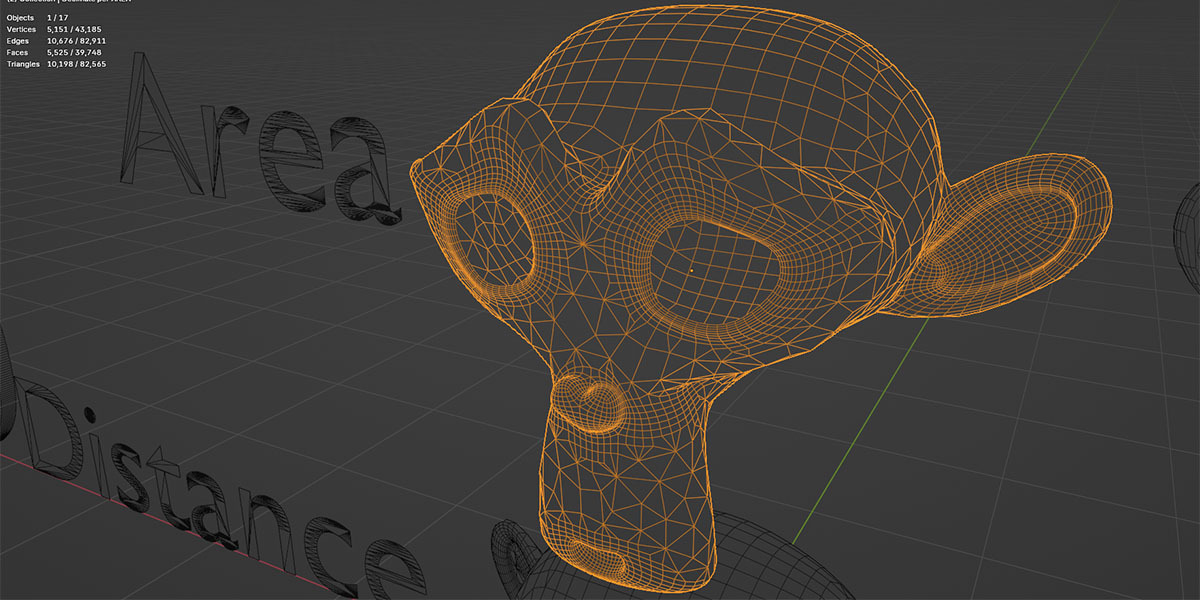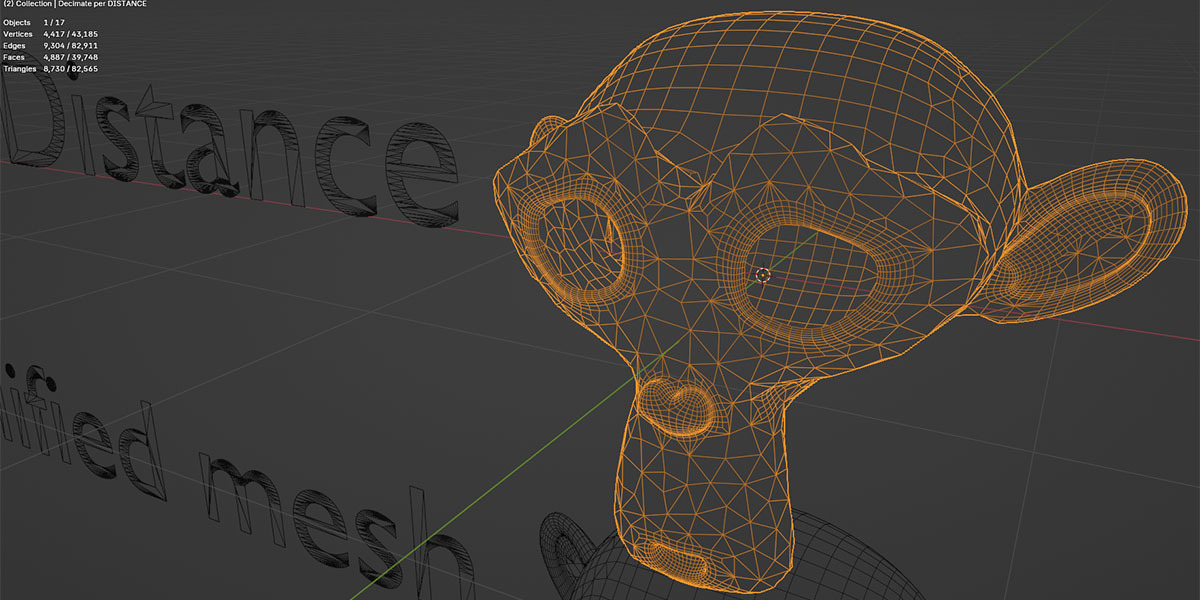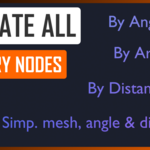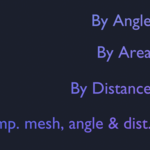In some contexts the native Decimate Modifier of Blender could not be enough, mostly when you want to preserve zones of high density or high mesh curvature. With this product you can access to 4 new decimate methods made in geometry nodes using Blender v. 4.0.2.
Features
With this asset you'll be able to apply this algorithm on your meshes.
In addiction you'll be able to manage these parameters in the Geometry nodes:
- Method: 1 - By Angle, 2 - By Area, 3 - By Distance, 4 - By simplified mesh, angle & distance
-
Max. angle: set the maximum angle between faces in which you want to apply the method n. 1 or n. 4.
The higher this value will be, the bigger mesh zone will be affected by the decimate modifier -
Min. area: set the minimum area from which you want to apply the method n. 2.
The lower this value will be, the bigger mesh zone will be affected by the decimate modifier -
Min. distance: set the minimum from which you want to apply the method n. 3 or n. 4.
The lower this value will be, the bigger mesh zone will be affected by the decimate modifier Strength: set the distance of the Merge by distance node used in the decimate modifier to merge the vertices of the mesh when applying the decimate operation.
The higher this value, the fewer faces there will be in the final mesh.
Advantage: fewer total faces, disadvantage: more sharp result on the decimated surface
Uses
In the content you will find 2 files
the first that uses the common Switch node to determine what method you can choose (for Blender v. 4.0)
the second that uses the new Menù Switch node of Blender from v. 4.1, very powerful to set the method you need in your stack modifier.
Both files will contain the examples used in the video tutorial below.
If you encounter issue and missing of some connections of the geometry nodes setup please write me here or with youtube comment or on my Discord server (link in the description of all my video tutorials).
To use this node in your project you can just use the downloaded file as is or open your project, use the Append menù of Blender, selecting this file, then NodeTree and then Decimate. After the append you will be able to add the group node inside any stack modifier.
An alternative is save this file in the paths of your asset browser set in your preferences and use the geometry node as an asset (its name will be Decimate).
Tutorial
If you want to learn how i made it check the video below, have fun and if you like what i'm doing please subscribe on my YT channel checking the bell icon to be notified on the new posted videos! :-)