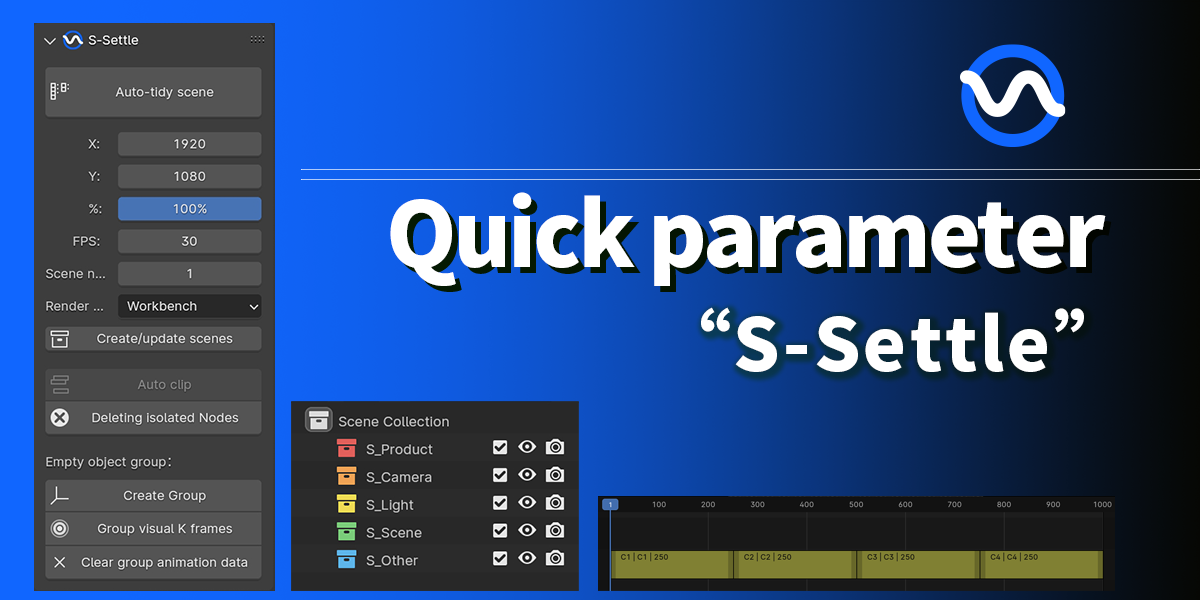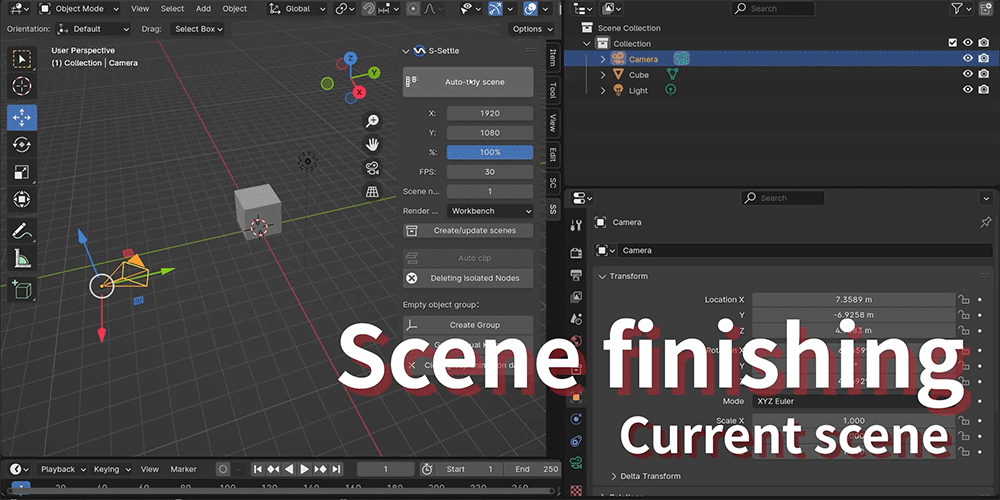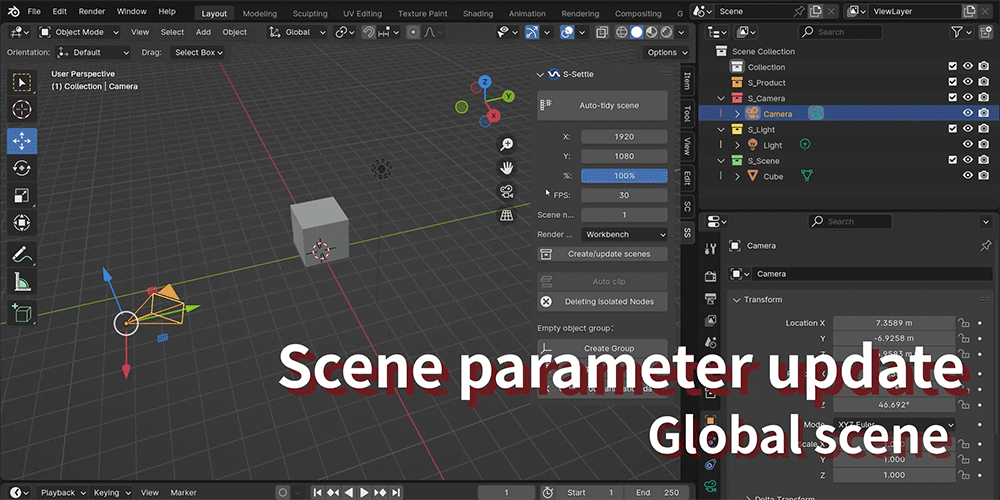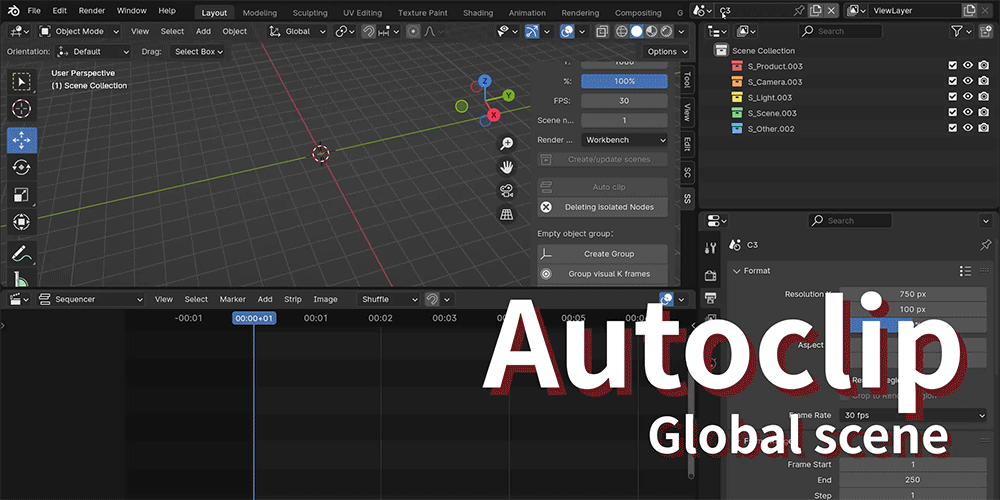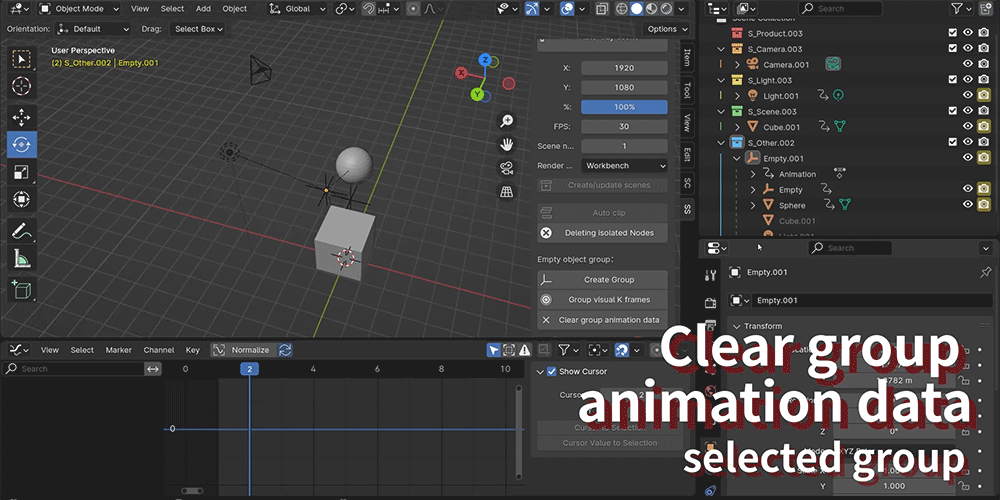Automatic Clipping Collates Scene Quick Animation Settings / S-Settle
What is S-Settle?
S-Settle is a plugin for quickly setting various parameters in blender animation work, the main function is to automatically clip multiple scenes,
automatically organize all objects in the current scene, and similar to C4D quick group setting,
and can set K frames, including a series of other quick scene Settings
---
"Auto-tidy scene"
Organize all objects in the current scene (product class objects need to be placed manually)
Automatically create Product, Camera, Light, Scene, and Other collections
The default product collection does not contain any objects and must be placed manually
By default, the Camera collection contains objects of all camera types,
including parent empty objects and subsets
The default Light collection will include all the light objects in the scene to the subset (only included
objects do not include the parent or subset).
The default scene collects all objects other than the above types into a subset
By default, the Other collection does not receive any objects (this collection is used as an
alternate collection and needs to be placed manually)
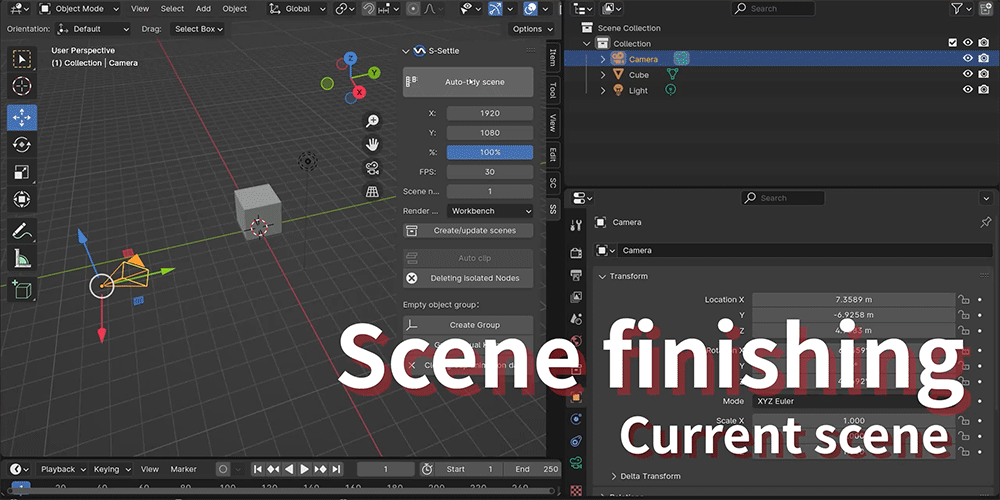
---
Set parameters in multiple scenarios
Ensures fast multi-scene setup in animation workflows
X, Y axis values/frame rate/number of scenes/rendering engine
After clicking the Create/Update button:
1. Refer to the preceding parameters to create multiple scenarios
and use C1/C2/C3... Naming convention
2. The current scene is set as a total control scene independent of multiple shots,
named "main_scene" for editing the front shots
3. This button can be activated only in the "main_scene" scene after it is created for
the first time. Resetting parameters can refresh all scenes.
Existing Settings and objects are not overwritten
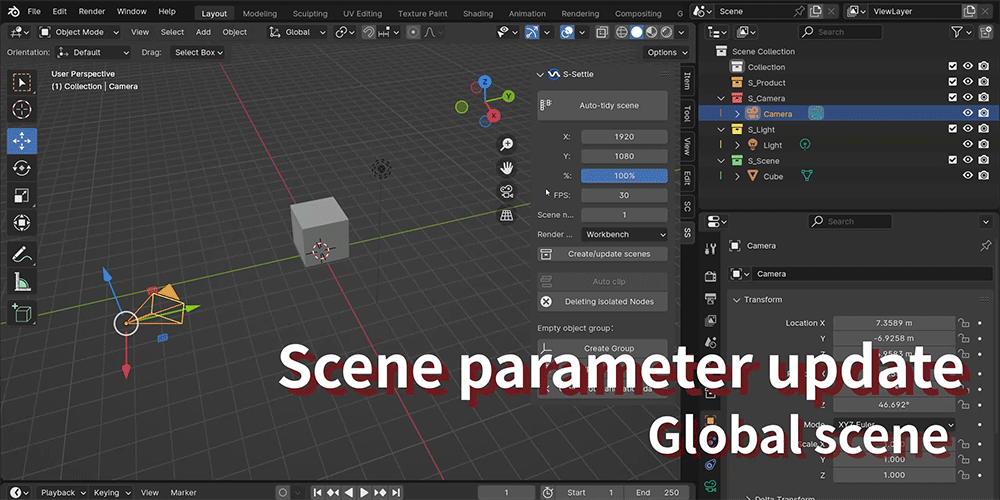
---
Auto clip
This button can be activated only in the main_scene scenario
Automatic sequence clip before C1/C2/C3... Automatically calculates the
frame range under thenaming rules of the scene
Continue to update with each click
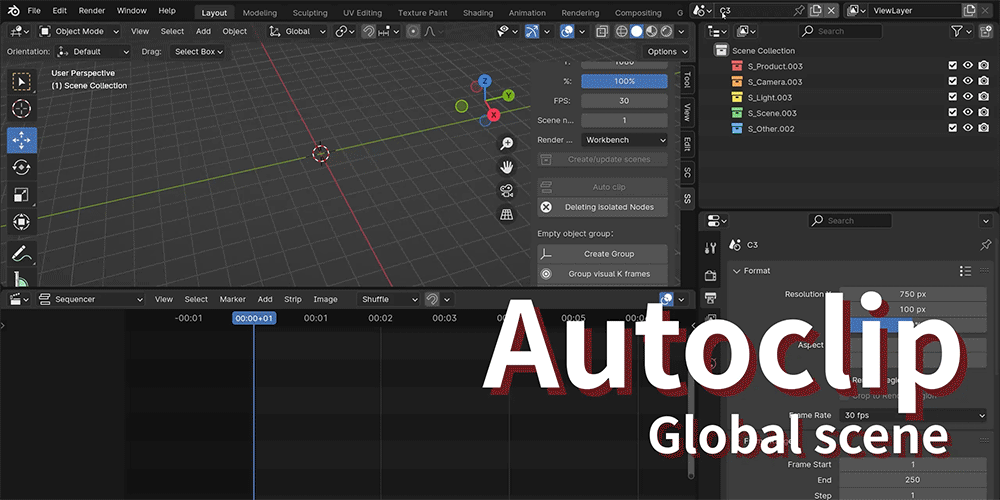
---
Delete the isolated image node
This function is to delete all redundant unconnected image nodes by clicking
the button after each complete manuscript
Save blender file memory
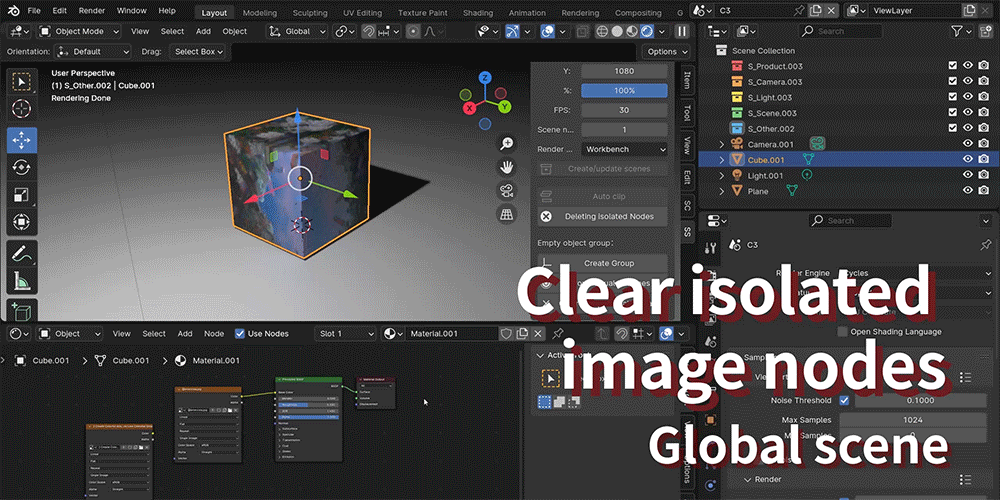
---
Create Group
1. Create Group button:
Select various objects that need to be combined, click the button to create an empty object i
n the center of multiple objects.And put all objects into a subset of the empty object
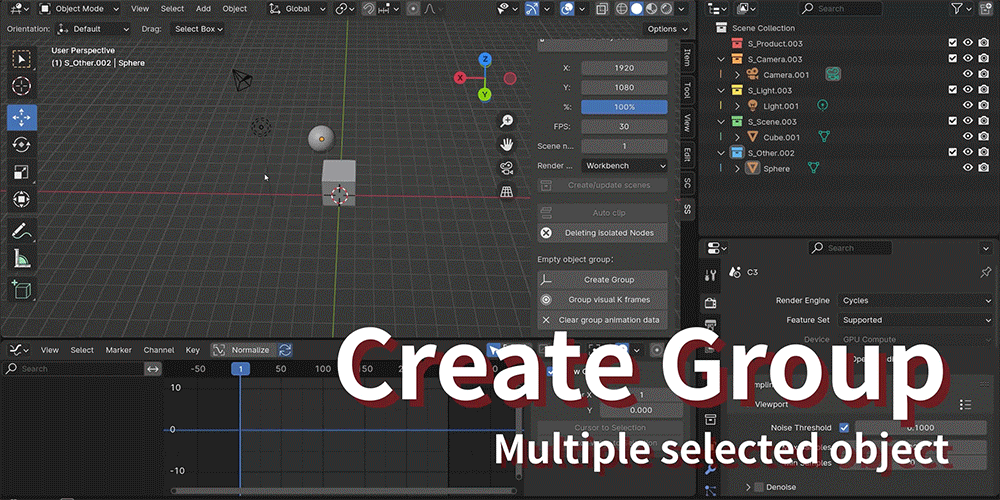
2. Group visual keyframes
Click to create a view/render keyframe for all objects in the group, move the frame
rate and click K frame again to set the view/render keyframe
Visual K-frames out of collections can be achieved
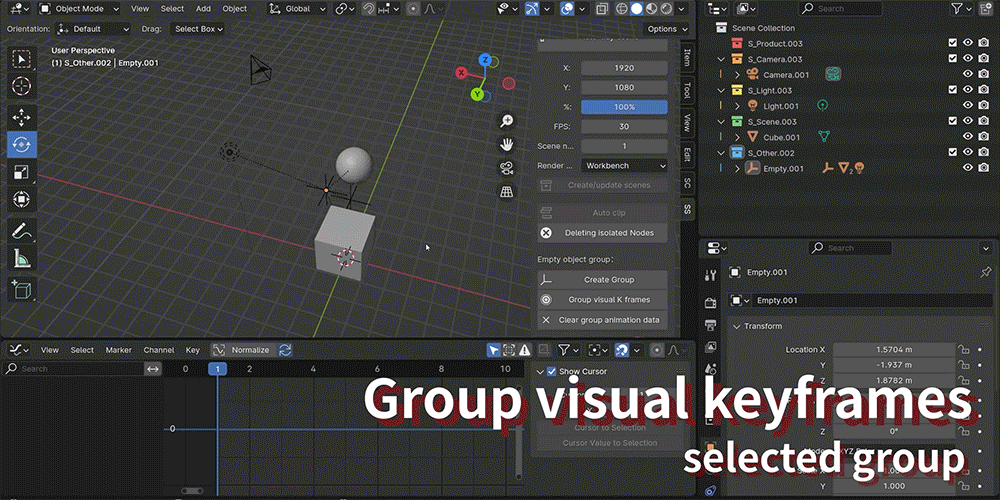
3. Clearly group all the animation data below
This feature is universal to all objects, and when clicked, the animation data of all selected object subsets is clear
Author Email : [email protected]
Contact me with repair suggestions or upgrade version New features will be added in the next update!
Discover more products like this
Empty object group Automatic finishing Quickly set output parameters autoclip