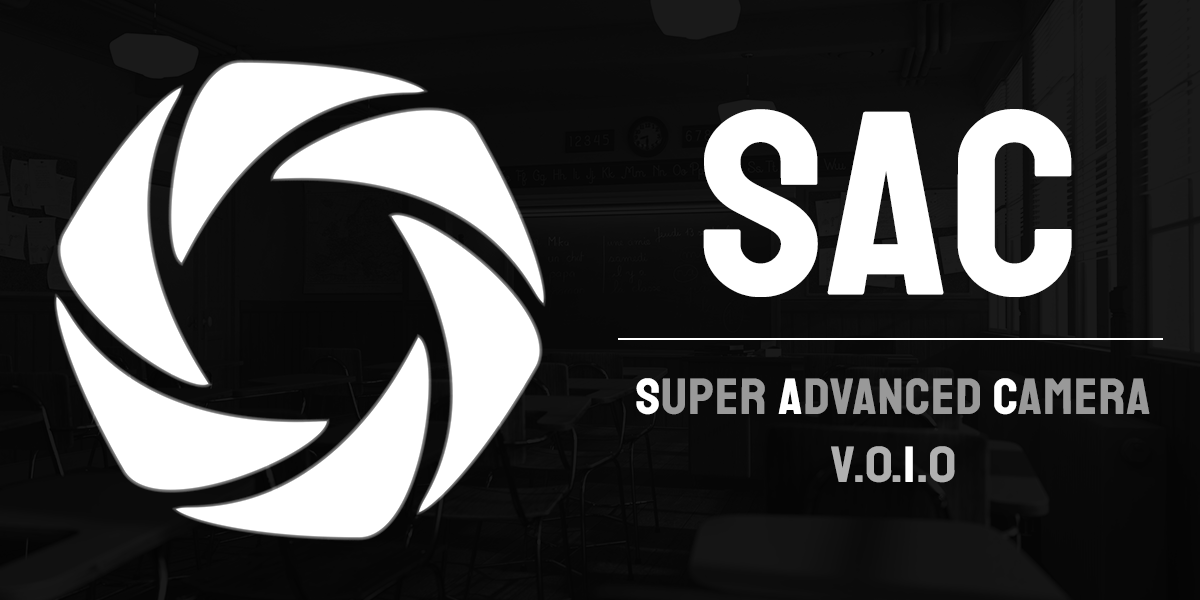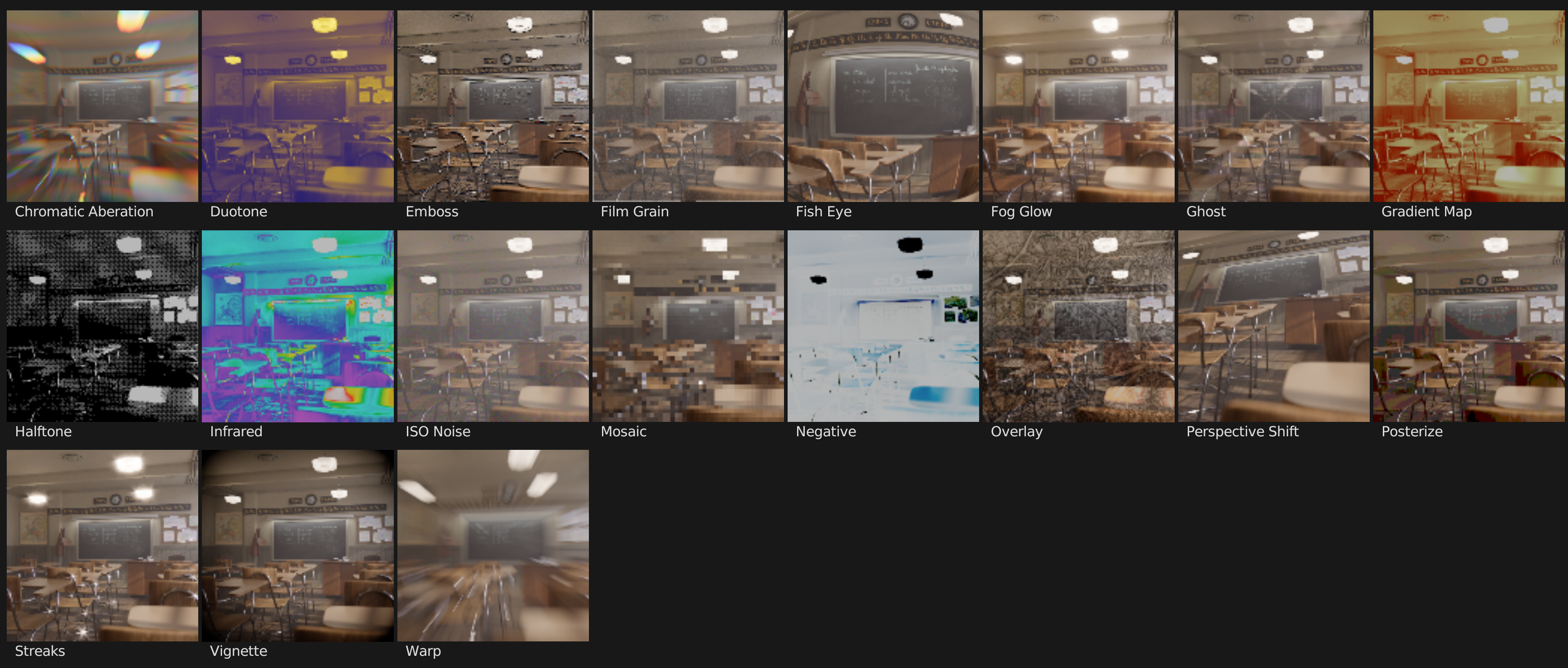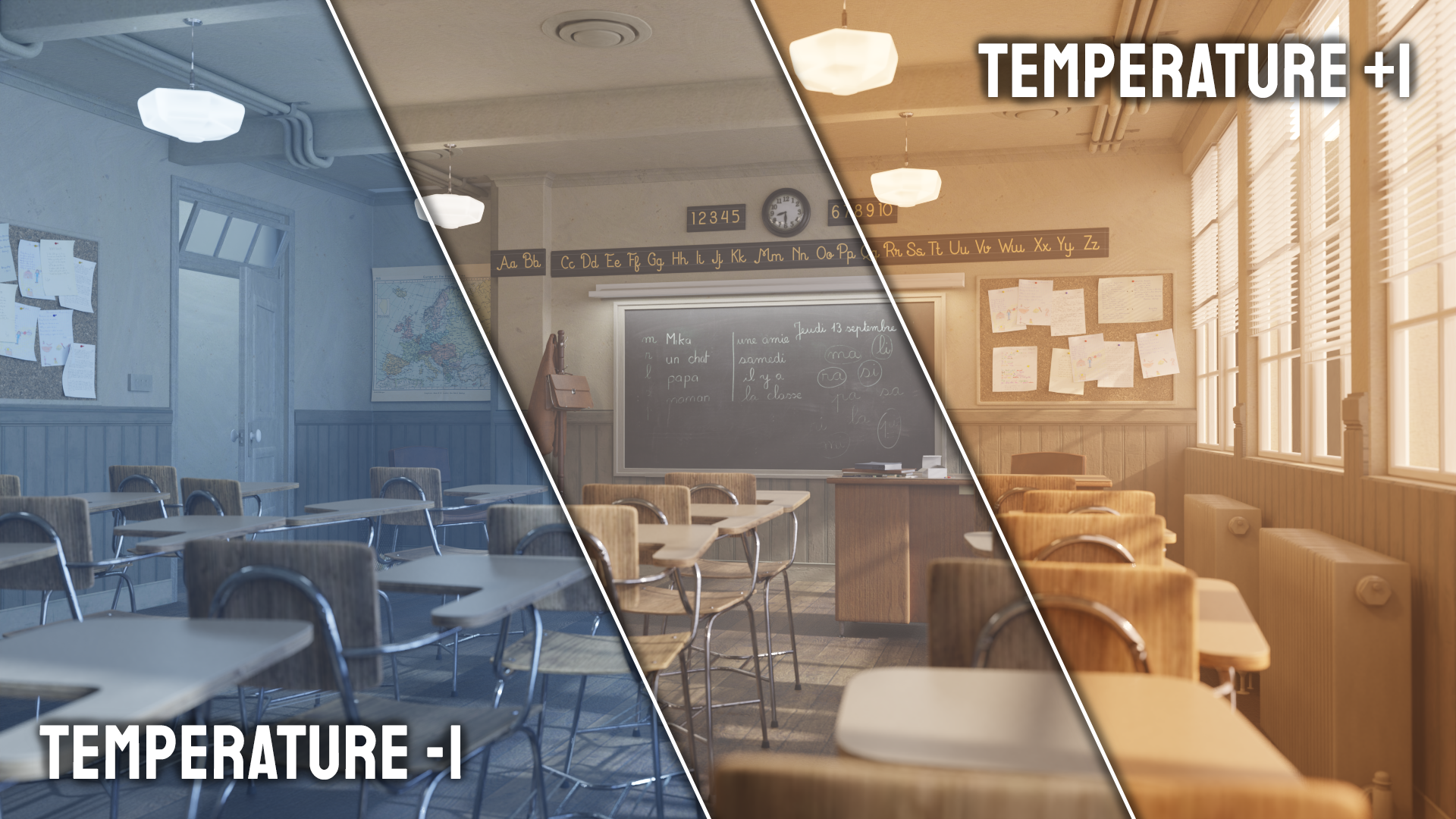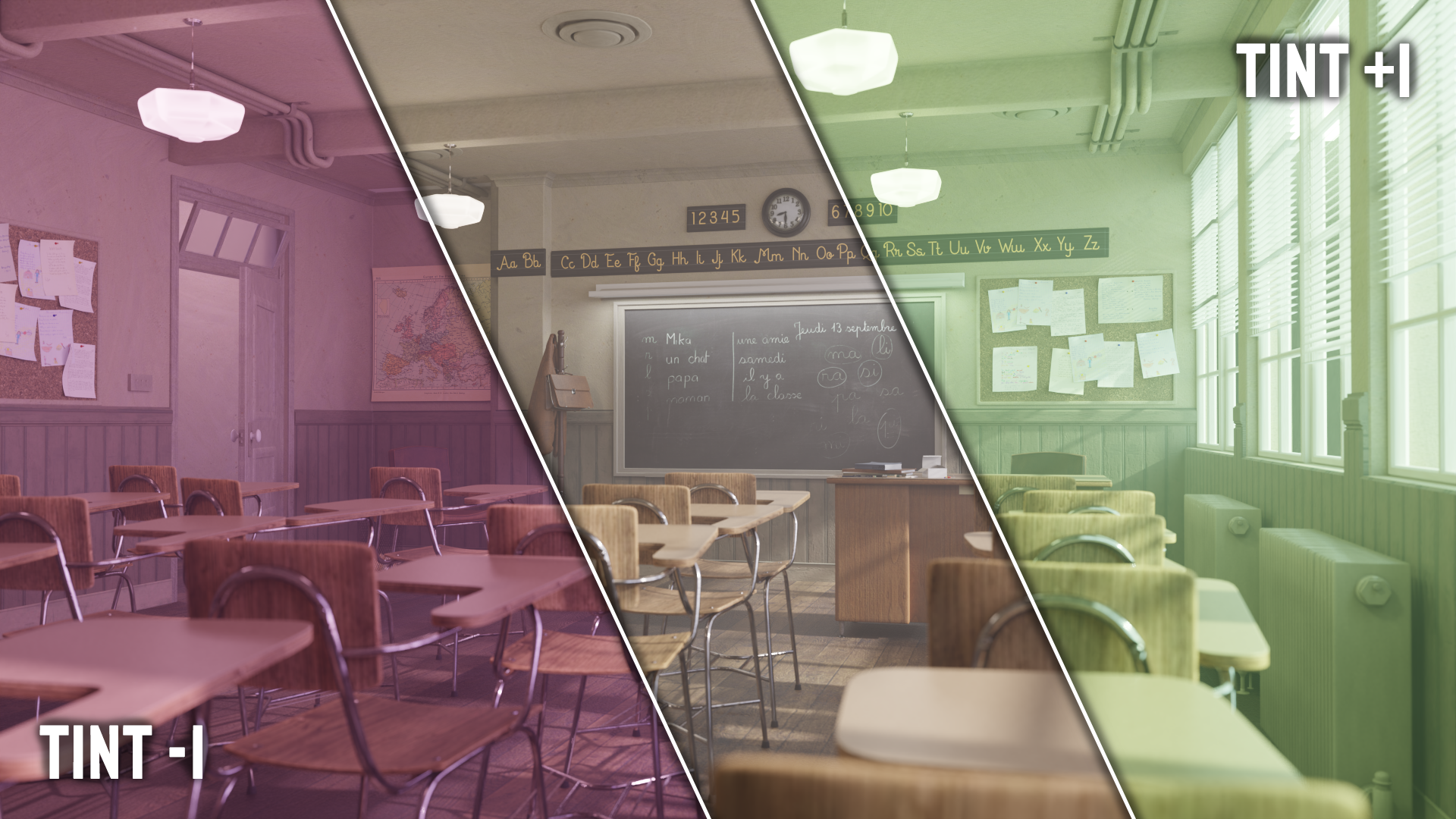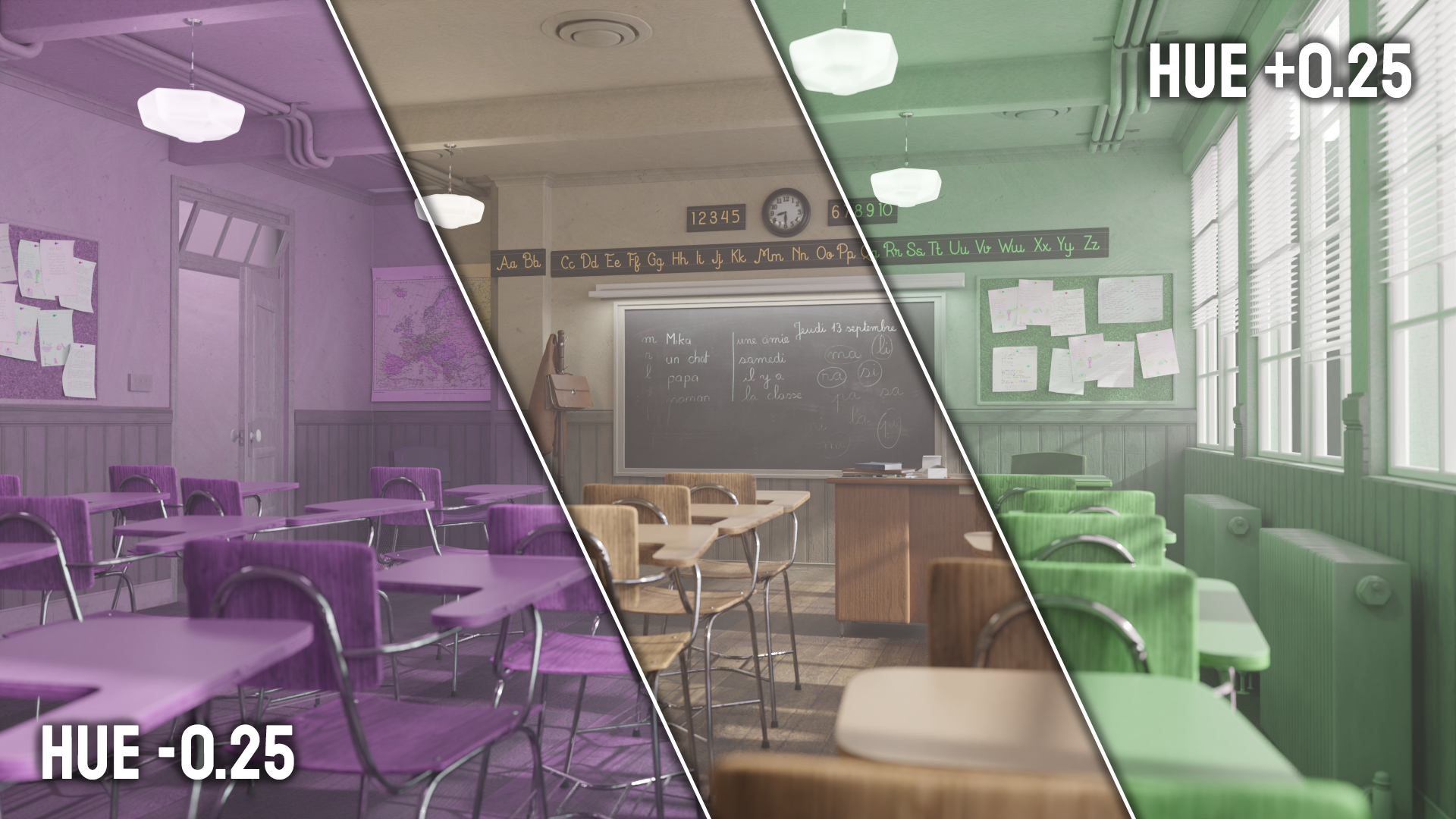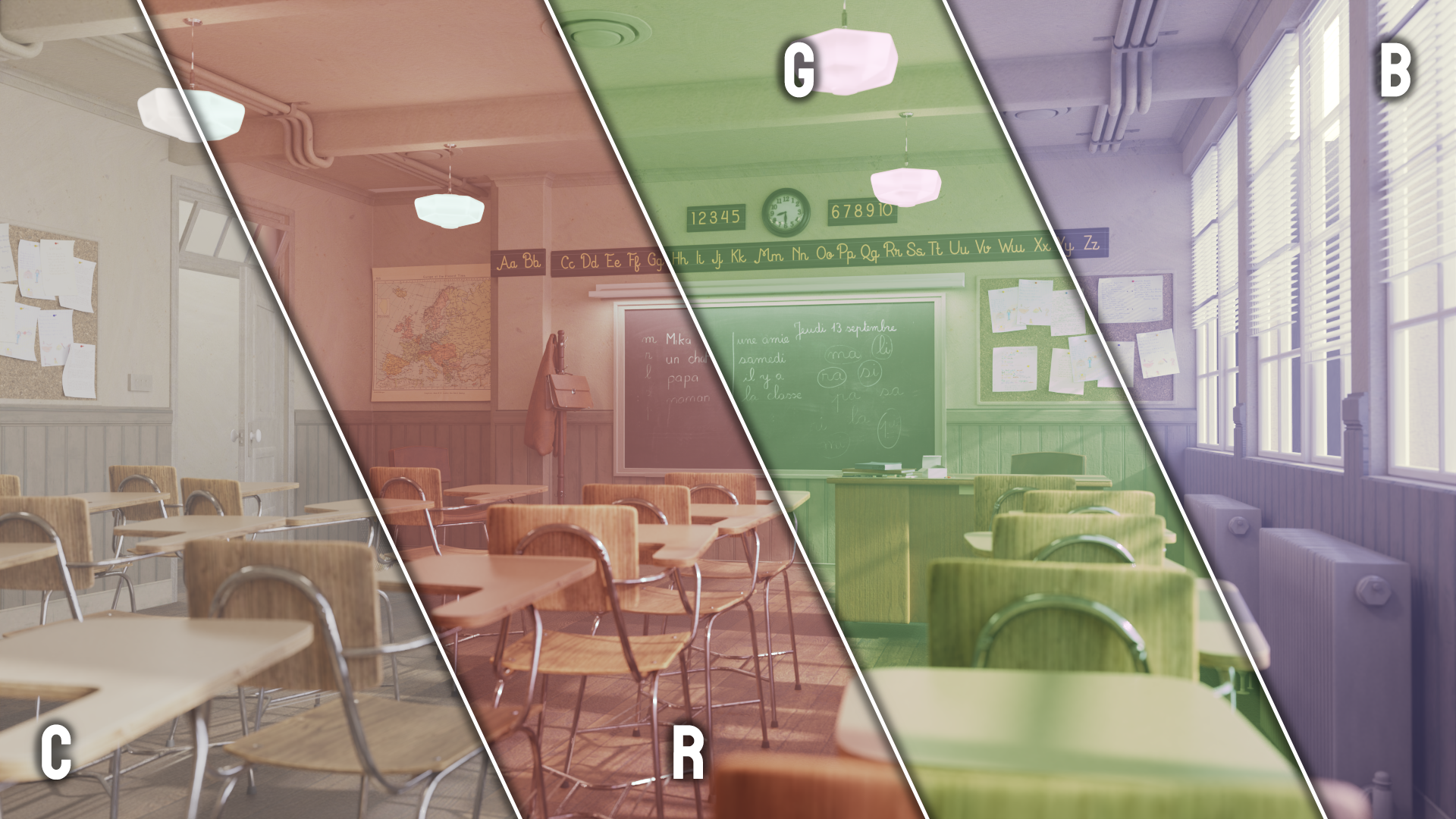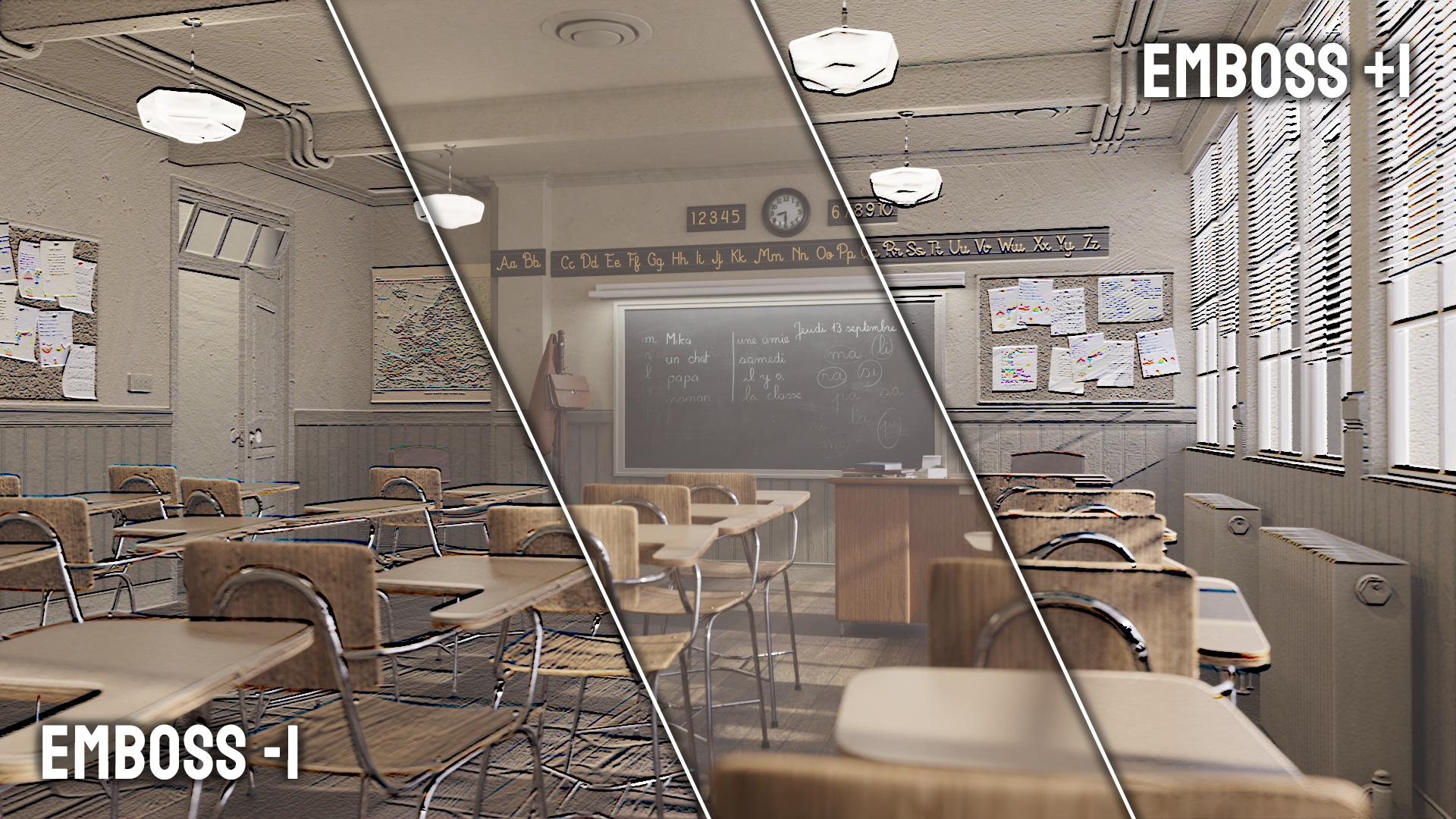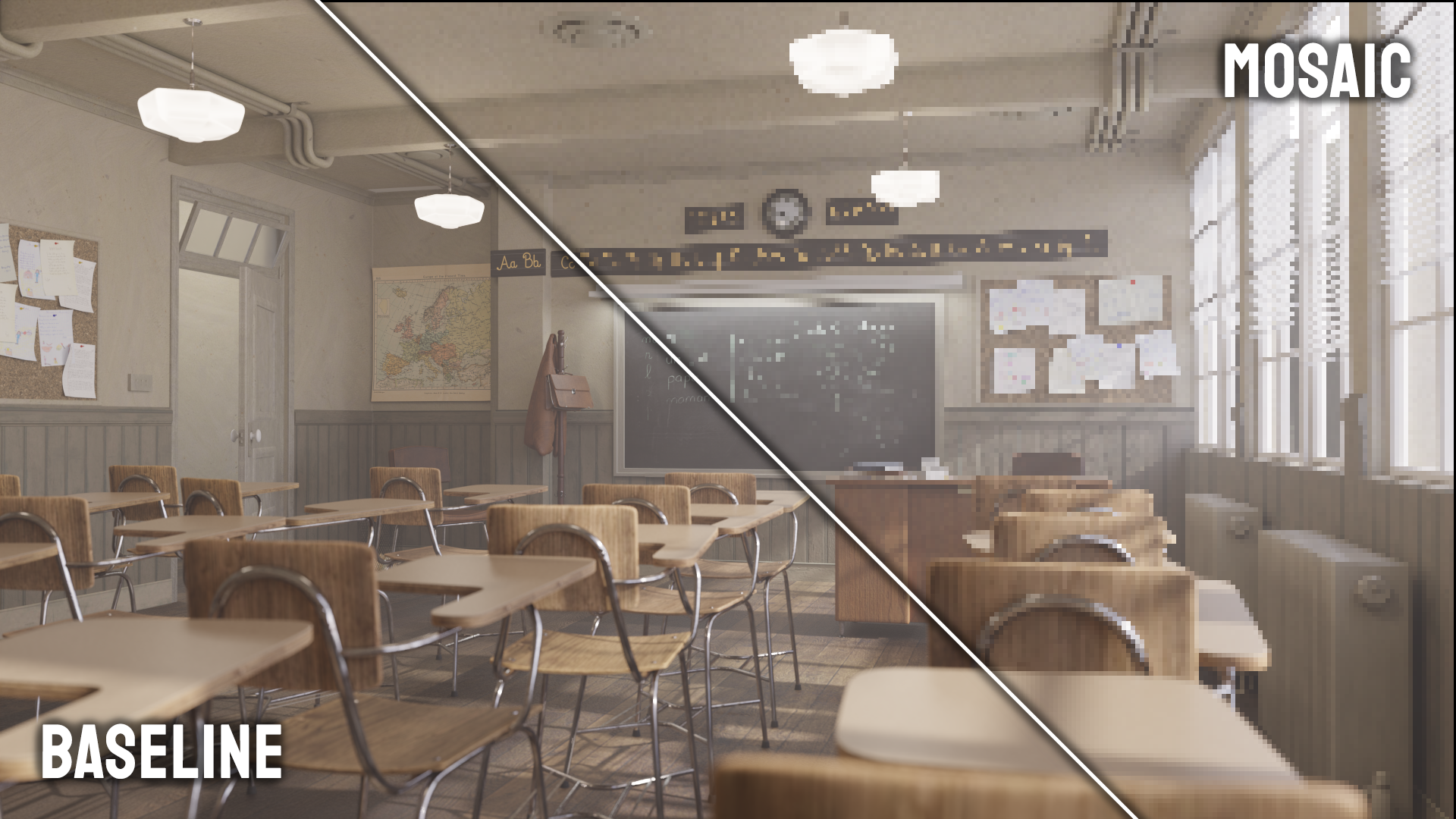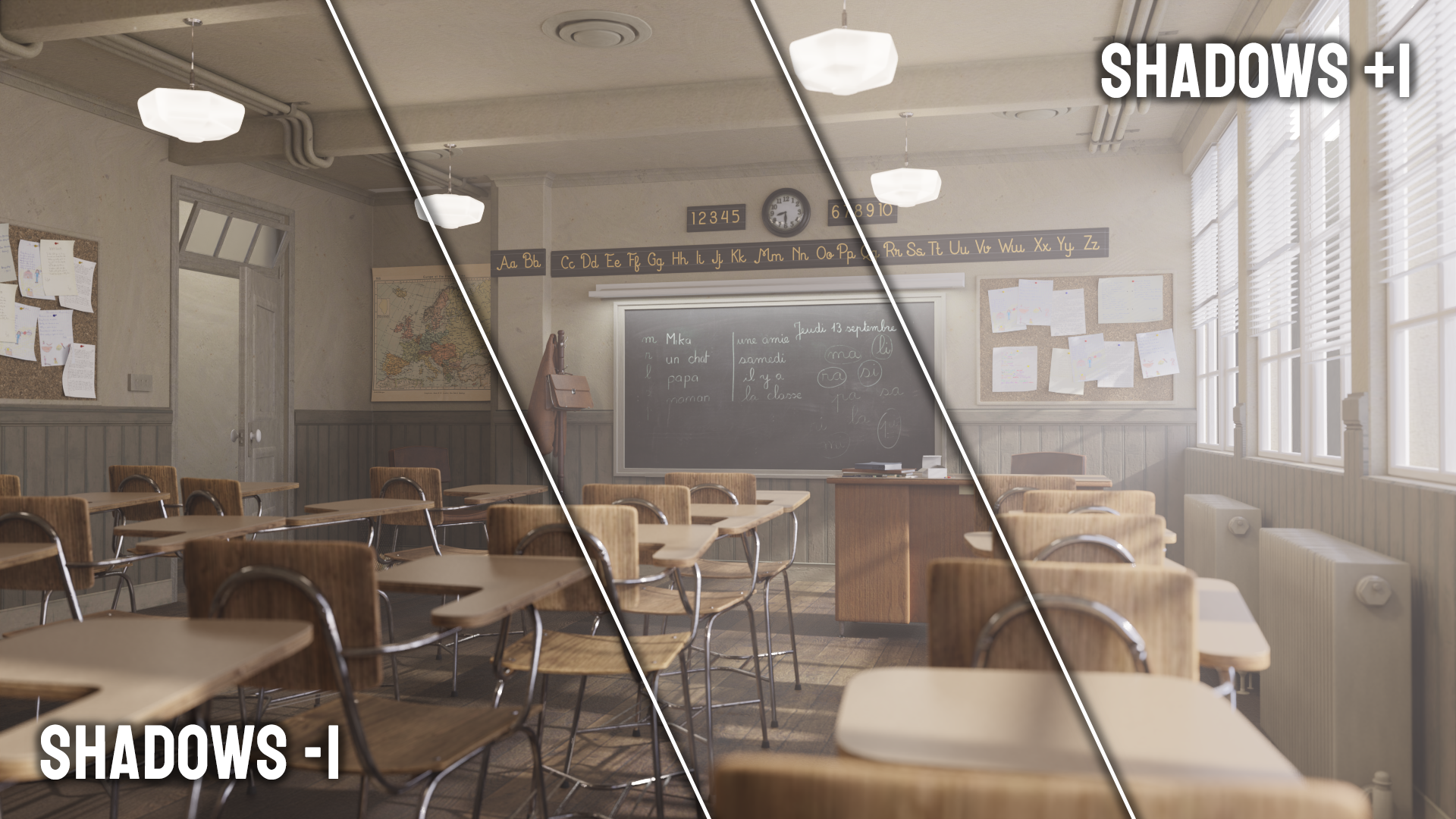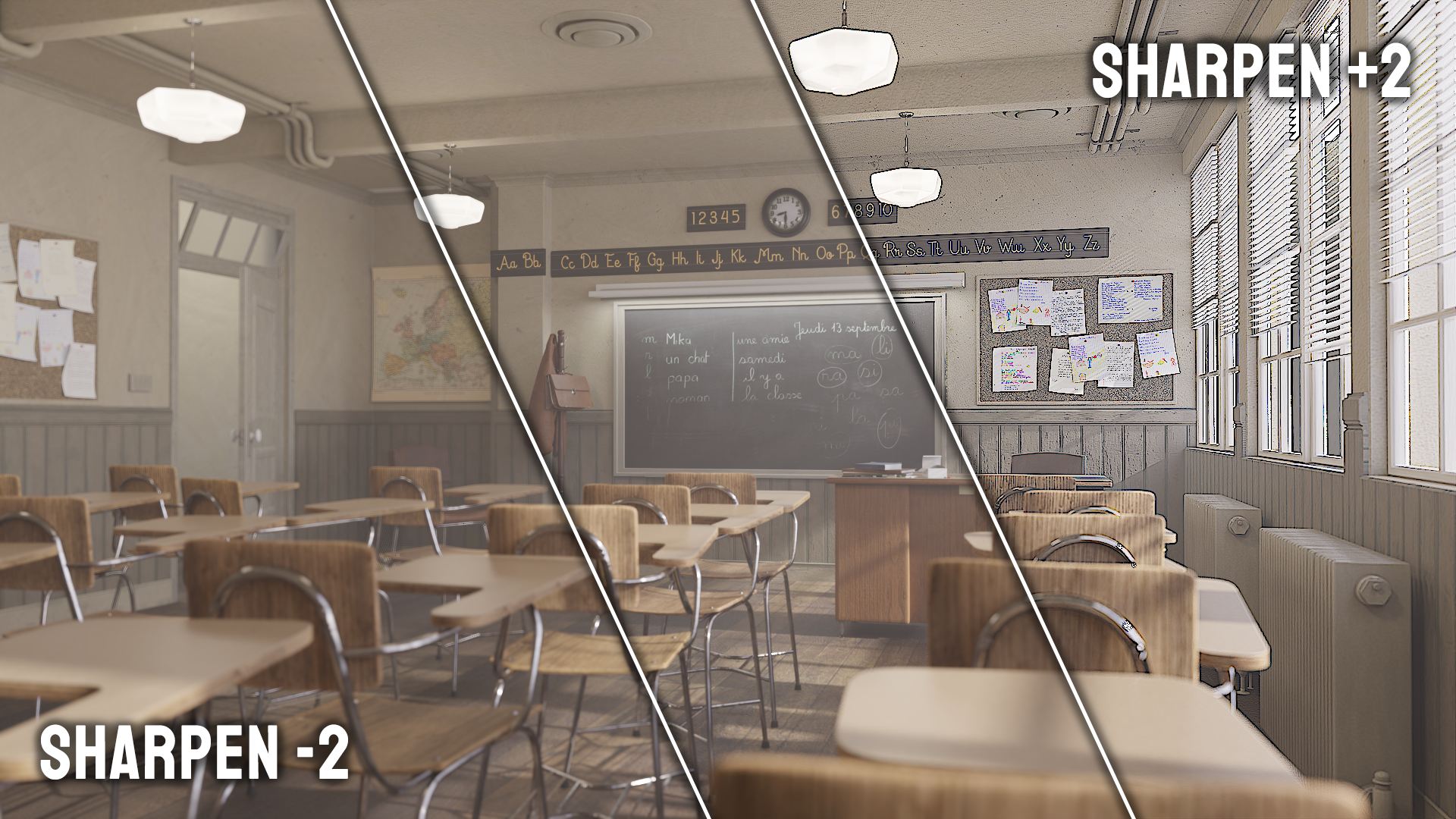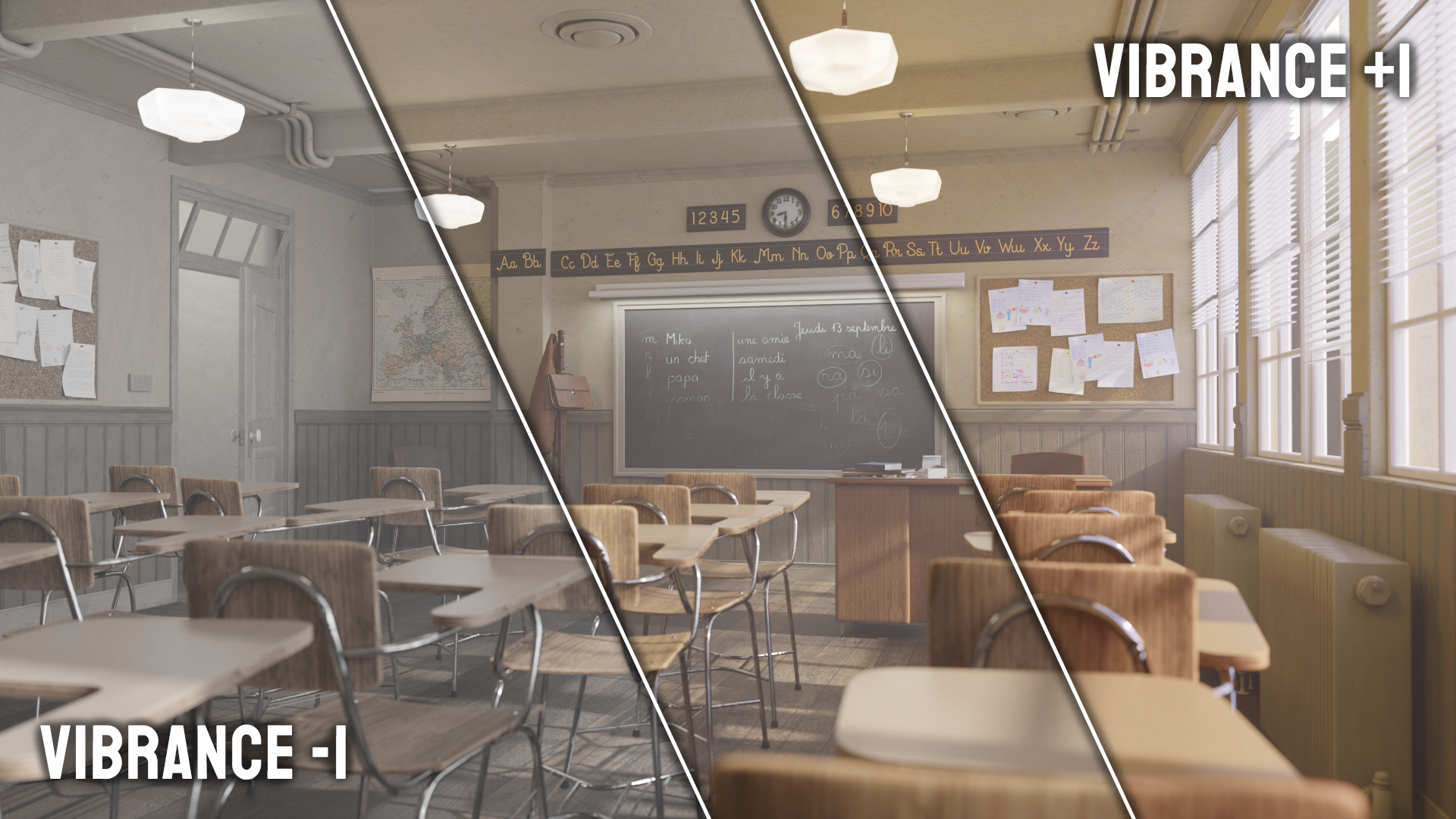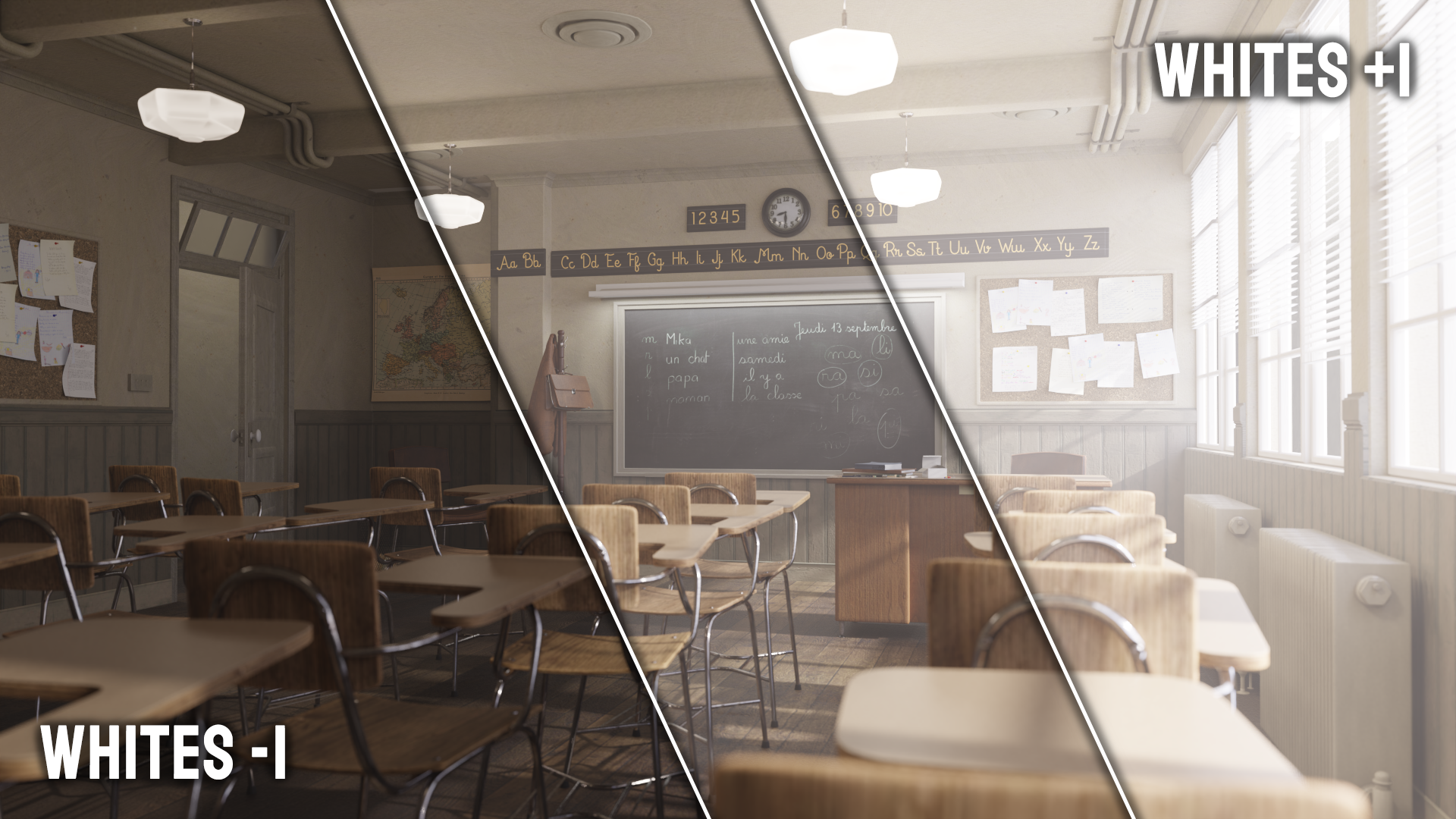Super Advanced Camera (Sac) V1.1.0
Please get the successor to this addon here:
https://blendermarket.com/products/pidgeontoolbag
This addon will not be updated.
Super Advanced Camera
A SAC of goodies for your Color, Camera and Compositor effects!
Main features
Extensive color-grading settings!
Real time changes in the viewport!
Layered effects
Easy camera controls
Compatible with all Pidgeon Tools Addons!
Compatible with render farms!
Getting started:
Bring SAC into your scene with "Initialize Super Advanced Camera"
You will be notified in the "Info" panel if SAC is up and running:
That's it! Now SAC is added to your scene!
Camera:
Select the camera you want to edit. Easily pick it from a list of cameras in your scene.
Render Settings:
A bunch of commonly used settings, all in one place, with additional info, like how time duration!
Resolution:
Change the resolution of your rendered image.
Width: The width of your image in pixels.
Height: The height of your image in pixels.
Scale: The relative scale of your image based on width and height.
Frames:
Start: The beginning frame of your animation, always 0 or above.
End: The end frame of your animation.
Step: How many steps are taken during playback. A value of 2 means every second frame will be shown.
This setting is perfect for preview renders, as you would only render every second frame.Use Preview Range: A separate frame range outside the regular frame range, that allows you to go past the start and end frames.
Ideal for testing out simulations, as you are not restricted by the render frame range.Set Start/End Frame: Pressing this button will set your start/end frame to the current frame in your timeline.
Show Subframes: Allows you to use frames between two frames.
This setting is ideal for high precision animations, or unusual FPS values like in NTSC recordings!Current Frame: Displays the current frame in your timeline.
FPS: How many Frames Per Second your animation will be played back at.
Base: A multiplier for your FPS, useful when working with unusual FPS values like in NTSC recordings.
Time Stretching:
Sometimes you animate your animation at 30 FPS, but would like to render it in 60 FPS, or higher for slow motion shots.
No need to fiddle with the timeline and scaling key frames! You can easily remap the frames with the Time Stretching feature!
The provided presets give you a quick and easy way to get going.
Lens Settings:
Here you have full control over your camera lens
Tilt Shift can be used to give your scenes a miniature look, by shifting the lens and rotating the camera to rotate the focal plane.
Focal Length is like the zoom of your camera, the higher the value, the shallower the image seems.
The Field of View (FOV) is directly correlated to the Focal Length, and is a value you usually see in video games.
Min. and Max. Visible Distance is the distance your camera renders objects at.
This value can be used to remove objects that are too close to the camera, and it allows you to look through walls.
Ideal for interior renders!
Bokeh:
We are especially proud of our bokeh feature. In the chase for realism we collaborated with Prof. Dr. Matt Gunn, who provided us with 84 bokeh images taken by real cameras, for the most photorealistic bokeh possible!
Focus Object: With this you select the object you want the camera to focus on.
Focus Distance: Alternatively to the focus object, you can set the point of focus manually.
F-Stops: Just like on a real camera, you can set the Aperture to control the blurriness of the bokeh.
SAC offers you three options for the bokeh type you might want to use.
Camera is the most realistic bokeh you will get, with 84 bokeh images you have plenty to choose from.
In addition to that, information about the lens the bokeh was captured with is provided.
When realism is not the goal, or you need something simpler, you have the Procedural option:
In need for something extra special, or a custom bokeh you made yourself, using the Custom option, you can easily give your scene your personal flair.
Color Grading
With color grading you can manipulate the looks of your scene to tune it right to your needs.
Color
The color section focuses on the general looks and feels of the colors in your scene.
White Balance: Adjusts the overall color tone of an image to make it appear more natural, compensating for the color temperature of the light source.
Temperature: Adjusts the color balance of an image, making it cooler (bluer) or warmer (more orange).
Tint: Adjusts the green-magenta balance in an image, compensating for color cast from certain light sources.
Saturation: Increases or decreases the intensity of colors in an image, from vivid to gray.
Hue: Rotates the hue of all colors in the image around the color wheel
Light
The light section controls the brightness and darkness of your scene without affecting colors.
Exposure: Adjusts the overall brightness of an image, simulating the amount of light hitting the sensor.
Contrast: Modifies the difference between the darkest and lightest parts of an image, making shadows deeper and highlights brighter.
Highlights: Adjusts the brightness of the brightest parts of an image without affecting the darker areas.
Shadows: Adjusts the brightness of the darkest parts of an image without affecting the brighter areas.
Whites: Adjusts the luminance level of the very brightest parts of the image, helping to set the white point.
Darks: Adjusts the luminance level of the very darkest parts of the image, setting the black point.
Presets
The presets give you a collection of filters that give you a quick and easy way to give your scene a special look.
The Filters are the main feature of the presets category, with 58 filters to choose from.
Each the intensity of each filter can be controlled with the Filter Blend slider. Being disabled by default, and enabled by any value above 0.
Extreme Value Correction is recommended if your image has values far below 0 and far above 1. It clamps your image into a 0 to 1 range.
Sharpen: Enhances the edge contrast of an image, making details stand out more.
Vibrance: Increases the intensity of muted colors while avoiding over-saturating already vivid colors.
Saturation: Increases or decreases the intensity of all colors in an image, from vivid to gray.
Shadow Tint: Alters the color tint specifically in the shadow regions of an image.
Highlight Tint: Alters the color tint specifically in the highlight regions of an image.
Curves
The curves are a simple yet very powerful category, giving you two types of curves you can use to manipulate your image:
Colorwheels
The color wheels give you control over the color of certain parts of your image, based on their luminosity
Effects
The effects is another big feature, that provides you with a preset of special effects you can add to your image.
Effect List
With the effect list you can chose from an extensive and ever growing list of effects to apply to your image.
Using the effect picker, you get a preview of the effect.
Adding the effect to the list, provides you with extensive controls of the effect in the Effect Properties panel.
The order of the effects can be changed using the arrows on the right of the effect list.
Multiple effects of the similar type are supported, too!
These are the effects that are currently implemented, or in development:
-
Bokeh: A photographic effect where the out-of-focus areas of an image are rendered as soft, pleasing blurs, often seen as circular patterns.
-
Chromatic Aberration: A distortion where colors misalign at the boundaries of high-contrast areas, often producing a slight red-cyan fringing.
-
Duotone: An image effect where only two colors are used, creating contrast between highlights and shadows.
-
Emboss: Gives the image a three-dimensional appearance, making it look as if it's raised or stamped.
-
Film Grain: Adds a textured pattern, simulating the grainy effect seen in old film photographs.
-
Fish Eye: Creates a spherical distortion in the image, making it look like it was shot with a fisheye lens.
-
Fog Glow: Adds a soft, ethereal glow to brighter areas of an image, simulating a mist or fog effect.
-
Ghost: Produces translucent, ethereal duplicates of image elements, giving a ghostly or eerie effect.
-
Color Gradient: A gradual blend of two or more colors.
-
Halftone: Reproduces an image using dots of varying sizes and spacing, reminiscent of newspaper print.
-
Infrared: Simulates the look of infrared photography.
-
ISO Noise: Adds grain or noise to an image, simulating the visual interference seen at high ISO camera settings.
-
Mosaic (Pixelate): Blurs details by transforming them into large, visible pixels.
-
Negative: Inverts the colors of the image, producing a look similar to a photographic negative.
-
Overlay: Superimposes one image or color layer over another.
-
Perspective Shift: Alters the viewpoint or angle of the image, skewing or tilting objects within.
-
Posterize: Reduces the number of colors in the image, resulting in a more abstract, flat-colored look.
-
Streaks: Adds linear light patterns, often used to simulate the effect of light leaks or lens flare.
-
Vignette: Darkens or lightens the corners and edges of the image, drawing attention to the center.
-
Warp: Gives the image an effect similar to light speed in Star Wars
Glitch: Simulates digital or analog errors, producing random patterns and color shifts. (coming soon)
Oil Paint: Transforms the image to resemble an oil painting with thick, textured brush strokes. (coming soon)
Pointilism: Recreates the image using small dots or points. (coming soon)
Sketch: Converts the image to look like it's hand-drawn, emphasizing outlines and shading. (coming soon)
Watercolor: Gives an image the appearance of being painted with watercolors. (coming soon)
Info
This section is dedicated to give you information about various topics regarding the addon.
It is still being developed to give you deep insight on performance, updates, and more.
Compatibility!
Blender versions SAC is compatible with:
3.0 - 3.6
4.0+ -> BETA
We support a wide range of blender versions!
SAC might be compatible Alpha, Beta, and Pre-Release versions, but we do not provide official support for these versions, as there are a lot of things that can change in a short amount of time!
Viewport compositing might not be available in older versions
Render engines SAC is compatible with:
Cycles (for more advanced effects)
Any other engine (for color grading, special effects, camera except bokeh)
Our Socials!
View our latest tutorials on our addons and more on our YouTube channel:
See our YouTube channelWant to contact us directly, give feedback, ask questions or receive frequent updates:
Join our Discord serverDiscover more products like this
Super Image Denoiser Compositing camera addon camera control compositor analogcamera cinematic composition photographer addon for blender camera effects camera assets for vfx photography color grading photo addons 2 colors camera fx camera animation viewport addon turbo-tools camera-background 3dviewport Animation effects add camera blender-compositor speed up viewport camera animation addon spring24 camera controls viewport-compositor render viewport image editor