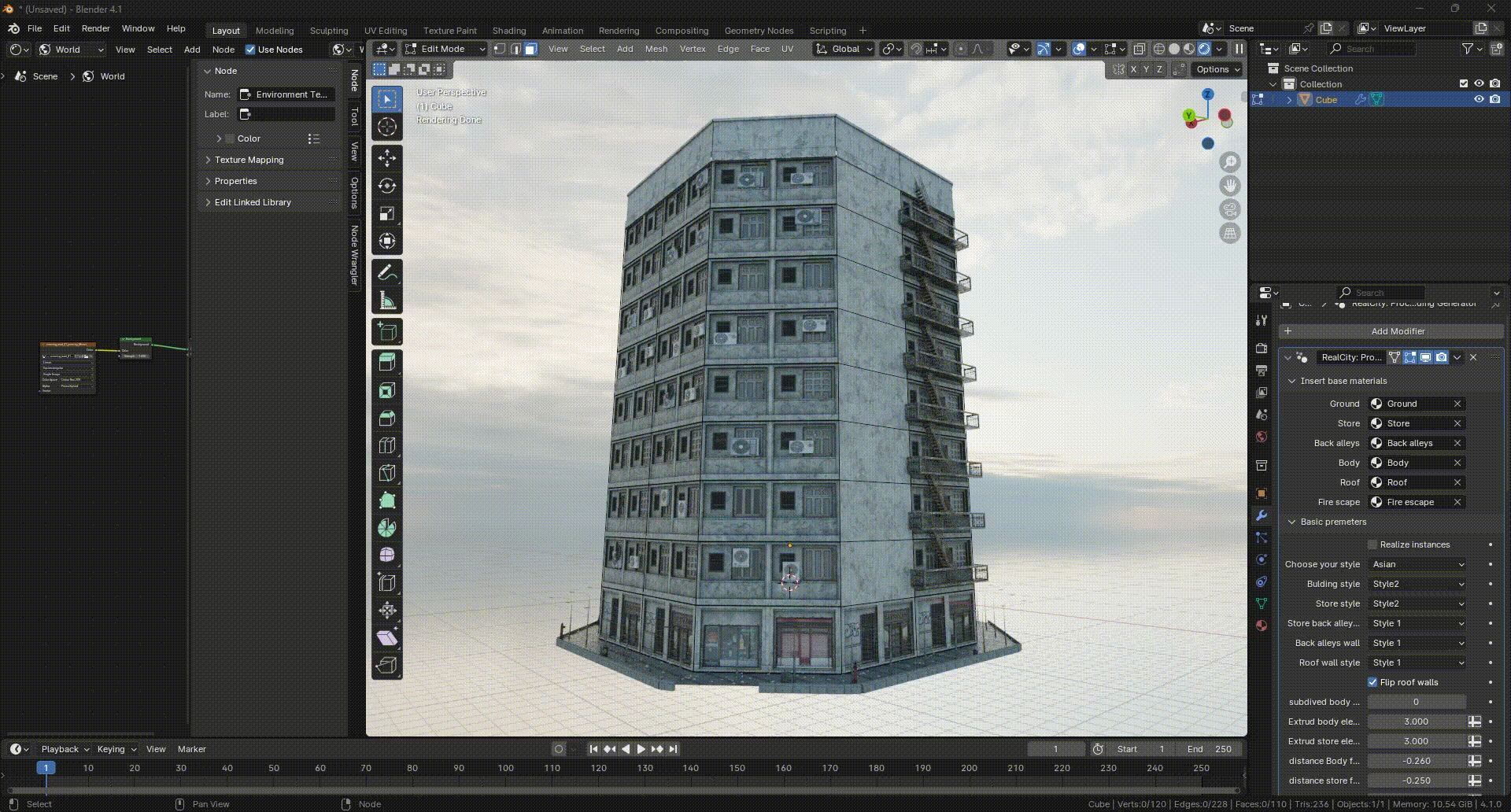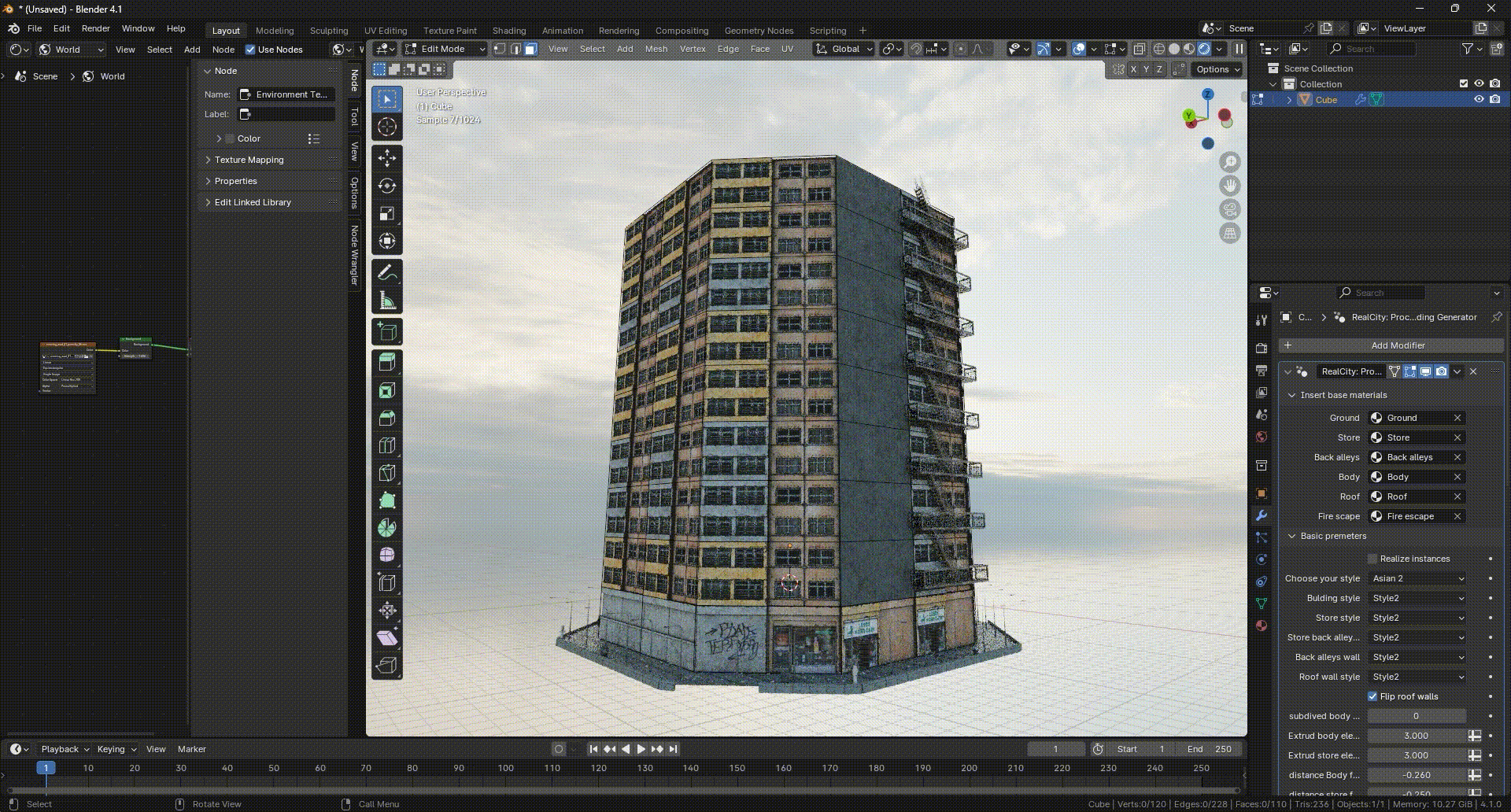Realcity: Procedural Building Generator
RealCity: Procedural Building Generator Documentation
Introduction
Welcome to the documentation for RealCity: Procedural Building Generator, your tool for creating realistic buildings with ease and flexibility in Blender. This guide will walk you through how to install and use the tool, helping you get started with your creations quickly.
Browse through various building styles and parts to create your own custom building
Easily customize your building to fit your vision
1. Installation Guide
To install RealCity: Procedural Building Generator, follow these steps:
- Download the file from Blender Market.
- Locate the folder where Blender is installed on your computer.
- Navigate to Blender 4.1 (or your current Blender version) > datafiles > assets > geometry_nodes.
- Copy the downloaded file and the two text files (
blender_assets.cats) into the geometry_nodes folder.
Note: Make sure to place both the modifier file and the two text files in the geometry_nodes folder for correct functionality.
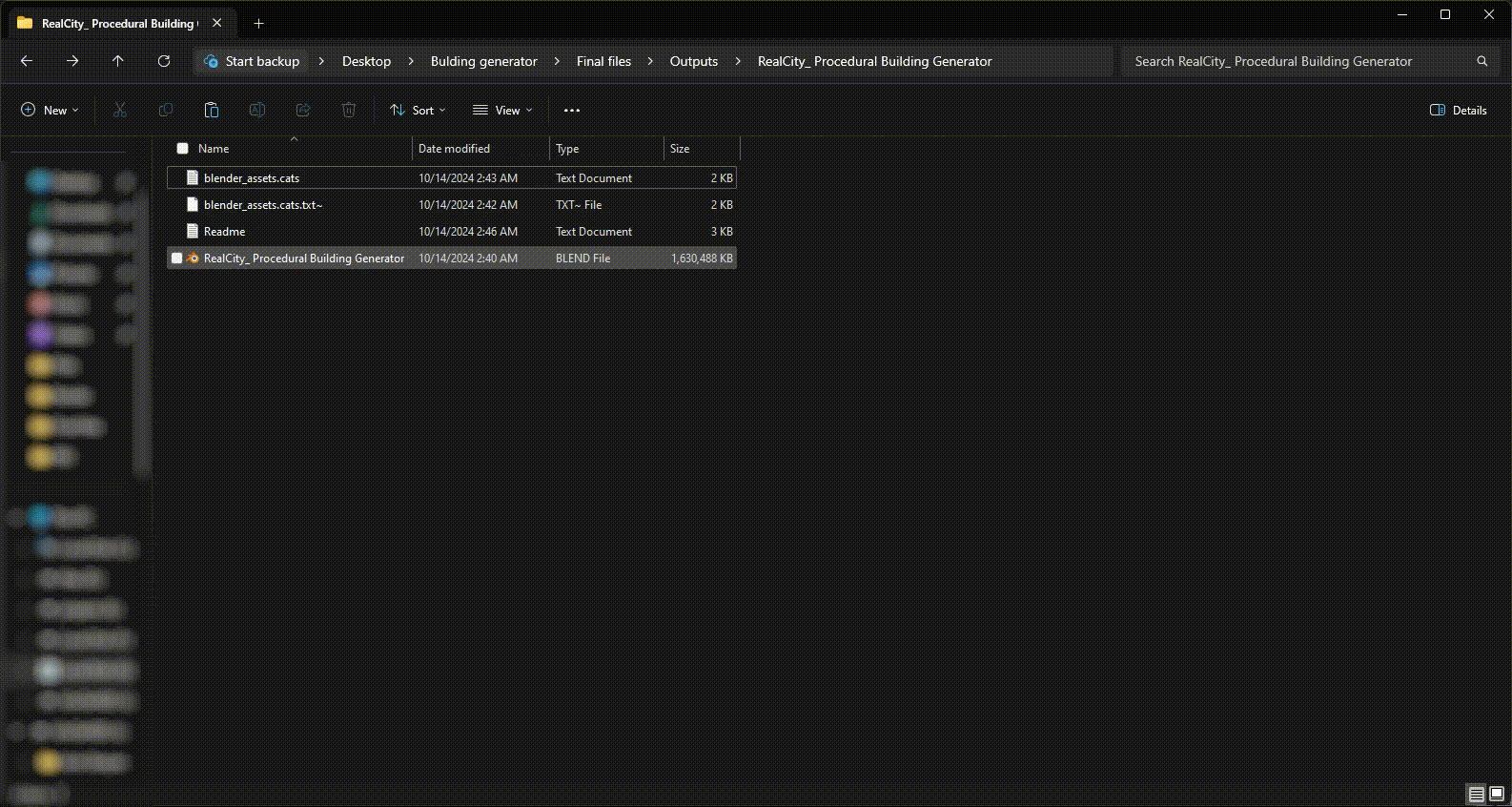
2. Basic Usage and Modifier Setup
Once the installation is complete, follow these steps to use the RealCity Modifier Setup:
-
Assigning Materials to the Object:
You need to create materials for different parts of your object:- Main Body Material: For the primary structure of the building.
- Simple or No-Window Walls: Use this material for walls without windows or simple facades.
- Floor and Roof Material: Assign this to define floors, roofs, and emergency stairs.
-
Assigning Materials in Blender:
After creating the materials, apply them to different parts of your mesh (object) in Blender. These assignments tell the RealCity Modifier what each part of the object should represent. -
Choosing Your Style:
Once you’ve assigned the materials, go to the Modifiers tab and apply the RealCity Modifier Setup. Select your desired building style from the list of available styles. -
Exporting the Building:
After finishing the design, if you plan to use your building in another software, make sure to bake the textures to optimize the model and export it properly.
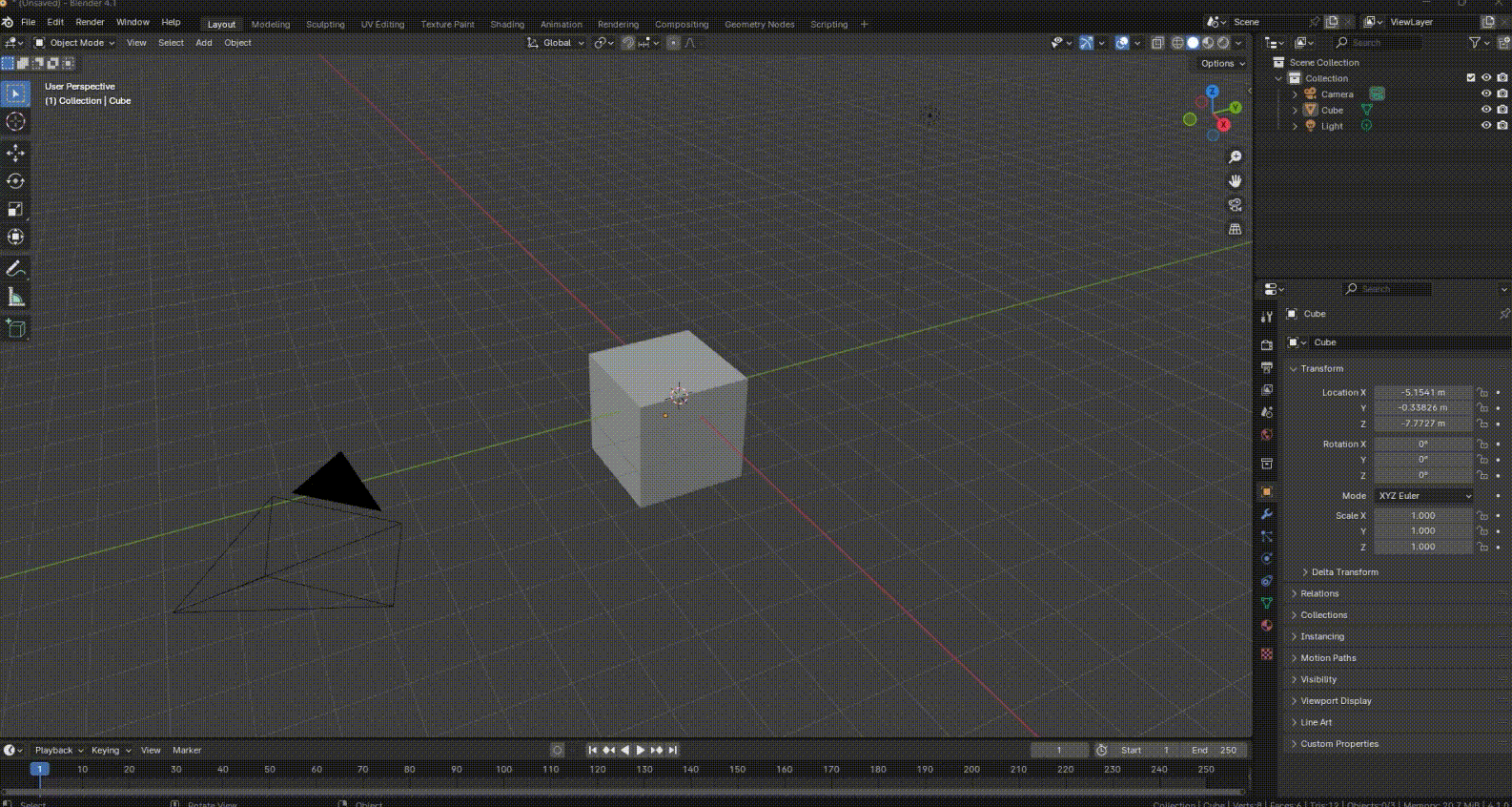
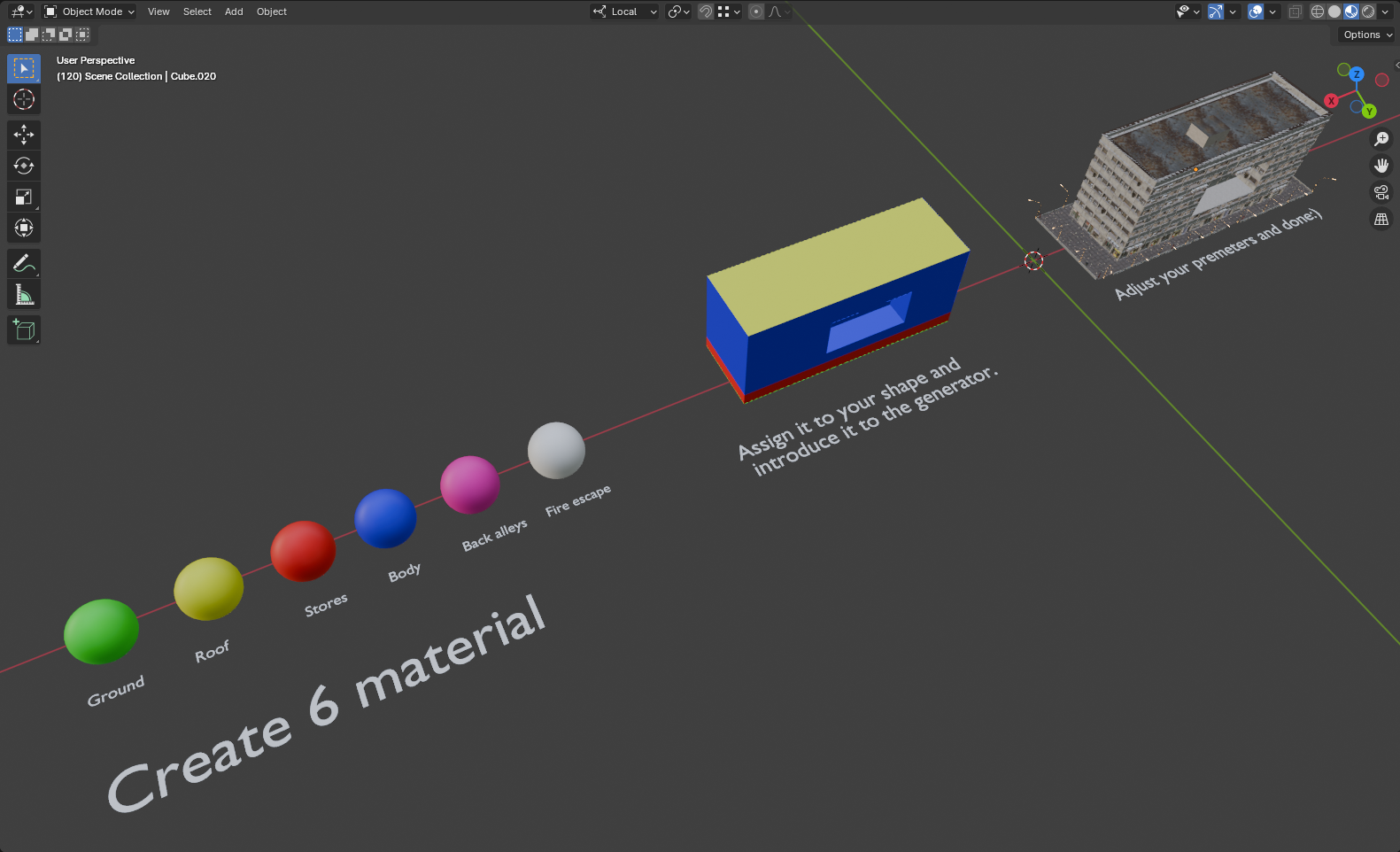
3. Building Styles Overview
The RealCity Generator includes several building styles to suit different architectural needs:

- Asian Style: Inspired by traditional Asian architecture, featuring curved roofs and intricate details.

- Old Style: Designed for historical or aged buildings, perfect for creating old-world charm.

- Classic Style: Suited for timeless, elegant structures with detailed facades and symmetrical design.

- American Style: Modern and contemporary design, suitable for urban and suburban settings.

- Brick Style: Industrial or sturdy designs, focusing on brick-based facades for an urban look.

4. Night Mode
Night Mode allows you to adjust lighting levels for nighttime scenes. There are several options available:
- Custom Light Level: Set your own custom light intensity by entering a value.
- Predefined Light Levels: Choose from 25, 50, 75, or 100 units of light.

5. Body Parameters (Asian Style)
For the Asian Style, you can control the number and arrangement of satellites on the building's facade:
- Number of Satellites: Adjust the number of satellite dishes or elements on the building’s exterior.
- Random Placement: Enable the randomization option to distribute the satellites randomly across the facade.
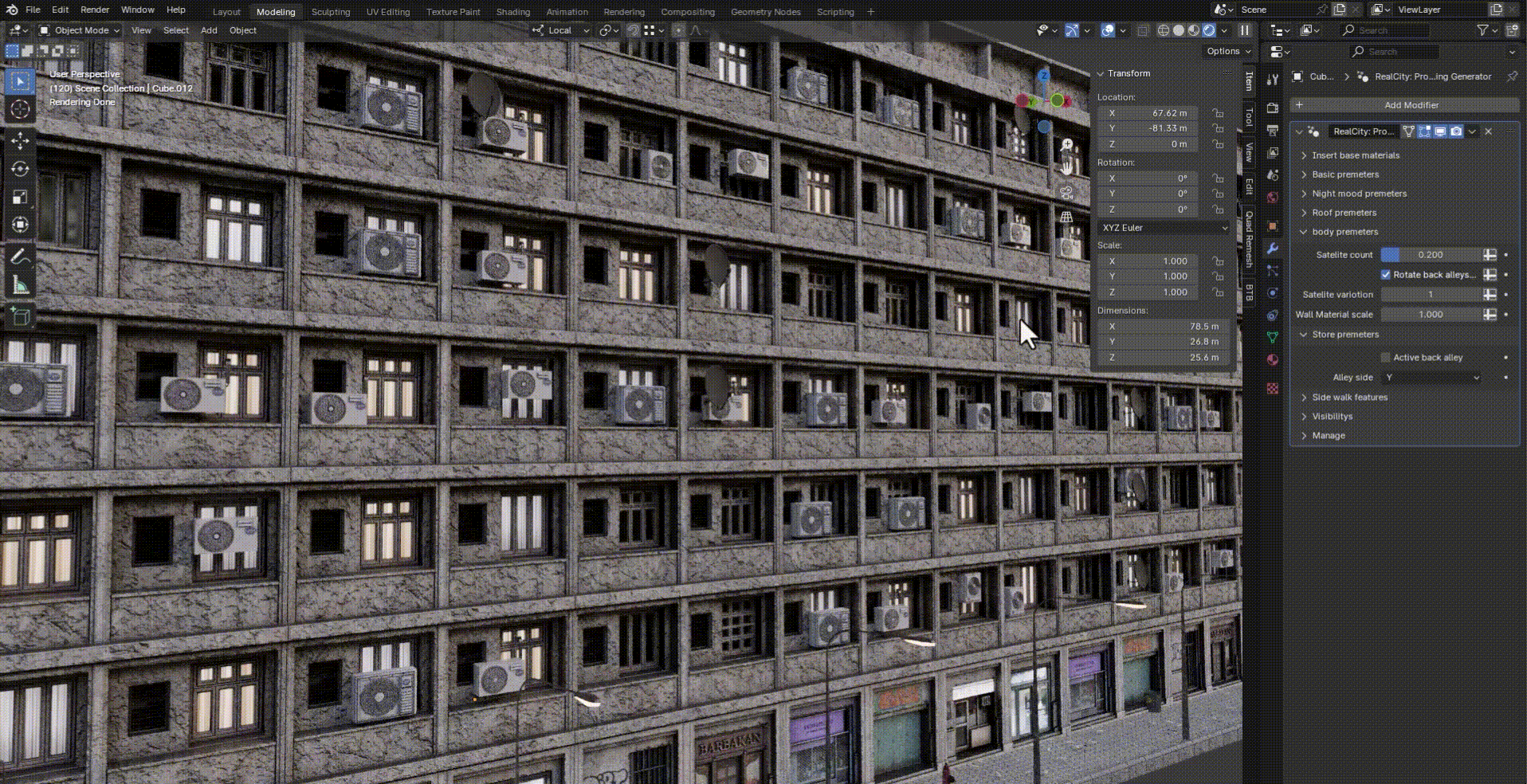
6. Sidewalk Parameters
In the Sidewalk Parameters section, you have control over various elements of the sidewalk:
- Water Puddles: Adjust the number and height of water puddles on the sidewalk.
- Trash Cans and Fire Hydrants: Set the distance between the building and trash cans, fire hydrants, and street lamps.
- Trash Can/Fire Hydrant Count: Control the number of trash cans and fire hydrants.
- Street Lamp Distance and Height: Specify the distance between street lamps and adjust their height.
- Randomized Flyers on the Ground: Add promotional flyers scattered across the ground and control their quantity and random placement.
- Sidewalk Material Options: Choose from three different sidewalk materials and adjust the scale of the textures.

7. Shop Parameters
In the Shop Parameters section, you can customize shop and alley configurations:
- Back Alleys Mode: Enable back alleys, and choose the axis (X or Y) where the shop fronts will be replaced by blank walls.
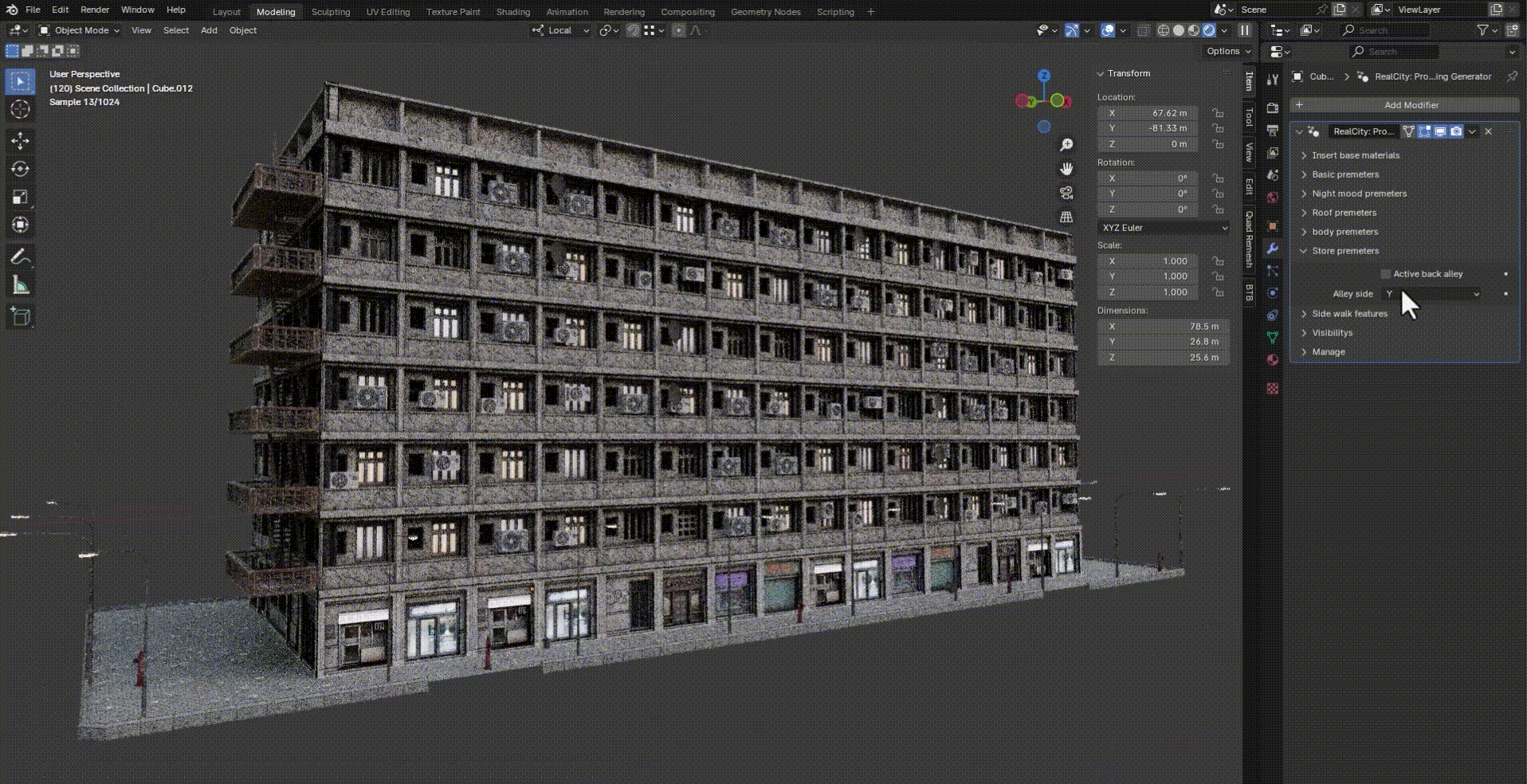
8. Roof Parameters
In the Roof Parameters section, you can modify the roof elements:
- Props on Roof: Increase or decrease the number of props (e.g., antennas or other rooftop elements).
-
Roof Material Scale: Adjust the scale of the material used for the rooftop.
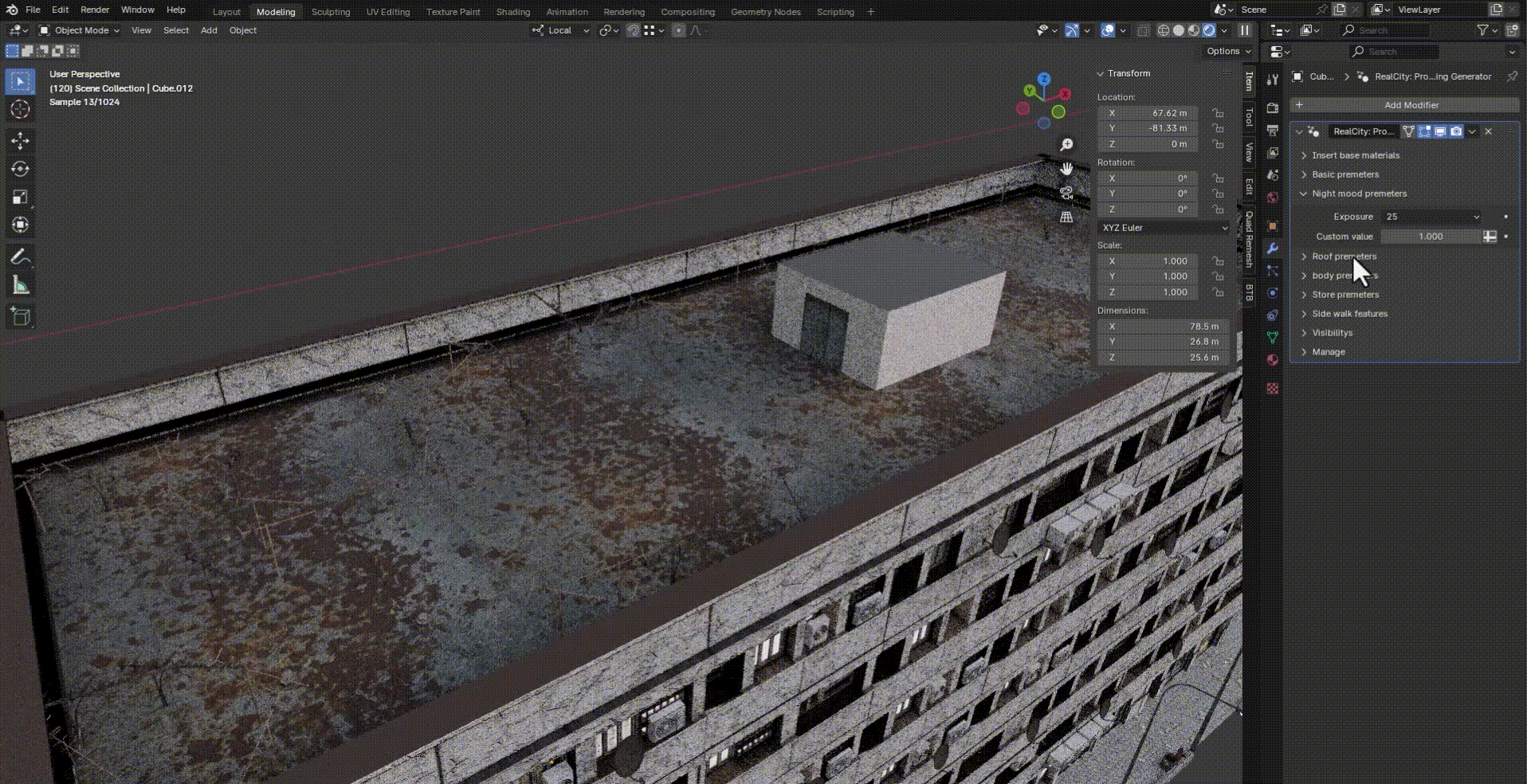
9. Advanced Customization
With RealCity, you can fine-tune every detail of your buildings. Here’s how:
- Add or remove elements like stairs or adjust their visibility options to match your design needs.
- Control the number of elements, such as increasing or decreasing the number of certain features (e.g., windows, stairs) using the Modifier options.
-
Exporting Your Custom Building:
If you want to use your custom building in another software, you’ll need to bake the textures and optimize the model to ensure smooth performance in the external program.
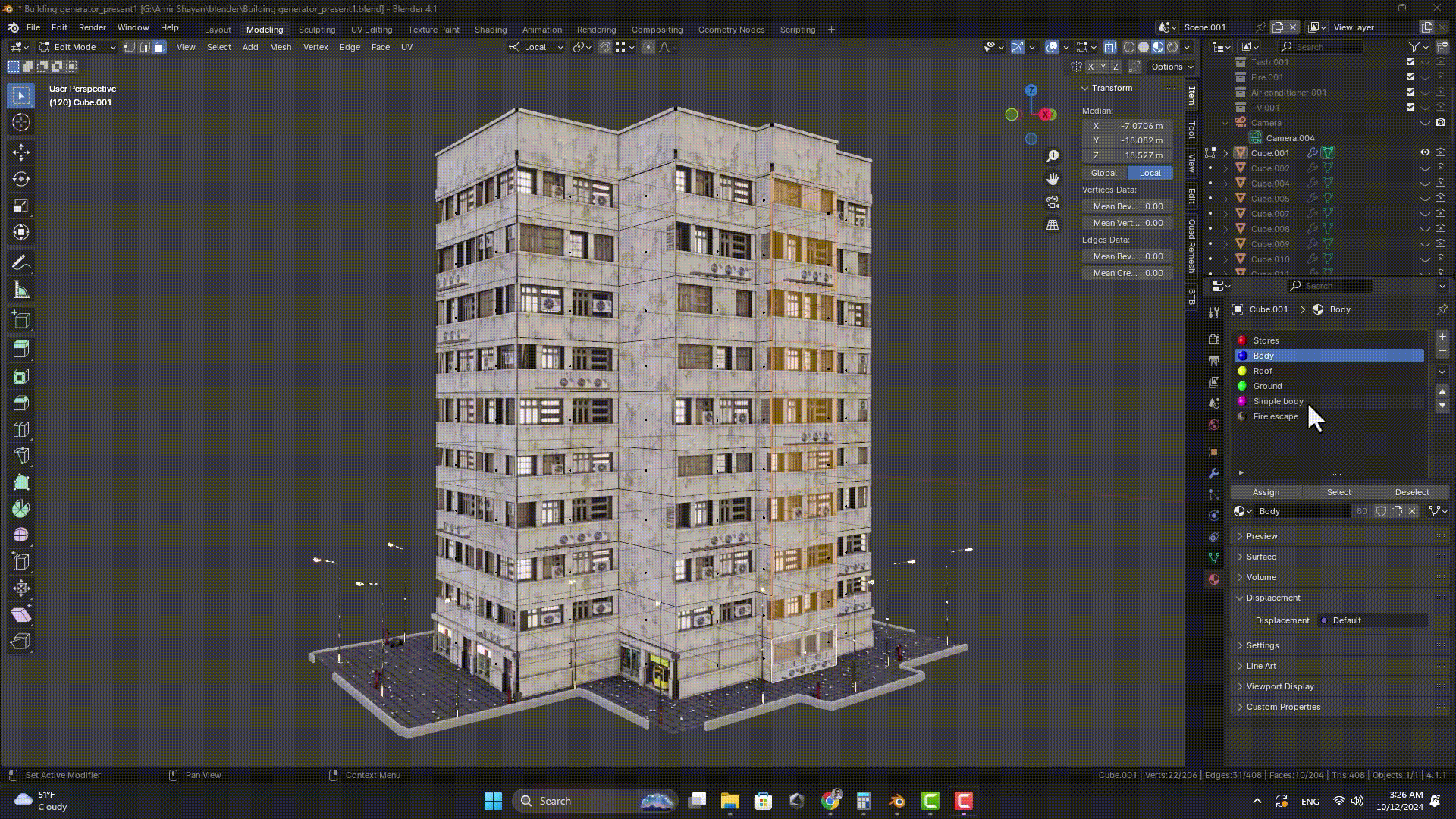
10. Performance Optimization
Here are some tips to help optimize performance when working with large scenes or detailed buildings:
- Use Instance Duplication to reduce memory usage.
- Apply Level of Detail (LOD) for buildings that are farther from the camera.
- Lower the polygon count on less visible elements to improve rendering speed.
- Baking Textures: Before exporting to other software, bake the textures to ensure compatibility and optimized performance.
Contact Us
For any additional questions or support, feel free to contact us at [email protected].
Conclusion
With RealCity: Procedural Building Generator, you can quickly create detailed, customizable buildings in Blender, while optimizing performance and design flexibility. Follow the guide to start
Other products:

Discover more products like this
EnvironmentDesign RealisticBuildings UrbanDesign BlenderTools ProceduralModeling RealCityGenerator proceduralgeneration