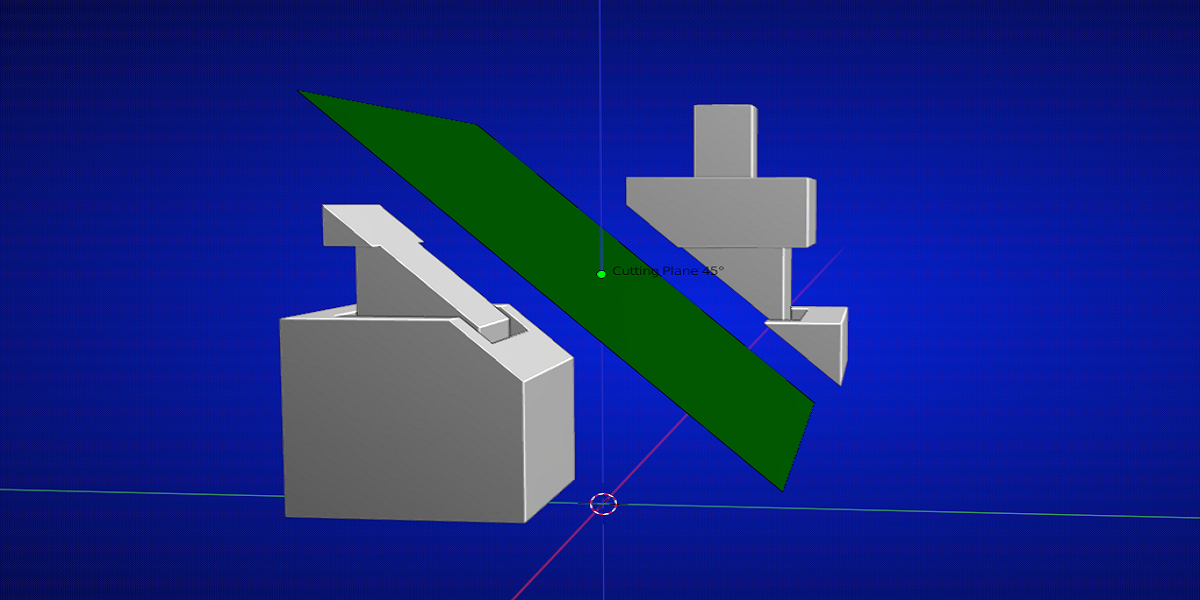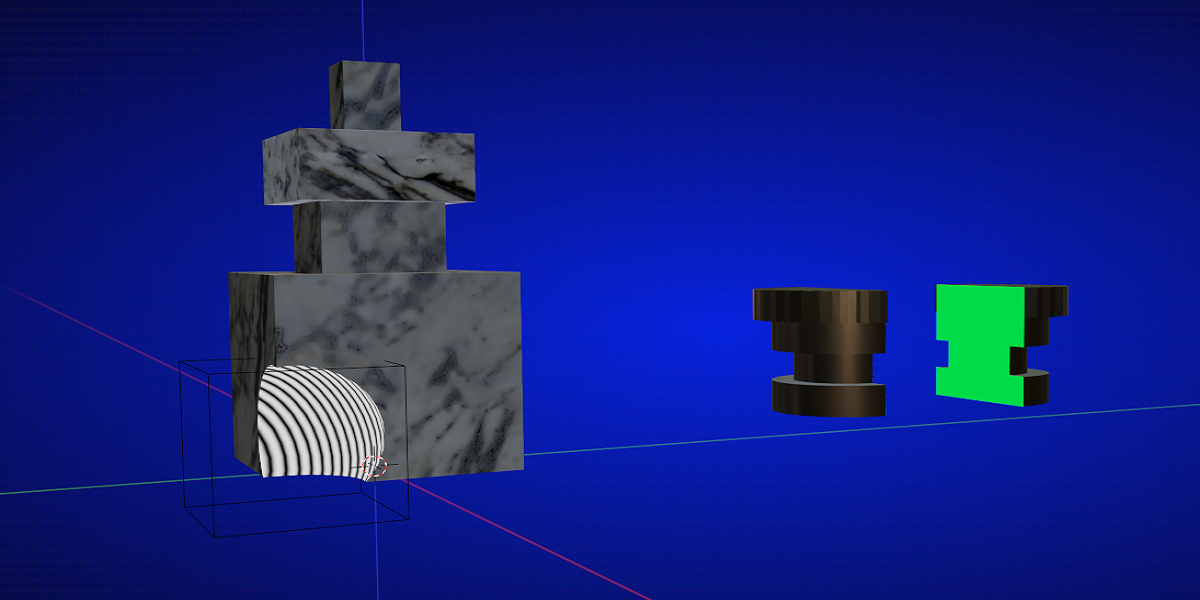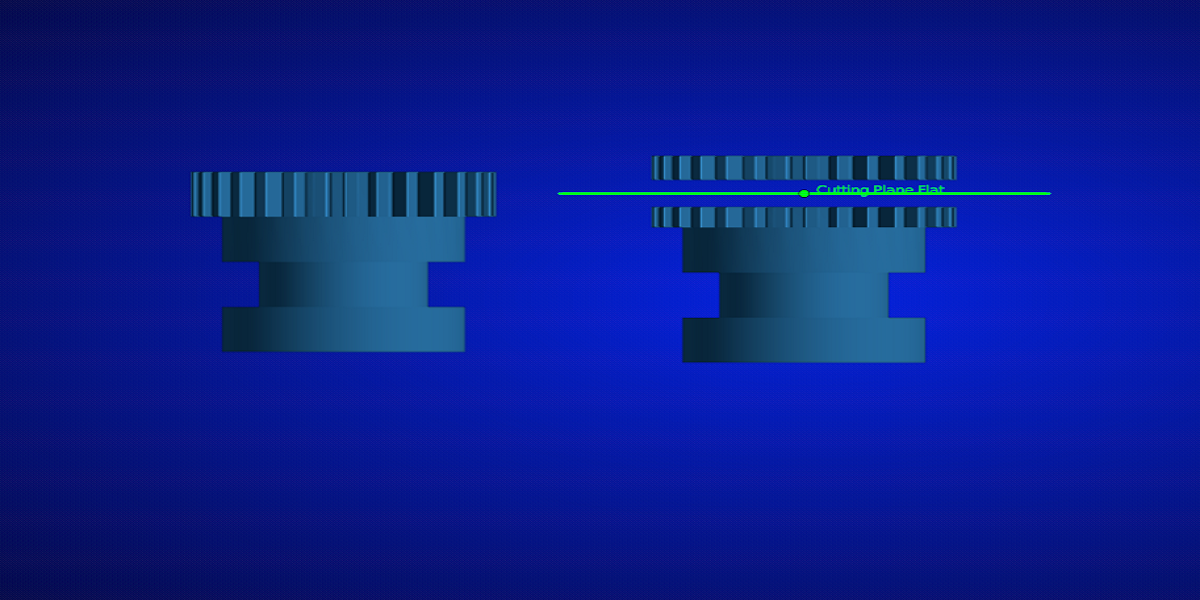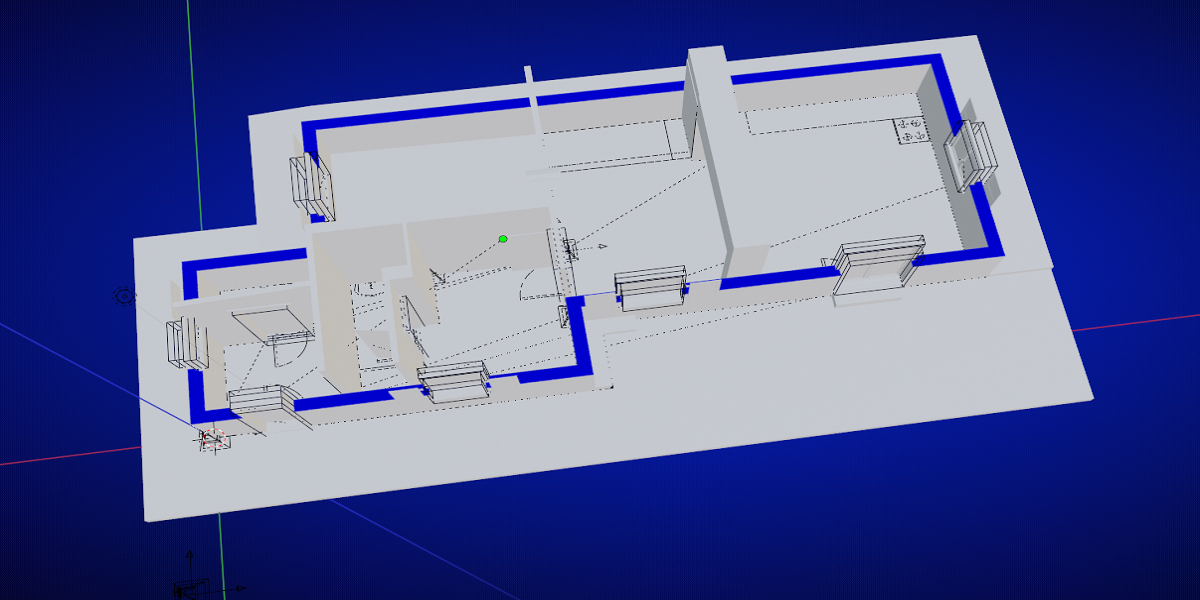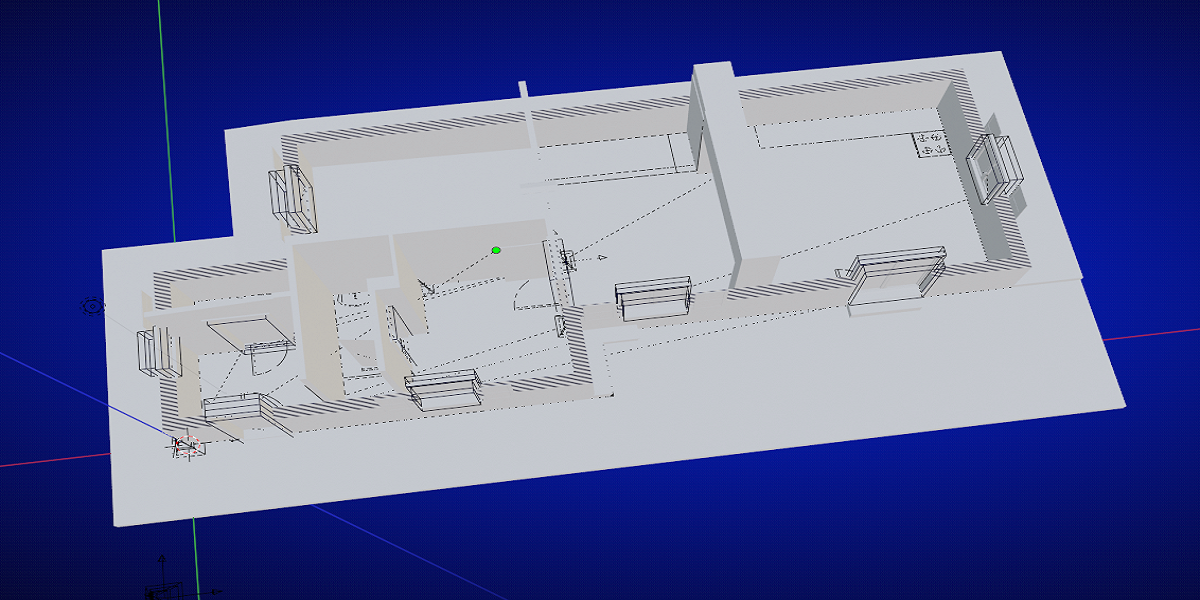🔴Plane_Cutters_V1: Only for Blender untill version 3.2
🔴Plane_Cutters_V2: For Blender version 3.4 and up
🔴Plane_Cutters_V2_1: For Blender version 4.0 and up
🔴Plane_Cutters_V2_2: For Blender version 4.3
Plane Cutters:
If you always wanted to cut an object in pieces, straight or at an angle quickly, this is the addon for you.
Selecting your object and adding the cutting plane at the desired position is all you have to do.
Hit the cutter button and the object will be cutted where the plane was set.
Your original object is automatically stored in the outliner if needed again.
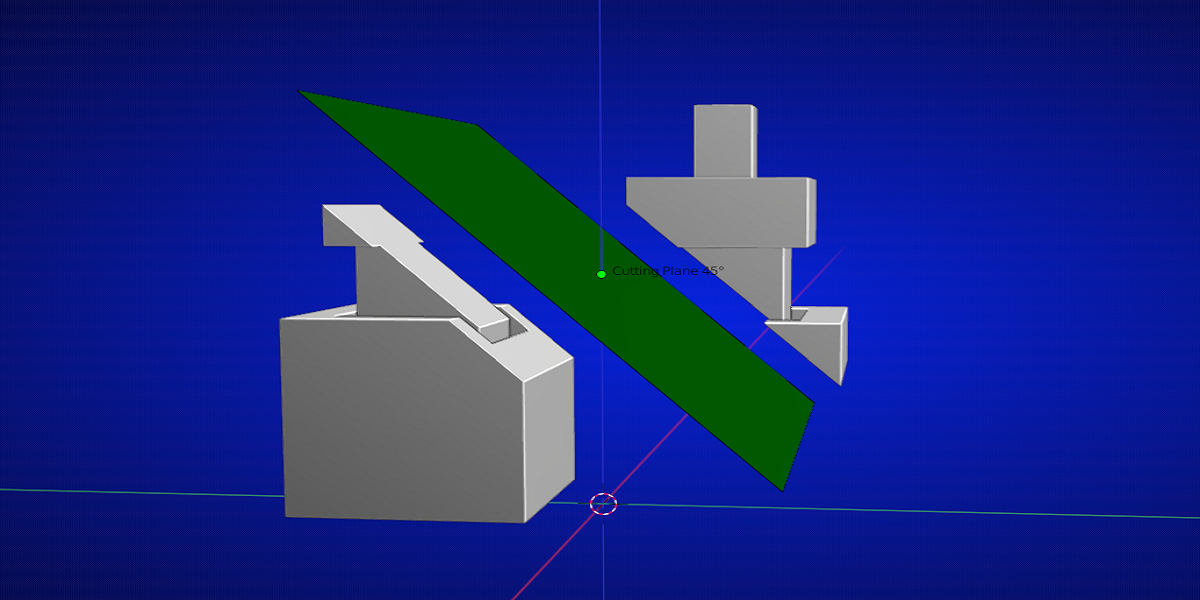
The addon is used in solid view but in Material preview you have the option that every new cutted face has a color that can be changed.
With the slider you can set this colored face from full color to colored striped to black striped pattern (Hatched)
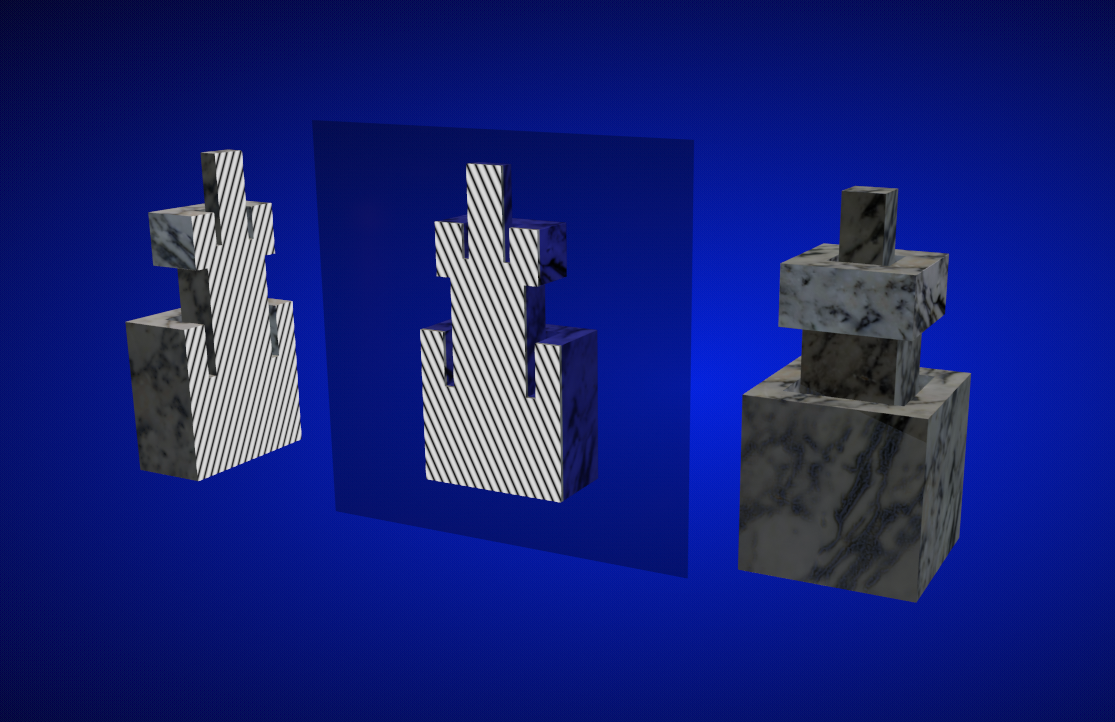
Even when the cutting planes are not used and Blender's Boolean modifier is used, you can have the colored face too.
Just by adding the 'Bool color' to your object where you set the boolean modifier on, is enough.
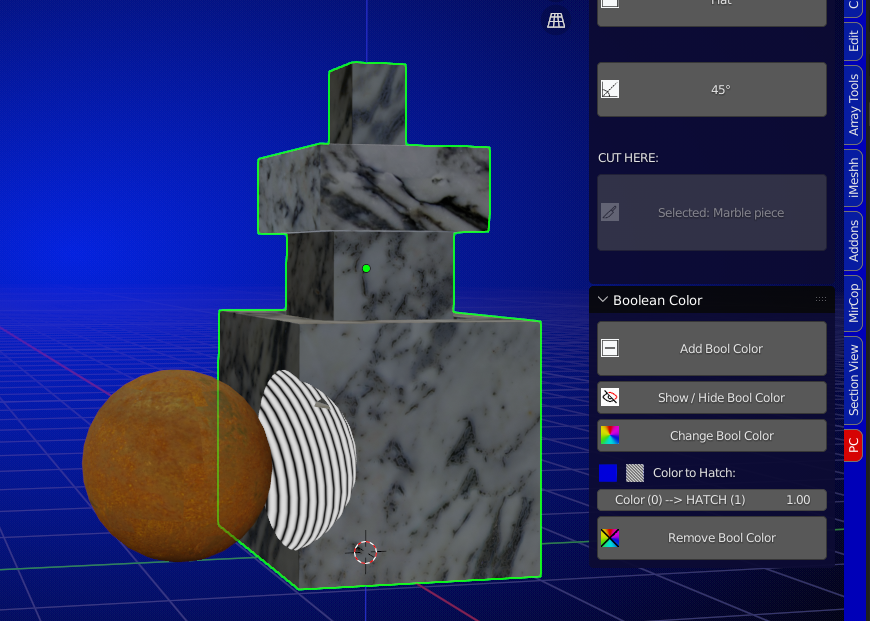
This is also the case when using the Bool Tool addon that comes with Blender. For the Difference and the Slice method.
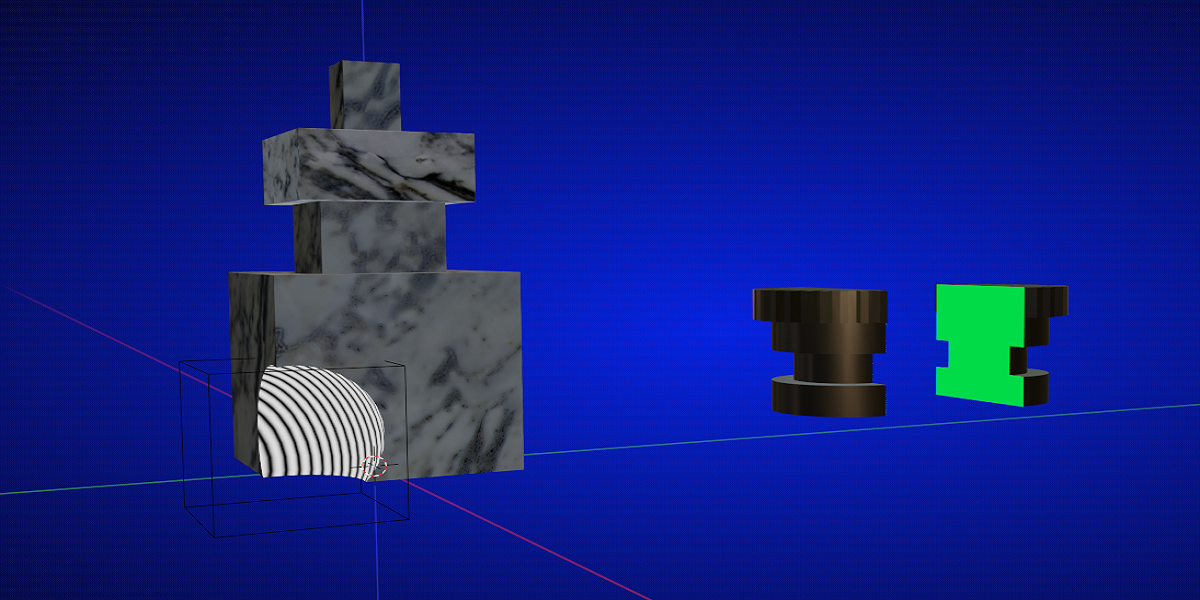
The colored face can be used in a rendering or in a presentation.
For example a house where you just wanted a cross section of particular wall(s).
Your walls can be cutted where you like and show the inside of your design.
And your original wall can be set visible again. The cutter just works on a copy of your object. Your original object is stored and set hidden in the outliner under its given name.
You can make as many cuts as you like with the same cutting plane.
Just make sure that the cutting plane is scaled bigger than the object if you want to make a full cut.
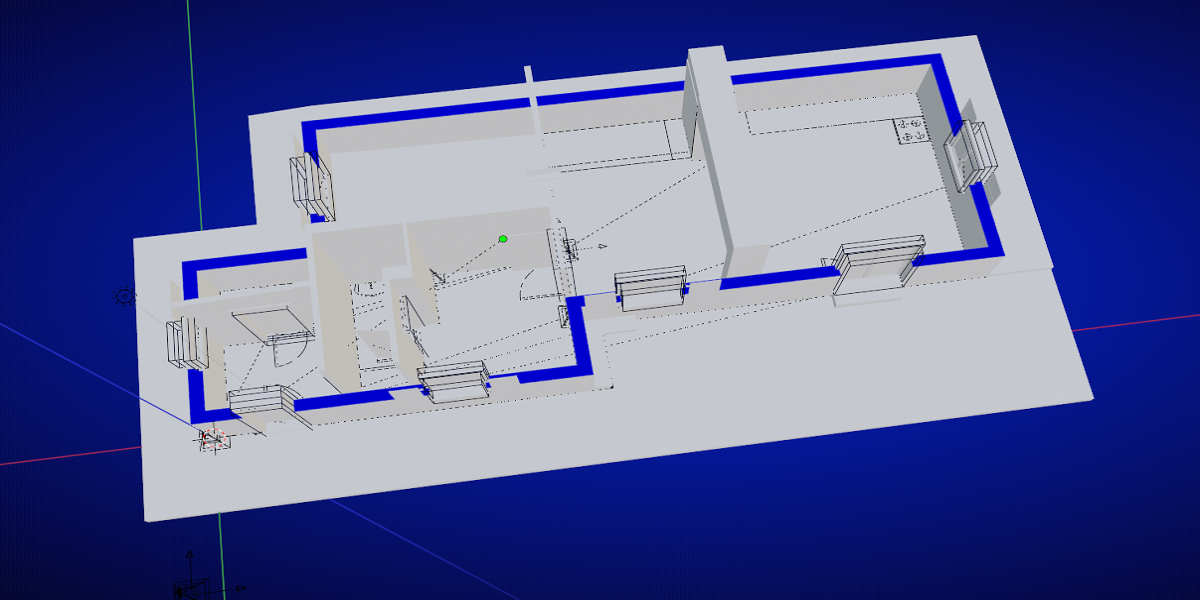
- Initial release - Works for Blender version untill 3.2
Changelog V2.0
- Updated version - Works for Blender version from 3.4
- Plane Cutters panel:
- 'Show / Hide Face Color' is now for each object.
- 'Change Face Color' : The color can now be changed for each object.
- The plane color can now be changed individually.
- Boolean Color panel:
- 'Add Bool Color' button will add the boolean modifier difference to the active selected object if 2 objects are selected.
- The color of the created faces can be changed (1 or more objects). Works for each object
- 'Show / Hide Bool Color' is now for each object.
Changelog V2.1
- Updated version - Works for Blender version from 4.0
Changelog V2.2
- Updated version - Works for Blender version from 4.3