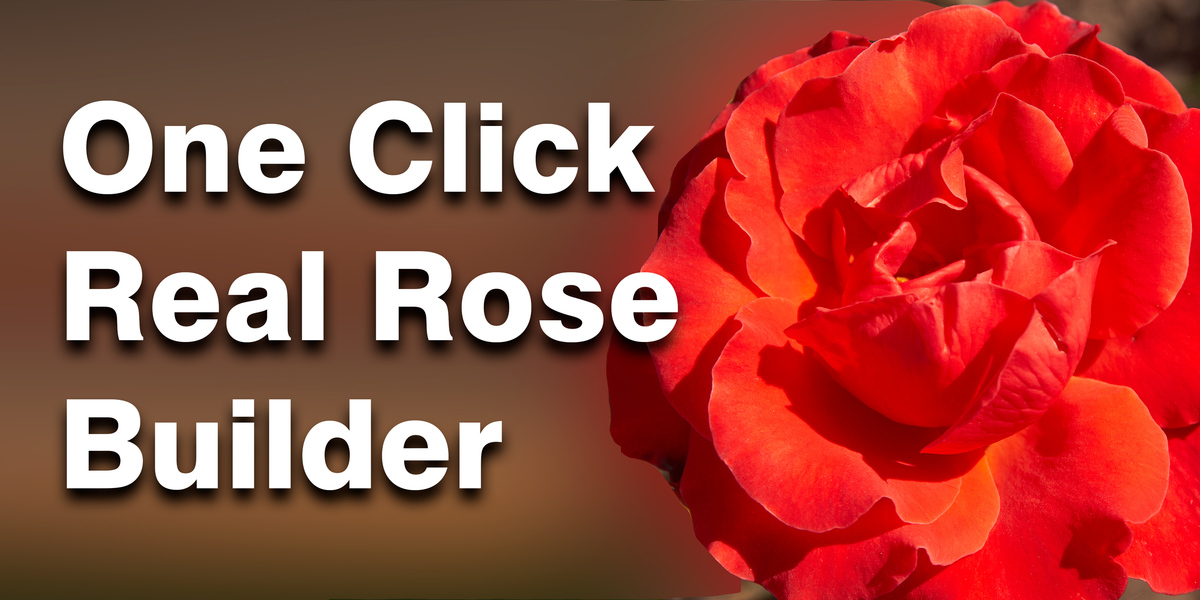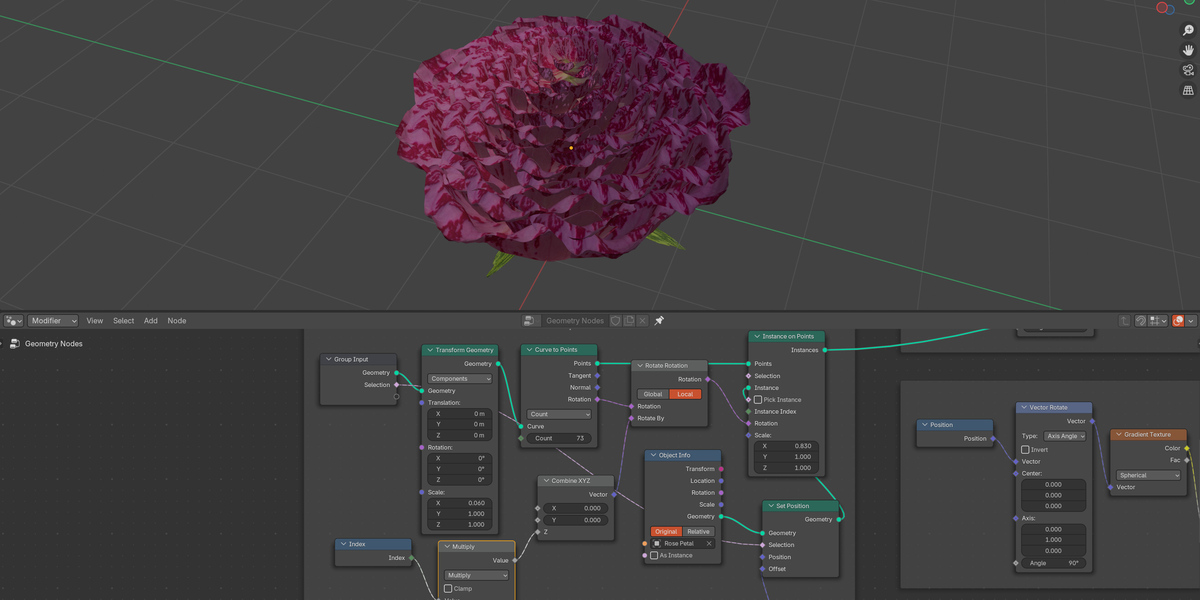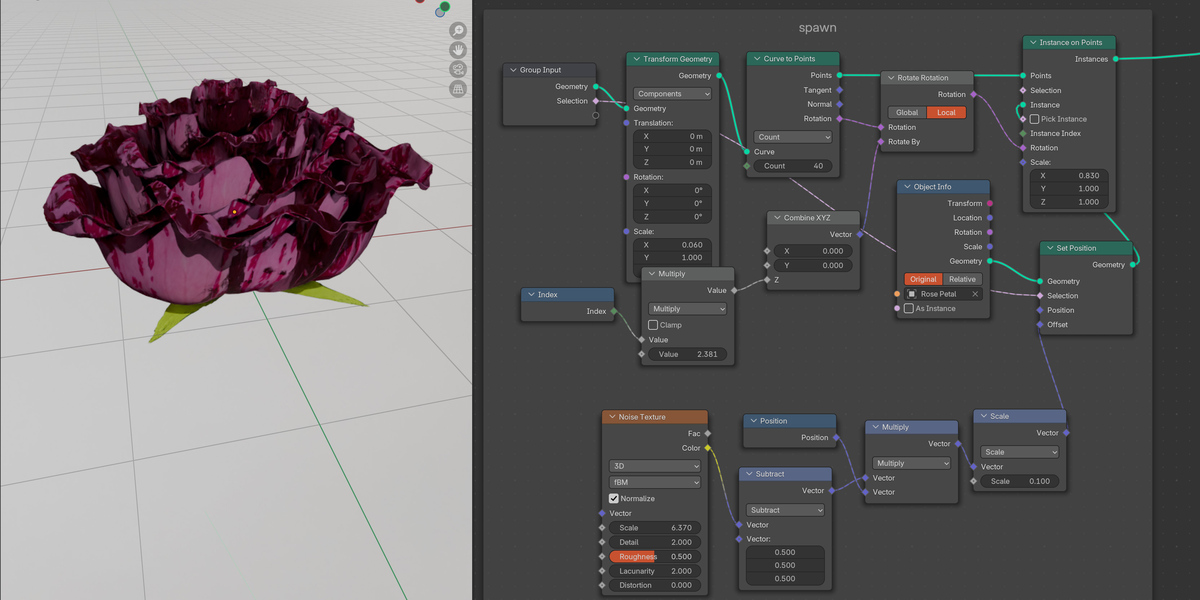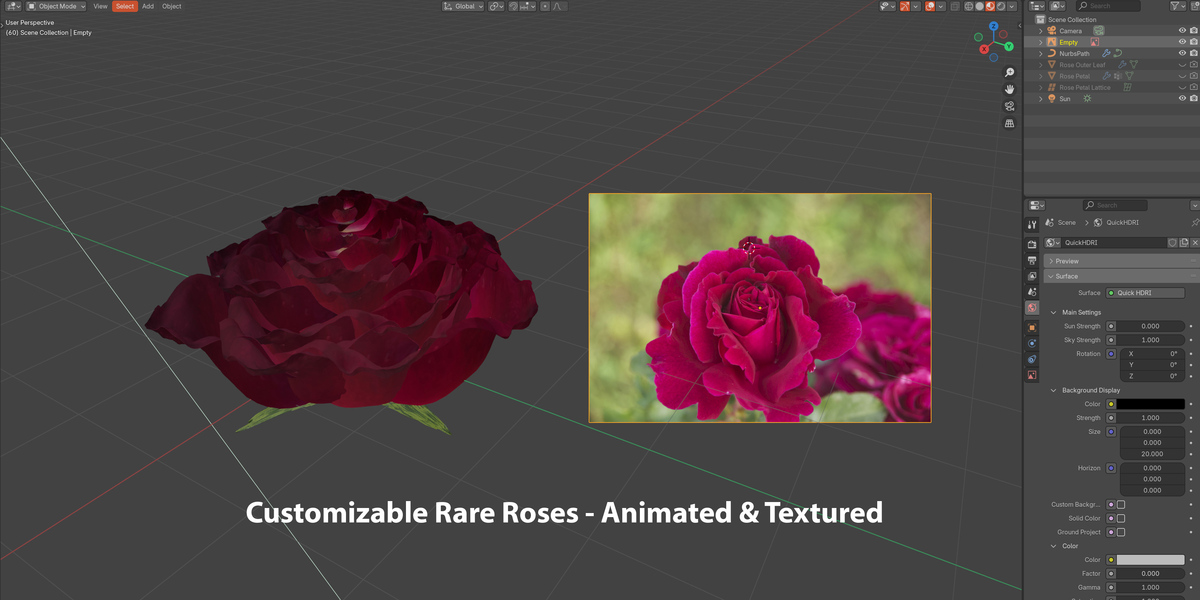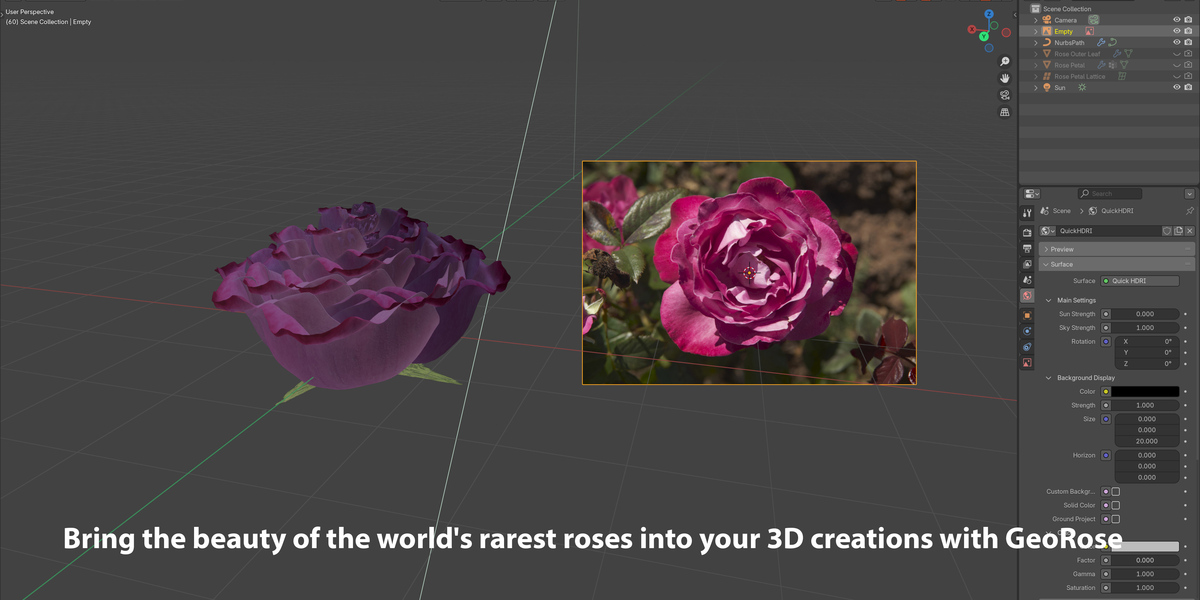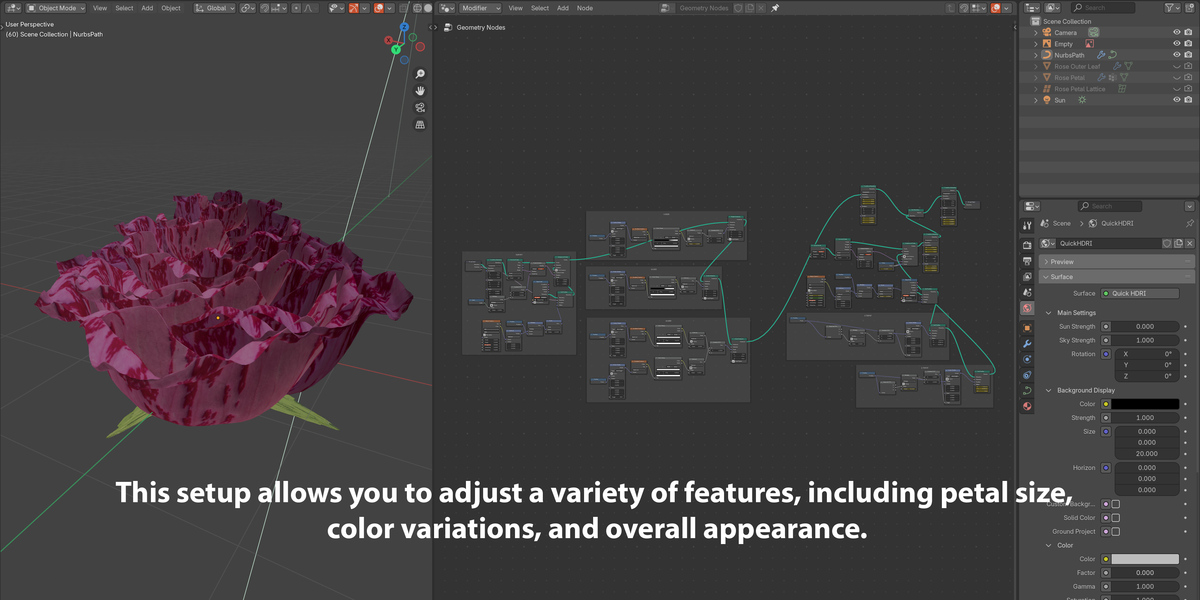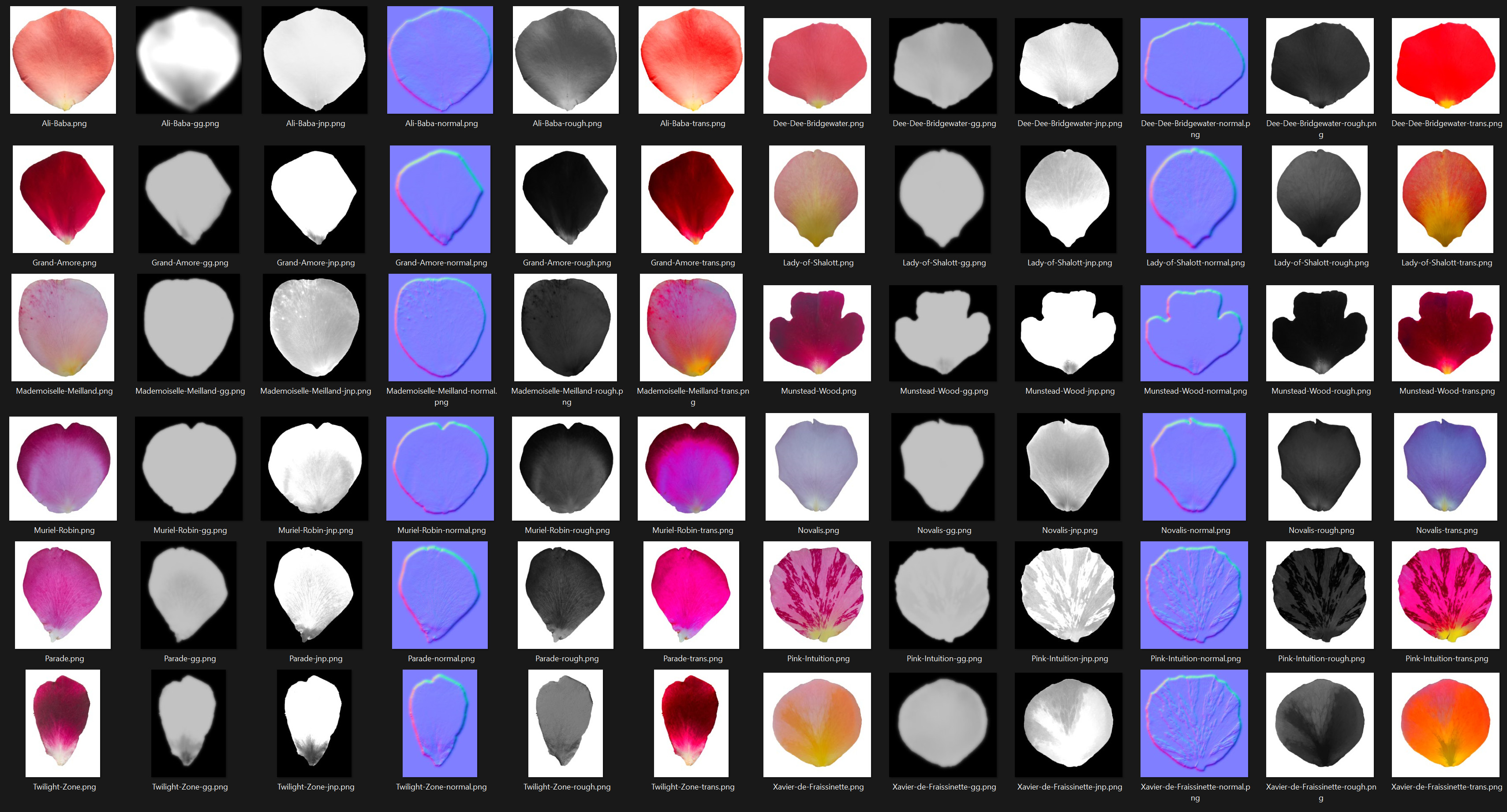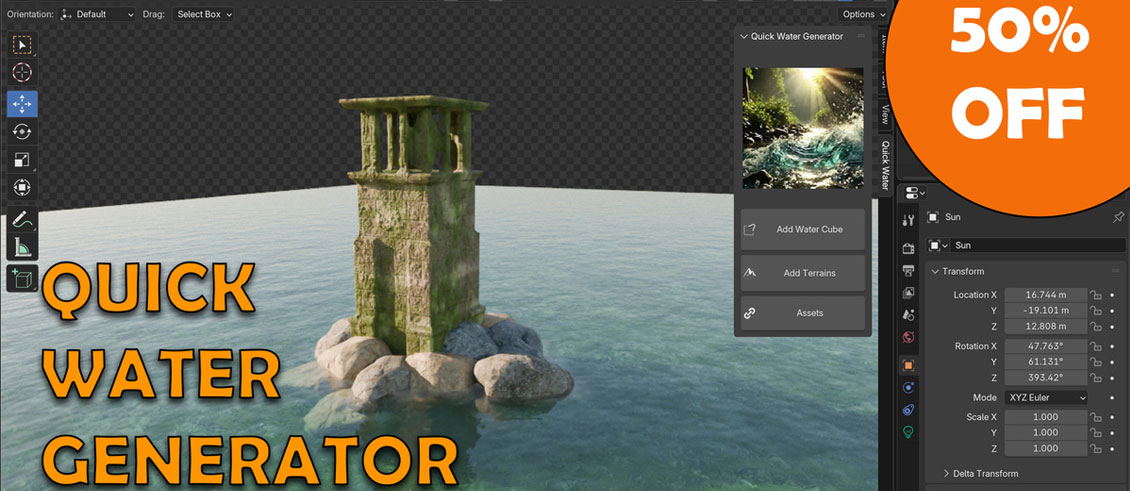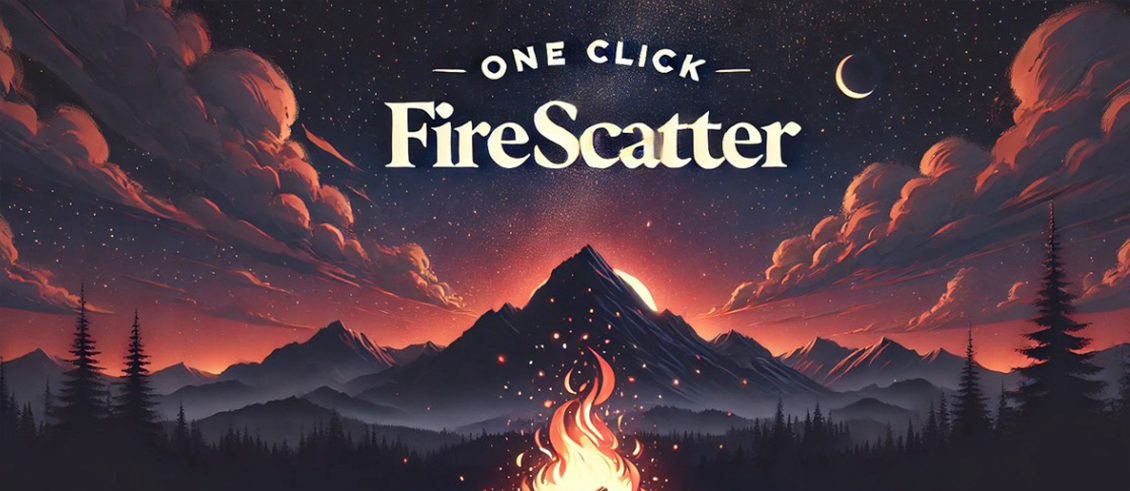One Click Real Rose Builder
This Blender asset pack offers a stunning collection of highly detailed, animated rose models, all based on rare, real-world rose varieties. Designed using Blender's powerful GeoNodes, these roses are fully customizable and ready to enhance any project with their lifelike beauty.
Key Features:
- Exclusive Rose Varieties: Includes rare, hard-to-find rose textures scanned from actual specimens, bringing a unique touch of authenticity to your work.
- Customizable Design: Easily modify petal shapes, colors, bloom sizes, and other parameters using the flexibility of GeoNodes.
- Smooth Animations: Pre-designed animations allow roses to bloom naturally, adding life and realism to your scenes.
- Real-World Textures: High-resolution textures derived from real rose species, offering unprecedented detail and accuracy.
- Easy Integration: Perfect for renders, animations, games, and more—just drag and drop into your projects for instant floral elegance.
- Botanical Authenticity: Each rose is labeled with its real-life species name, providing an extra layer of detail and storytelling to your work.
Include high-resolution images of the roses.:
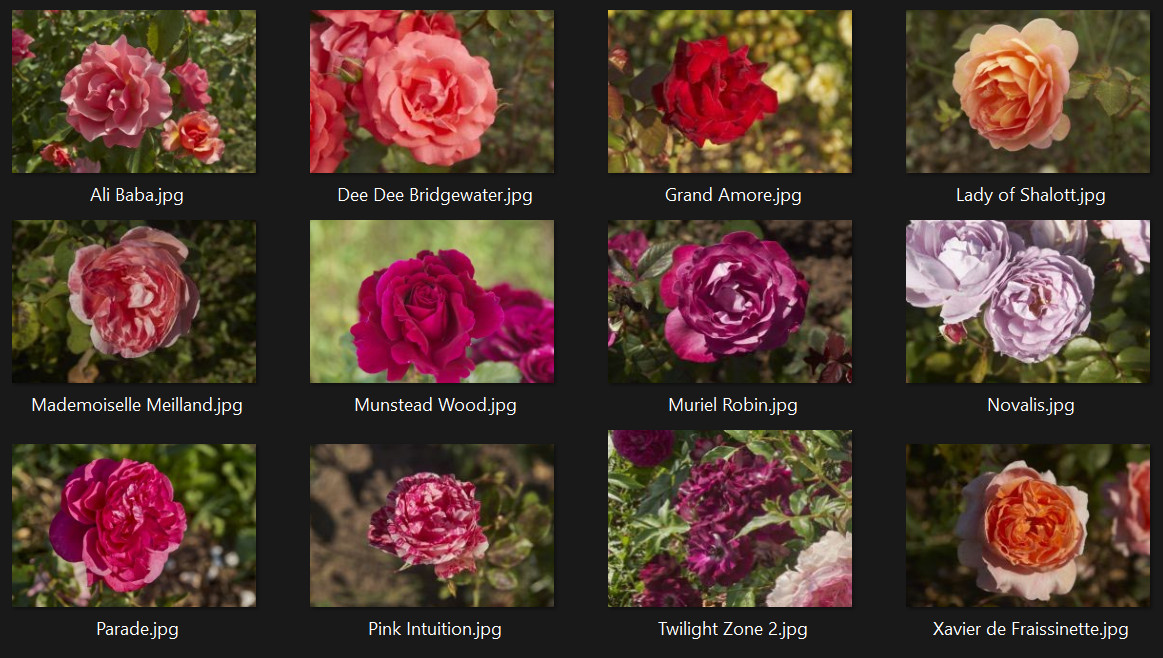
Include all types of textures for the roses:
Each rose is carefully crafted from real photos, capturing the unique beauty and details of these renowned blooms. In this pack, you’ll find:
- Ali Baba
- Dee Dee Bridgewater
- Grand Amore
- Lady of Shalott
- Mademoiselle Meilland
- Munstead Wood
- Muriel Robin
- Novalis
- Parade
- Pink Intuition
- Twilight Zone
- Xavier de Fraissinette
Explore these exquisite roses to bring elegance and authenticity to your 3D scenes.
Whether you're creating a serene garden scene, a romantic setting, or simply adding natural beauty to your 3D artwork, Blooming Flowers - Rouse Flower Generator Asset Pack gives you the tools to infuse your projects with organic realism and rare beauty. Ideal for professionals and hobbyists alike, this asset pack is perfect for artists seeking to elevate their work with stunning botanical precision.
How to Use
This guide will walk you through how to set up and customize your rose using the Rouse Flower Generator Asset Pack, focusing on every step so you can get the most out of this unique collection.
1. Locate and Open the Rose File
Each rose variety in this pack has its own file. To start:
- Go to the directory where you saved the GeoRose asset pack.
- Find the specific file with the rose name (e.g., “Golden Celebration.blend”) that you’d like to work with.
- Open the file in Blender by double-clicking it or using File > Open in Blender’s menu.
Tip: Each rose is named for easy identification, so feel free to browse through the names to find the one that best suits your scene.
2. Select the Geometry Nodes (GeoNodes) in the File
Once the file is open:
- Navigate to the Modifier Properties tab on the right side of Blender’s interface.
- You’ll see a modifier labeled GeoNodes. Select it to access the Geometry Nodes setup for the rose.
This setup allows you to adjust a variety of features, including petal size, color variations, and overall appearance.
3. Choose the Rose Object in the Scene
Now, select the rose object itself:
- Switch to Object Mode in Blender if you’re not already there.
- Click on the rose object in the Viewport or select it from the Outliner panel on the right side (usually named after the rose variety).
Selecting the object allows you to see all the customization options available in the GeoNodes setup.
4. Customize the Rose Appearance in GeoNodes
With the rose object selected and the GeoNodes modifier open, you’re ready to start customizing:
- Adjust Basic Appearance: In the GeoNodes panel, you’ll see sliders or input fields for various settings like color and shape. Experiment with these to find the right look for your project.
- Resize Petals: Look for the setting labeled Petal Size or Petal Scale. This will allow you to increase or decrease the size of the rose petals.
- Fine-tune Petal Details: Additional options may let you adjust the petal thickness or angle, giving you control over the rose's overall style.
Take your time to explore the settings. Every adjustment is visible in real time, making it easy to see how each change affects the rose.
5. Save Your Custom Rose
When you’re satisfied with the adjustments:
- Go to File > Save As and save your customized rose as a new file, so you don’t overwrite the original.
Now you have a unique, customized rose ready to be imported into any scene!
By following these steps, you can confidently use the GeoRose asset pack, even if you’re new to Blender. Enjoy customizing each rose to make it truly unique!
Future Releases of the Rouse Flower Generator Asset Pack
We’re excited to share that the Rouse Flower Generator Asset Pack collection will include a total of 5 asset packs, each featuring 12 unique and rare rose varieties. We’re working hard to bring these to you, and all photos were meticulously taken this past summer to capture the roses in their best condition.
Stay tuned: the next packs will be released this winter, expanding your collection with even more stunning, customizable roses. Thank you for your interest!
Explore My Other Blender Addons Below:
Discover more products like this
Petal Textures Floral Models photorealistic plants flowers customizable models Botanical Assets Blender Nature Pack GeoNodes Compatible Realistic Flowers blender addon Rose Rare Flowers DSLR Photos Animated Assets blender assets nature assets High Quality Textures detailed textures botanical