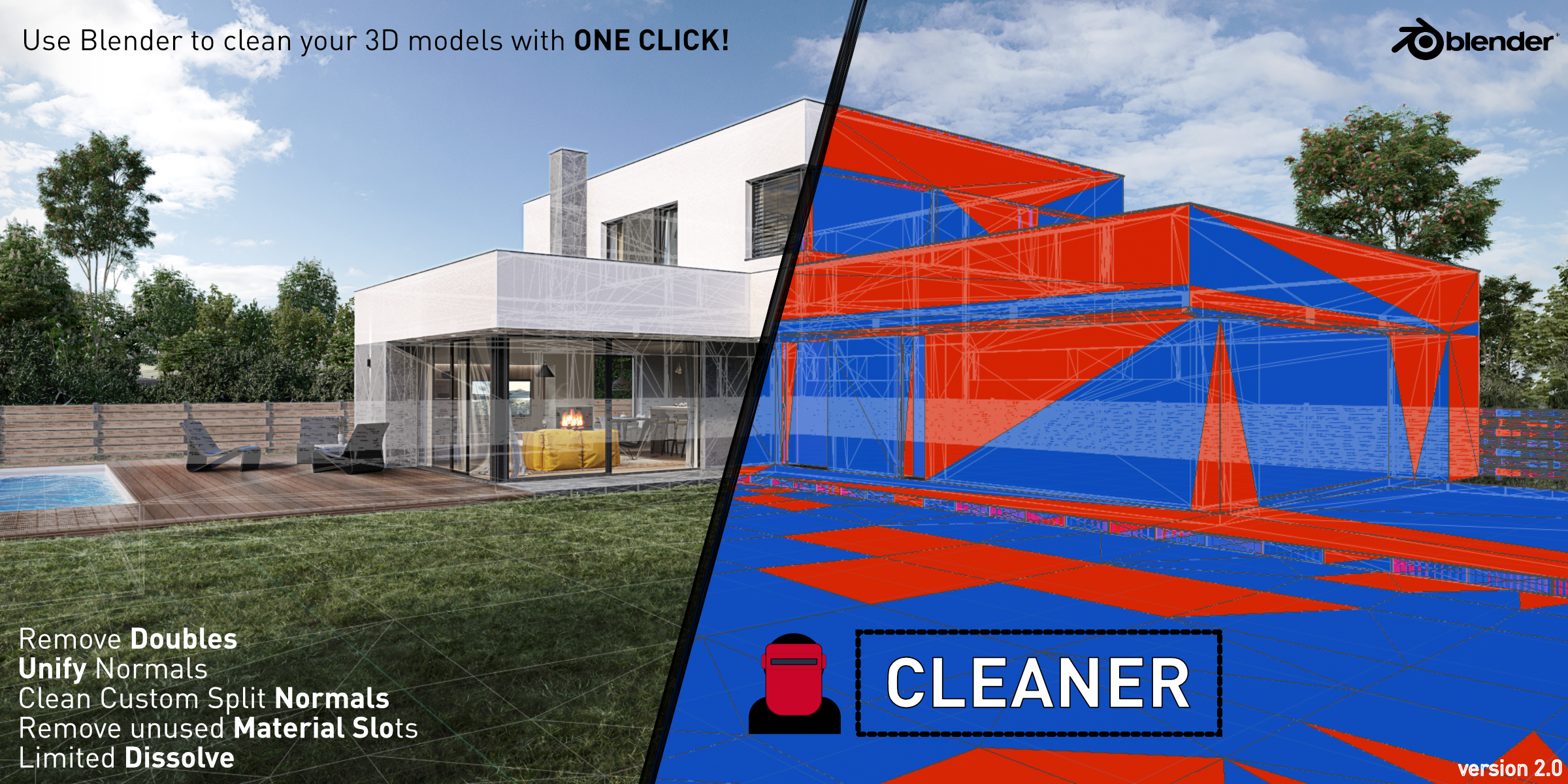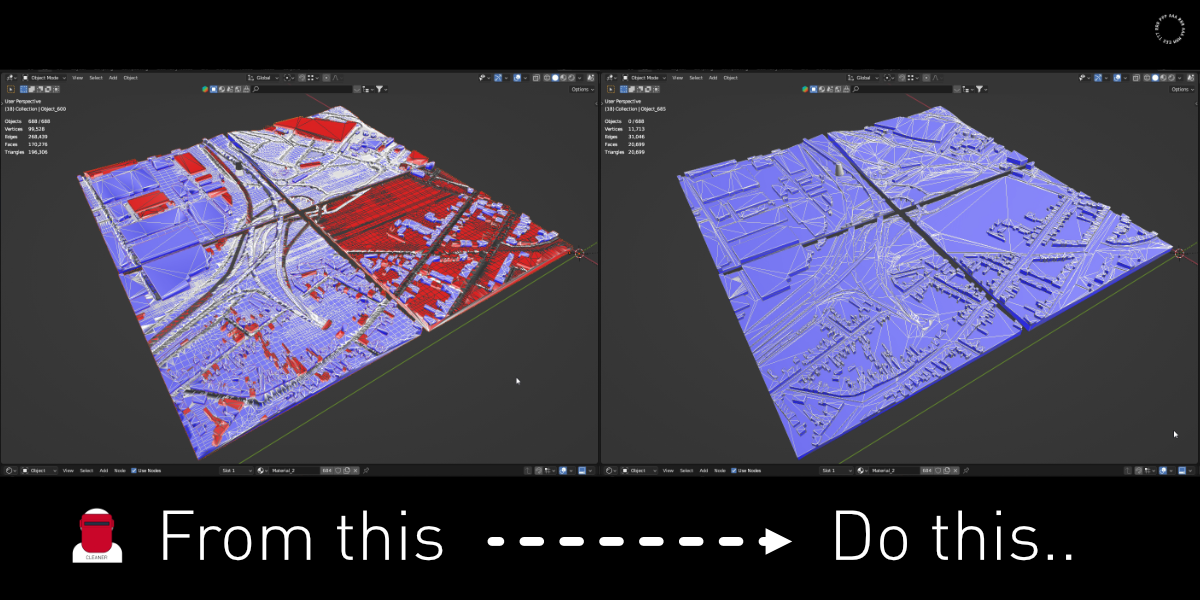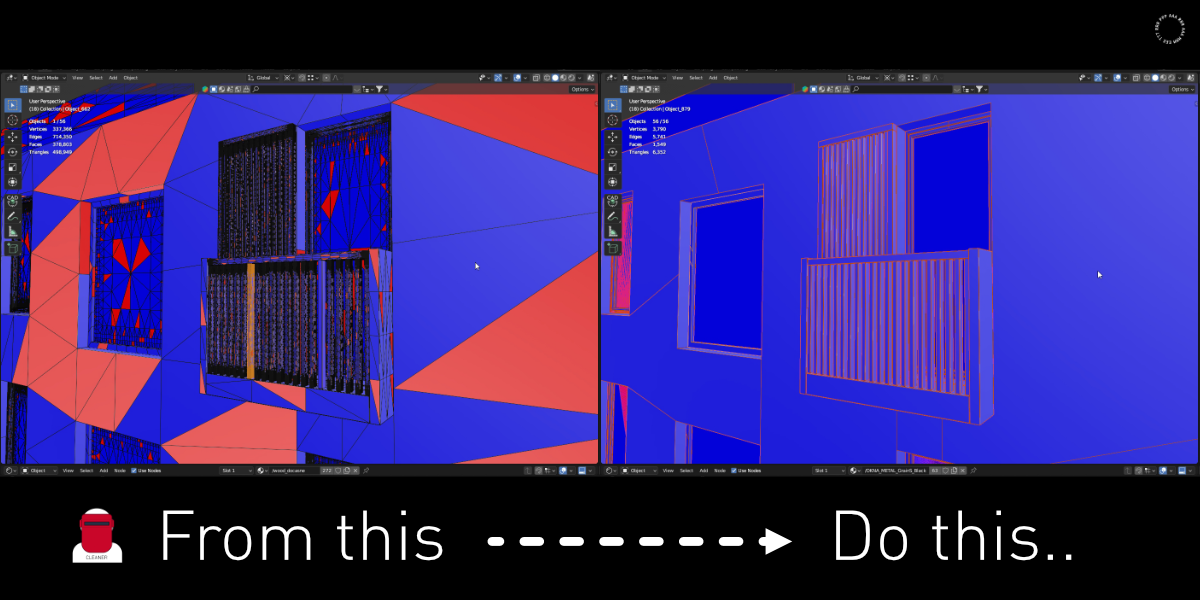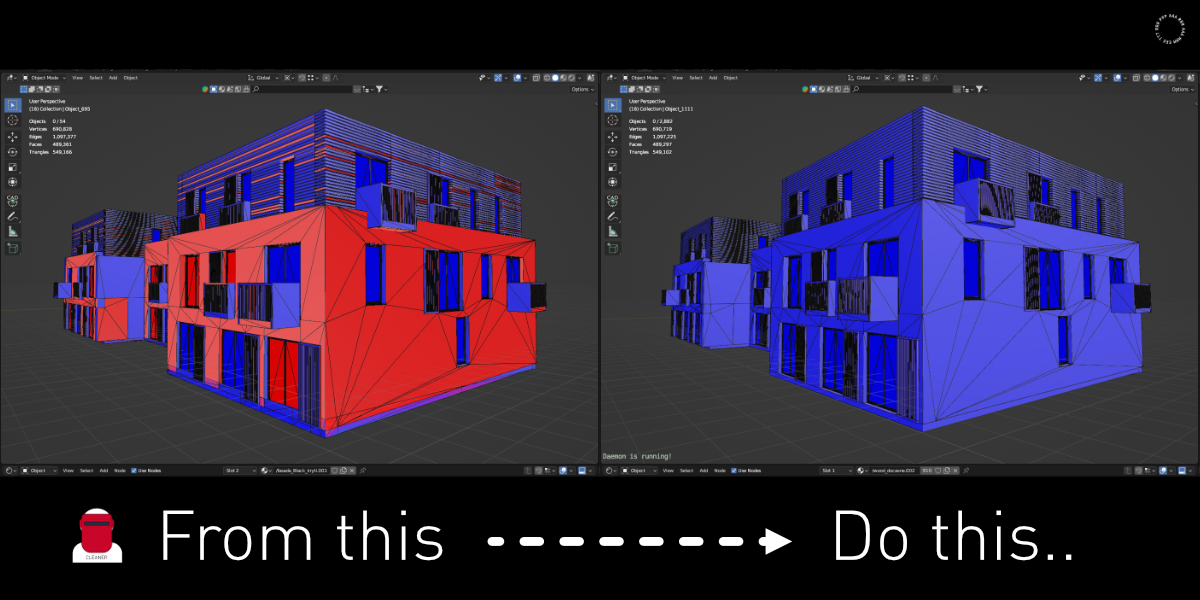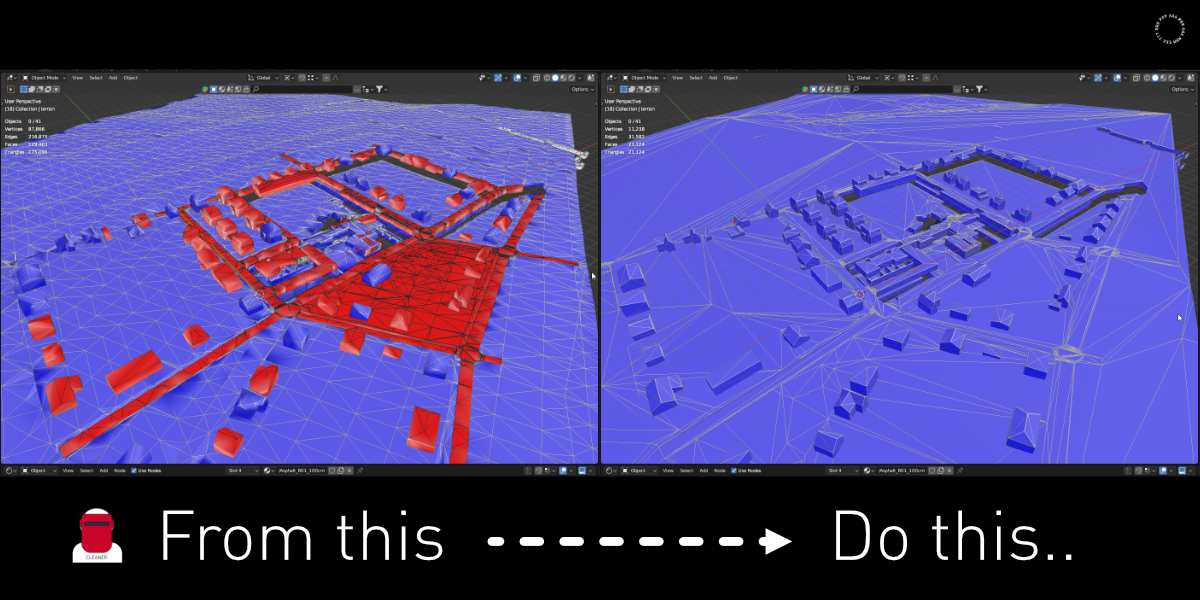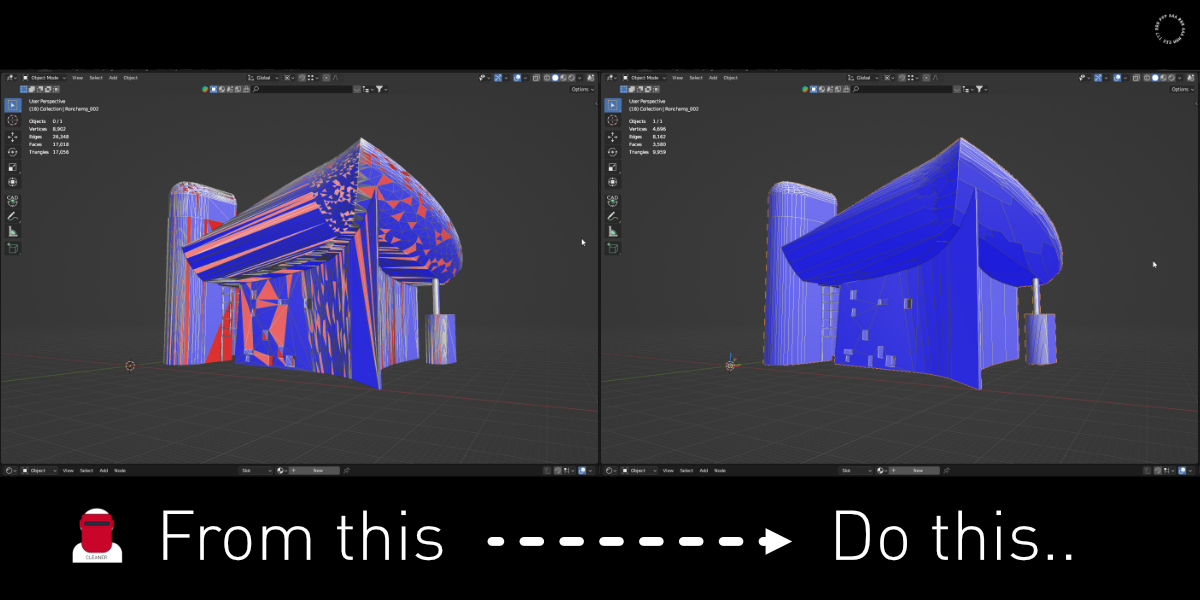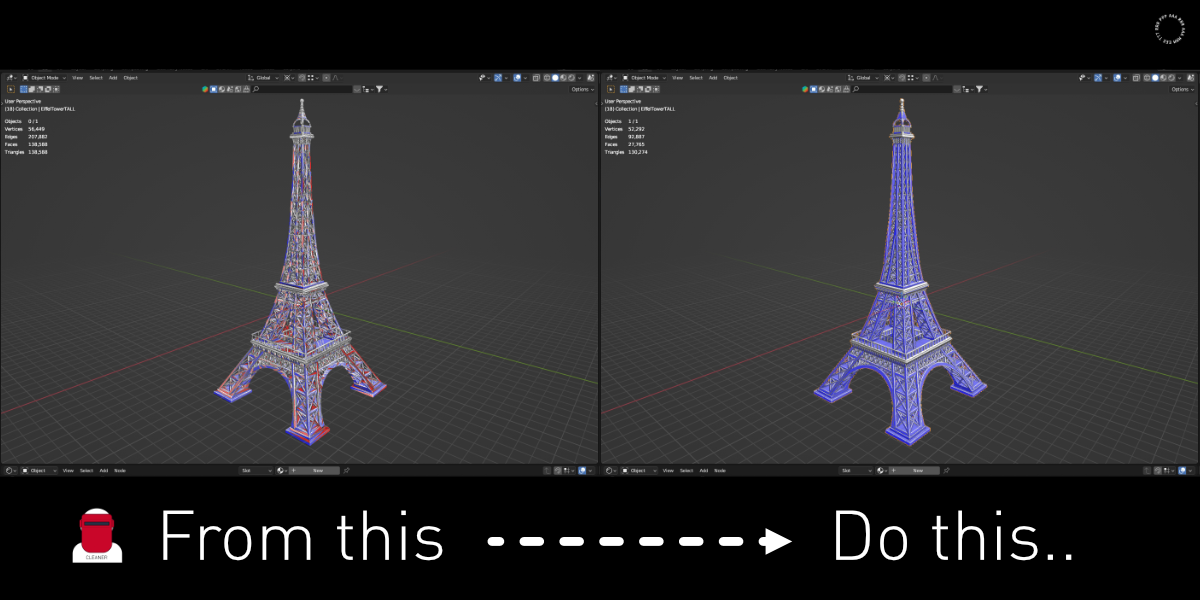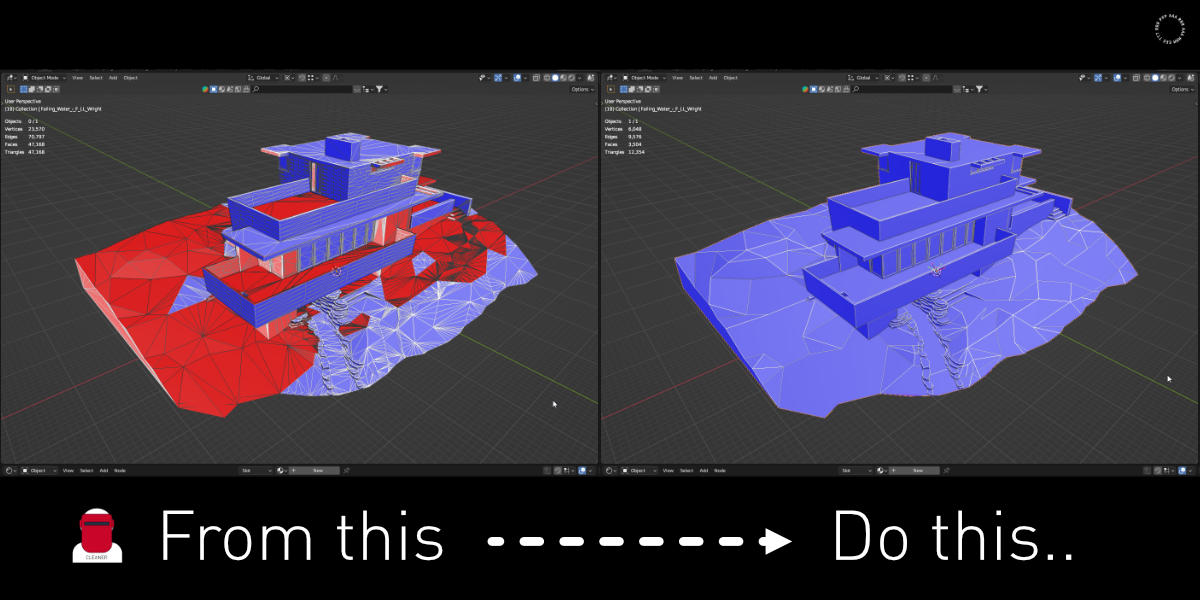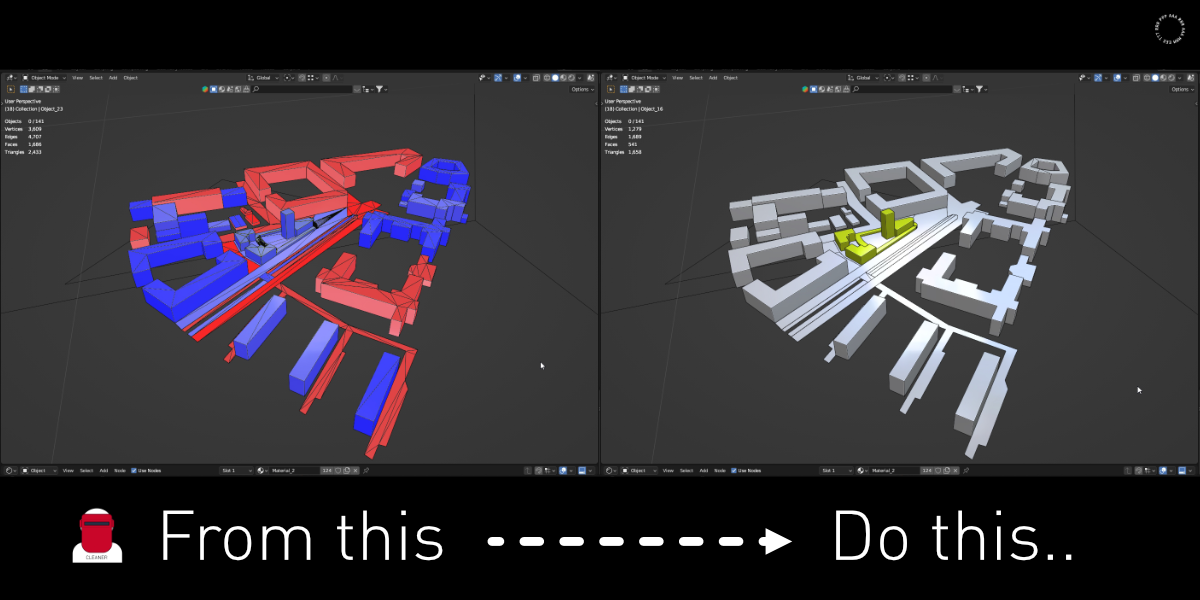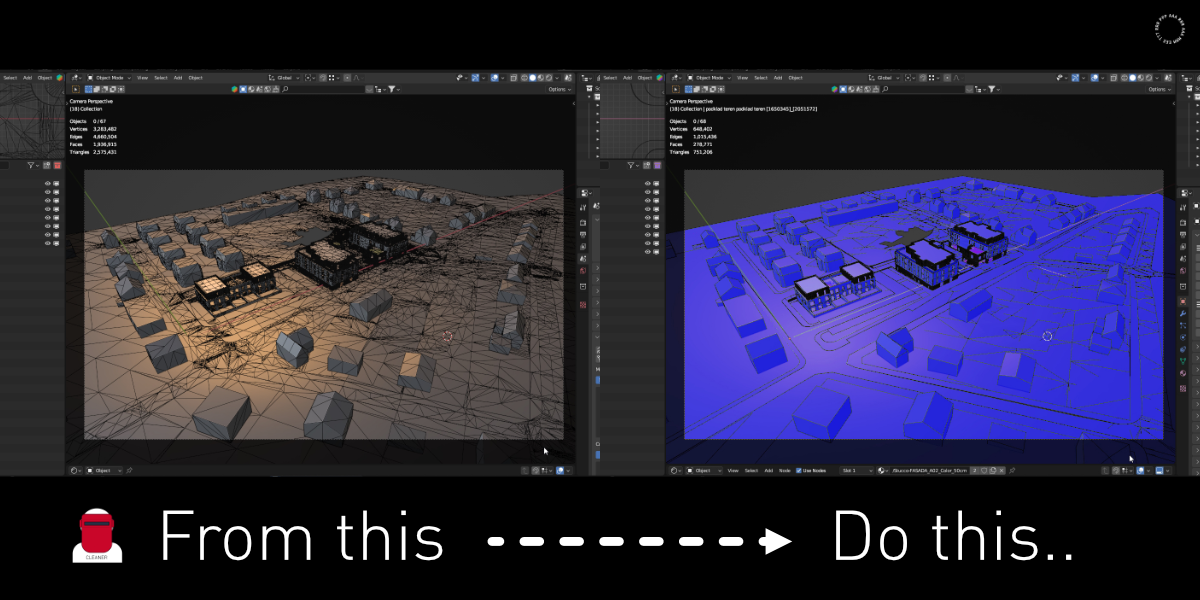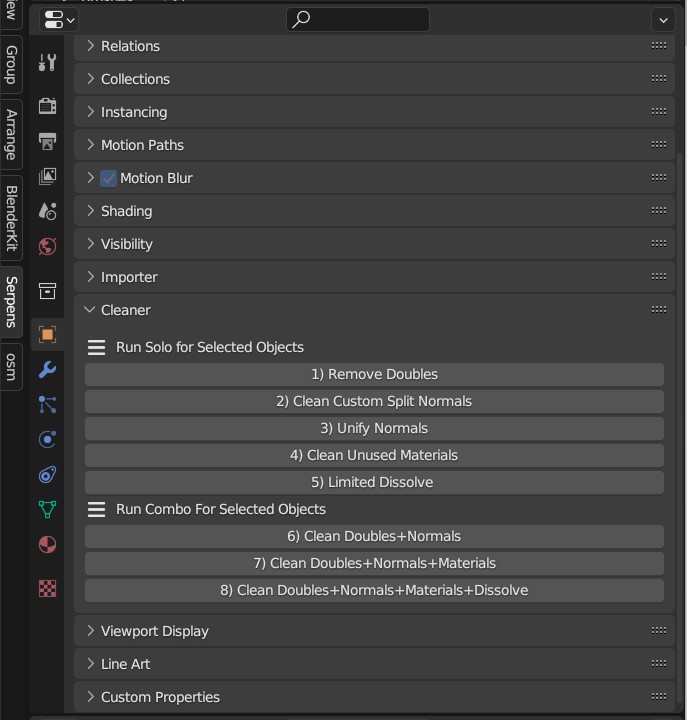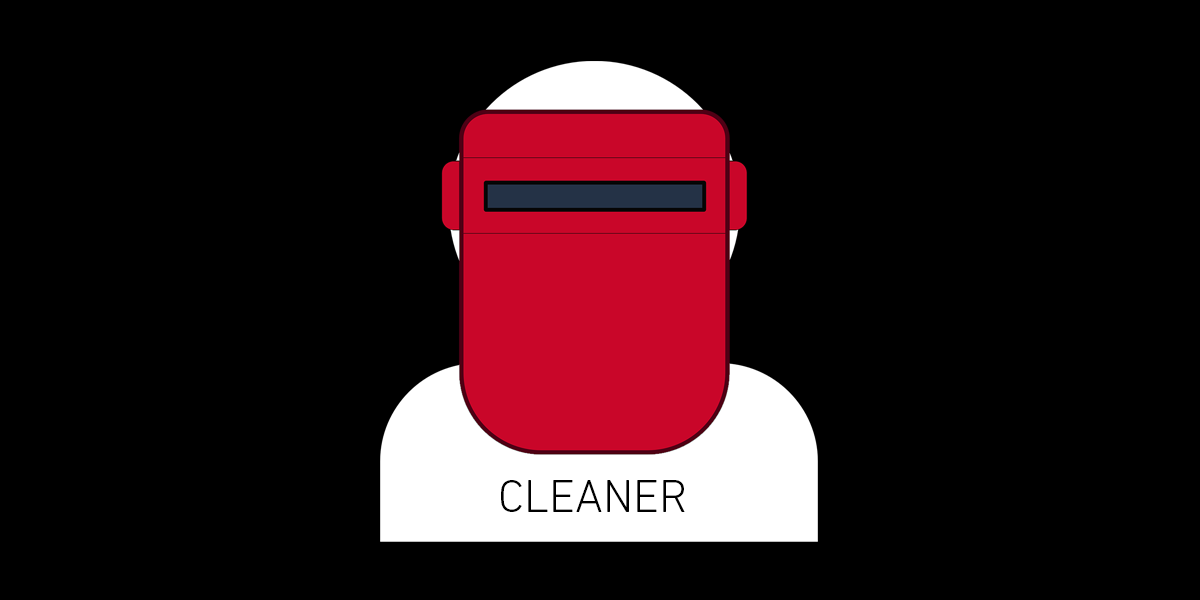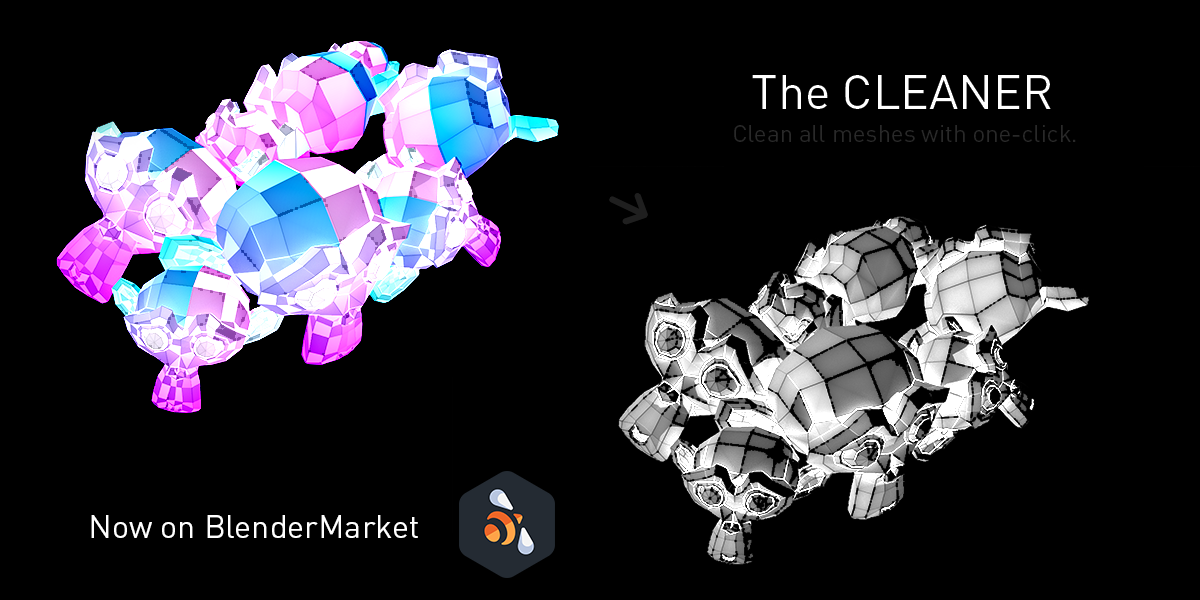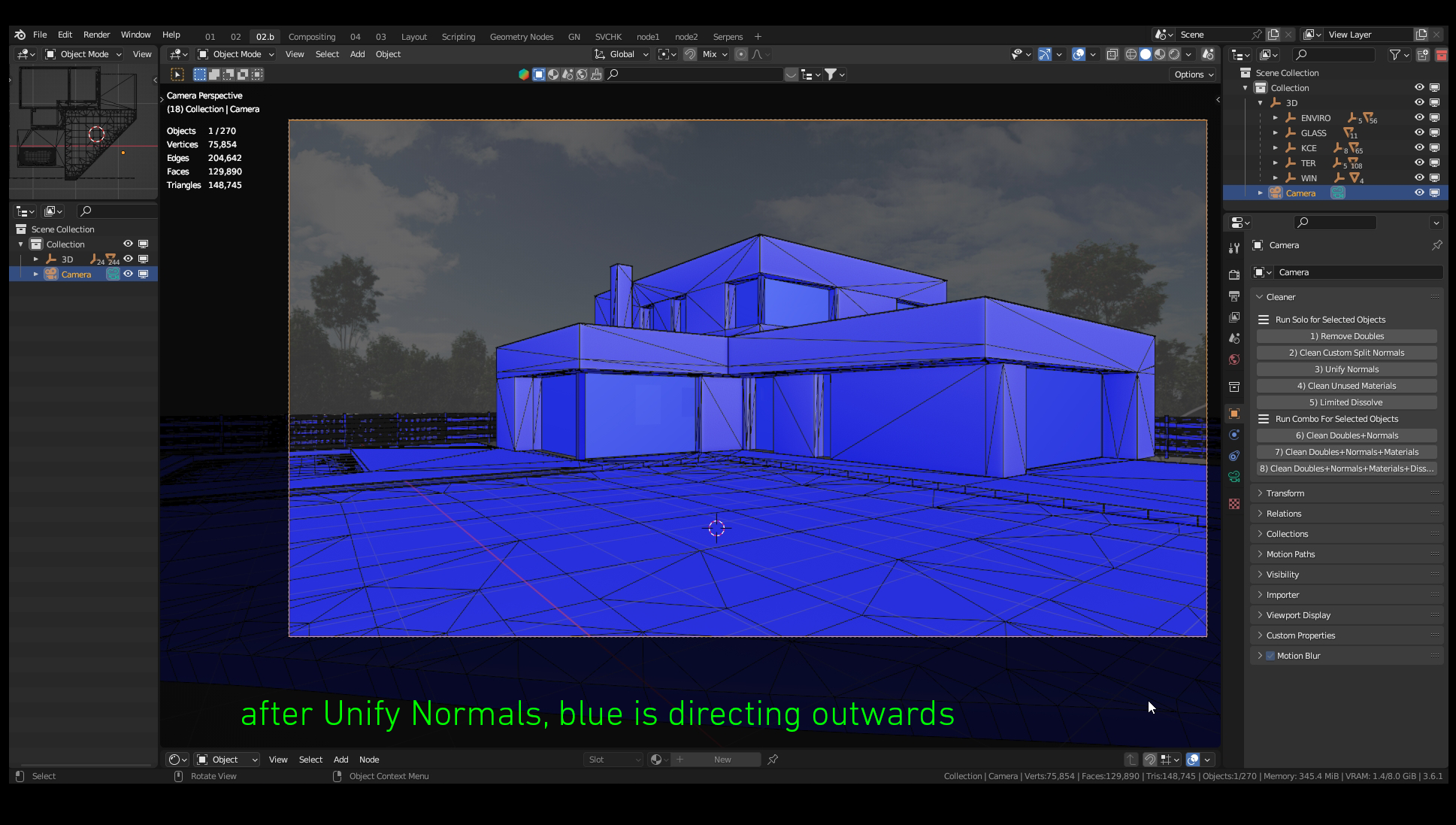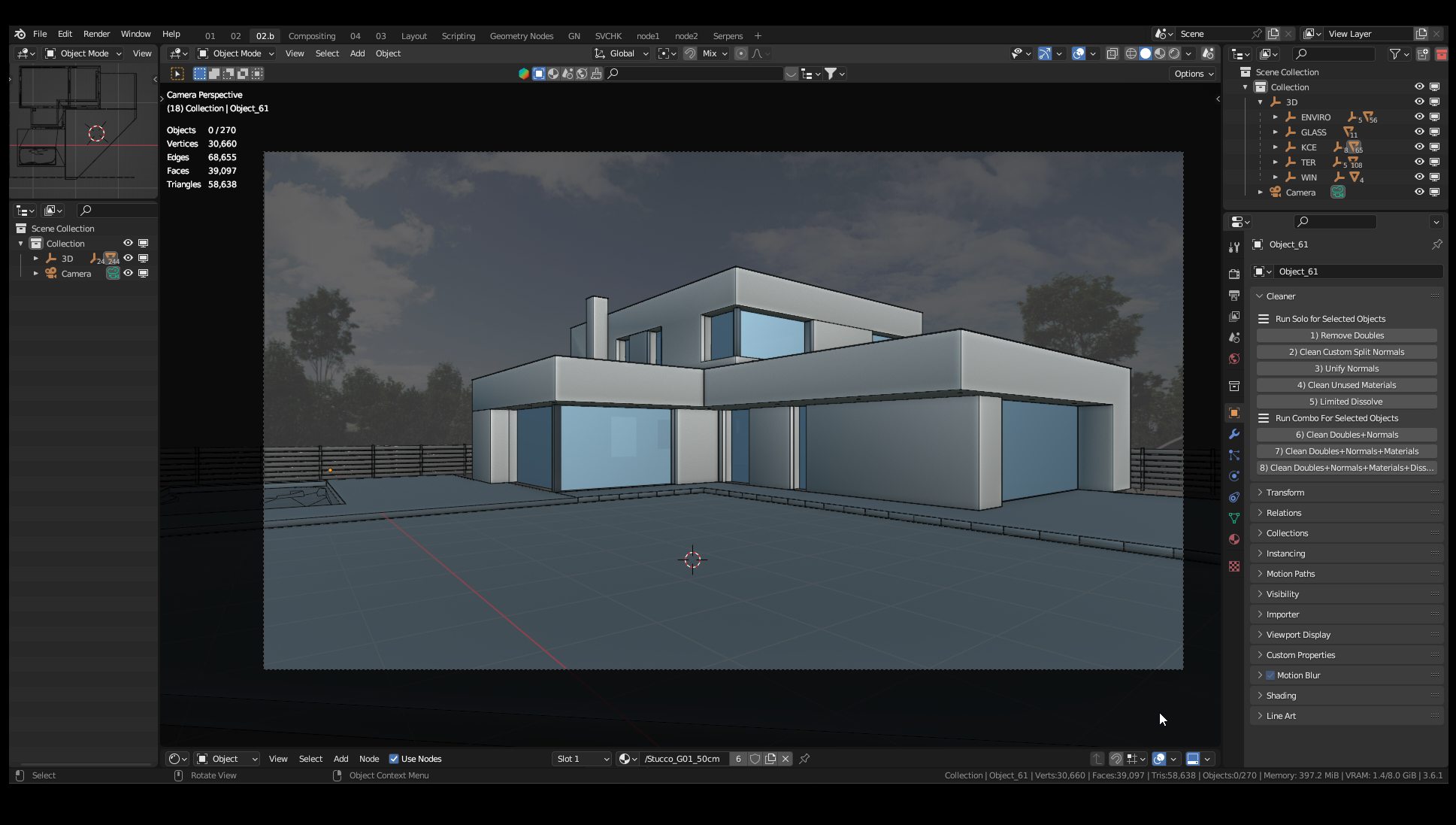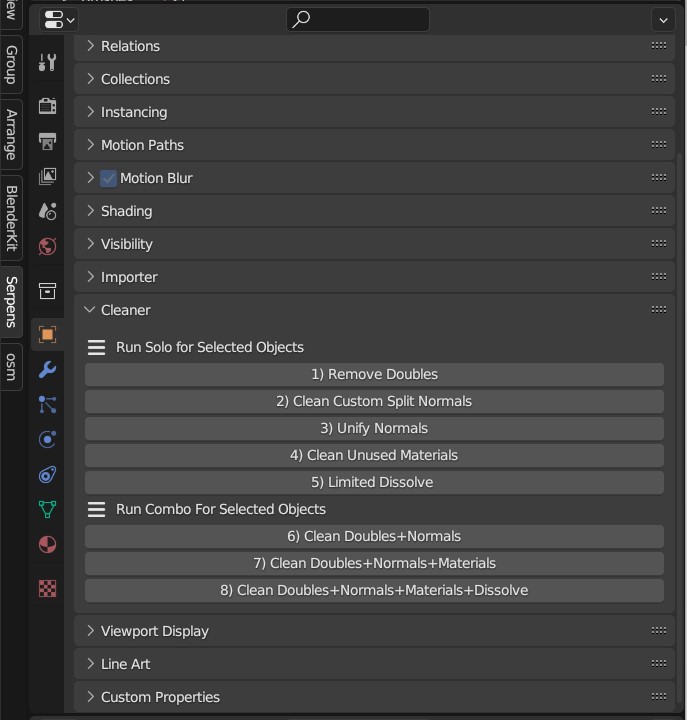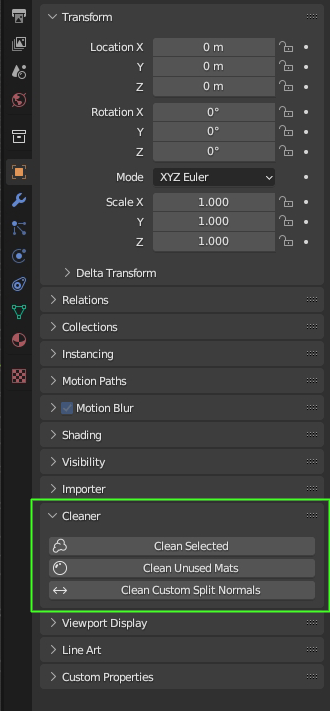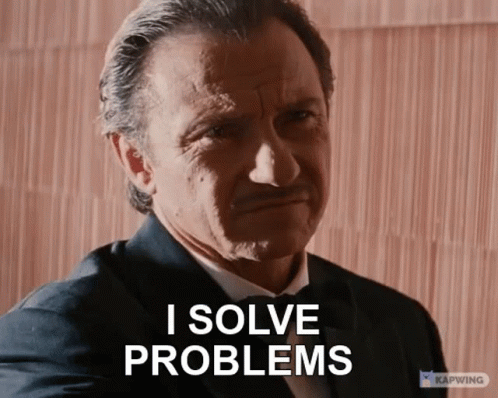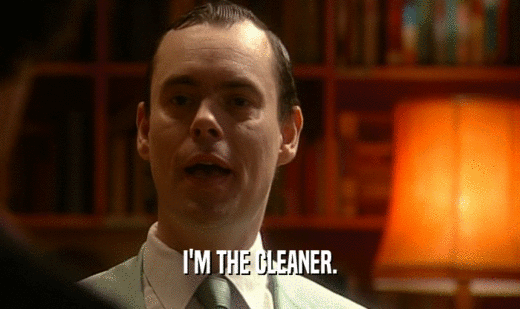Cleaner
New version 2.00 is Here!
You can download it now.
I/ GENERAL
What is it?
Add-on for cleaning multiple meshes at once.
Useful for cleaning imports from other software.
Especially handy in architecture and design fields.
For who is it?
The idea is to offer an accessible universal cleaning application for any 3D software user.
All the 3ds Max, Maya, Unreal, Unity, Revit, Rhino, Cinema, Modo, Twinmotion, Lumion, Archicad, or Sketchup users can use this tool to Clean their models with Blender.
It is a very fast way to clean meshes when importing files from other software that exports corrupted geometry. Also good for users of these, to clean their exports before sending them out (Sketchup, Rhino, Revit..).
Concept
The main objective of the add-on is automatization and optimization of your workflow.
Cleaner automates repetitive tasks, which can be annoying when importing multiple models.
II/ FUNCTIONS
Commands that are executed for the selected objects are:
- Removes duplicate vertices
- Unify the normals outwards
- Removes unused material slots
- Clean custom split normals
- Limited Dissolve
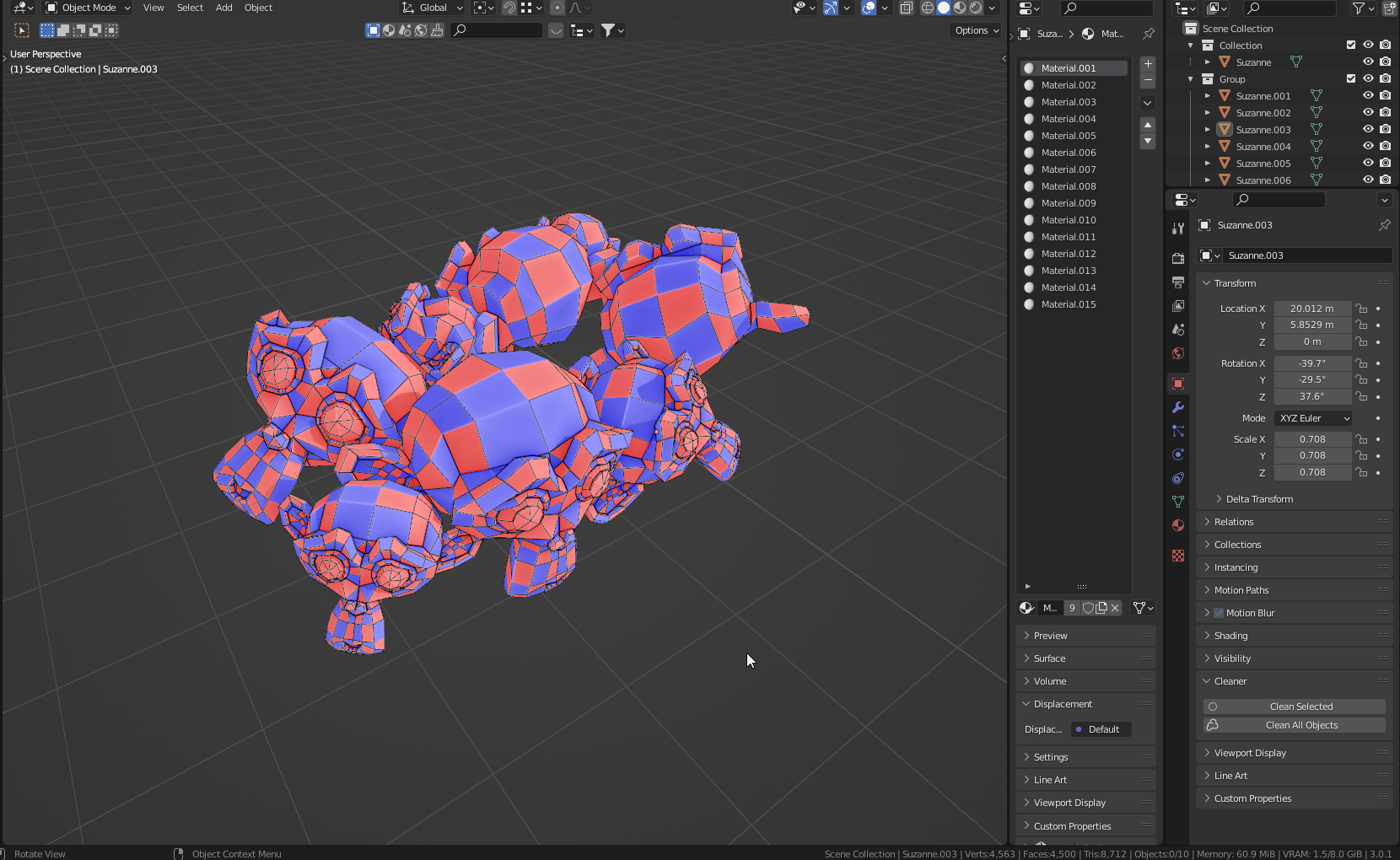
III/ CASE STUDY
This is a real-life building project designed by the architect Michal Čapek. The whole project was 3D modeled in Rhinoceros 5 and then exported to the Blender.
A) Single Commands for All selected objects
1) Remove Doubles
Firstly let's check how heavy the scene is in the green rectangle. (Turn On Statistics/ViewportOverlays (Header)).
Select what object you want to clean. I am selecting all objects.
In the properties panel on the right, find Object Properties (orange square icon). After successful installation, you will see the Cleaner bookmark there.
Let's click on the "1) Remove Doubles" button. This action will Remove Duplicate Vertices. When the operation is finished, you can compare the number of Vertices.
Now you can see that it is almost one-half the amount of vertices compared to the original.
From 160 219 Vertices, we have now 74 942.
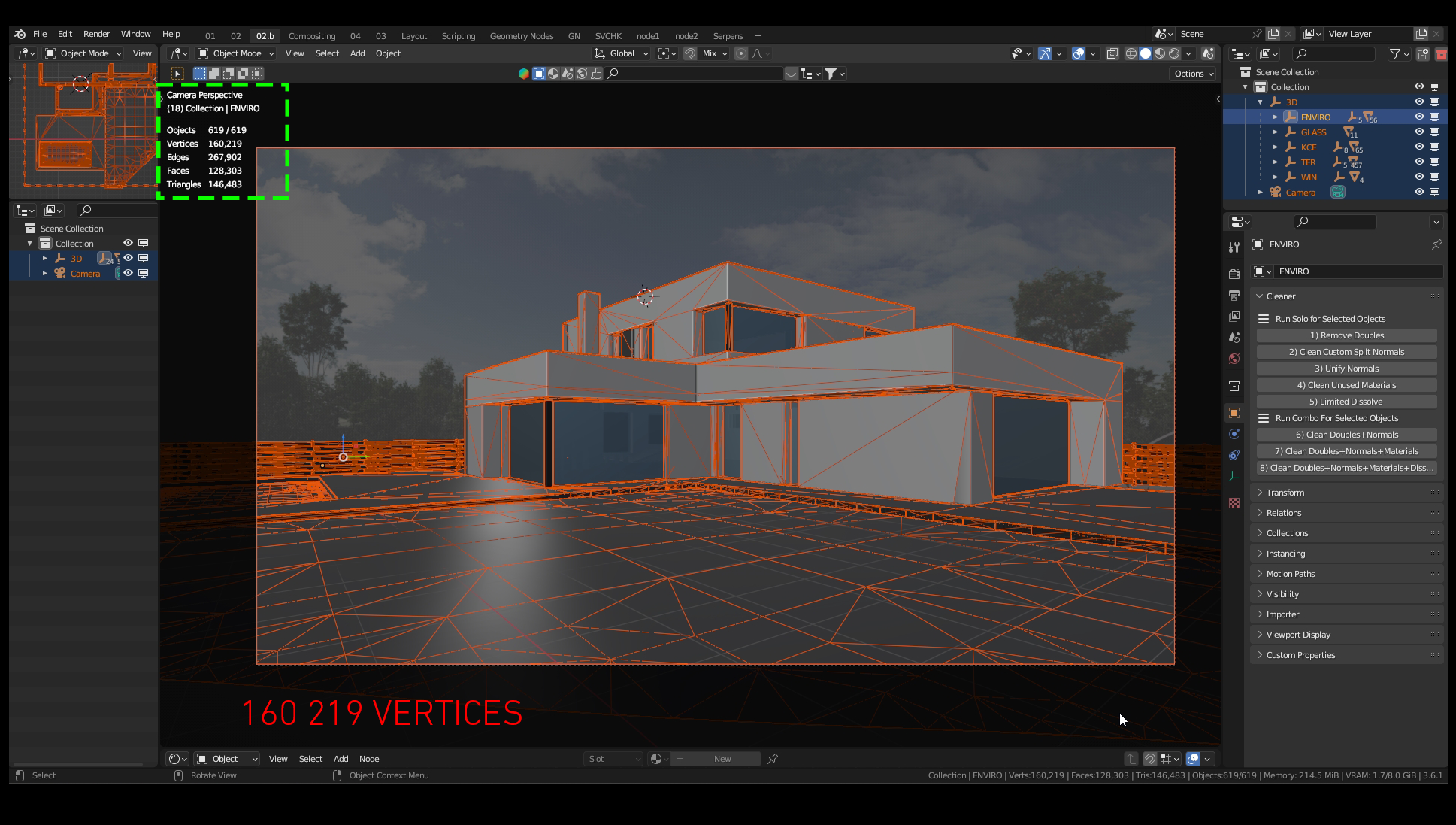
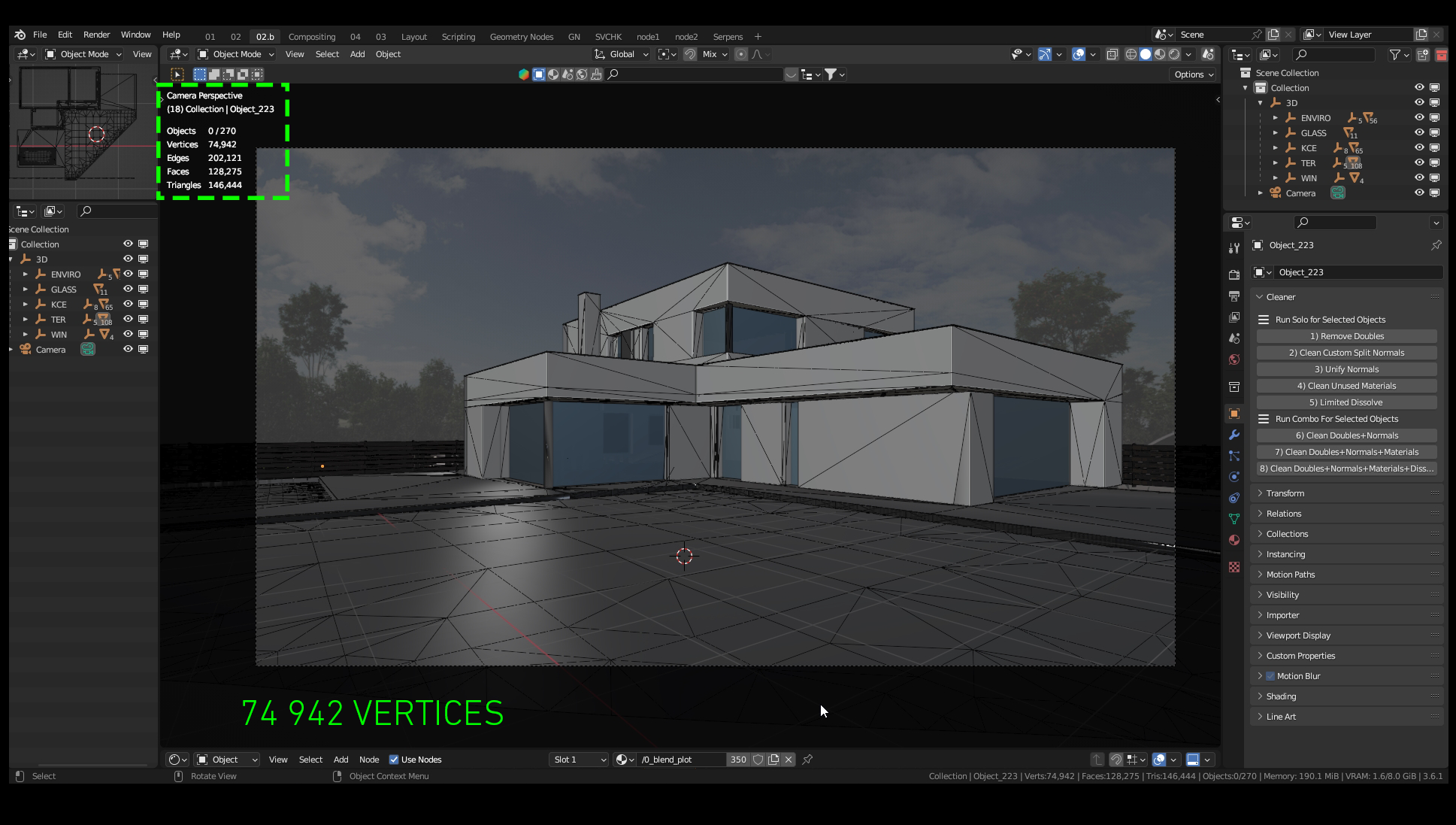
2) Clean Custom Split Normal
Every model imported from Rhino (and many other software) has Custom Split Normals on every object. This attribute causes problems with correct shading. Now it looks almost right instead it is not. So let's select the desired objects and click on the "2) Clean Custom Split Normals". The result shows us the real state of the model. Now we can see that there is a problem with flipped normals. NOTE>This property could not be changed for more objects than ONE at once, in default Blender without Cleaner.
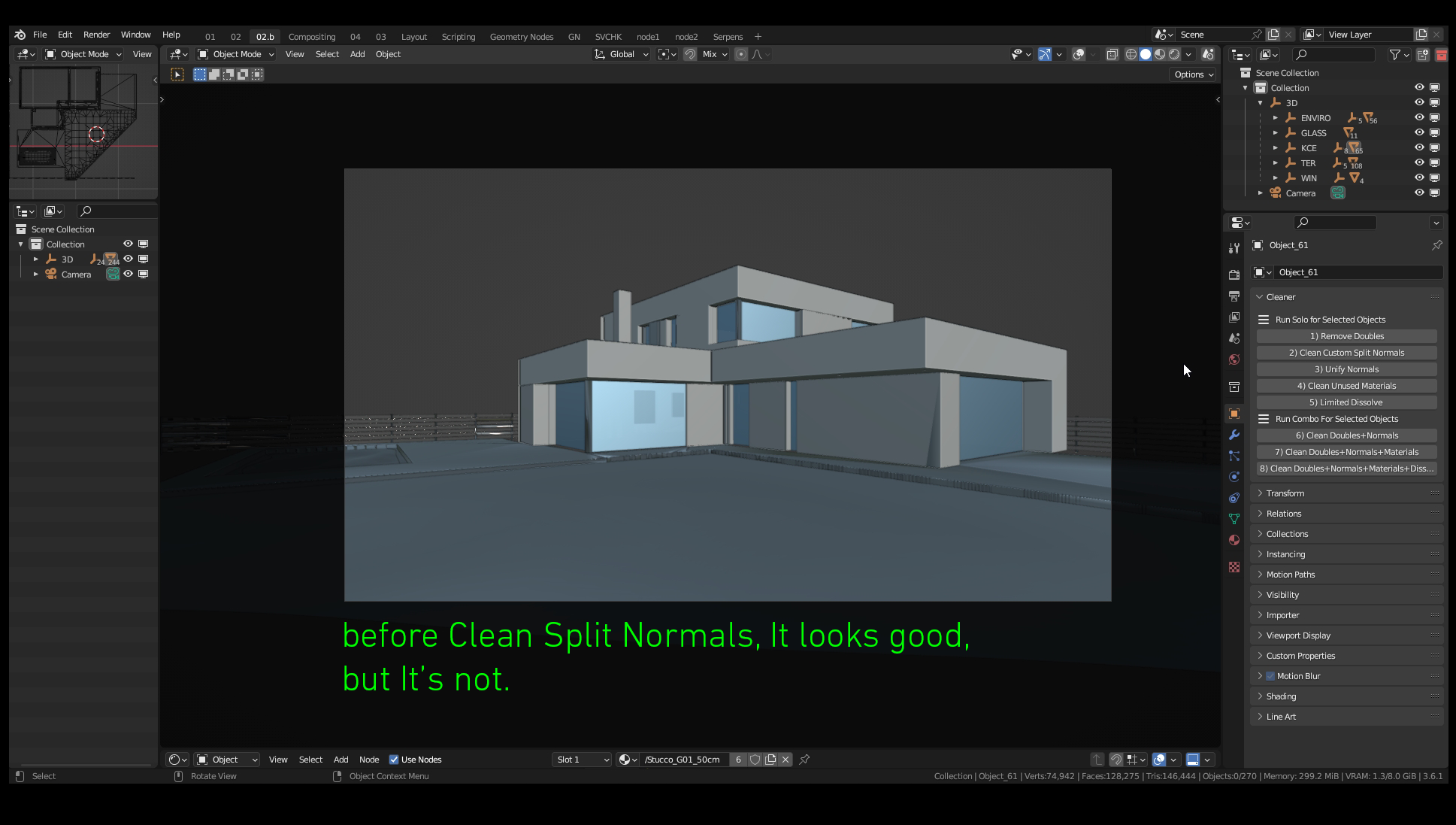
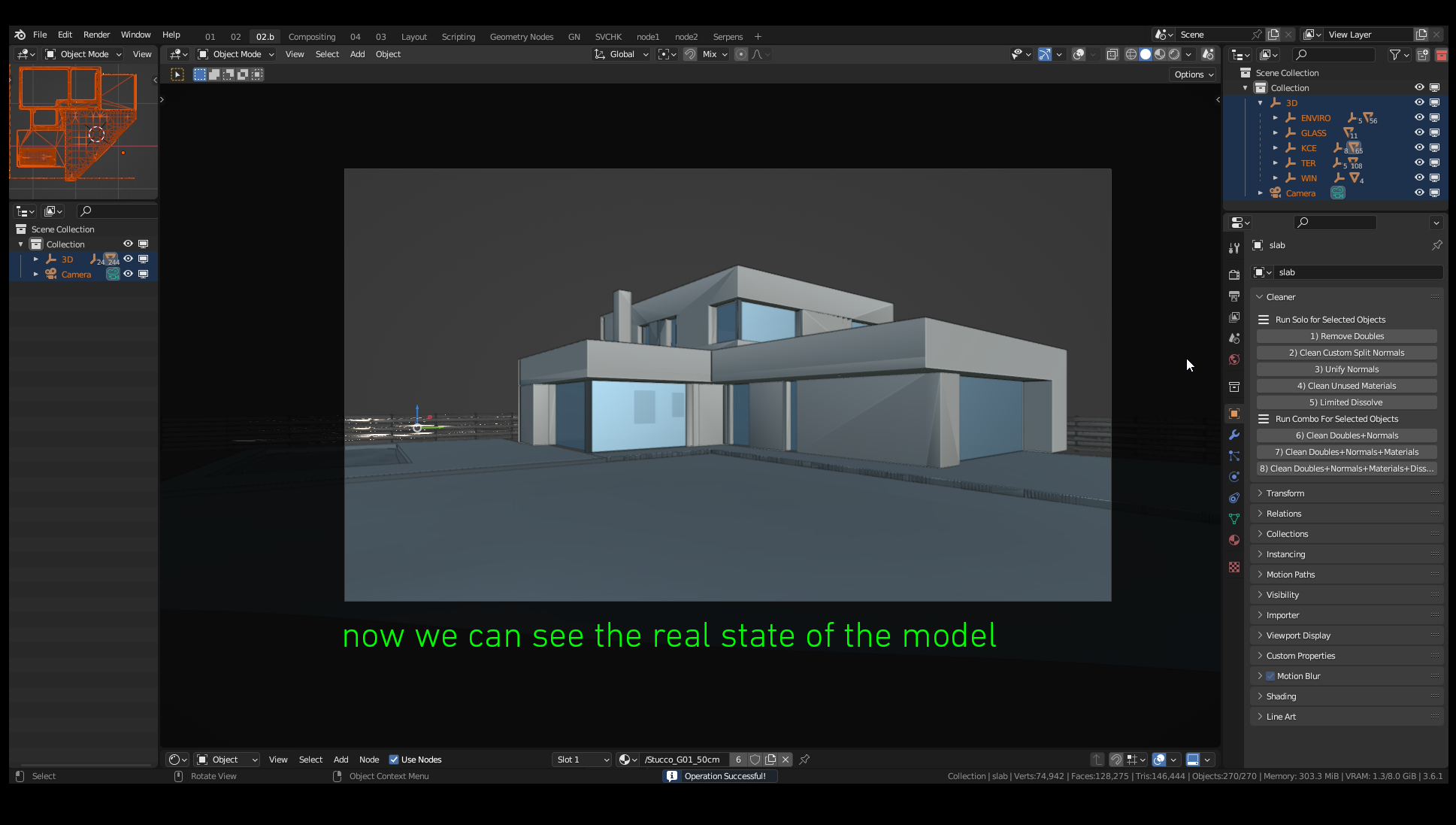
3) Unify Normals
Turn on Face Orientation in Viewport Overlays (Header). You can see how messed up the normals are. Blue is correctly oriented outwards on the opposite side the red is oriented Inwards. We are not inside the geometry itself so everything should be blue. Select all objects and press 3) Unify Normals. Note: Surfaces without thickness can be flipped anytime because it's impossible to determine the required normal direction. This step will apply "Recalculate Normal Outside" for every selected object at once.
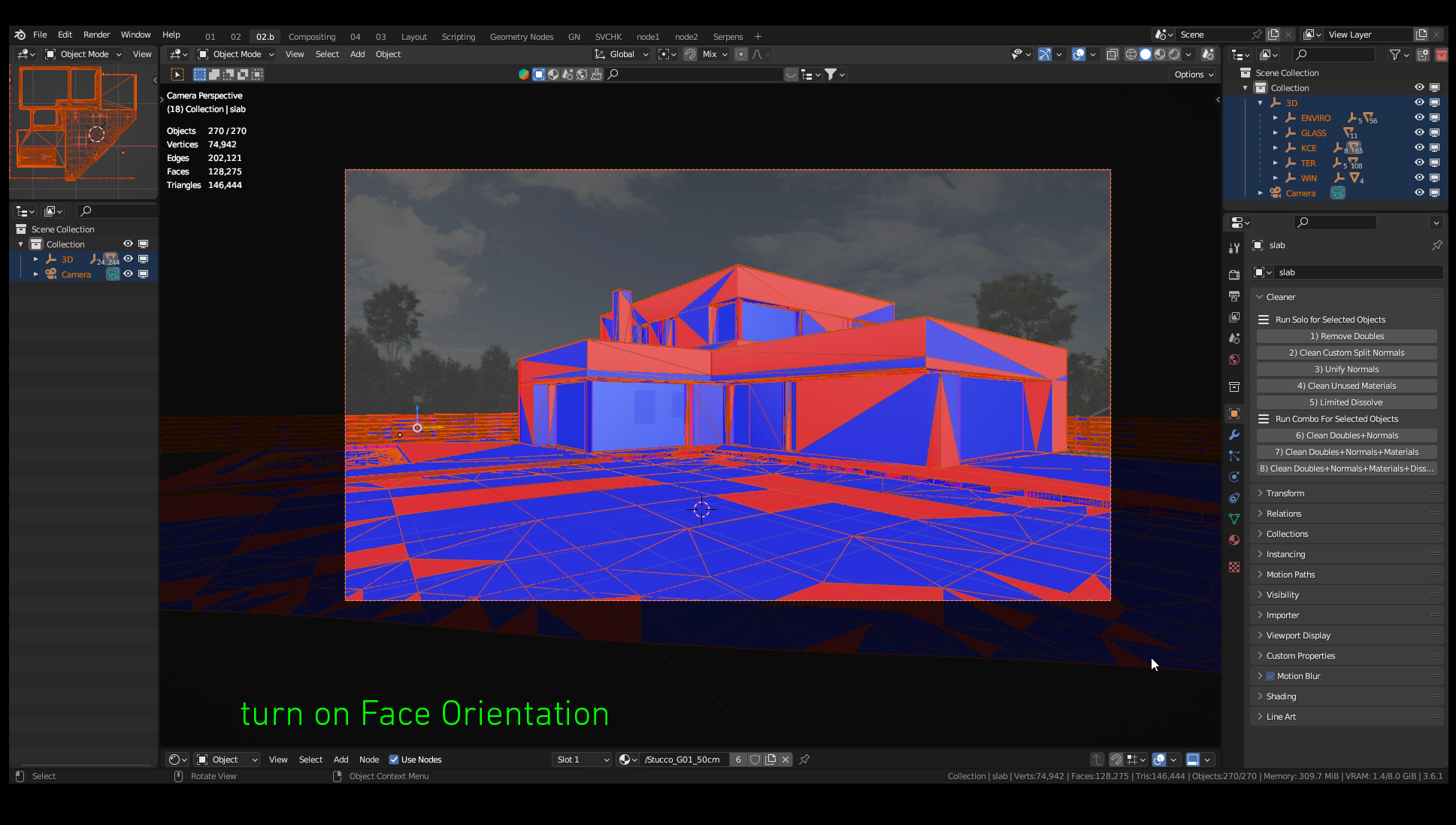
4) Clean Unused Material Slots
Very usually, objects contain a lot of material slots that they are not using anymore. In the beginning part of the manual dividing mode into smaller parts and layers it is also basis behaviour that on all objects every used material from the past remains in the panel. In the end, you can have a confusing environment where you have many materials on an object with one material. Select any number of objects for clean materials and press 4) Clean Material Slots.
NOTE>This property could not be changed for more objects than ONE at once, in default Blender without Cleaner.
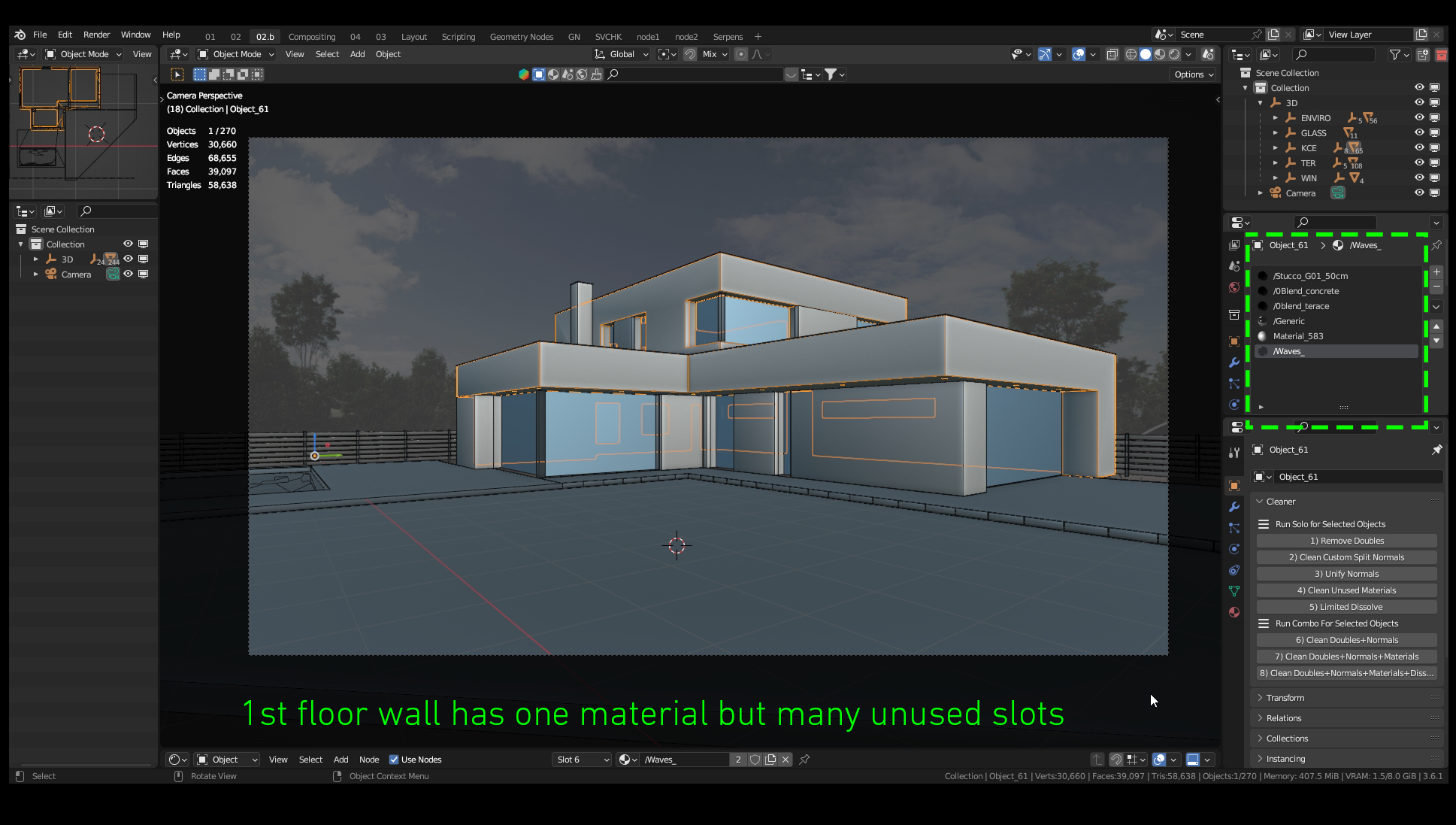
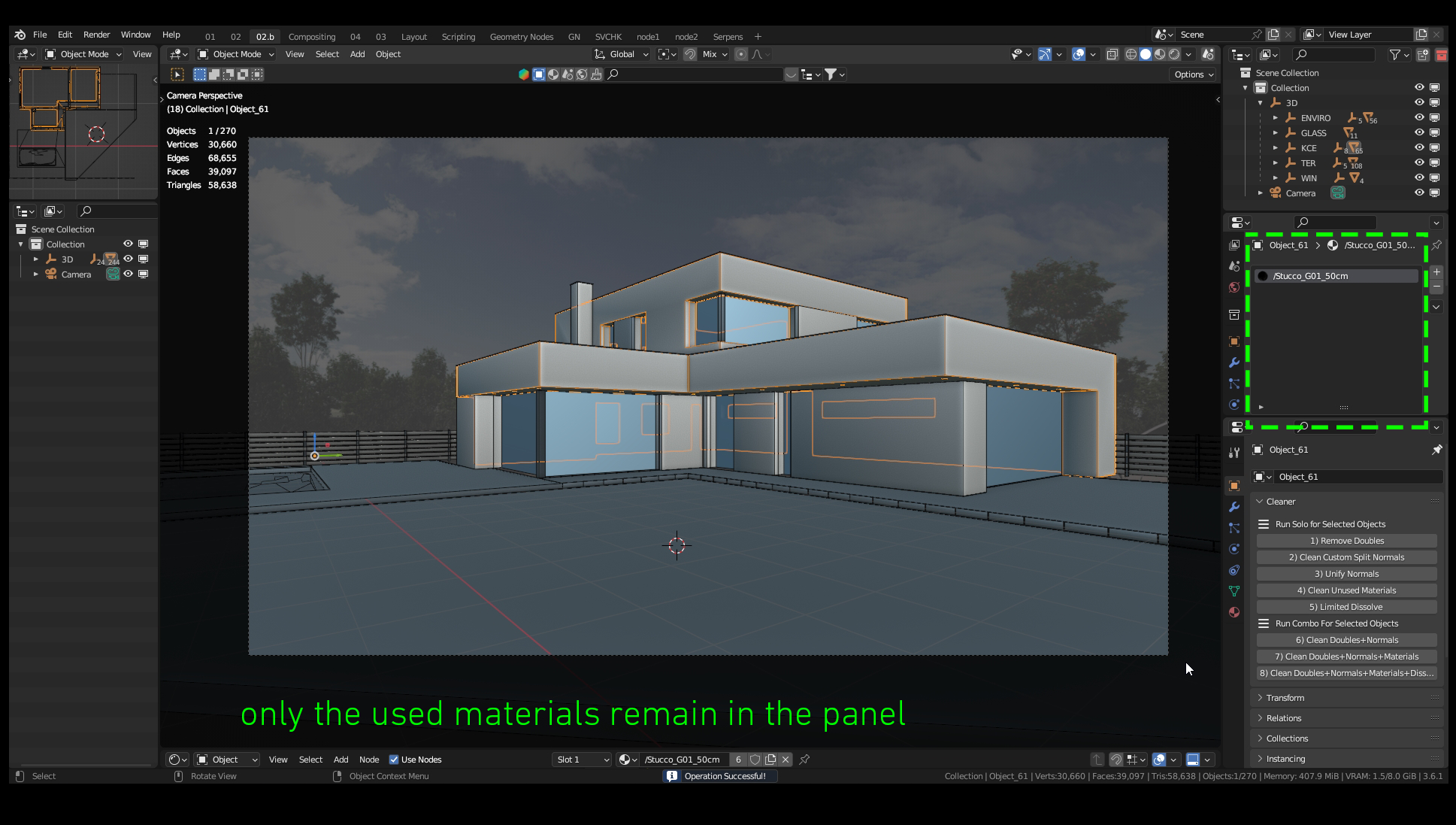
NOTE>This property could not be changed for more objects than ONE at once, in default Blender without Cleaner.
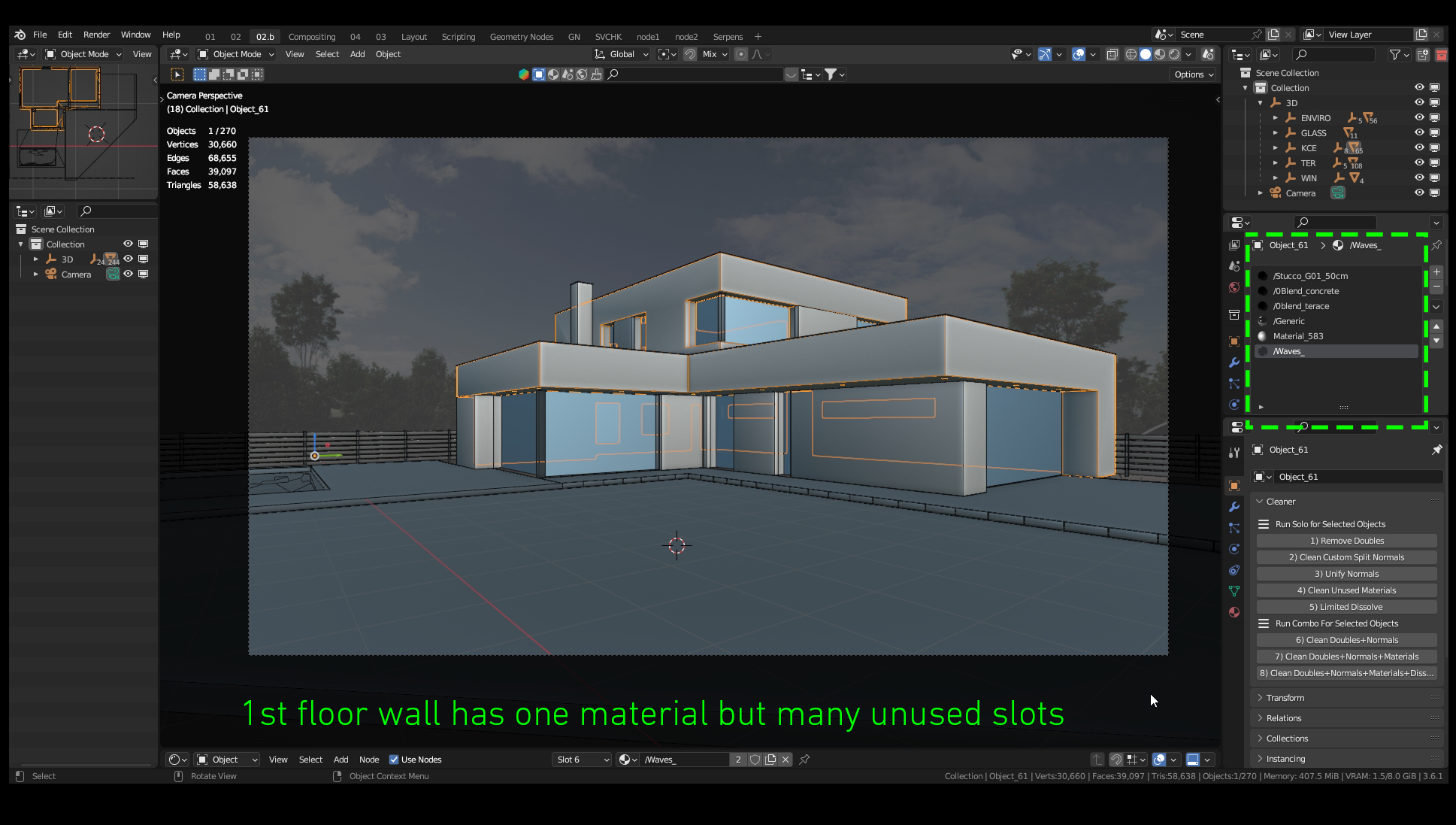
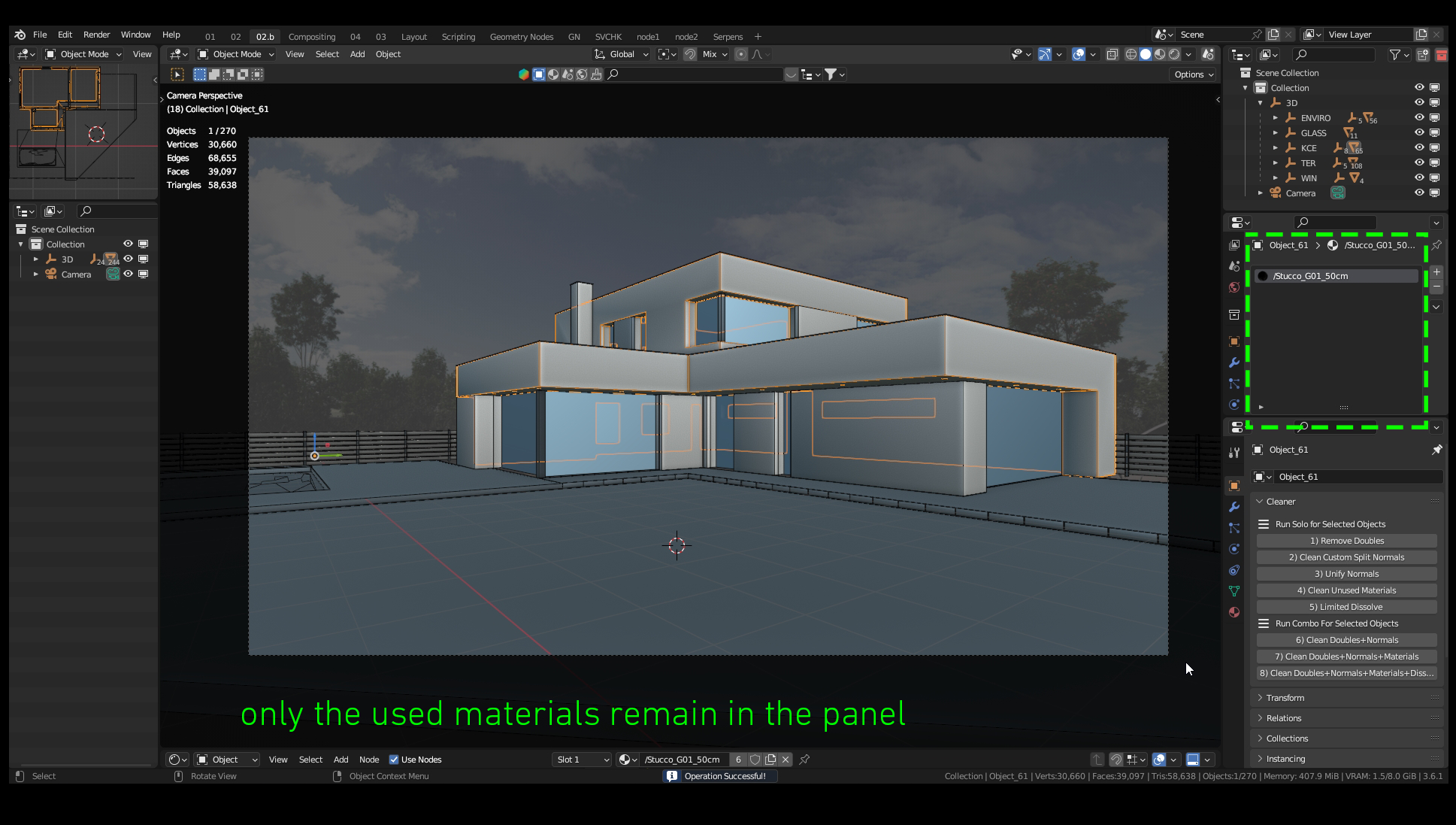
5) Limited Dissolve
Some similar cleaning application presents the output after this command. It looks perfect. The problem is that Faces are still triangulated, you just dissolve many vertices with edge lines. Topology has changed. When you hit CTRL + T for Triangulate, you see less number of Vertices connected differently. Planar surfaces work almost every time alright but in some cases, this command causes geometry problems because of the Lack of vertices describing the shape. I usually find out it in a longer time, when I render. What I am doing then is looking for the original mesh and repeating the process. So that's why I recommend being careful with this one and I use it almost every time separately with enough attention. But it looks great :).
Instead of 75 854 Vertices, You will get 30 660.
Instead of 129 890 Faces, You will get 39 097.
Instead of 129 890 Faces, You will get 39 097.
Congratulations! Now is your 3D model much lighter. Workflow could be faster. The size of the model would be also smaller.
But even better information is, that Real Cleaner Starts from here :)
---------------------------------------------------------------------------->
B) Multiple Commands for All selected objects
6) Clean Doubles + Normals
As you guess these buttons run more commands at once. The first one is a basic pack for fundamental cleaning. That means a combination of Remove Duplicate Vertices with Clear Split Normals and Unify Normals Directions.
7) Clean Doubles + Normals + Materials
Here we have a combination of commands Remove Duplicate Vertices, Clear Split Normals, and Unify Normals Directions. The medium way of cleaning. These setups don't change any topology, models resemble the same but much more lighter and cleaner. We prefer this setup for most cases.
8) Clean Doubles + Normals + Materials + Dissolve
Lastly, we have the most powerful cleaning combination. With this setup, you will get the most lighter output. Despite From reasons I wrote before, I am using this one only for special occasions.
IV/ TYPICAL SCENARIOS:
A) Import data from other software
The addon works as a simple tool for quickly cleaning models as the first step after importing data.
B) Bigger Offices
After working for a company with more than 40 employees, I can say that software eclecticism is a normal situation. More departments means more specializations and more software to use. On the other hand, time requirements are often very strict and short. In that situation is every minute valuable. And of course, when you can work with clean data instead of triangulation disaster, it is every day nice to have.
C) Architecture
Architecture is a perfect field example, where is the addon useful daily. The advantage is editing many data at once. In every work with urban models is a large number of building objects. Very often the building geometry is broken. It would be a very painful type of work to repair the buildings manually one by one. The cleaner makes a chain of operation for all objects with one button.
When focusing on detail, the addon can be useful when inspecting any systems with multiple objects such as facade cladding, floor planks, or fence fillings.
Data from the construction department are often from BIM software like Revit, Allplan, and Archicad, architects are using fast and dirty visions in SketchUp. A situation that is 3D-like after the explosion is absolutely common.
D) 3D printing
When converting a model to printable, the essential requirement is the removal of duplicates and the correct direction of normals. That's why the addon can be suitable for the basic preparation for 3D printing.
V/ KEEP IN TOUCH:
Are there other automated buttons that would save you work? Let us know what else you would appreciate for the features.
VI/ CHANGELOG:
2.00 - Completely new UI and all functions. More options. Reports after operations. Now you can choose between a variety of options. It's working for all selected objects.
1.2.2 - Bug fixed- EditMode while Clean Unused Mats now works.
1.2.1 - Crucial update. The Cleaner has a much cleaner code now! New functions and complete simplification. Commands always apply to selected objects. Now the functions are divided into 3 basic items.
Clean Selected - Means Remove doubles, Clean Unused Materials, Unify Normals, and Clean Custom Split Normals for All Selected Objects.
Clean Unused Mats -Means Delete unused Materials for All Selected Objects.
Clean Custom Split Normals - Means Delete Custom Split Normals for All Selected Objects.
1.02 - Custom split normals added for more objects
1.01 - "Remove Unused Materials From Selected Objects" is now also a separate function (this is used very often for data from Revit or Sketchup).
VI/ CREDITS
Almost all models in the presentation are made by ParametrStudio and come from real projects.
For the demonstration, the functionality of the addon also these models was used:
-City of the scape by adamrw91
https://www.thingiverse.com/thing:33301
-Ronchamp by Le Corbusier by JAMh
https://www.thingiverse.com/thing:94419
-Eifell tower by sfransky
https://www.thingiverse.com/thing:3570811
-Falling Water - Frank Lloyd Wright by JAMh
https://www.thingiverse.com/thing:101141
Case study Vila house made by Michal Čapek.
Scripted with Serpens.
VII/ BONUS QUESTION
Who's your favorite Cleaner:)?
Discover more products like this
topology bfcm23 clean-topology bcon22 addon scripts optimize simple clean up corrective good-topology blender modeling tools summer23 matslotcleaner winter24 Blender Plugin clean 3dmodeling addon scene cleanup material slot cleaner blender modeling addons correct-topology correct correction bfcm22 optimized summer22 addon for blender optimization script retopology blender scripts loveblender spring24 3d modeling blender plugins for modeling serpens spring23 cleaner material slots cleaner cleaning