The Mega Fleet Pro - Largest Car Library With Updates Up To 300 Rigged Cars And Vehicles
Install the TheMEGAFleet Add-on
1. Launch Blender and navigate to the "Edit" menu.
2. Access "Preferences" by clicking on it.

3. Navigate to the Add-ons section.
4. Select "Install Add-on."

5. Locate the Zip file named "TheMEGAFleet" and select it. Do not unzip the file!
6. Click on "Install Add-on."

7. Please be patient as TheMEGAFleet is a large add-on and may take 2 or 3 minutes to install. Avoid interrupting Blender during this process.
Once installed, TheMEGAFleet will appear in the list, and you'll need to check the box next to it.

8. Open the burger menu located at the bottom left corner and choose "Save Preferences."

9. Close the preferences window. In the Blender viewport, press the "N" key to open the menu and select "TheMEGAFleet."

Enjoy using TheMEGAFleet Add-on!
To utilize TheMEGAFleet add-on with EEVEE
- Activate EEVEE rendering engine.
- Enable Ambient Occlusion.
- Enable Bloom for enhanced visual effects.
- Enable Screen Space Reflections.
- Activate REFRACTION for stunning glass effects.
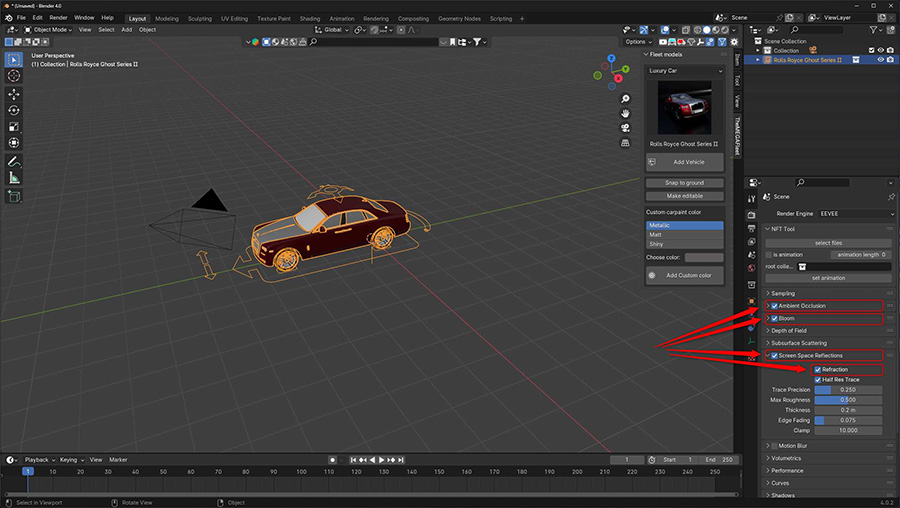
Use TheMEGAFleet with the Asset Browser
- Extract the contents of "TheMEGAFleet Asset Browser.zip" to a directory on your computer.
- Navigate to "Edit" > "Preferences" > "File Paths" > "Asset Libraries" within Blender.
- Click on the "+" icon to add a new path, and include the directory where you extracted "TheMEGAFleet Asset Browser.zip".
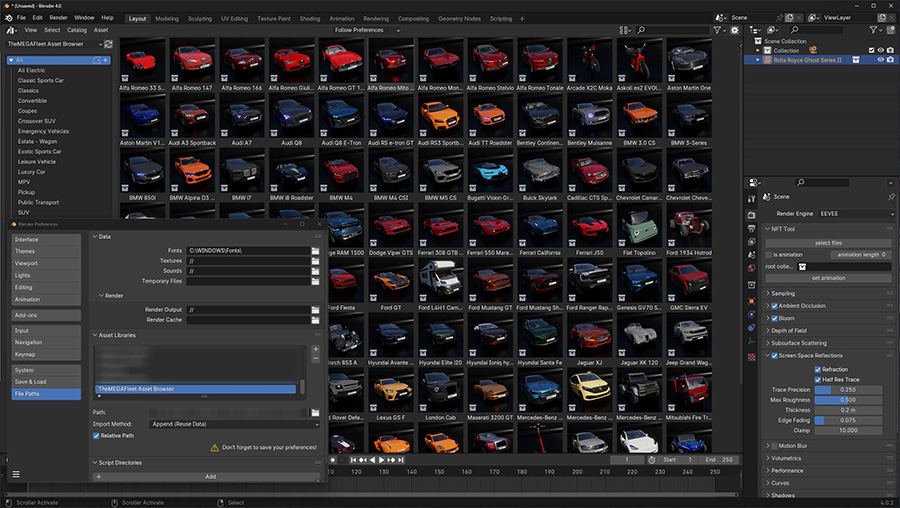
Choose a product version:
| Sales | 90+ |
| Customer Ratings | 2 |
| Average Rating | |
| Dev Fund Contributor | |
| Published | about 1 month ago |
| Blender Version | 4.1, 4.0 |
| Render Engine Used | cycles, eevee |
| Misc Data | uvs-unwrapped, rigged, normal-mapped, textured |
| License | GPL |
Have questions before purchasing?
Contact the Creator with your questions right now.
Login to Message